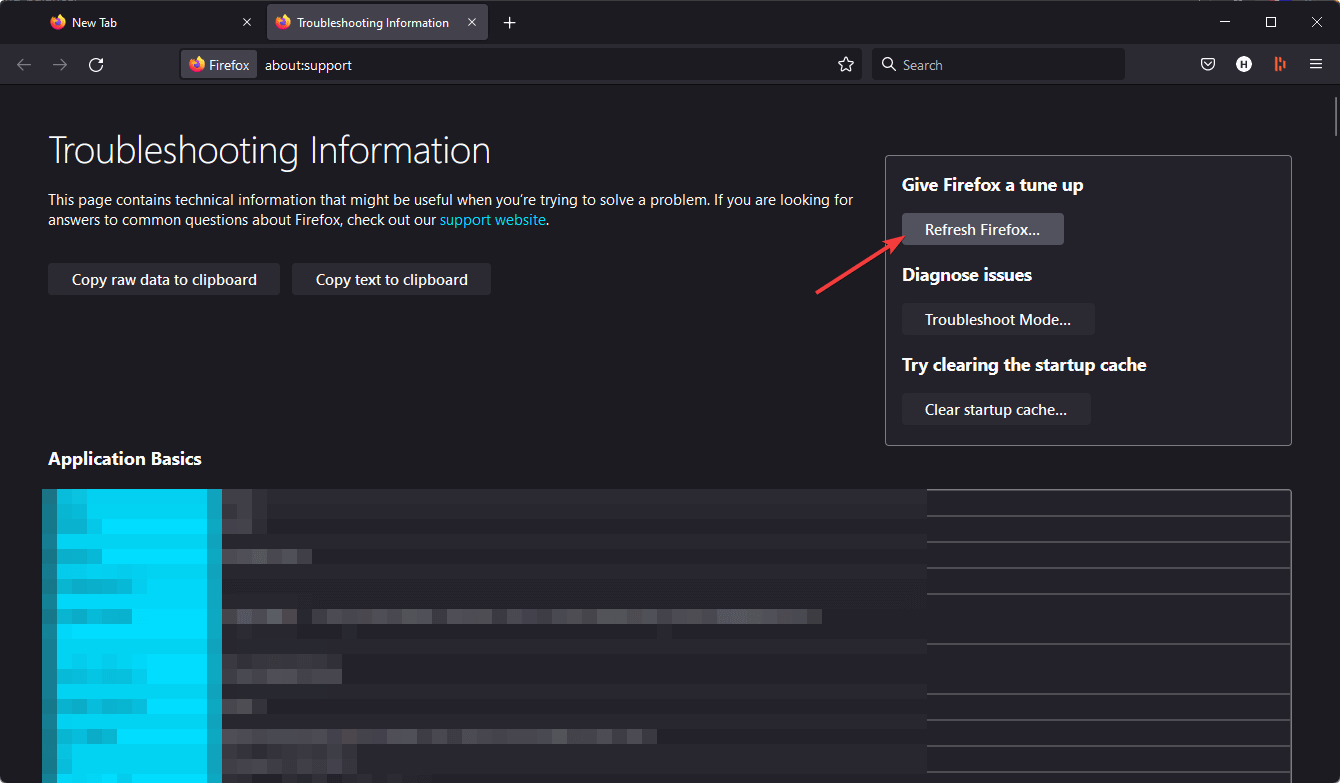Autocomplete Off Not Working in Firefox: 5 Ways to Fix It
Corrupted extensions and the browser's cache may cause this
- Autocomplete is a feature that Firefox uses to remember the text you type in the address bar, search bar, and other fields.
- It's useful for saving time, but it can also be annoying when it guesses wrong.
- Sometimes, you may want to get rid of it but may encounter problems as the feature won’t turn off.

Autocomplete is a feature that helps your browser automatically fill in information for you. This can be useful if you often forget your passwords.
However, if you have sensitive information in the form, such as a credit card number, you may want to turn the feature off. Autocomplete off is a Firefox feature that allows you to stop the browser from remembering passwords, credit card numbers, and other personal information.
This privacy feature can be useful if you’re using your computer in a public place where someone else could easily view your screen or if you’re just concerned about the security of your information.
In addition, there have been instances where websites have been hacked, and passwords have been stolen from users who used the autocomplete feature on their browsers. However, when you try to turn it off, sometimes, you may find out that it is not working on Firefox.
If your Firefox browser has problems with autocomplete off not working, it could be because you don’t have the latest version of Firefox installed on your computer. You can opt to try browsers that are safe for autofill or follow our recommended solutions.
Why is autocomplete off not working?
The first step in troubleshooting autocomplete off not working is to figure out why it isn’t working in the first place. Here are some common issues:
- Corrupted extensions – Check if any extensions installed recently are causing this issue. If you don’t have any extensions, then you should try making a new profile and see if that fixes the issue.
- Browser’s cache – If you have recently updated your browser, then it might still be using the old cache to fill in forms. To fix this issue, clear your browser’s cache and cookies.
- Temporary files – Sometimes, temporary files can interfere with the autocomplete feature in your browser. Temporary files are often created when you download programs or install new software on your computer. You need to delete temporary files present on your hard drive as they may be interfering with the autocomplete feature on your computer.
- Virus and malware – Viruses can cause this issue by disabling certain programs, including browsers and antivirus software. If you are having issues with autocomplete, or if you are unable to access websites, it is possible that your computer has been infected with a virus.
If any of the above reasons prevent you from turning autocomplete off in Firefox, proceed to troubleshoot using one or more of the methods listed below.
Quick Tip:
See if autocomplete works in another browser. We recommend trying Opera One because it offers a similar user experience to Firefox, and it’s very light and responsive.
On top of that, it includes modern privacy tools like anti-tracking and VPN, paired with quick access to social media and fully customizable workspaces. Plus, it brings a built in AI.

Opera One
Use all browsing features to full potential, without errors or bugs along the way!What can I do if autocomplete off is not working in Firefox?
1. Check for browser updates
- Launch your Firefox browser and click on the three horizontal ellipses in the top right corner.
- Select Help.
- Click on About Firefox.
- If your browser is up-to-date, you will get the following dialog box.
2. Turn off extensions
- Launch your Firefox browser and click on the three horizontal ellipses in the top right corner.
- Select Add-ons and themes.
- Disable the suspected extensions and reload the tab.
3. Reset your browser
- Launch your Firefox browser and click on the three horizontal ellipses in the top right corner.
- Select Help.
- Click on More troubleshooting information.
- Select Refresh Firefox under Give Firefox a tune up.
- Confirm Refresh Firefox in the dialog box that pops up.
4. Clear your browsing history and cookies
- Launch your Firefox browser and click on the three horizontal ellipses in the top right corner.
- Select Settings.
- Navigate to Privacy & Security, then under Cookies and Site Data, select Clear Data.
5. Update your operating system
- Hit the Windows + I keys simultaneously to open Settings.
- Select Windows Update on the left pane and click on Check for updates on the right pane.
- If there are any updates, Download & install.
How do I turn off autocomplete in Firefox?
When you turn off autocomplete, Firefox will no longer complete search queries entered into the address bar as you type them.
To turn it off, follow the steps below:
- Launch your Firefox browser and navigate to the following address:
about:config - In the page that appears, under Proceed with Caution, select Accept the Risk and Continue.
- Type in the following in the search box:
browser.urlbar.autofil - Now, double-click on the same entry until it changes to false.
If you have tried all the solutions above but autocomplete off is still not working in Firefox, it could be a problem with the browser. You can report an issue or try an alternative browser then revert to Firefox later and see if the issue has been resolved.
You may also encounter a similar issue where autofill is not working in Chrome so ensure you refer to our article on the same.
Let us know which solution was able to resolve this issue in the comments section below.
Still experiencing issues?
SPONSORED
If the above suggestions have not solved your problem, your computer may experience more severe Windows troubles. We suggest choosing an all-in-one solution like Fortect to fix problems efficiently. After installation, just click the View&Fix button and then press Start Repair.