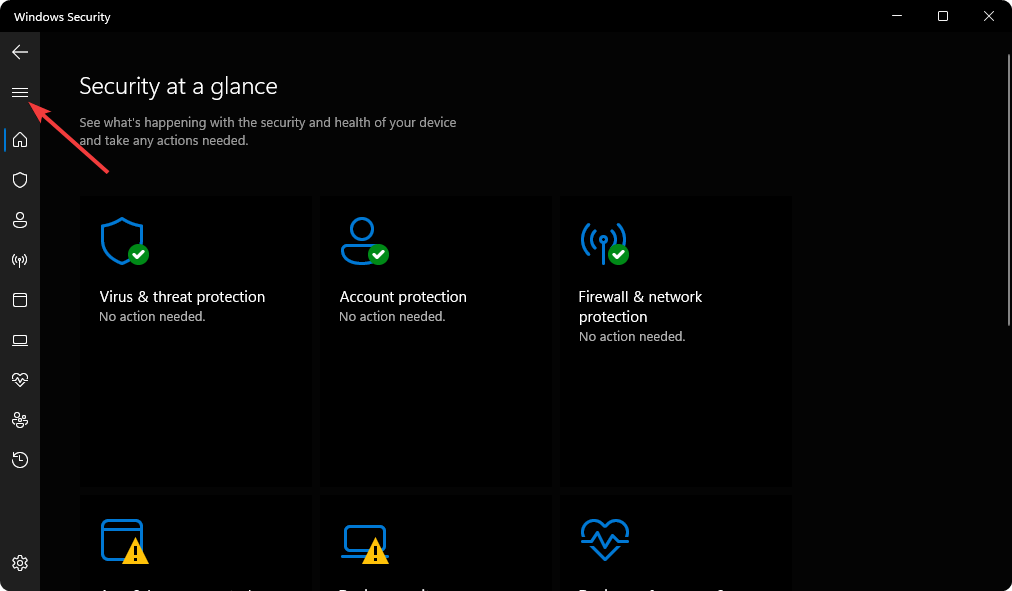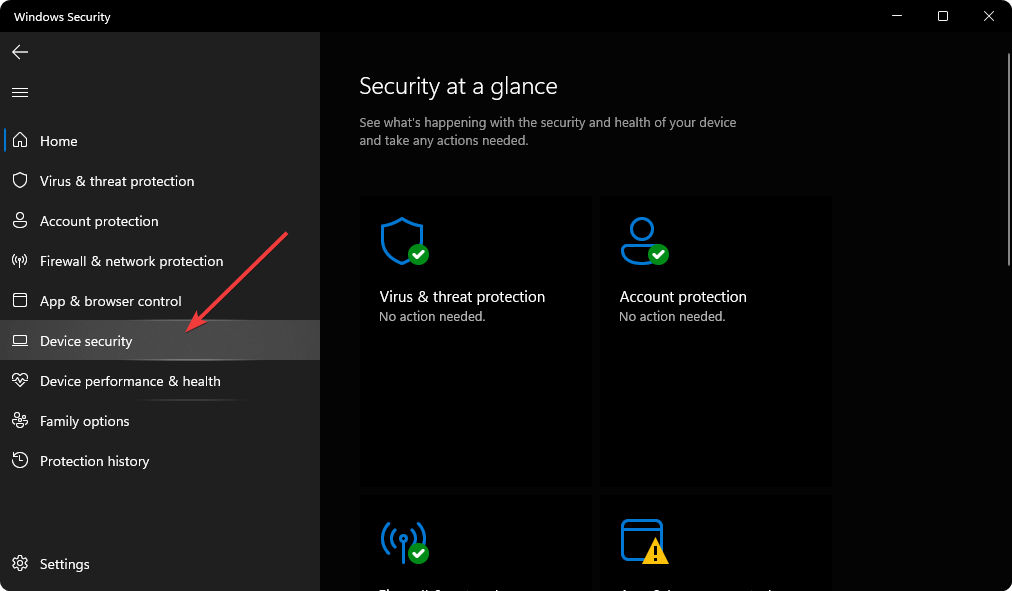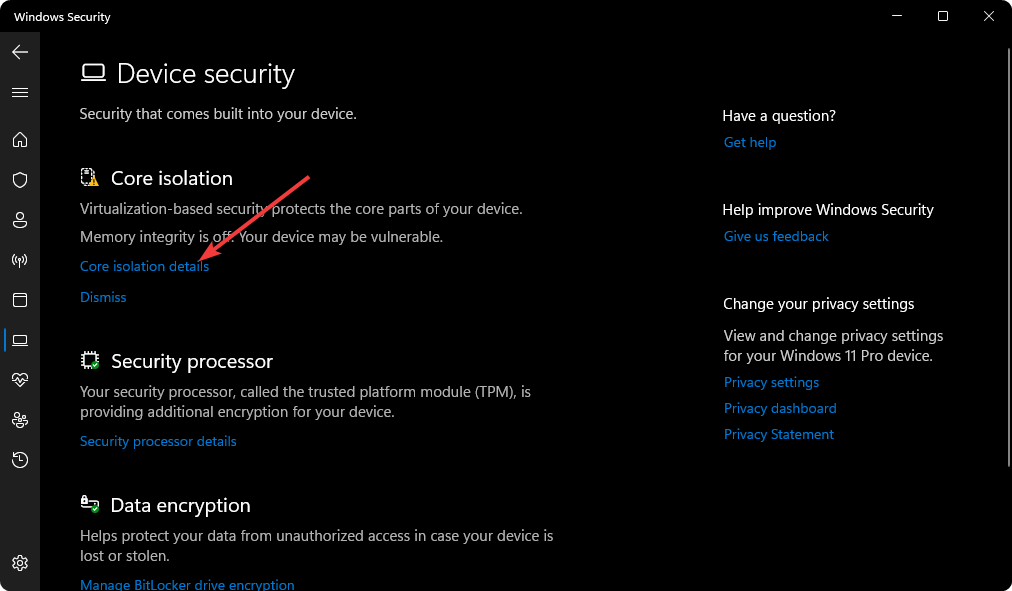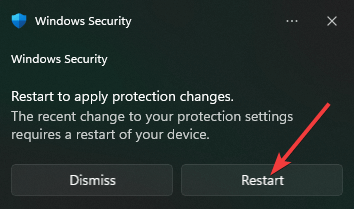Should I Turn On Memory Integrity in Windows 11? [We Answer]
Do I need Memory Integrity turned on? You should enable it to enhance security on Windows ✅
- Memory integrity is a feature that utilizes core isolation technology available on Windows 11.
- You should enable this feature to fight against malicious codes and various extreme cyber threats.
- To enable memory integrity, you can use Windows Security/Defender or use the Windows Registry editor, as featured in this article.
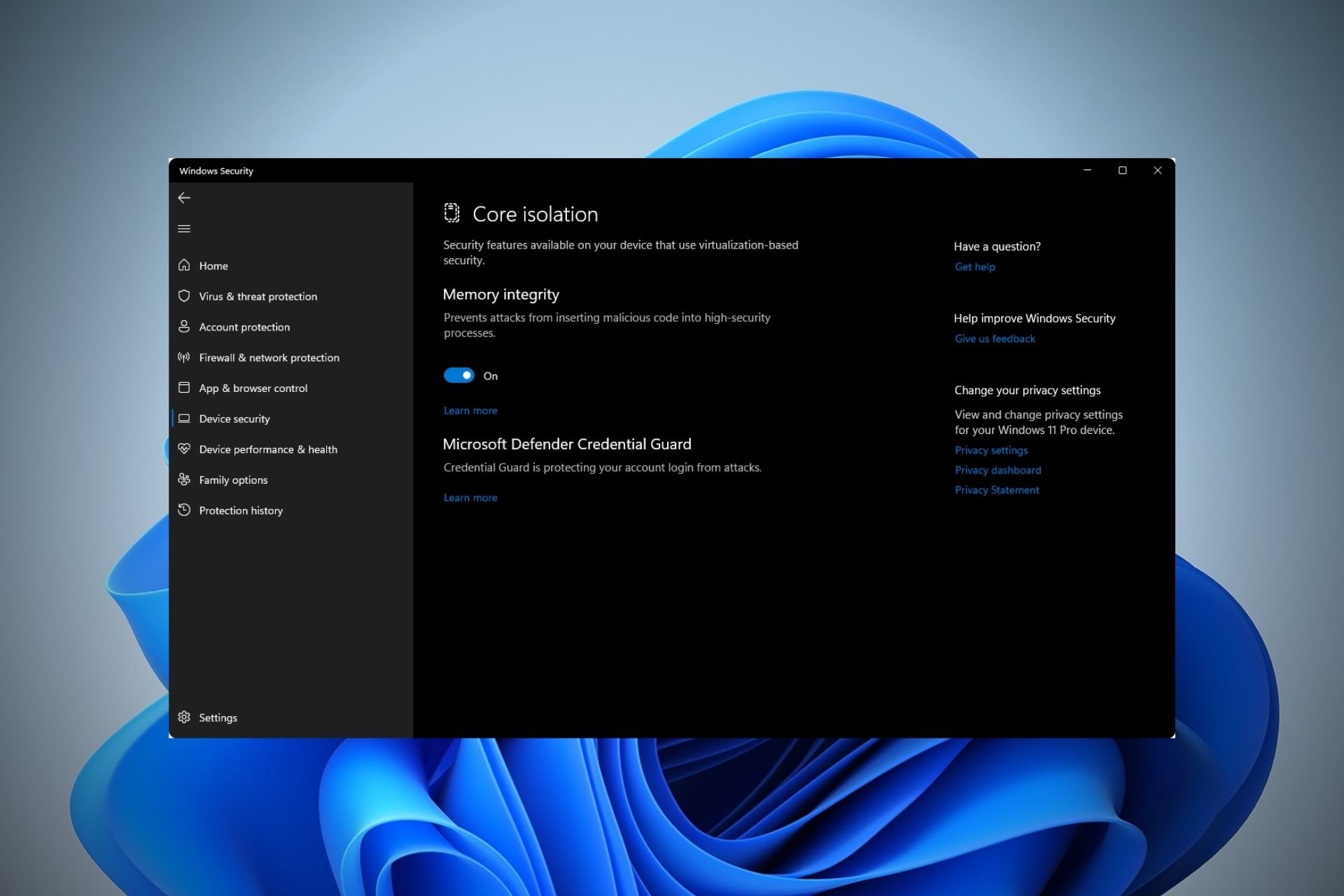
First things first, what is memory integrity in Windows 11? Memory Integrity or Hypervisor-protected Code Integrity (HVCI) is a feature under core isolation available in all modern versions of Windows.
However, users reported that sometimes, Memory Integrity is off on Windows 11 even though it shouldn’t be.
The core isolation technology isolates the core processes of Windows in memory in a virtualized environment.
If you want to turn on the Memory integrity feature on Windows 11 to enhance security, this article will guide you with all the relevant information and details.
For those of you who are still dwelling on the best course of action – memory integrity Windows 11 on or off – we got just the thing.
🎯 Should I turn on Memory Integrity in Windows 11 ❓
If the memory integrity on Windows 11 is turned off, you should enable it to enhance your security. What does memory integrity off mean? Basically, these are the crucial reasons why you should turn it on:
- Protection against malicious codes – As it isolates the core processes in memory, malicious software cannot hijack these processes.
- Preventing criminals from taking control of your computer – Enabling memory integrity prevents third-party from getting unauthorized access to your PC, especially by hijacking lower-level drivers.
- Enhancing overall security – HVCI technology improves overall security and protects your privacy on a Windows 11 PC.
Finally, you should also consider turning on memory integrity in Windows 11 for gaming purposes.
How do I turn on Memory Integrity on Windows 11?
You must ensure a few more things when you want to activate this feature on Windows 11. These are:
- Enable virtualization on your PC if it is disabled on your motherboard BIOS.
- Update Windows to the latest version to be on the safe side.
After ensuring these things, follow these methods to enable memory integrity on Windows.
1. Enable Memory Integrity using Windows Security Defender
- Open the Start Menu, type Windows Security and press Enter.
- Click on three vertical lines in the top left corner to expand the menu items.
- Go to Device security.
- Click on Core isolation details under Core isolation.
- Toggle the switch to turn it on.
- Restart your PC when it asks to do it.
When you toggle the switch to turn on Memory integrity, it will check for incompatible drivers. If there are any incompatible components, it won’t turn on.
How to fix incompatible drivers error for memory integrity in Windows 11? It’s easy, you will need to update or upgrade them and the simplest method is to use a dedicated tool such as Outbyte Driver Updater.
Expert tip:
SPONSORED
Some PC issues are hard to tackle, especially when it comes to missing or corrupted system files and repositories of your Windows.
Be sure to use a dedicated tool, such as Fortect, which will scan and replace your broken files with their fresh versions from its repository.
In fact, incompatible drivers are the most common culprits behind this issue. If memory integrity is off on Windows 11 and you can’t turn it on, it’s most likely because of this.
Sometimes, it may involve upgrading physical hardware. Please note that not all computers are compatible with the core isolation feature. Thus, it may prevent you from enabling memory integrity.
2. Turn on Memory Integrity using Registry Editor
 NOTE
NOTE
1. In Start Menu, type regedit, and hit Enter to open the Registry Editor.
2. Now, navigate to the following location: HKEY_LOCAL_MACHINE\SYSTEM\CurrentControlSet\Control\DeviceGuard\Scenarios\HypervisorEnforcedCodeIntegrity
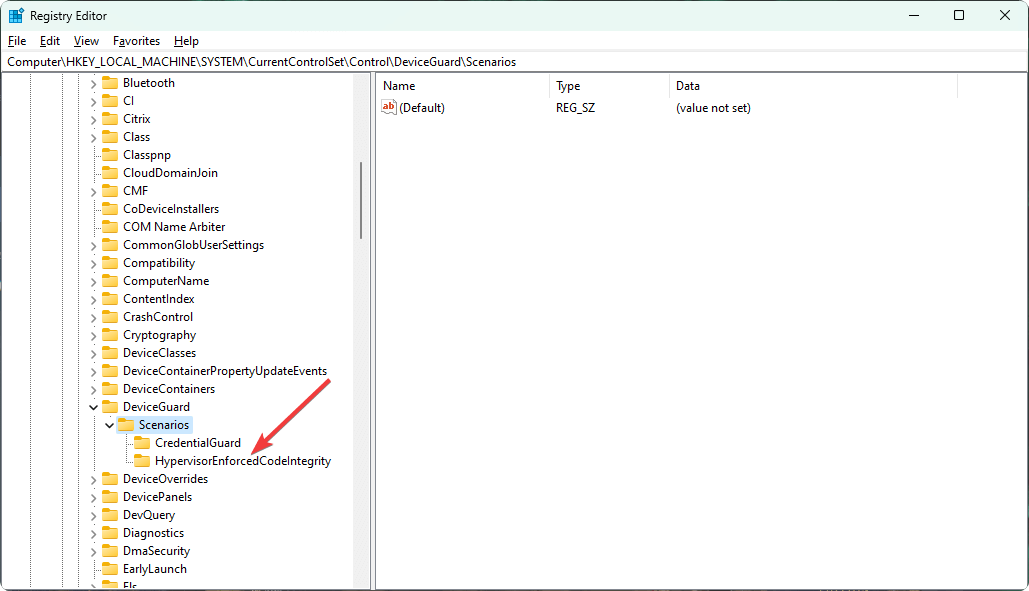
3. Double-click on Enabled.
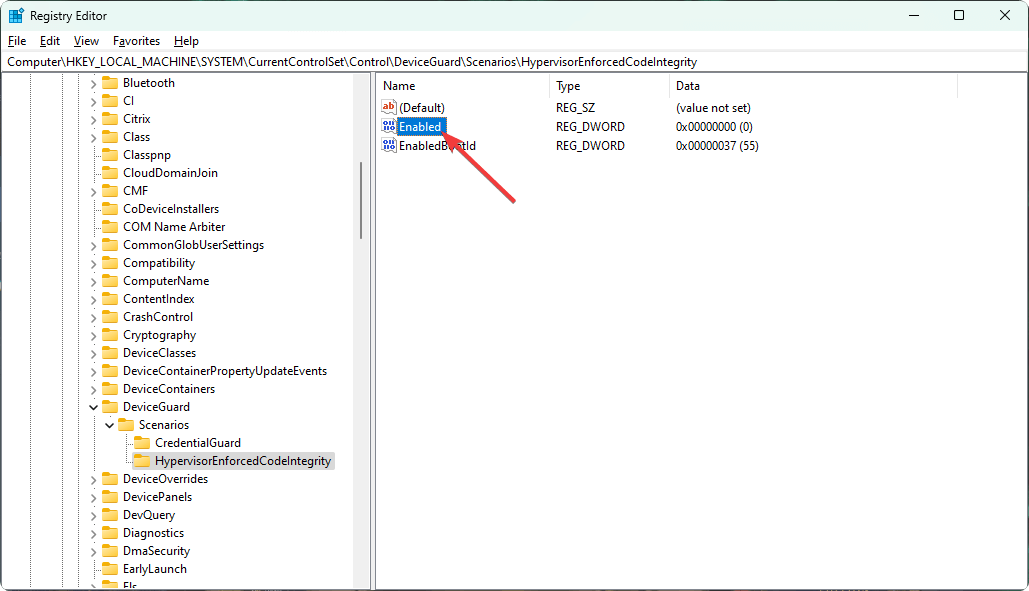
4. Set the value 1 from 0 and click on OK to save the settings.
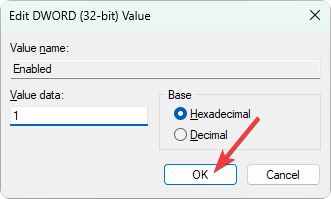
5. Restart your computer.
This method is ideal when you cannot find Windows Security Defender for some reason on your Windows 11 PC.
However, if you have installed Windows 11 without TPM 2.0, you may not be able to enable memory integrity.
Finally, it’s important to understand just how important is memory integrity in Windows 11. Well, core isolation is a game-changing technology on both Windows 10 and 11.
If you want to get next-level security against cyber threats, it is very important to utilize its features. By default, the memory integrity should be active. If not, even your best antivirus software will not be able to protect you these days.
This article has explained how and why you should turn on Memory integrity on Windows 11. If you have an opinion or suggestion regarding this, feel free to write in the comments box.
Still experiencing issues?
SPONSORED
If the above suggestions have not solved your problem, your computer may experience more severe Windows troubles. We suggest choosing an all-in-one solution like Fortect to fix problems efficiently. After installation, just click the View&Fix button and then press Start Repair.