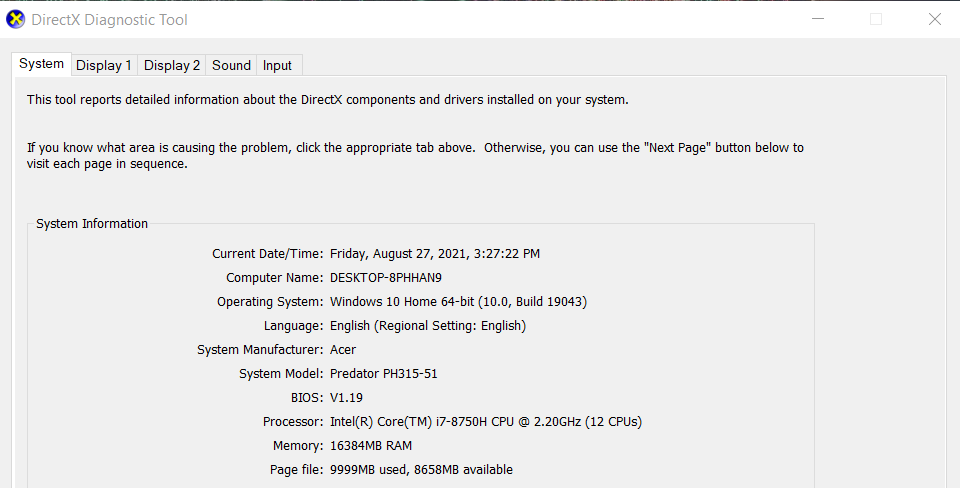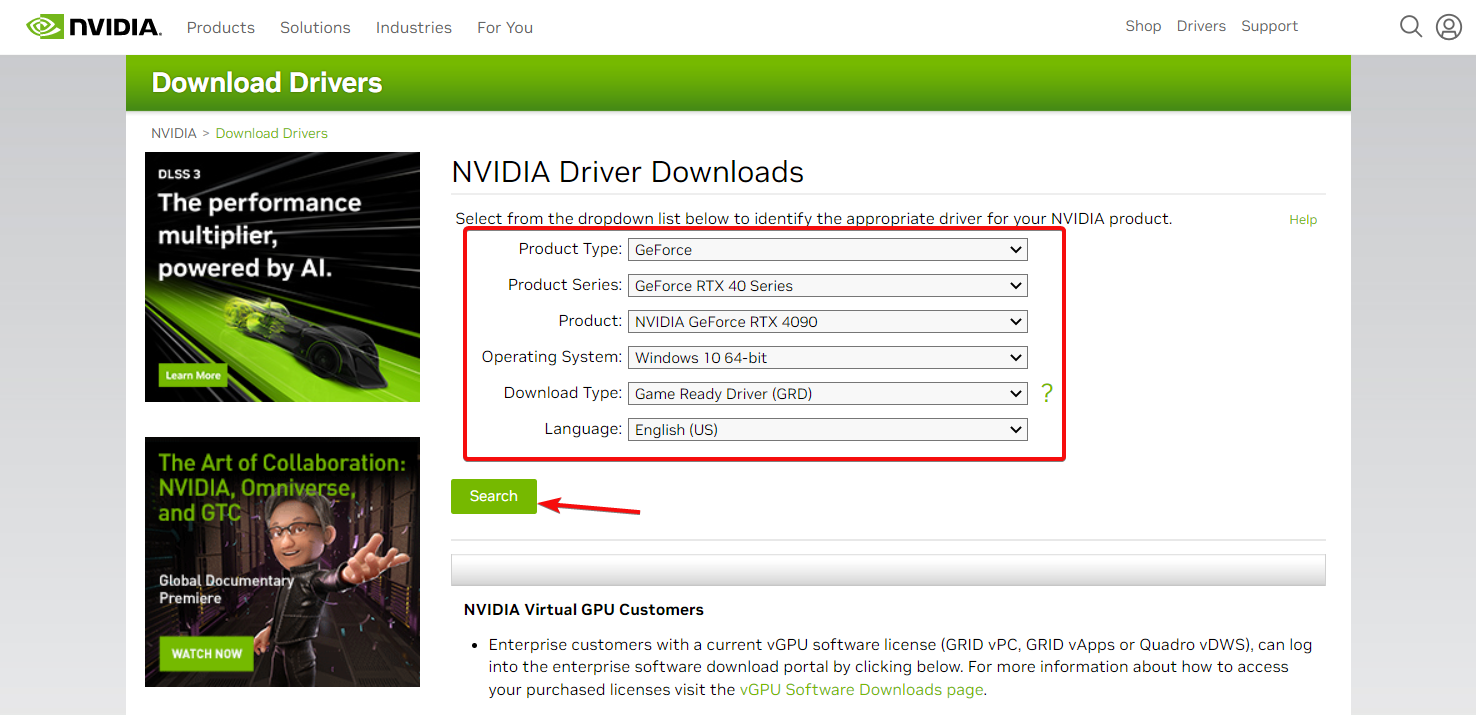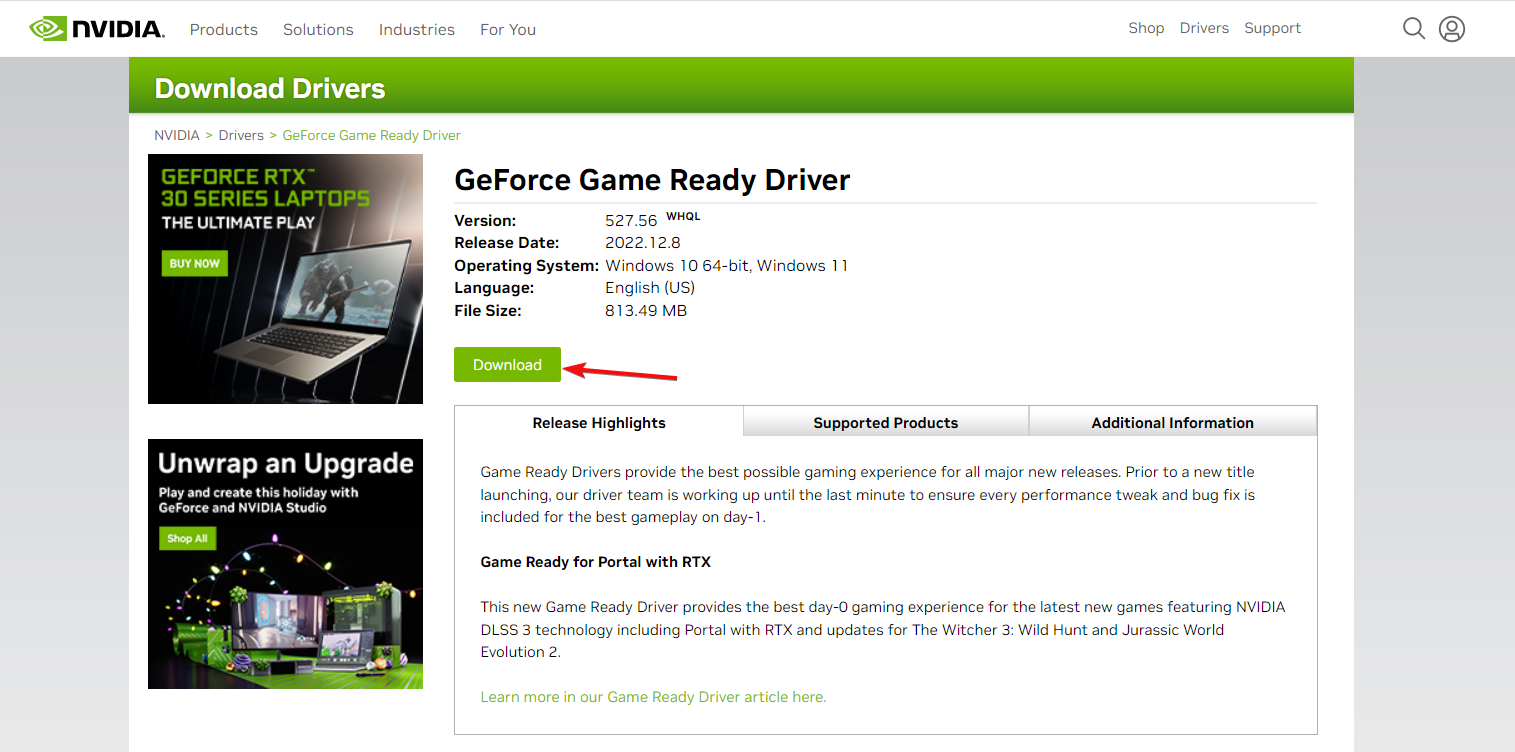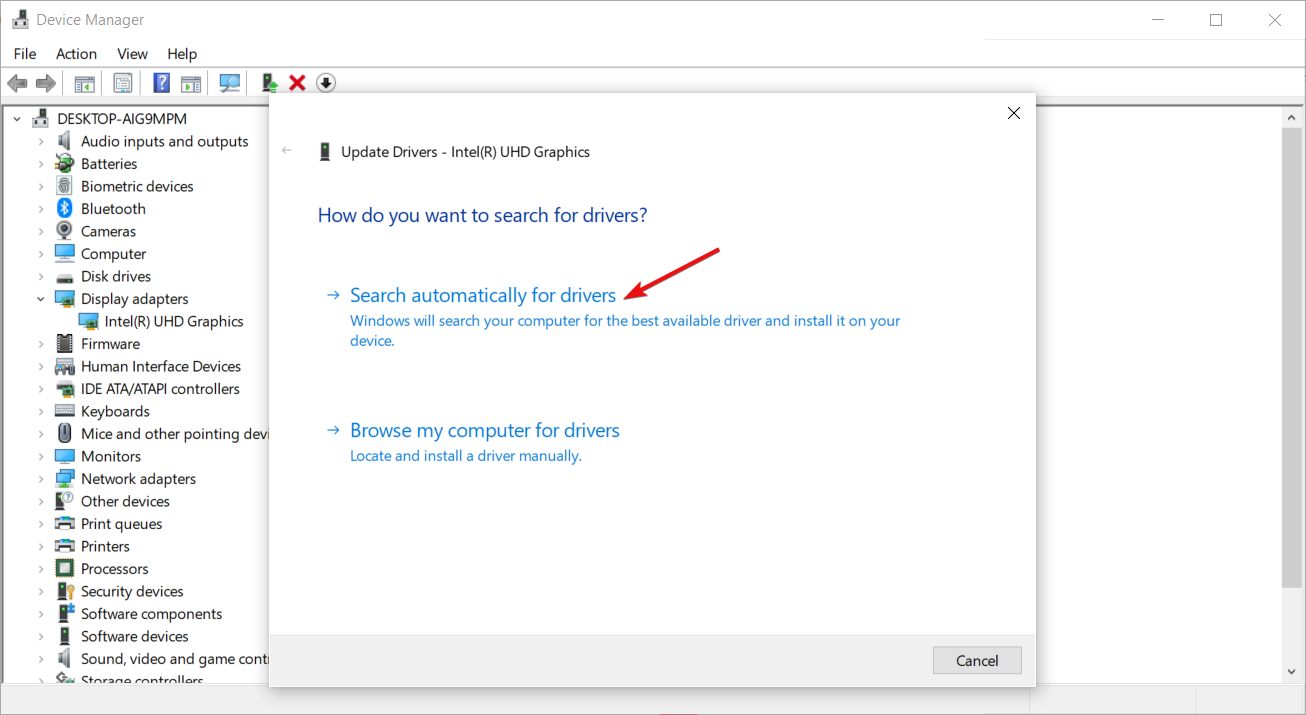How to Download HDMI Video Drivers in Windows 10
The HDMI drivers are included in the graphics card drivers
- There are three HDMI video driver Windows 10 download methods for updating HDMI (graphics card) drivers.
- You can easily do that by downloading new graphics card drivers from manufacturer websites.
- Driver updater software can come in handy for users who need to update HDMI drivers.

PCs include HDMI ports for connecting HDMI (High-Definition Multimedia Interface) supported devices such as monitors and projectors. PC users who like to have secondary monitors will be familiar with HDMI ports. Such users might sometimes wonder how to update HDMI port drivers.
Do PCs’ HDMI ports have downloadable drivers?
HDMI ports do not have their own separate driver packages. However, they do still have drivers. HDMI video drivers are, in fact, a part of graphics card drivers. HDMI port drivers are integrated with Intel, NVIDIA, and AMD GPU (Graphical Processing Unit) drivers.
Therefore, an HDMI video driver Windows 10 download is a graphics card driver package. You need to download and install the latest driver for your PC’s graphics card to update an HDMI port’s driver. There are a few different ways you can update HDMI video drivers in Windows 10.
Why do I need to download a new HDMI video driver?
Updating HDMI video drivers can often resolve HDMI port issues. A more common HDMI port issue is when HDMI-connected devices don’t display pictures.
You might be able to fix HDMI devices not working by downloading and installing a new HDMI video driver with the methods below.
How can I download and install HDMI driver in Windows 10?
1. Manually download a graphics adapter driver package
1.1 Find the required system details
- Click the Start button, type dxdiag, and select dxdiag.
- Note down the operating system detail on the System tab.
- Then click the Display tab, and note down your PC’s graphics card model specified there.
- Press the Exit button to close the DirectX Diagnostic Tool window.
1.2 Download and install the driver
- Open your graphics card manufacturer’s website in a browser. Check out the Nvidia support website and the ATI support website for drivers.
- Select your graphics card driver model and PC platform to choose a specific product then hit the Search button.
- Then click the Download button for your PC’s latest compatible graphics driver.
- Choose a folder to download the driver package, and click the Save button.
- Click the driver package’s EXE file to open an installer window and follow the instructions on the screen to finish the procedure.
We have outlined the procedure for Nvidia graphics cards, but for ATI or any other manufacturer, the method is very similar.
2. Use Device Manager
- First, right-click the Start button and select Device Manager.
- Next, double-click Display adapters, and right-click your PC’s graphics adapter device to select Update driver.
- Then select Search automatically for drivers on the Update Drivers window. Thereafter, the Update Drivers utility might detect, download, and install a new graphics adapter driver.
Additionally, ensure you install all the new OS updates because they also contain driver updates.
3. Use a dedicated driver update software
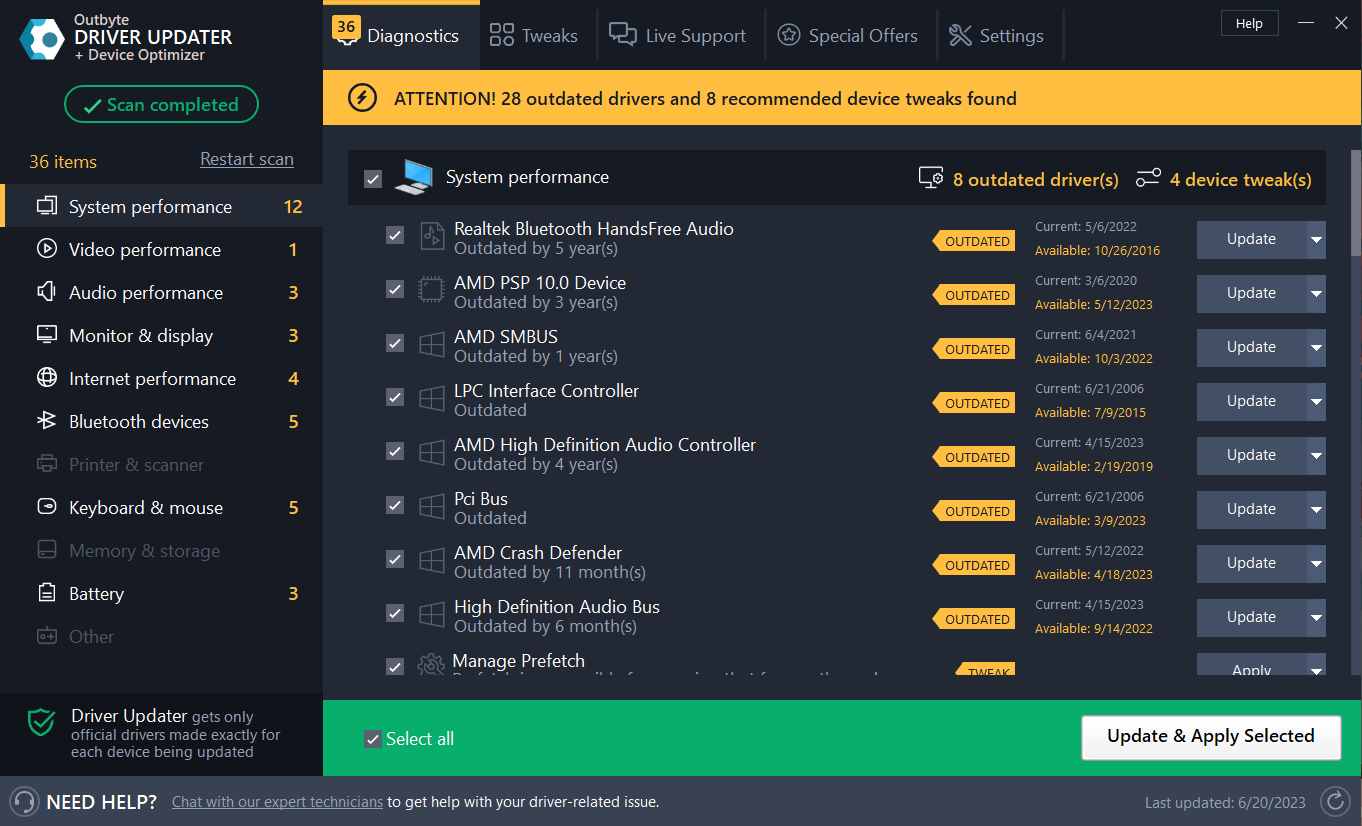
The third option for updating HDMI video drivers is to utilize a driver updater utility. Those utilities are specifically designed to download and install new device drivers. Plus, it’s more straightforward to download and install new drivers with specialized driver software.
The majority of driver update programs work in a similar way. Clicking their scan buttons will display a list of devices on your PC with outdated or faulty drivers.
You can select to update drivers for all listed devices. Then the driver updater utility will download and install all the latest drivers.
The tool below is recommended due to its fast scanning, portability, regular updates, and minimal system resource usage. See the best driver software updater guide for further details about driver updater utilities.

Outbyte Driver Updater
Go with this trustworthy driver manager to get your HDMI drivers in a few clicks.Downloading and installing the latest graphics driver for your PC’s GPU with any of the above methods will also update the HDMI video drivers. Choose whichever method you prefer for downloading HDMI video drivers in Windows 10.
We also have an excellent guide on how to install graphics card drivers in Windows 10 that will provide additional information.
If you have any other questions or need further instructions let us know in the comments section below.
Still experiencing troubles? Fix them with this tool:
SPONSORED
Some driver-related issues can be solved faster by using a tailored driver solution. If you're still having problems with your drivers, simply install OutByte Driver Updater and get it up and running immediately. Thus, let it update all drivers and fix other PC issues in no time!