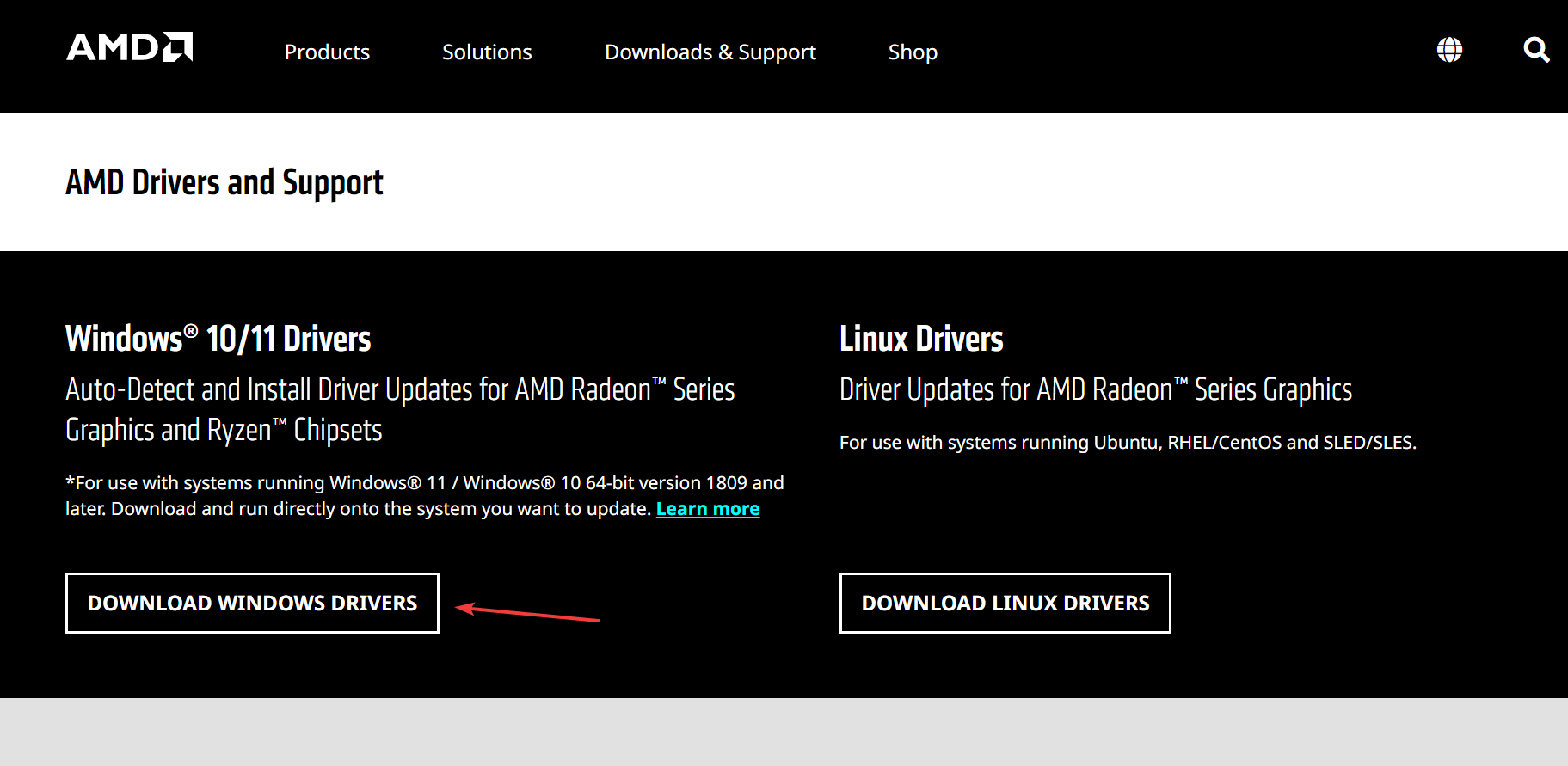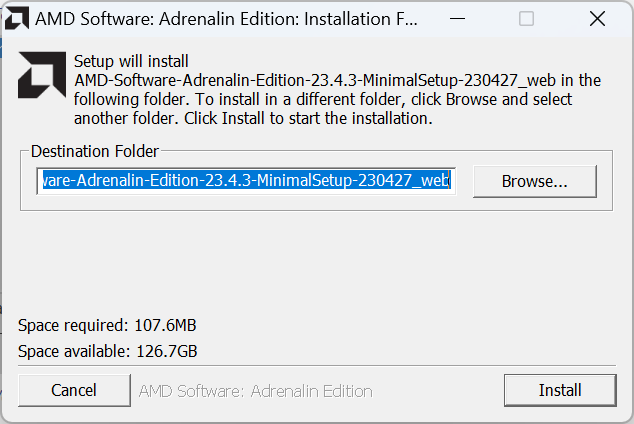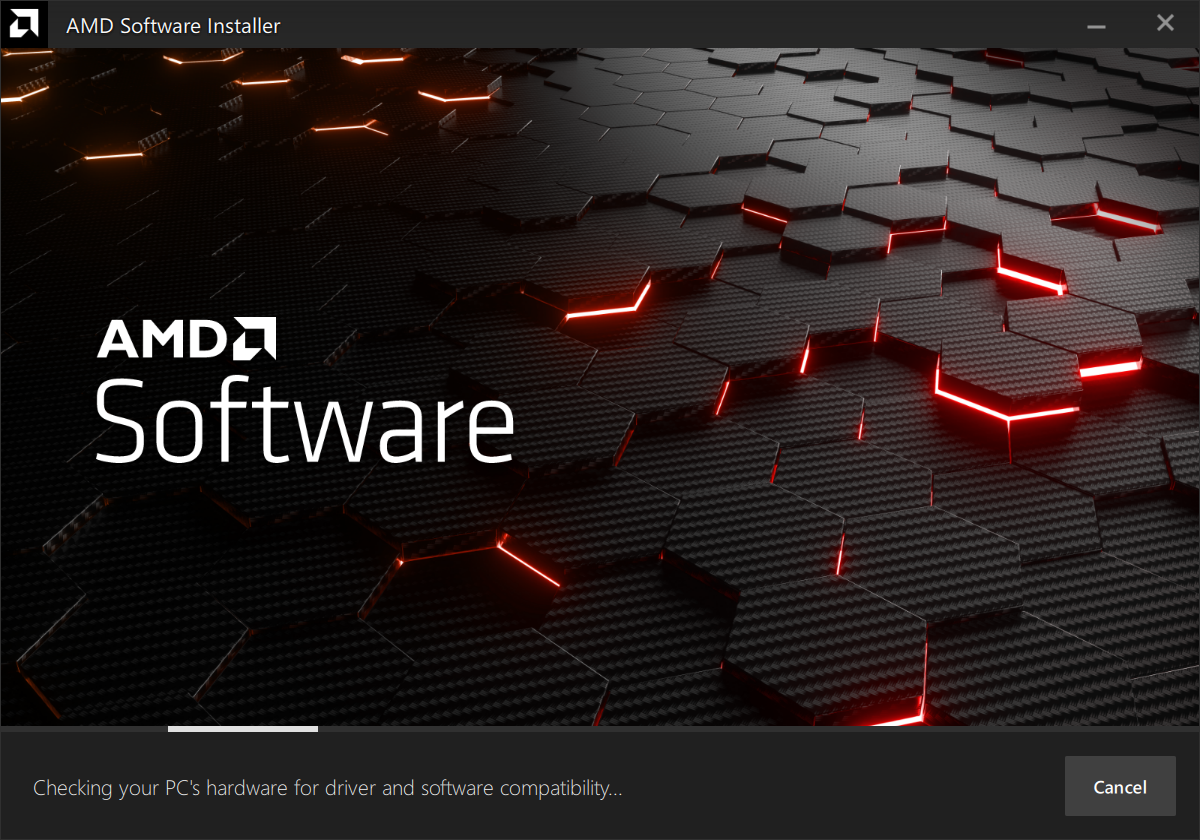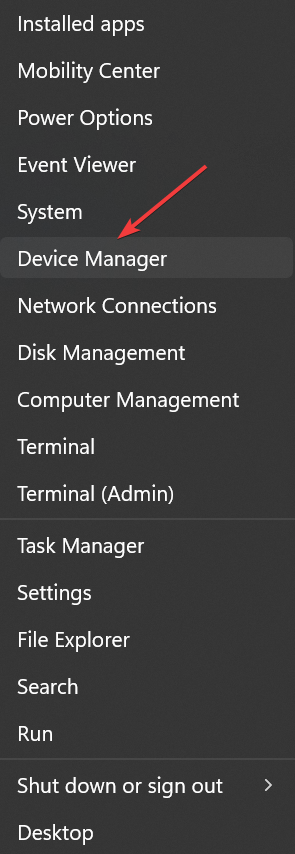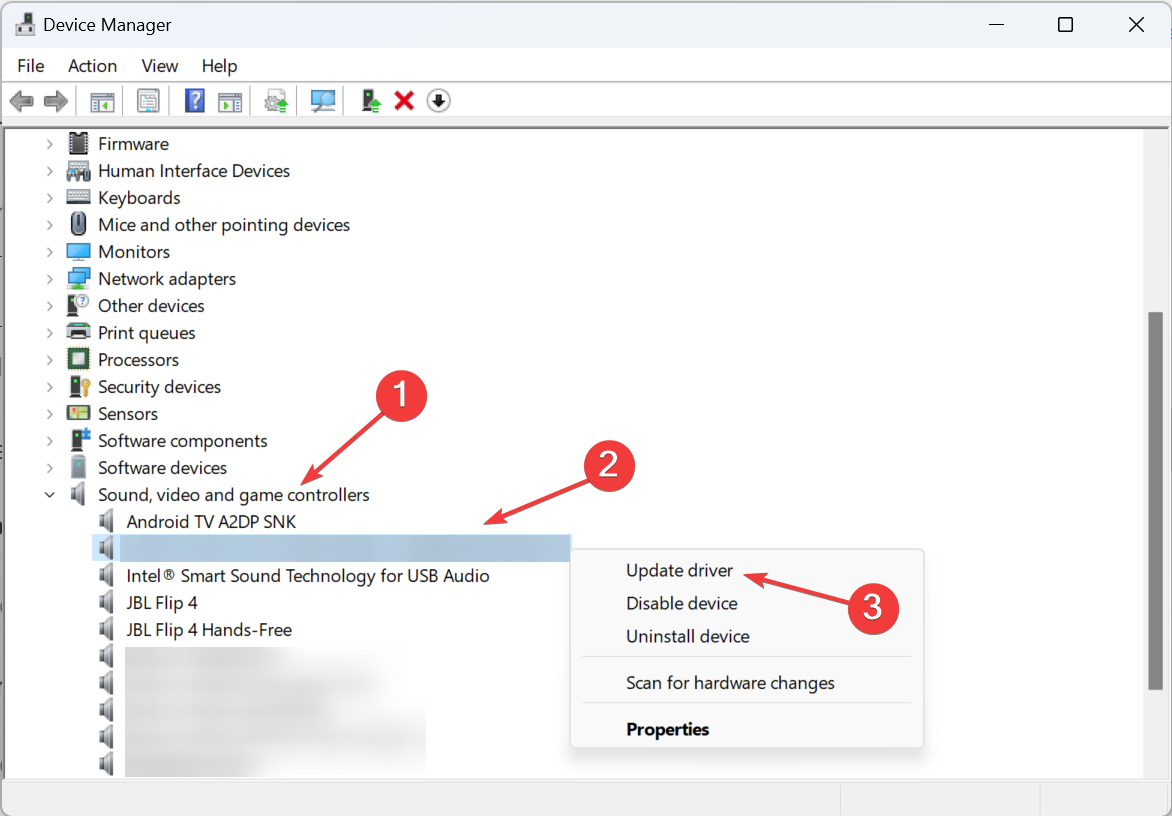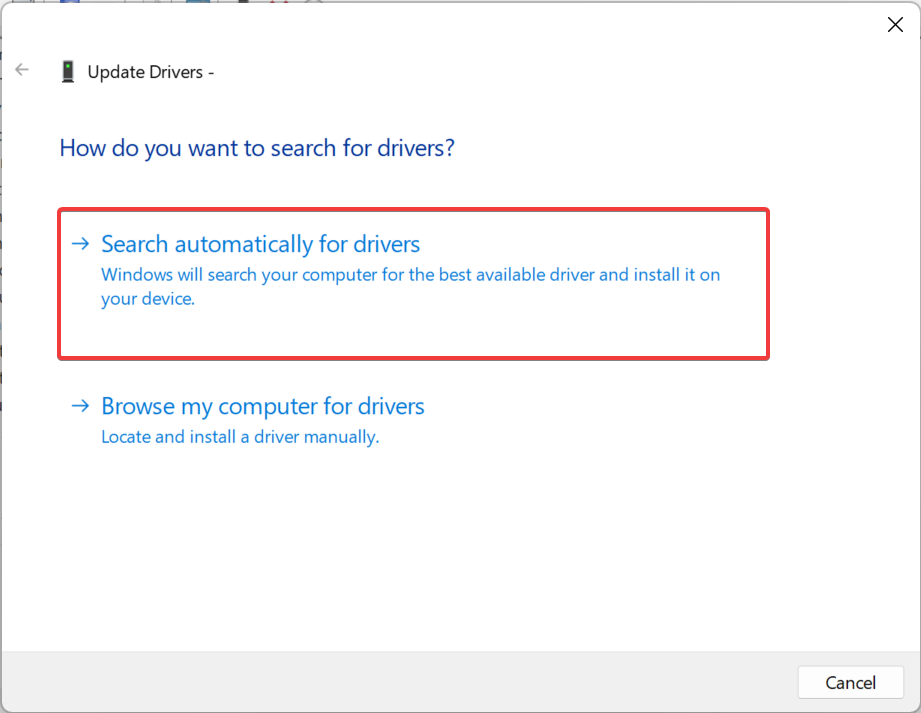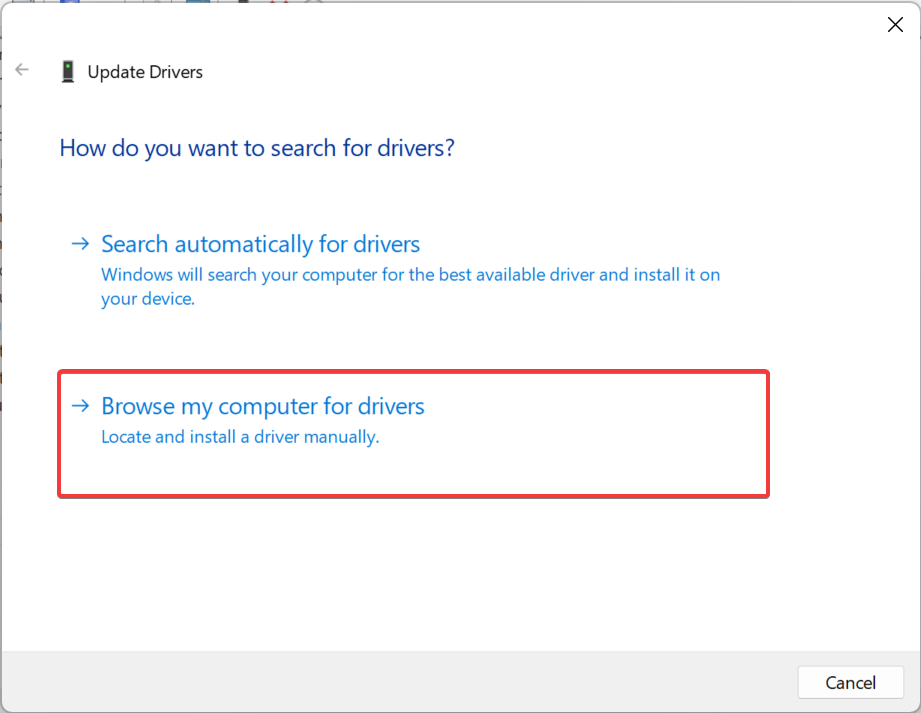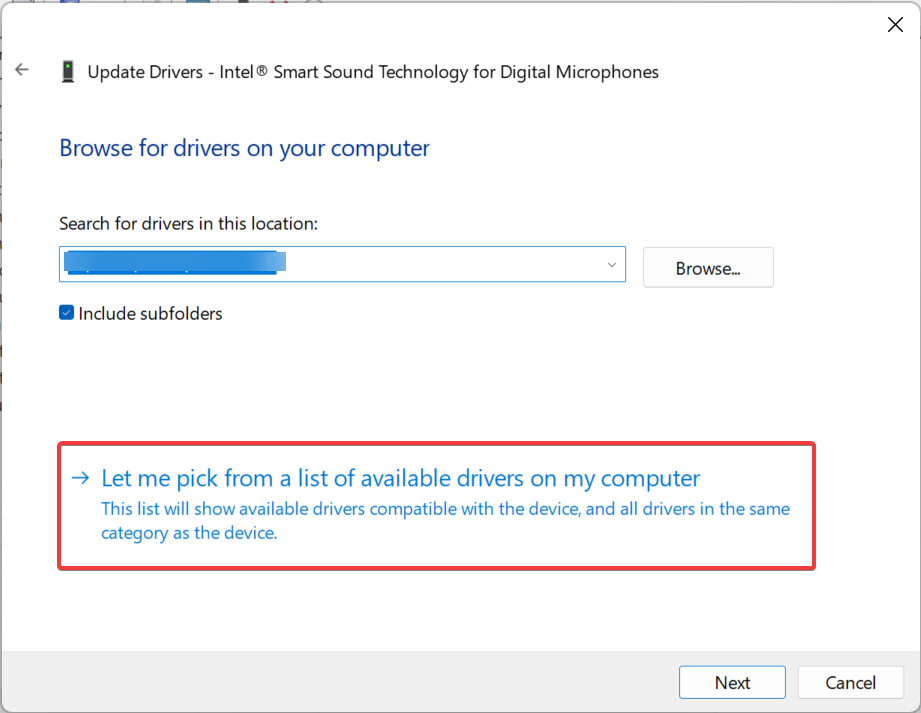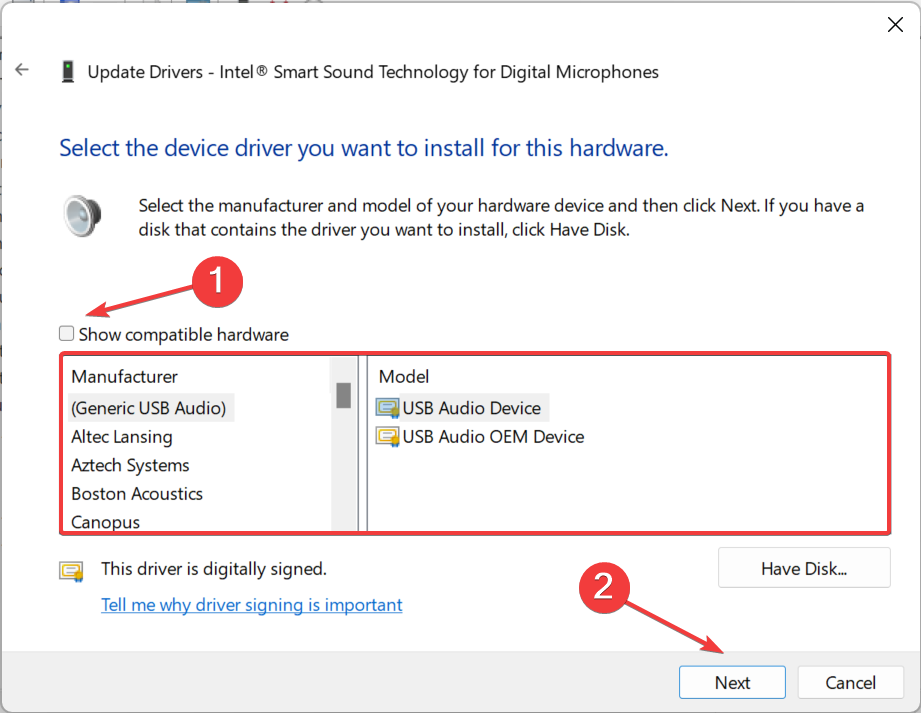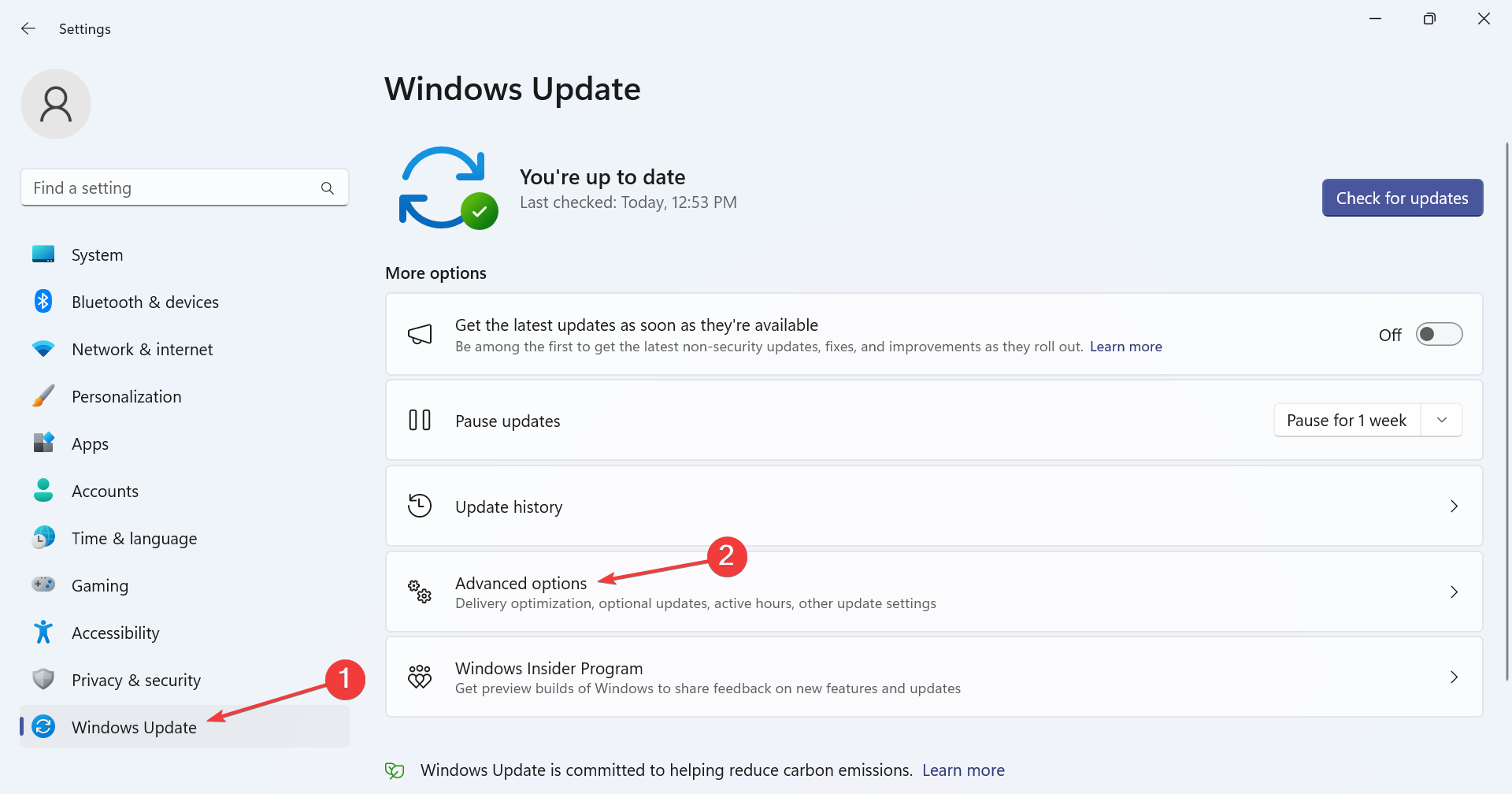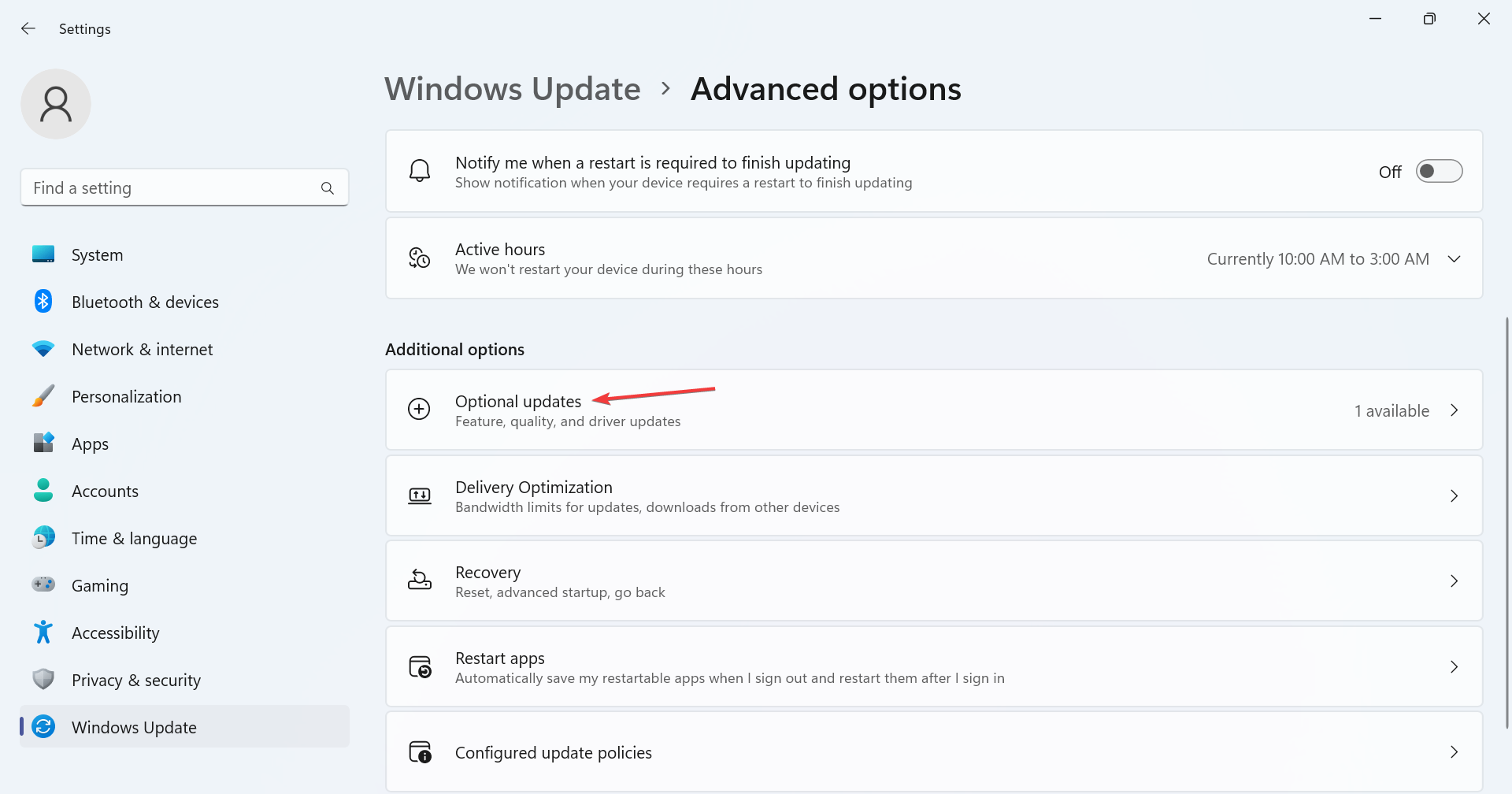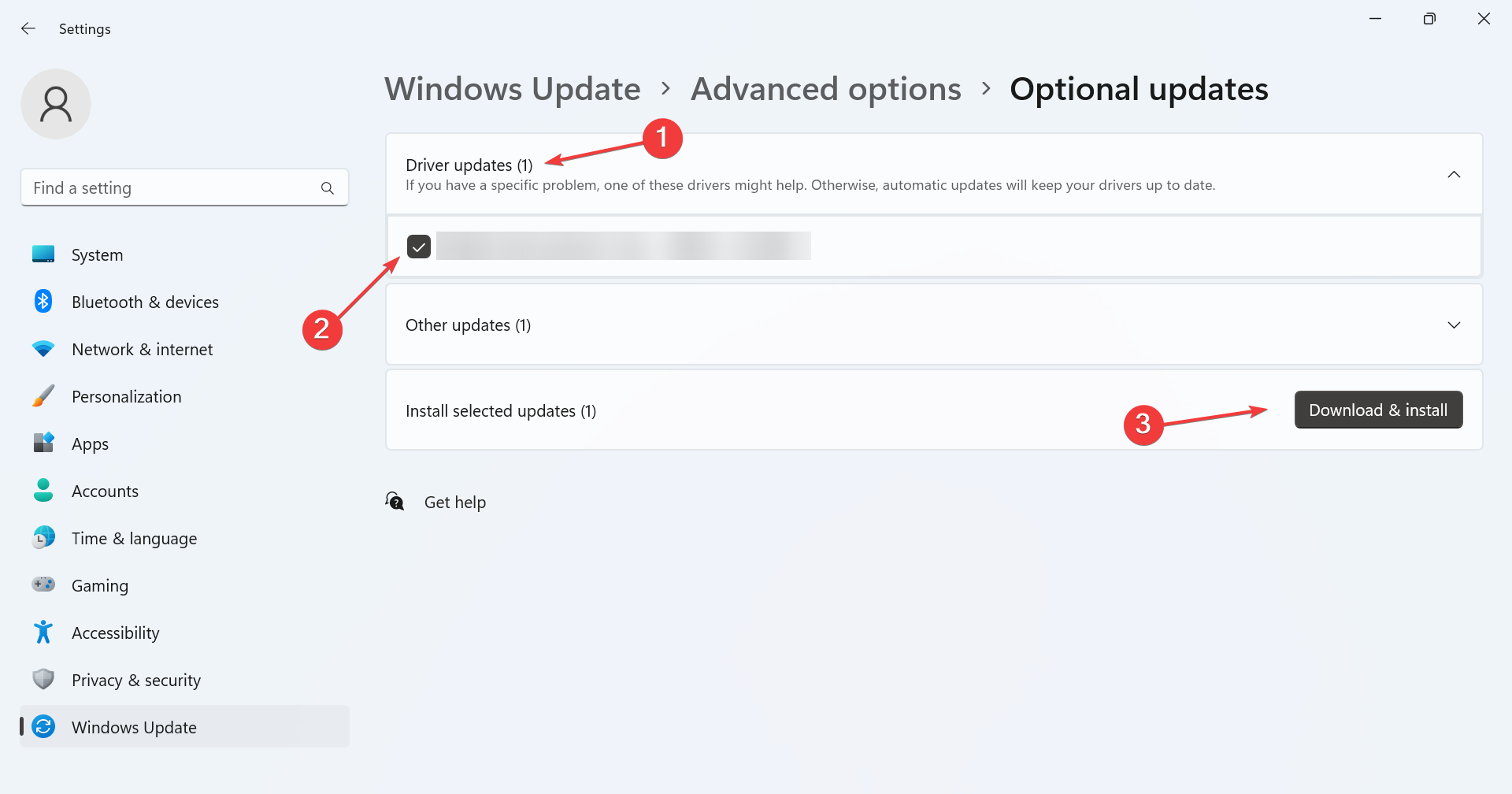AMD High Definition Audio Device Driver: Download & Install
Get the latest drivers for superior performance
- The AMD High Definition Audio Device driver is vital for devices utilizing HDMI or DisplayPort connections.
- Installing the driver is slightly complex, but it shouldn't take you more than a few minutes.
- To download the driver, use the AMD Auto Detect Tool or try Windows Updates, amongst other solutions.
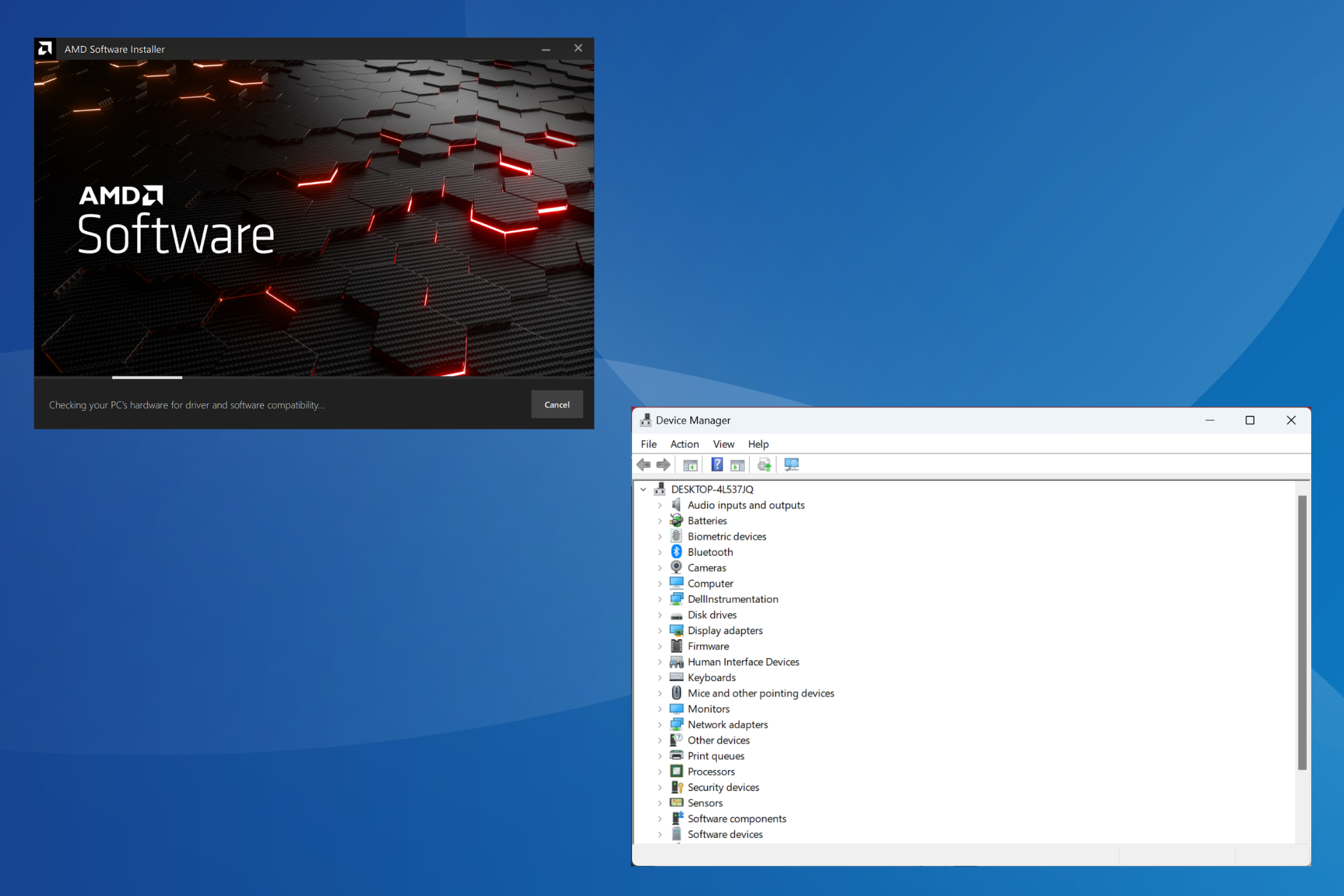
Drivers are a critical part of Windows and allow devices to function efficiently by effectively relaying commands. But often, users encounter issues with one or a driver is not found. So, reinstalling it becomes the need of the hour. One such is the AMD High Definition Audio Device driver.
Online forums are filled with queries, with users reporting no sound on the AMD High Definition Audio Device or even coming across an error that says the device is Not plugged in. Fret not! A quick installation should get things up and running in all these cases.
What is AMD High Definition Audio device driver?
As the name suggests, the driver is developed and published by AMD (Advanced Micro Devices) and is used to send audio signals through HDMI and DisplayPort connections.
The High Definition Audio Device driver finds applications in both Windows 10 and Windows 11. And it’s recommended that you get the latest driver version for the best performance and recently released features.
How to install AMD High Definition Audio device driver?
1. With the AMD Auto Detect and Install tool
- Go to AMD’s official website, and click on Download Windows Drivers to get the AMD Auto Detect and Install Tool.
- Double-click on the downloaded setup (.exe file).
- Follow the on-screen instructions to install and run the tool.
- Wait for the AMD Auto Detect and Install Tool to identify the missing or outdated drivers and recommend the latest updates.
- Select the AMD High Definition Audio Device driver here, and click on Install to proceed.
- Once done, restart the computer for the changes to come into effect.
If the manufacturer offers a tool that automatically identifies and downloads the latest drivers, that should be the first thing you use. With a dedicated tool, you can download the AMD High Definition Audio Device driver for Windows 10 64-bit and other iterations of the OS.
2. Using the Device Manager
- Press Windows + X to open the Power User menu, and select Device Manager from the list of options.
- Expand the Sound, video and game controllers entry, right-click on AMD High Definition Audio Device, and select Update driver from the context menu.
- Choose Search automatically for drivers and wait for Windows to locate and install the best one.
- If Windows couldn’t find one and you have the AMD High Definition Audio Device driver on the PC, select Browse my computer for drivers.
- Click on Let me pick from a list of available drivers on my computer.
- Untick the checkbox for Show compatible hardware, pick AMD from the left, select the driver, then click Next and follow the on-screen instructions to complete the installation.
The built-in Device Manager utility allows users to update the current set as well as manually install the preferred drivers for any connected device. So, you can use it to download the AMD High Definition Audio Device driver in Windows 11.
3. Via Windows Update
- Press Windows + I to open Settings, select Windows Update from the navigation pane, and click on Advanced options.
- Click on Optional updates.
- Now, expand Driver updates, tick the checkbox for the AMD driver, and click on Download & install.
Expert tip:
SPONSORED
Outdated drivers are the main reason for errors & system issues. If some of your drivers are missing or needs updating, an automated tool like OutByte Driver Updater can solve these problems in just a couple of clicks. Plus, it's also lightweight on your system!
That’s it! The quickest way to get the latest drivers is via Windows Update but not all new versions appear here. Because getting an update published through Windows Update is a major task for manufacturers.
As a result, many directly upload the latest driver on the official website. And in this case, the AMD Auto Detect and Install Tool comes to your aid.
4. Use a dedicated driver update tool
All drivers are not as easy to locate and install! Some are discontinued, while others are only available with third-party vendors. And it’s often left to the user to identify whether a source is reliable. Not anymore!
We recommend you use a dedicated driver update software that will automatically find the connected devices and install the best drivers for these. Using such a tool will also help eliminate errors and improve the PC’s performance.
By now, you know how to install or update the AMD High Definition Audio Device driver in Windows, and once done with the process, the audio output should be far superior.
Before you leave, check some quick tips to boost the system sound beyond the maximum limit.
For any queries or to share the method you used for installing the driver, drop a comment below.
Still experiencing troubles? Fix them with this tool:
SPONSORED
Some driver-related issues can be solved faster by using a tailored driver solution. If you're still having problems with your drivers, simply install OutByte Driver Updater and get it up and running immediately. Thus, let it update all drivers and fix other PC issues in no time!