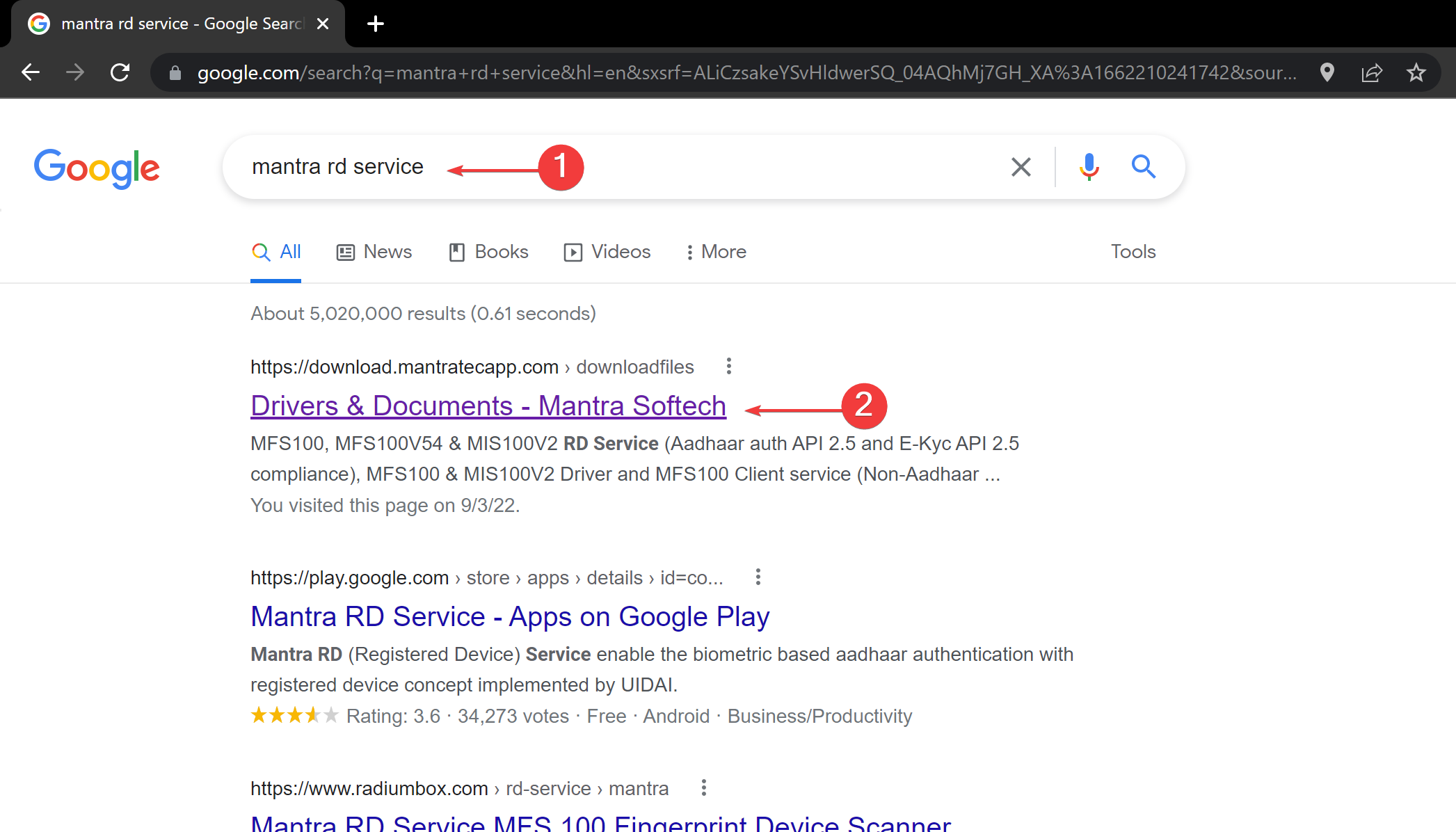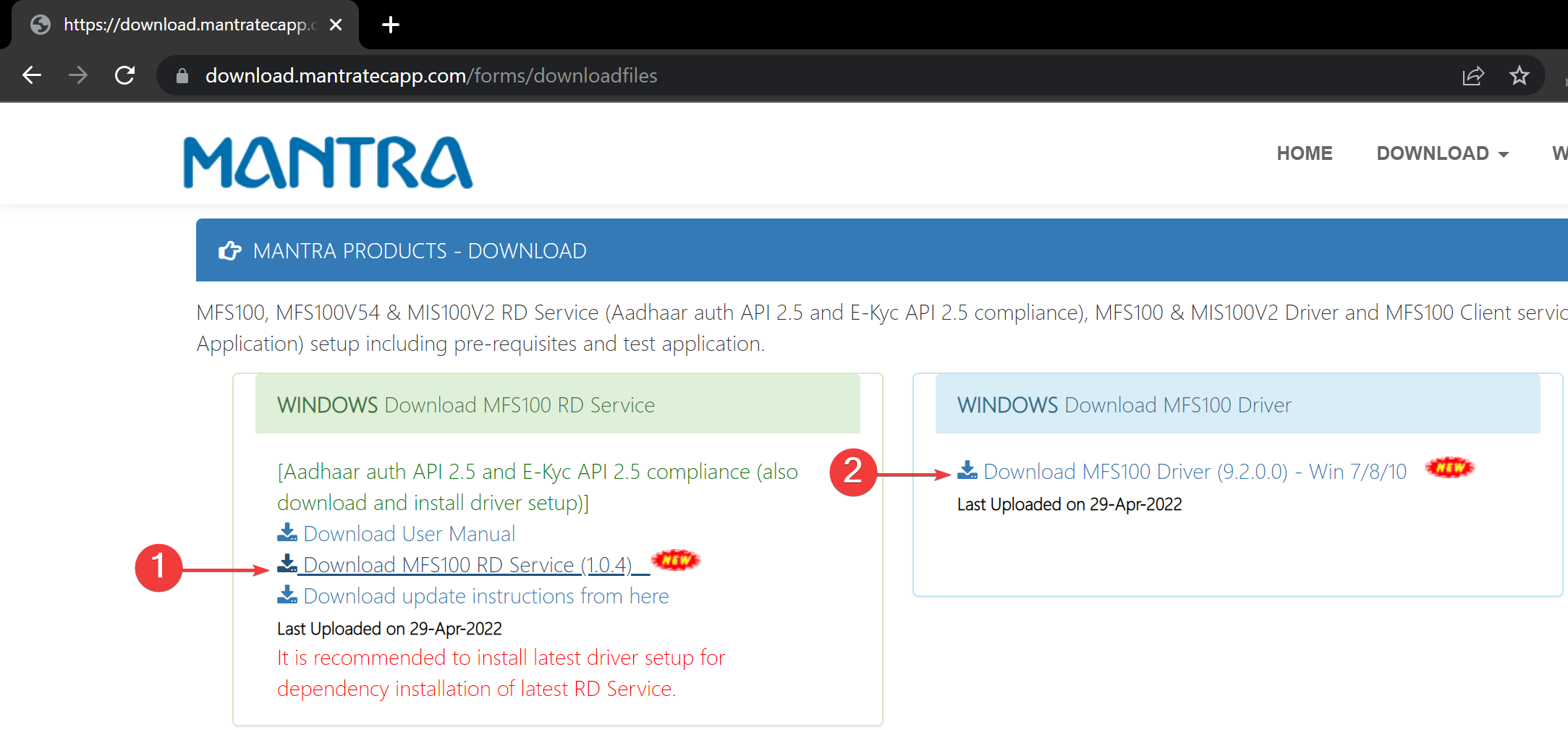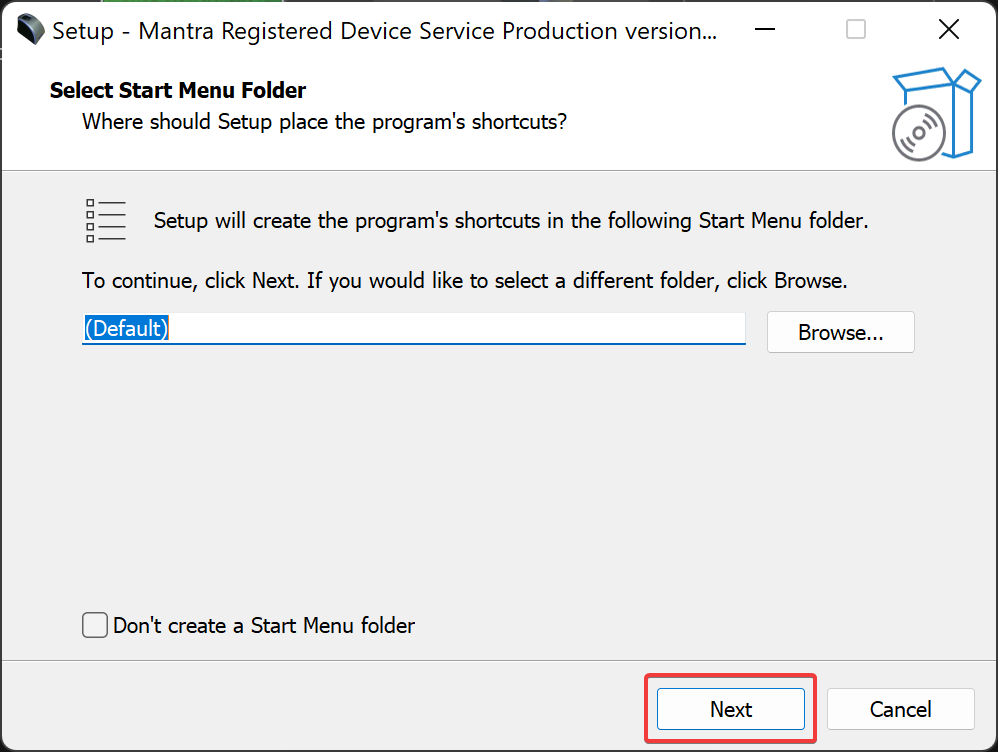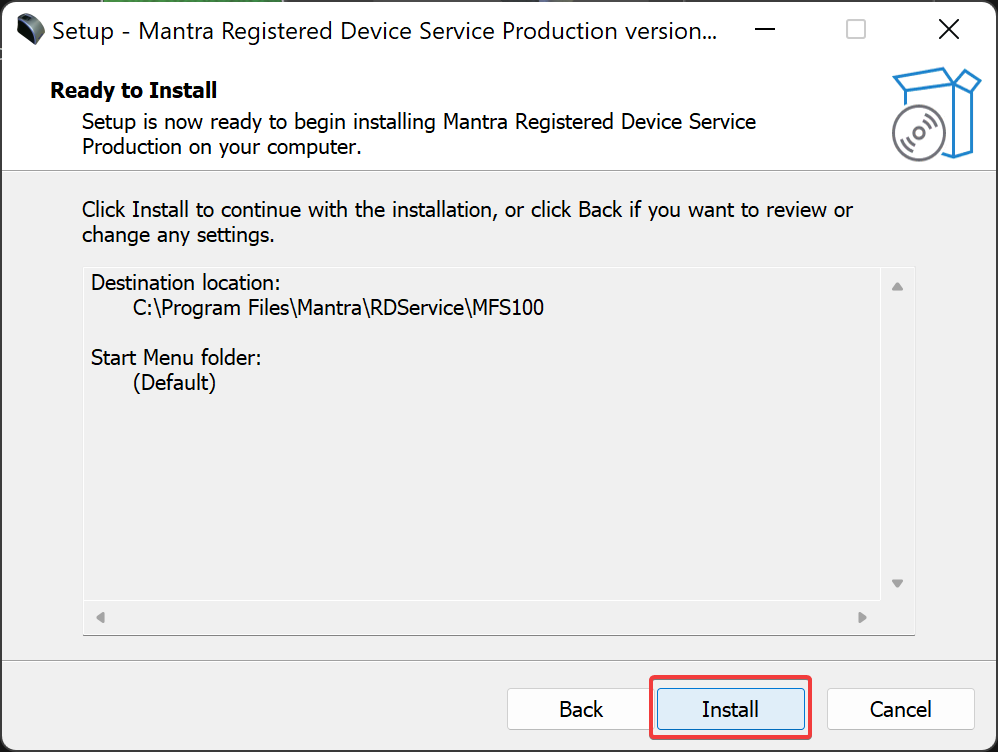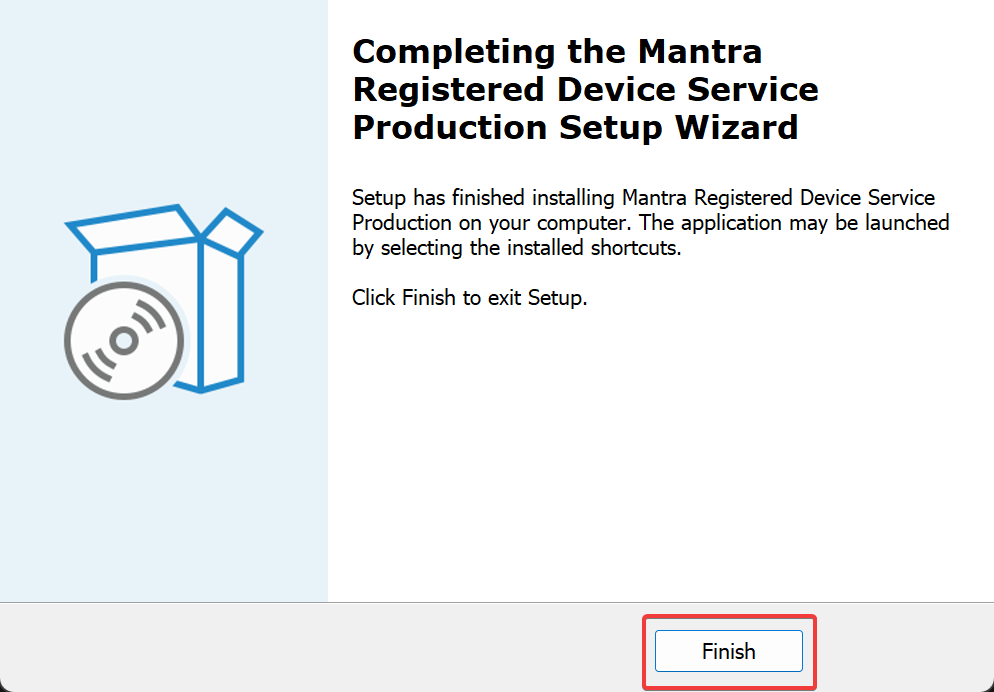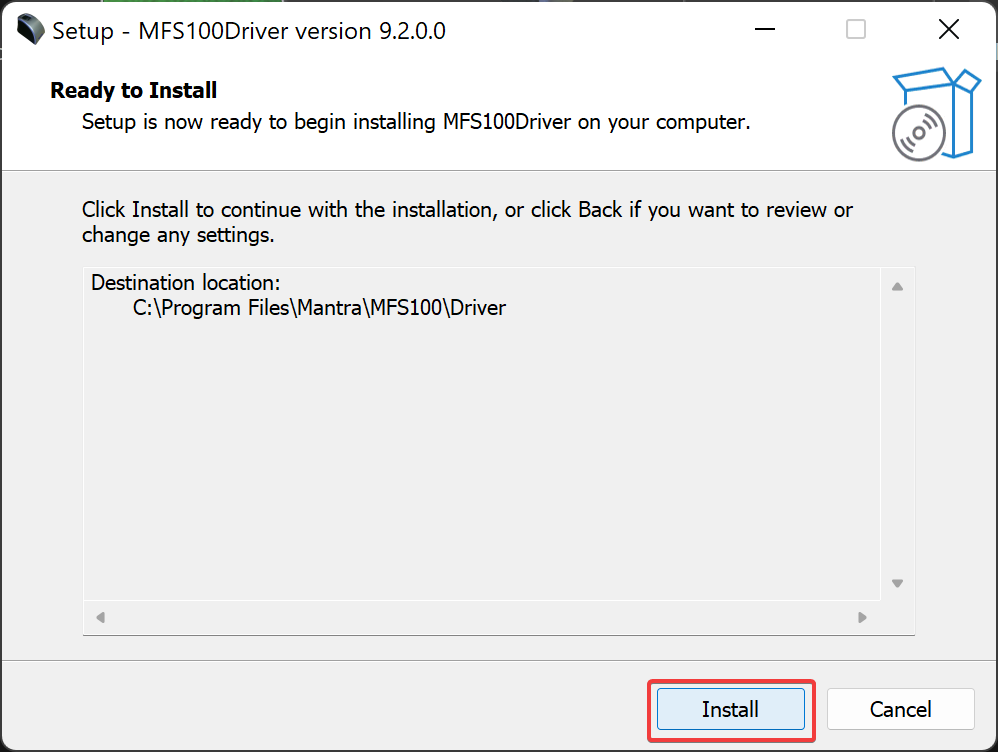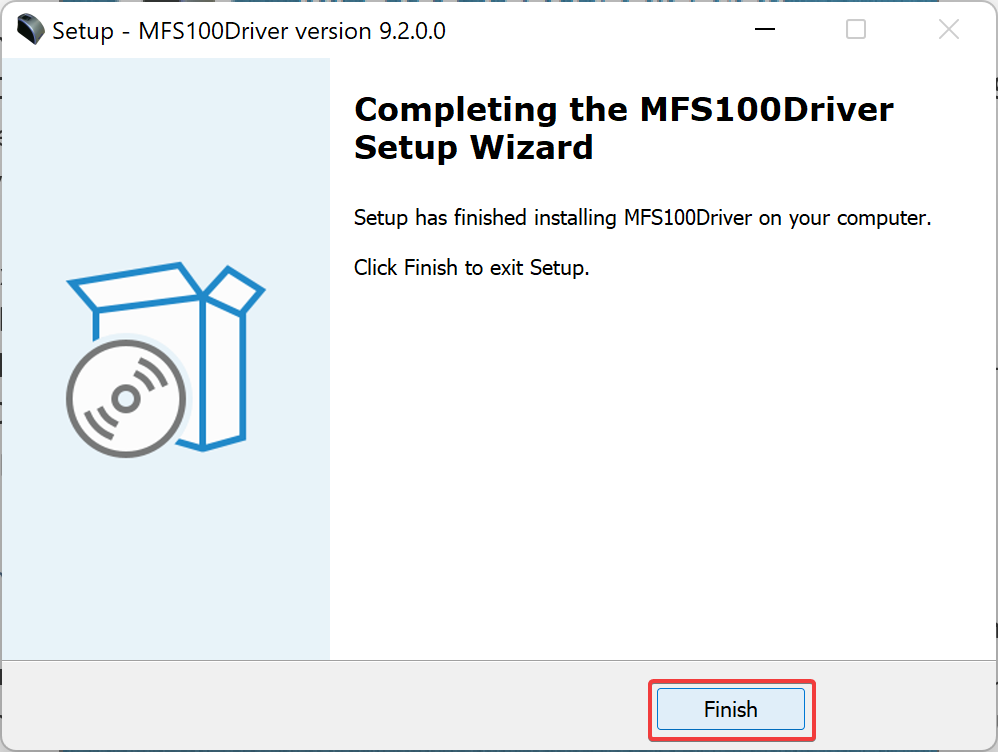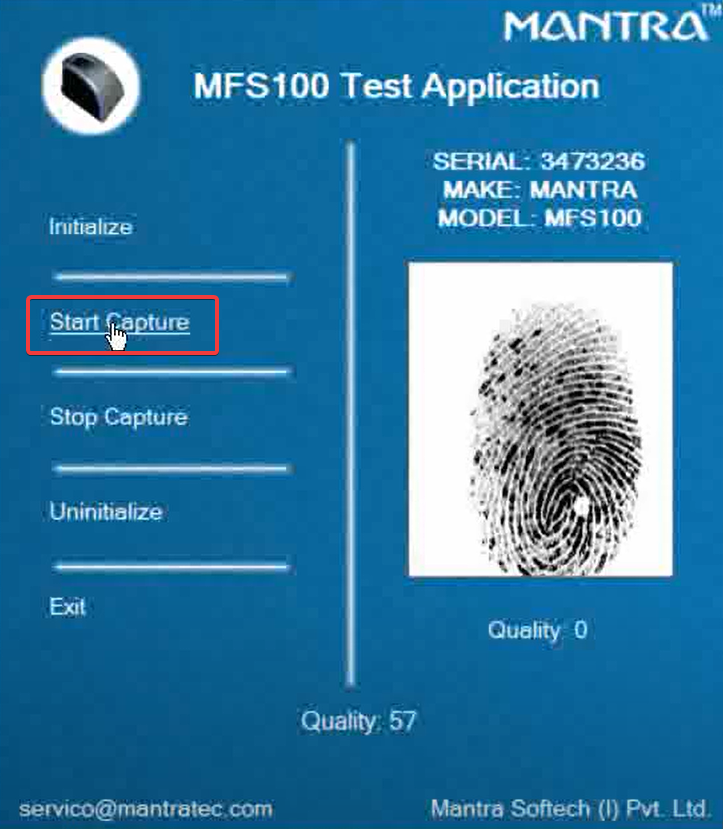Download Mantra RD Service on your Windows 11 PC
Follow just a few easy steps right away
- Mantra device provides a very safe authentication system for those who care the security.
- MFS100 is a high-quality fingerprint sensor that can connect to the system using the USB port.
- On the other hand, you can easily download and install Mantra RD service on your Windows PC.

There is no doubt that security equipment is one of the most important components of every successful business.
One of the well-known devices in this field is MFS100, which is a high-quality USB fingerprint sensor for fingerprint authentication introduced by Mantra Softech.
This article’s first section aims to help you in resolving the problem of your Mantra device not working. It also explains the reasons behind this problem.
The second section shows how to download and install Mantra RD on your PC. So, without further ado, let’s get started.
Why Mantra device is not working?
First, ensure you have installed the appropriate Mantra RD service driver for the device. If not, the uninstalled driver is unquestionably the cause of the issue.
However, if you receive a message stating Serial Number Corrupted, it indicates that the device is damaged.
In this case, you need to contact the person from whom the device has been purchased. You can send the device for repair or replacement.
If you encounter a problem where the device is attached to the system but not showing up in the Device Manager or not working in the app; in this case, you should ensure that the USB host is open for the device.
It is also possible that the device’s USB plug or USB port is damaged, and because of that, the system is not able to detect the device.
Before we jump into solutions, it is worth noting that Mantra RD service Windows 11 download is not different from Windows 7.
 Tip
Tip
How can I download and install Mantra RD on my PC?
- Type mantra rd service in the Google search box and click on the first result from the Mantratecapp domain.
- In the new window, type the captcha in the box, then tap Submit.
- Click on Download MFS100 RD Service (1.0.4) and Download MFS100 Driver (9.2.0.0) – Win 7/8/10, respectively and wait for the download to finish.
- Now, navigate to the download folder and double-click on MantraRDService_1.0.4.
- In the setup window, click on Next.
- On the next page, tap Install and let the process complete.
- Then click on Finish.
- For installing the driver, go to the download folder again, and this time double-click on MFS100Driver_9.2.0.0.
- On this window, tap Install.
- After the installation is completed, tap Finish.
- Now a blue window will pop up, which lets you test the application. To do so, click on Start Capture and put your finger on the sensor, and wait for the recognition process to be completed.
- During this time, you can see the pattern of your finger in the right pane and check its quality score under it.
If the recognition process goes well, a new window appears, which shows this message: Capture Success, Finger data is saved at application path.
Similarly, you shouldn’t treat this app differently than the others and shouldn’t disregard the Mantra RD service update. Note that some issues can be fixed simply by updating the apps.
MFS100 is based on optical sensing technology and can be used for authentication, identification, and verification functions that let your fingerprint act like a digital password that cannot be lost, forgotten, or stolen.
The robust optical sensor can withstand scratches, impacts, shocks, and electrostatic shocks without being damaged.
This high-tech device can store images, Raw Data, and minutiae of the fingerprint captured for ISO standards fast matching speed: 1:100,000 within a second.
In the comments section below, let us know if you were able to download and Install Mantra RD Service on Windows 11.