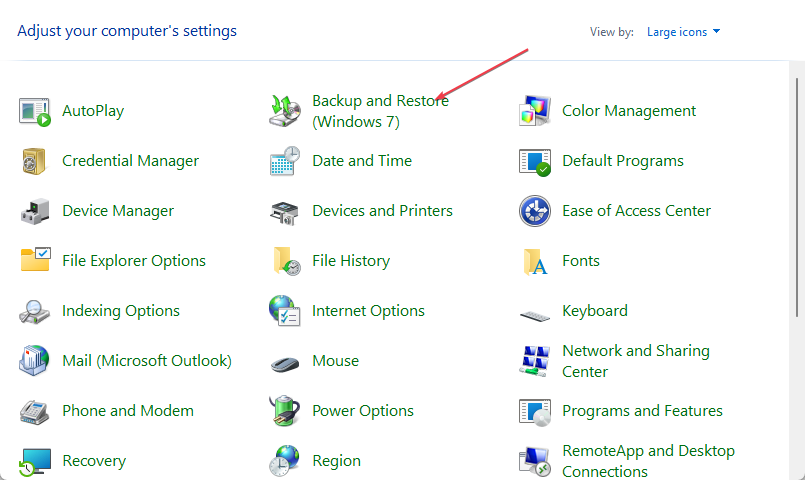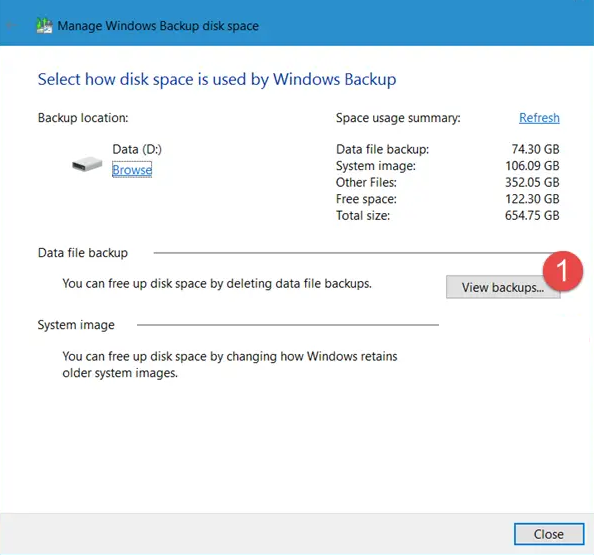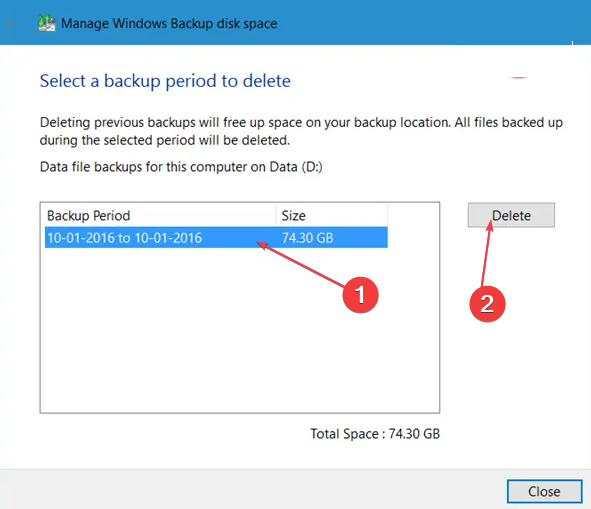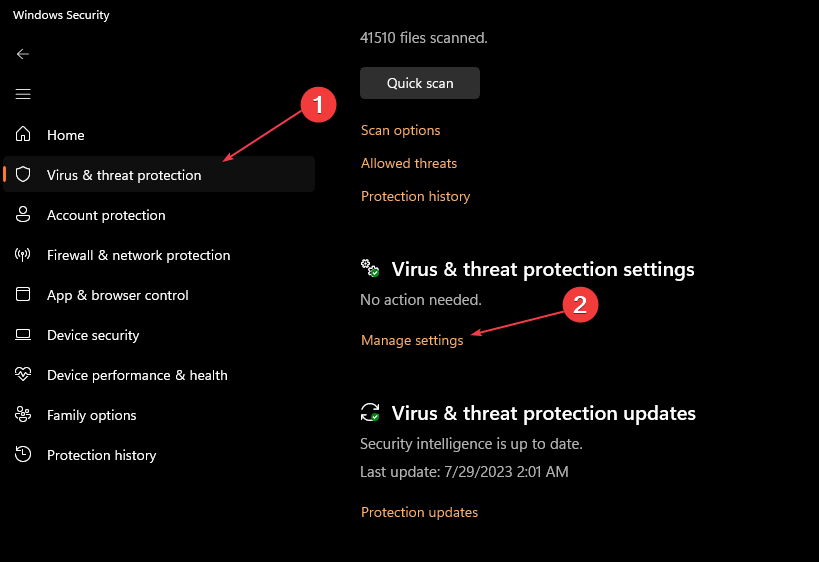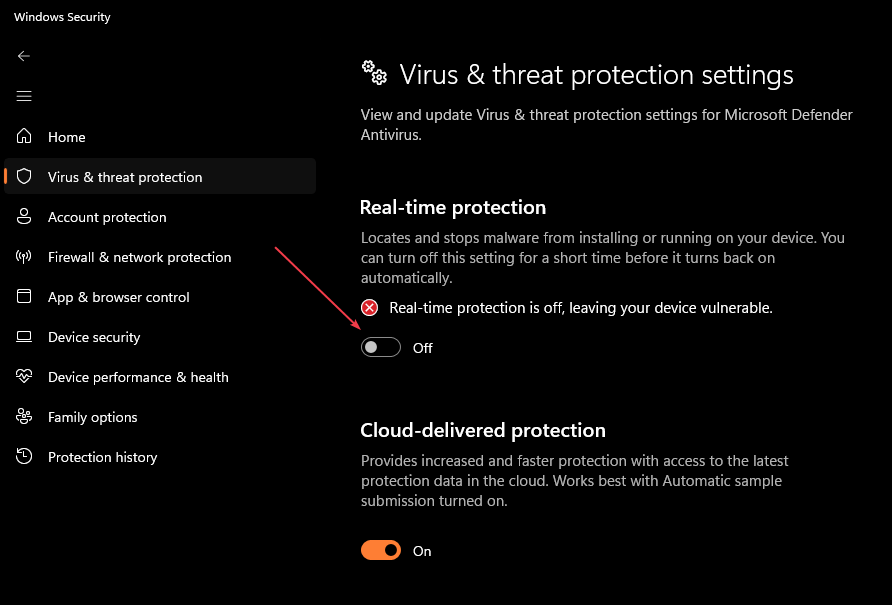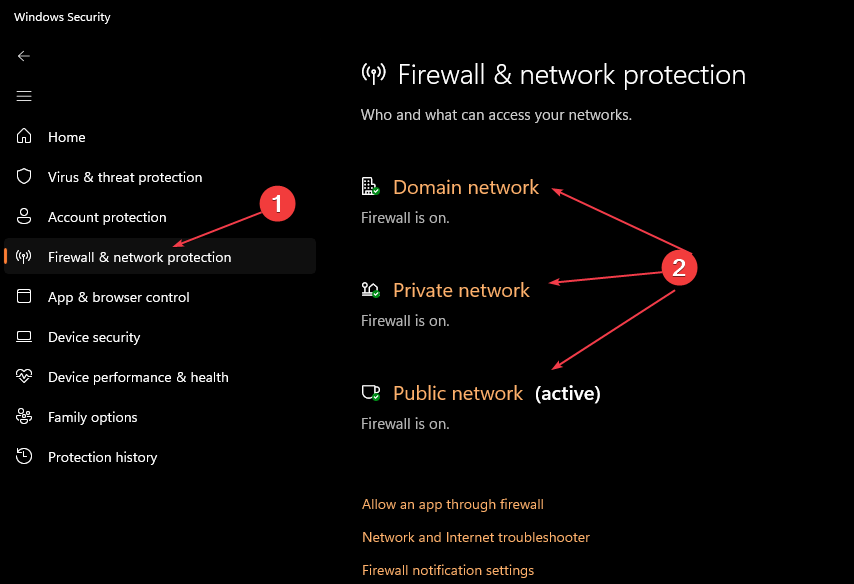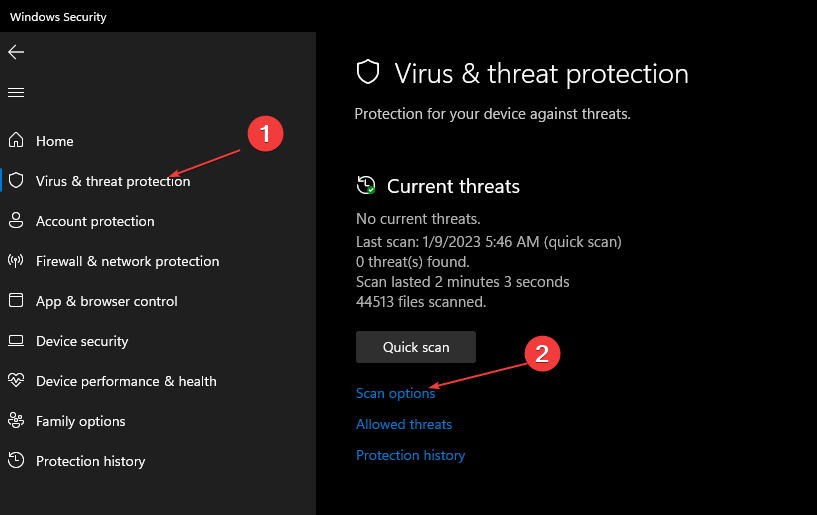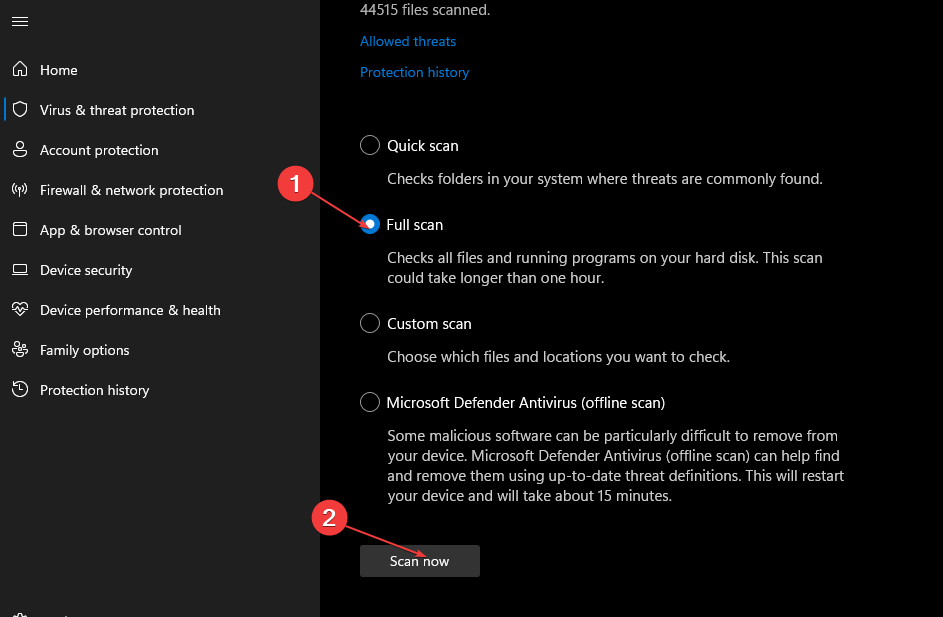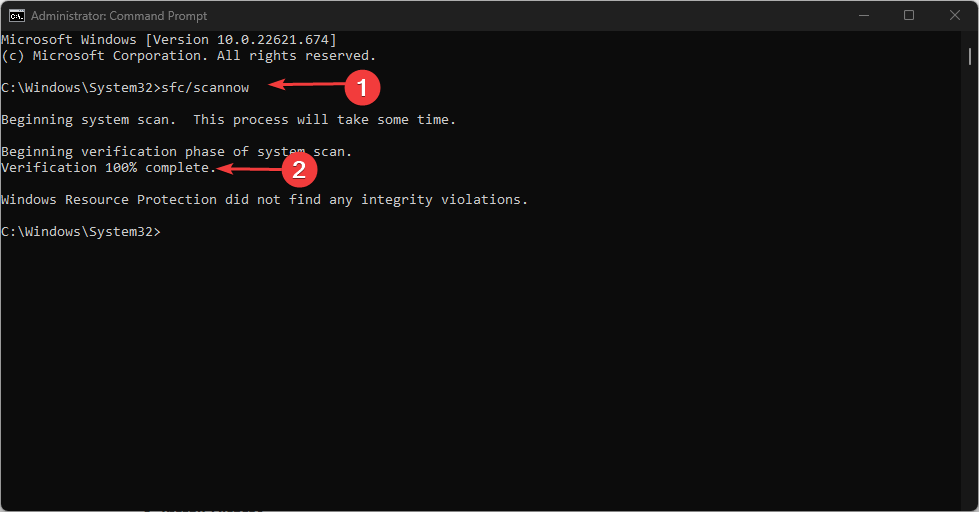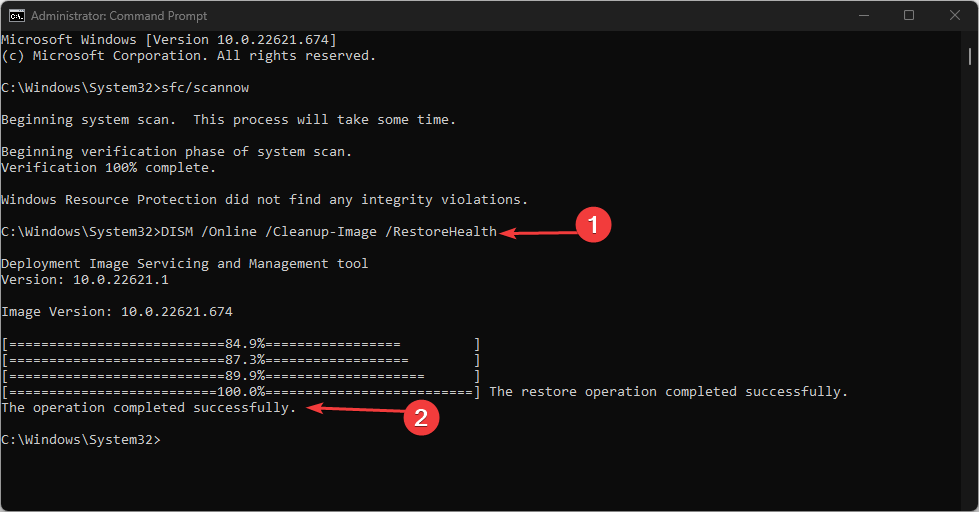Windows Error Code 0x800700E1: Virus Detected [Fix]
Temporarily disable Real-time protection to troubleshoot this issue
- The 0x800700E1 error is usually triggered during a Windows operation, e.g., backup or file transfer.
- Temporarily disabling your security software usually fixes the error.
- Avoid permanently disabling your firewall and security software, as it'll leave your PC vulnerable to viruses and malware.
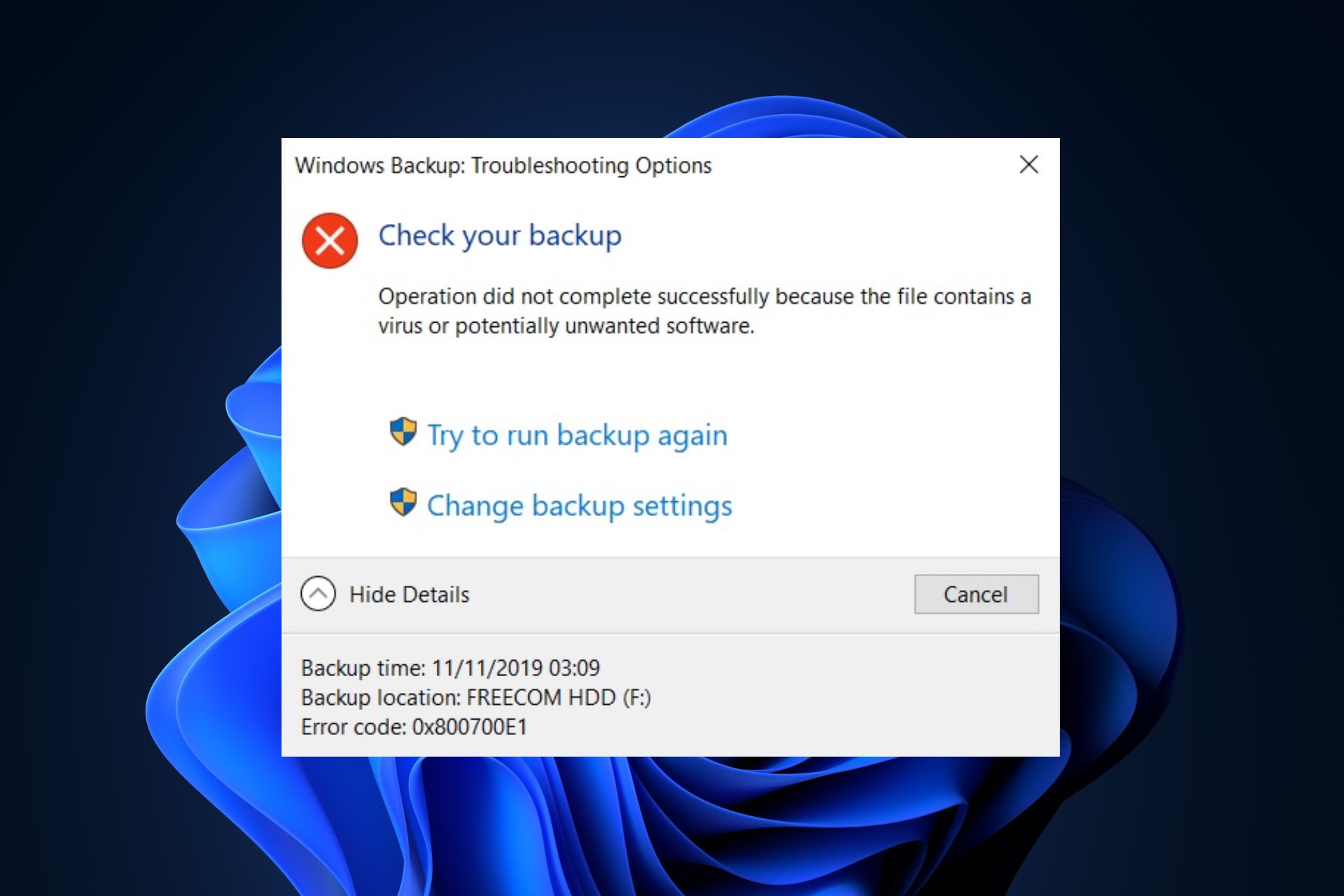
While attempting a file transfer in Windows, our readers have reported triggering the 0x800700E1 error. The message reads Operation did not complete successfully because the file contains a virus or potentially unwanted software, preventing you from completing the file transfer.
If you’re trying to send a file but are stuck on the 0x800700E1 error, this article briefly discusses it and provides steps to help you resolve it.
What is error 0x800700E1 on Windows?
During a file transfer or a running backup operation of your PC, you can experience an error that prevents you from completing the operation. Many errors can trigger this, but it is usually associated with the 0x800700E1 error code.
- It occurs during a virus scan or any related Windows operation.
- Prevents current operations from completing successfully.
- Often caused by corrupted system files, viruses, and malware on a PC.
Once a PC displays the error 0x800700E1, it automatically cancels the operation and cannot be restarted until fixed.
How do I fix Windows virus error 0x800700E1?
Before we proceed with more advanced solutions, here are a couple of quick fixes you can attempt:
- Perform a full scan using Windows Defender or, even better, a third-party antivirus.
- Update Windows drivers and the operating system.
- Unplug all your external devices and restart your PC.
- Perform a clean boot or enter the safe mode to troubleshoot the problem.
If the error message persists, use the following troubleshooting techniques to fix it.
1. Delete System images and backups
- Left-click the Start menu, type the control panel, and launch it.
- Then open the Backup and Restore (Windows 7) and click on Manage space in the new window.
- In the new window, click View Backups.
- Then select the backup you want to delete and click on the Delete button.
Doing this will delete all your earlier system images, thereby saving more disk space
This will delete your earlier system images and keep only the latest System Image, thereby freeing up disk space to fix the 0x800700E1 error.
2. Temporarily disable Real-time protection
- Press the Windows key, type Windows security, and hit Enter.
- Click on Virus and Threat Protection and Manage Settings.
- In the next window, click the toggle button next to Real-Time Protection to turn off the feature. (You can also disable more options in this tab).
- Close the Windows Security window and restart your PC to check if the error is resolved.
The Windows Security app protects your PC from harmful files and applications but can also infringe on the functionality of Windows by preventing specific third-party applications from operating.
3. Disable the Windows Firewall
- Press the Windows key, type Windows security, and hit Enter.
- Click on Firewall & Network Protection and select any network profiles – Domain, Private, or Public.
- Under the Microsoft Defender Firewall, click the toggle button to turn it on or off.
Expert tip:
SPONSORED
Some PC issues are hard to tackle, especially when it comes to missing or corrupted system files and repositories of your Windows.
Be sure to use a dedicated tool, such as Fortect, which will scan and replace your broken files with their fresh versions from its repository.
The firewall is one of Windows’ top security features that keeps your PC safe by blocking unwanted and harmful connections on your PC.
However, firewalls can unintentionally block legit Windows operations leading to errors like the 0x800700E1; temporarily disabling the firewall can help fix the error.
4. Scan for viruses
- Press the Windows key, type Windows security, and hit Enter.
- Click on Virus and Threat Protection in the next window. Under the Current Threats section, click on Scan Options.
- Select the Full Scan option and click Scan Now to initiate the scan and wait for Windows to scan for harmful files on your PC.
If you’re experiencing the 0x800700E1 error, running a virus scan can help you fix the error. You can also check out the best open-source antivirus programs available for Windows.
More specifically, we highly recommend scanning your PC with multi-layered antivirus that offers a high detection rate and powerful malware removal tools.
5. Run SFC & DISM scans
- Press the Windows key, type cmd, and select Run as administrator.
- Click Yes in the User Account Control (UAC) window.
- In the command prompt window, type in the following command and hit Enter:
sfc /scannow - Then type the following and hit Enter:
DISM.exe /Online /Cleanup-Image / Restorehealth - Wait for the scan to be complete, close the command prompt, and restart your PC to check if the error is fixed.
Corrupt system files can trigger errors on Windows PCs; if your PC has such files running, it can cause the 0x800700E1 error. You can check out our guide on how to fix the Windows resource protection error on Windows.
The 0x800700E1 error is standard among Windows users and is usually triggered during a Windows backup or file transfer; whichever is the cause of the error, you can fix it by applying the steps listed in this article.
You can also check out our guide showing you how to fix the error operation did not complete successfully on Windows.
If you have other questions or suggestions about the 0x800700E1 or any Windows error, let us know in the comments.
Still experiencing issues?
SPONSORED
If the above suggestions have not solved your problem, your computer may experience more severe Windows troubles. We suggest choosing an all-in-one solution like Fortect to fix problems efficiently. After installation, just click the View&Fix button and then press Start Repair.