Can Antivirus Scan Encrypted Files?
Without decryption, nothing can access an encrypted file
- An encrypted file is converted into a secret code to prevent unauthorized access.
- The encrypted file remains unreadable unless a similar algorithm or a third-party decryption tool is used to reverse the encryption process.
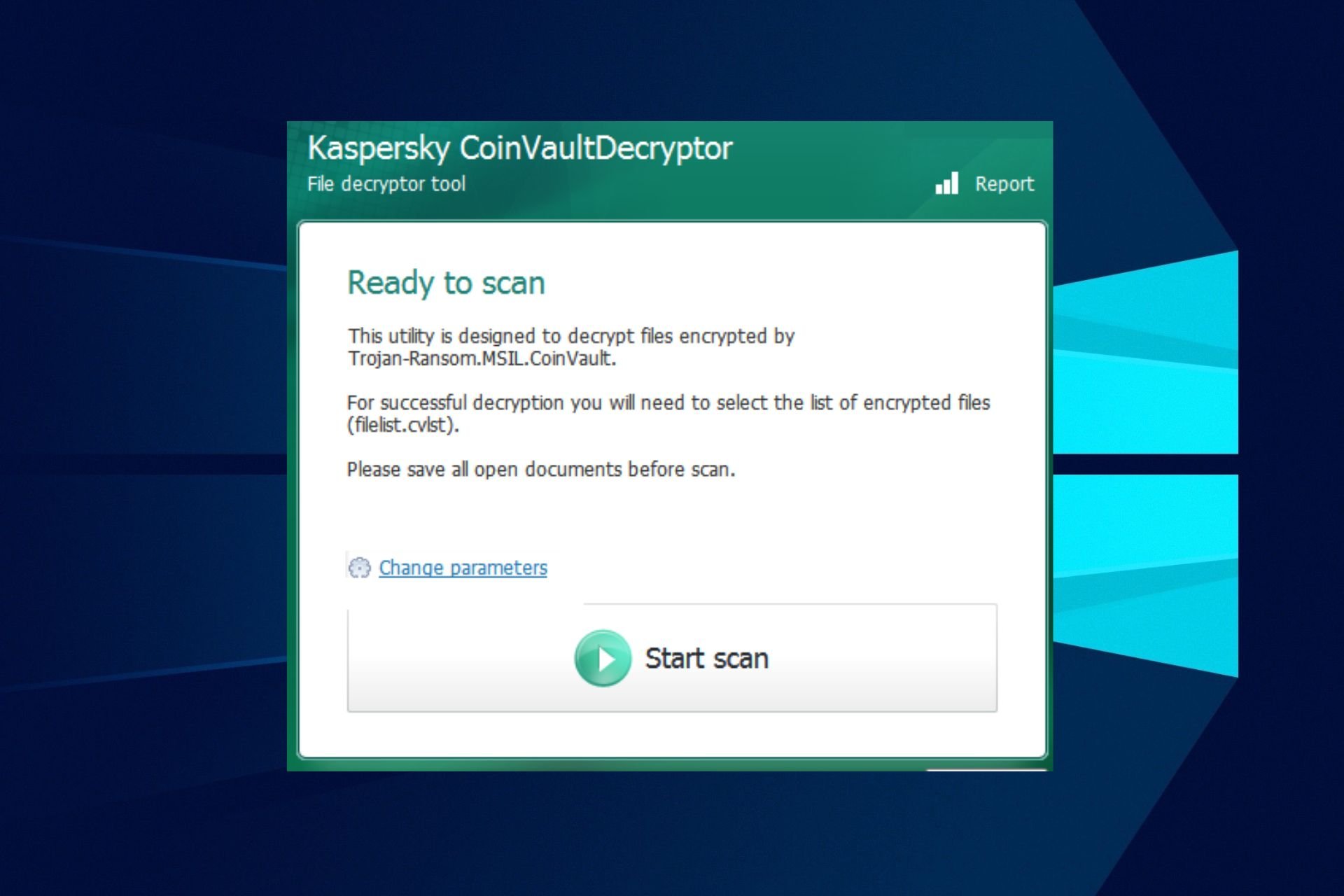
One of the best methods to keep files safe and prevent unauthorized access is through file encryption. Encrypted files are converted into a secret code known only to designated recipients. However, some of our readers have asked if antivirus can scan encrypted files.
Hence, this article will provide relevant information on whether an antivirus can scan encrypted files on your Windows PC.
What is an encrypted file?
An encrypted file is a file that has been transformed using encryption algorithms to protect sensitive information stored in the file from unauthorized access or view. Also, some other factors to note about an encrypted file are:
- Encryption can block essential documents, photos, and directories for data confidentiality.
- Only users with the password or decryption key can unlock and gain access to the contents.
- There are two primary types of encryption: symmetric and asymmetric.
- Symmetric encryption uses the same key for both encryption and decryption.
- Asymmetric encryption involves a pair of related keys: a public key for encryption and a private key for decryption.
Now that you know what an encrypted file is, let’s proceed to how to decrypt an encrypted file.
Can antivirus scan encrypted files?
No, the antivirus is not capable of scanning encrypted files. Encrypted data is designed to remain inaccessible to anyone without the encryption key.
To that effect, only the person with the decryption key can access the file’s contents. Since your antivirus does not know the key, it cannot read or open the encrypted file.
How do I decrypt an encrypted file?
Before engaging in any solution, you should consider performing the following:
- Request essential keys or credentials to decrypt the file from the sender.
- Use a third-party decryption tool. You can select from our list of recommended decrypting software programs.
Check the steps below if you still have issues decrypting a file.
1. Decrypt files using Command Prompt
- Left-click the Start menu, type cmd, and click Run as administrator.
- Select Yes in the UAC prompt.
- Input the following and press Enter:
cipher /d /C:"Path" - Replace the Path with the file location.
This works if you previously encrypted the file using the Cipher command and you’re using the exact same PC and copy of Windows as you did when you encrypted it.
2. Via file properties
- Open the File Explorer, locate the file, right-click it, and click Properties.
- Select Advanced in the General tab.
- Then, uncheck Encrypt contents to secure data and click OK.
- Apply the changes and click OK.
How secure are the encrypted files?
The first line of truth is there’s no perfect security. A tech-savvy individual with the necessary resources (time, the key, and a strong motive) can crack an encrypted file. However, the buffer can be challenging to break into an encrypted file.
The security of an encrypted file depends on the following factors:
- The strength of the encryption algorithm,
- The length and strength of the encryption key or password.
- And the protection of the encryption key.
Generally, well-implemented encryption provides a high level of security, making it extremely difficult for unauthorized individuals or third-party tools to access the file’s contents.
And that’s it on how antivirus can scan encrypted files. You can work your way through any of the solutions provided above.
Also, if you can’t decrypt files on Windows 10, check our detailed guide on simple steps to do that.
If you have any questions or suggestions, please use the comments section below.




