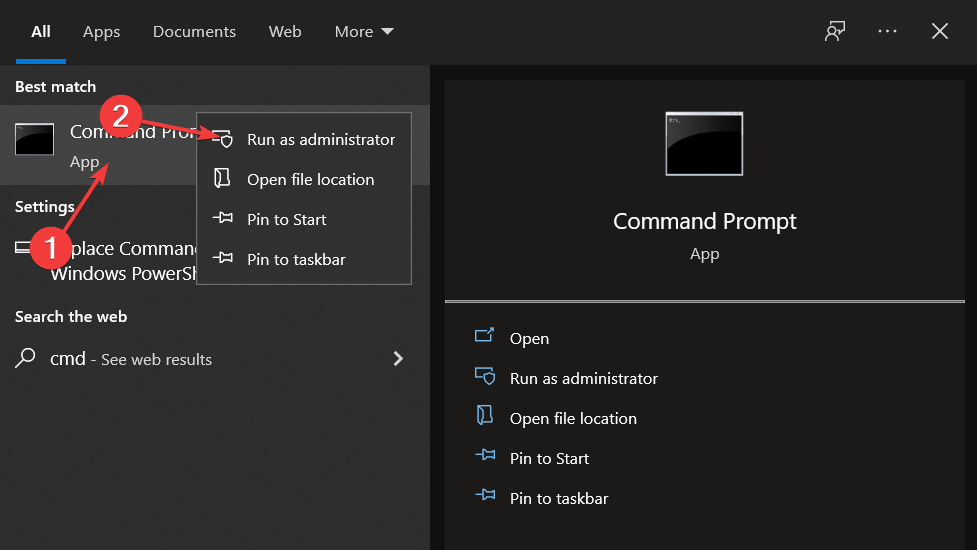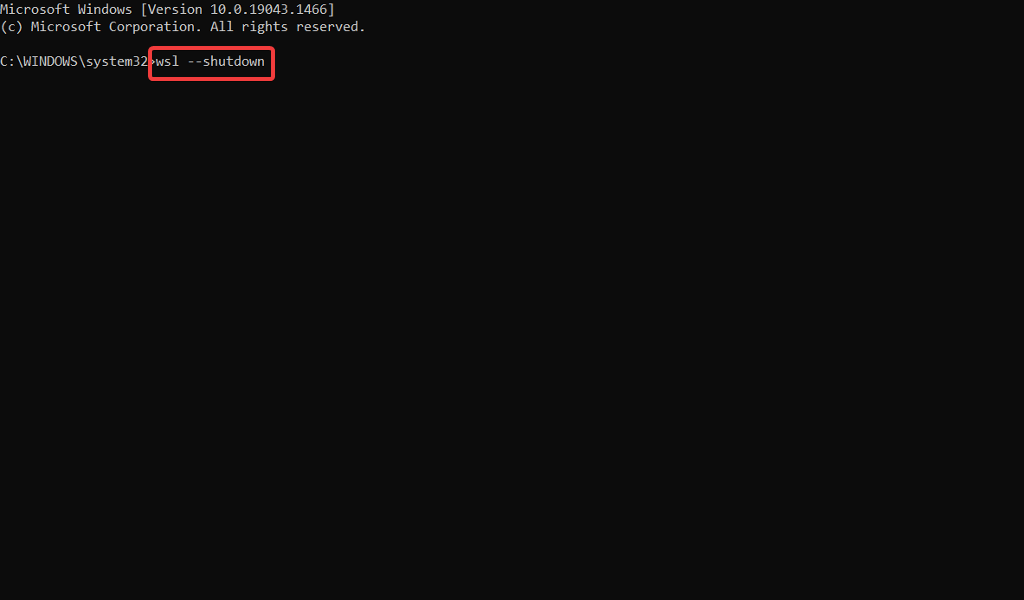Vmmem High Memory: How to Fix it or Stop the Process
In order to stop this torment for good, you must follow one crucial step
- Vmmem process has been consuming a lot of memory and CPU power due to a demanding VM configuration.
- You can stop the process altogether by using a simple command line to fix this issue.
- Try closing redundant background programs to enhance your computer's performance and memory allocation.

If you’re experiencing high memory utilization due to Vmmem in Windows 10, you should consult the Windows Subsystem for Linux (WSL) documentation (WSL and WSL2).
More recently, if you have a Linux VM configured in WSL2, it will cause high memory usage by Vmmem.
What is Windows 10’s Vmmem process, and why is it using all my memory?
There are a few reasons why Vmmem is using a lot of memory from your system and we will highlight a few of them.
- It’s normal for WSL to consume a lot of memory – WSL reserves up to 80% of your available memory. This has been lowered to 50% in current iterations of Windows, up to a maximum of 8GB.
- Vmmem is running a lot of processes – Vmmem is in charge of virtual machine processes and memory management so it has to use a lot of memory. Hyper-V is another process that consumes a lot of memory sometimes.
- The virtual machine is configured with too much memory – When you configure a virtual machine with a large amount of memory and CPU, this often results in them using all of the resources available, which raises the Vmmem process’s requirements.
And now that we know why this happens, let’s try to fix this problem with the solutions below.
How can I fix Windows 10’s Vmmem high memory usage?
Before starting the actual fixing process, let’s get through some preliminary measures that can prevent this problem in the first place:
- Close any other processes and apps that you don’t need.
- Look at the processes in Task Manager and restart any process that takes more than 80% of CPU or memory.
- Make sure that you have all the new Windows updates.
- Eliminate any other third-party software from Startup to prevent it from loading in the first place.
- Make sure you’ve got enough RAM to run a virtual machine while leaving enough memory to run the base processes on your physical machine.
If you’ve crosschecked these preliminary tweaks, let’s see how we can solve the Vmmem high memory usage issue.
Restart WSL (Windows Subsystem for Linux)
- First, you must open Command Prompt by pressing Windows + S and typing cmd inside. Then, before clicking on it, right-click and choose Run as administrator.
- Now copy-paste or type in the following command and press Enter to run the process:
wsl --shutdown - However, if the command doesn’t work for you, press the Windows key + E to start File Explorer and navigate to the following path and open the wslconfig file:
C:\Users\your-username\.wslconfig - Now add this code to the file and save it:
[wsl2] guiApplications=false - Finally, restart your computer to kill Vmmem in Windows 10 completely. Note that if you make this change, you won’t be able to use Linux GUI apps without removing those lines.
That’s it! The Vmmem Windows 10 high memory issue should be solved and everything should return to normal.
Windows 10’s Vmmem – WSL connection works in that the former is a sub-process of the latter function. The Windows Subsystem for Linux is a compatibility layer that allows Linux binary executables to be run natively on Windows.
This will also work when you have a Vmmem high memory usage after closing Docker.
If you had ever pulled up Task Manager when WSL2 was running on a Windows system, you have undoubtedly seen a process named Vmmem taking up a large portion of your RAM and causing your machine to function more slowly than usual.
During the time that WSL is active, this unique process represents all of the resources that your Linux VM is using. So yes, WSL uses Vmmem.
For further information on the efficiency and high memory usage, you can look at our post on how to improve PC performance in Windows 10 and apply the tips we gave there.
Alternatively, we have prepared a guide for those whose computer is not using all RAM and want to find out how to increase usable RAM. Make sure to check it out if you face the same issue.
Lastly, for those interested in Windows 11, don’t miss out on our performance comparison between Windows 10 & 11.
Do not hesitate to let us know in the comments section below if the guide proved to be helpful for you or not. Thanks for reading!
Still experiencing issues?
SPONSORED
If the above suggestions have not solved your problem, your computer may experience more severe Windows troubles. We suggest choosing an all-in-one solution like Fortect to fix problems efficiently. After installation, just click the View&Fix button and then press Start Repair.