Opera One vs Opera: Which One Should You Use & Why?
Opera One offers many improvements over the regular version
- Opera One brings an improved user interface to its users while keeping the same functionality.
- This version also introduces some much-needed tab management features to the Opera browser.
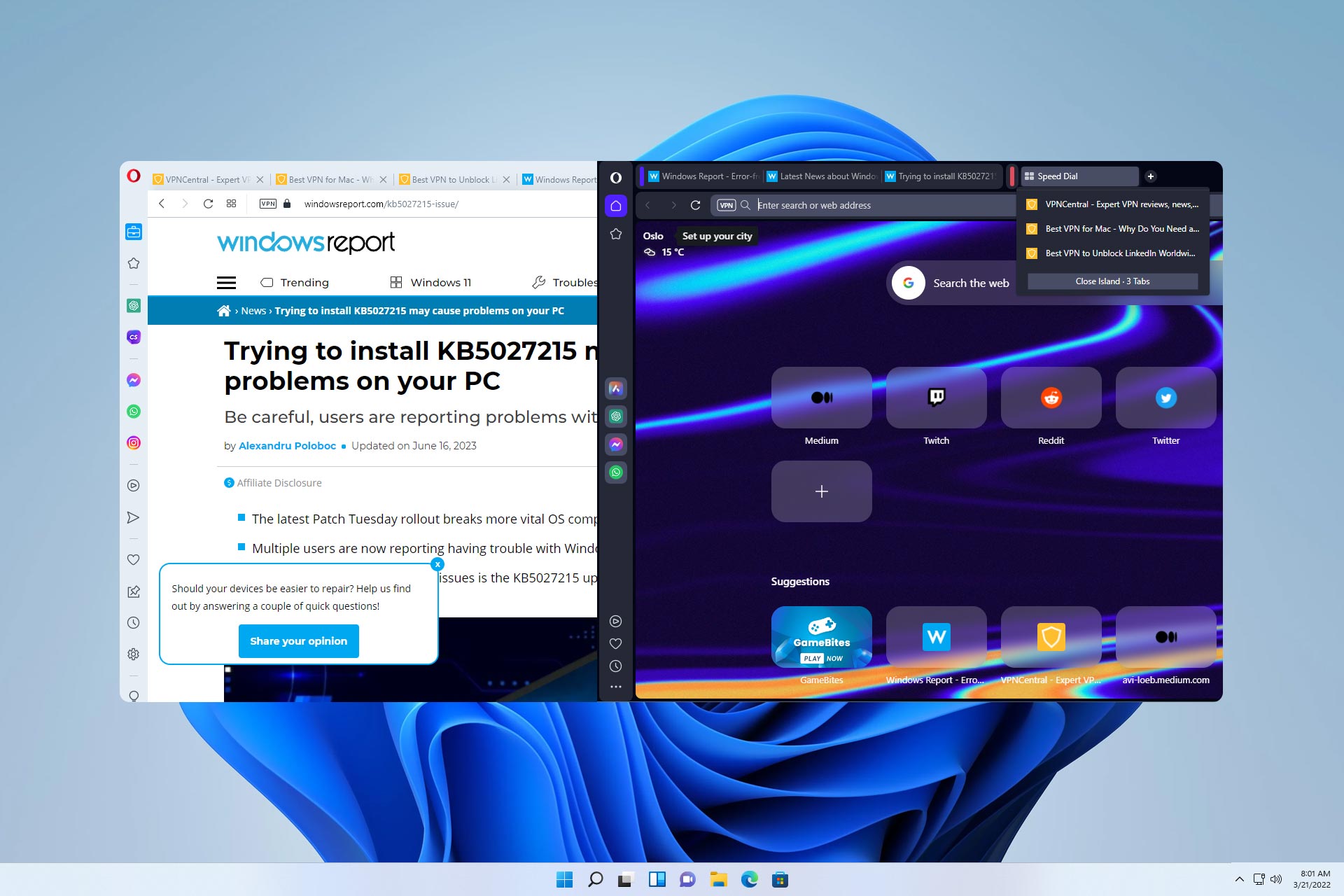
Opera One was recently released and designed to replace Opera entirely soon. However, many users are reluctant to make the switch. In case you’re not familiar with it, we suggest reading our Opera One review.
To help you make the change, in today’s guide, we will compare Opera One and Opera and see the differences between the two.
Keep reading while we analyze the similarities and differences between those two versions.
What are the differences between Opera One and Opera?
User interface
The first thing you’ll notice when you start Opera One is its user interface. The browser comes with a dark theme, unlike the regular version. Of course, a light theme is available as well.

You’ll also notice that Opera One has fewer items in the sidebar by default. Of course, you can customize the sidebar any way you want, but it’s refreshing to see that developers decided to declutter the interface.

These are some minor interface changes, but now let’s focus on larger ones.
Multithreaded Compositor
Opera One is one of the first browsers that use Multithreaded Compositor, and it allows your user interface to have smooth animations without stuttering.
We didn’t see too many new animations besides the one when switching to different workspaces, and we have to admit that it looks impressive and innovative.

Keep in mind that this is an early release of Opera One, and we’re likely to see more animations like this in the future.
In comparison, the current version of Opera has static change when switching workspaces and it doesn’t look too appealing.

Some users might prefer workspace switching without animations, but currently, we’re not sure whether it is possible to disable them.
We’re pleased with this change, and we can’t wait to see more animations in the future.
Tab Islands – Context-aware tab management
One of the biggest flaws of Opera is the lack of any tab grouping, and Opera One plans to fix that. As you know, in Opera, there’s no tab grouping like in Chrome.

Instead, you can only move tabs into different workspaces to organize them. It’s safe to say that Opera offers pretty limited tab management and Opera One plans to change that.
How do Tab Islands work?
Tab Islands will group open tabs automatically based on the browsing context. For example, if you open multiple tabs from a single page, all the newly open tabs will be added to the same group.
The same applies to web searches. By doing so, you’ll have different groups for different websites and searches, allowing you to organize your tabs better.
It’s important to mention that you can minimize the groups and move them on the tab bar any way you want, so your tab bar won’t ever be cluttered.

Of course, you can select multiple tabs and create a custom group. You can even create a new group using the add tab icon inside the Tab Island.

It’s important to mention that you don’t have to expand the tab group to access a specific tab. Instead, you can hover over the group and select the desired tab from the dropdown menu for quick access.
Lack of customization options
Although the new tab grouping feature looks impressive, it still lacks certain features that other browsers, such as Chrome, have.
To learn more about the differences, we suggest reading our Opera vs Chrome guide for more information.
In Opera One, all tab groups automatically have assigned colors, so there’s no way to customize them. In addition, you can’t label your groups, so your only indicator is the automatically assigned group color.
While we appreciate this feature, we feel it could be expanded with some customization. It’s worth mentioning that it might take a bit to get used to tab groups, but we feel this is a step in the right direction.
Expert tip:
SPONSORED
Some PC issues are hard to tackle, especially when it comes to missing or corrupted system files and repositories of your Windows.
Be sure to use a dedicated tool, such as Fortect, which will scan and replace your broken files with their fresh versions from its repository.
Using tab groups allows you to minimize visual clutter and organize your tabs better automatically, so it’s a welcome addition.
Aria AI
Opera has had AI chatbots in the sidebar for some time, but users were limited to ChatGPT and ChatSonic. With Opera One, users can take advantage of Opera’s AI chatbot, Aria.

The chatbot is available in the sidebar, and to use it, you need to sign in with your Opera account.
Here’s what you should know about Aria AI:
- It uses OpenAI’s GPT technology
- Has support for live web results
- Offers information after 2021
Overall, Aria AI sounds like an improvement over ChatGPT, especially with support for live web results, therefore, it will be quite useful.
Of course, if you prefer ChatGPT or ChatSonic, you can use them instead since they are still available. Speaking of which, be sure to check our guide on the differences between ChatGPT 3.5 and ChatGPT 4.
Similarities between Opera One and Opera
All features previously available in Opera are available in Opera One, including Pinboards, a media player, access to various messaging and social networks, VPN, a built-in crypto wallet, an adblocker, and more.
Here’s a quick comparison of available features:
| Opera One | Opera | |
|---|---|---|
| Workspaces | ✔ | ✔ |
| VPN | ✔ | ✔ |
| Adblocker | ✔ | ✔ |
| Social media integration | ✔ | ✔ |
| Media player | ✔ | ✔ |
| AI Integration | ✔ | ✔ |
| Aria AI | ✔ | ❌ |
| Tab Islands | ✔ | ❌ |
As you can see, Opera One has all the features of Opera, but it also expands them with additional functionality such as tab management and Aria AI support.
Performance differences
We compared the performance on both browsers by opening 7 tabs on both browsers. As for the results, they were pretty similar.
Opera One had up to 1.5% CPU usage at times, while regular Opera didn’t pass more than 1%. Regarding memory usage, Opera One used about 150-200MB more than the regular version.
This isn’t a drastic difference, especially on newer PC, but it’s something that some users might find important.
Overall, Opera One ran smoothly without any slowdowns, despite slightly higher CPU and memory usage. These differences are almost negligible, and you won’t notice them while browsing the web.
Is Opera One Chromium?
Yes, just like all other modern versions of Opera, Opera One is based on the Chromium engine, which makes it quite similar to Chrome.
This also means that with Opera One, you’ll be able to run Chrome extensions without any issues.
Final thoughts
Opera One is a great step in the right direction with its modular design, and we can’t wait to see how it will improve in the future.
The Tab Island feature is a welcome addition that will make managing tabs much simpler than before and reduce the visual clutter in your browser.
It’s worth saying that this feature does require some additional improvements, but since this is an early access version, we’re more than happy with the results.
In comparison, Opera has almost non-existent tab management that relies solely on workspaces, so this is more than a welcome addition.
Aria AI is useful, and if you’re a fan of Opera products, it should be more than helpful as long as you have an Opera account.
Lastly, the new design looks great, the animations are smooth, and they make the interface more dynamic than before, so we hope to see more of them in the future.
Opera One is an improvement over Opera in every way, and we’re more than excited for the final version. If you haven’t tried it already, we suggest you go ahead and download Opera One and try it yourself.
Have you tried Opera One, and what are your thoughts on it? Let us know in the comments below.
Still experiencing issues?
SPONSORED
If the above suggestions have not solved your problem, your computer may experience more severe Windows troubles. We suggest choosing an all-in-one solution like Fortect to fix problems efficiently. After installation, just click the View&Fix button and then press Start Repair.