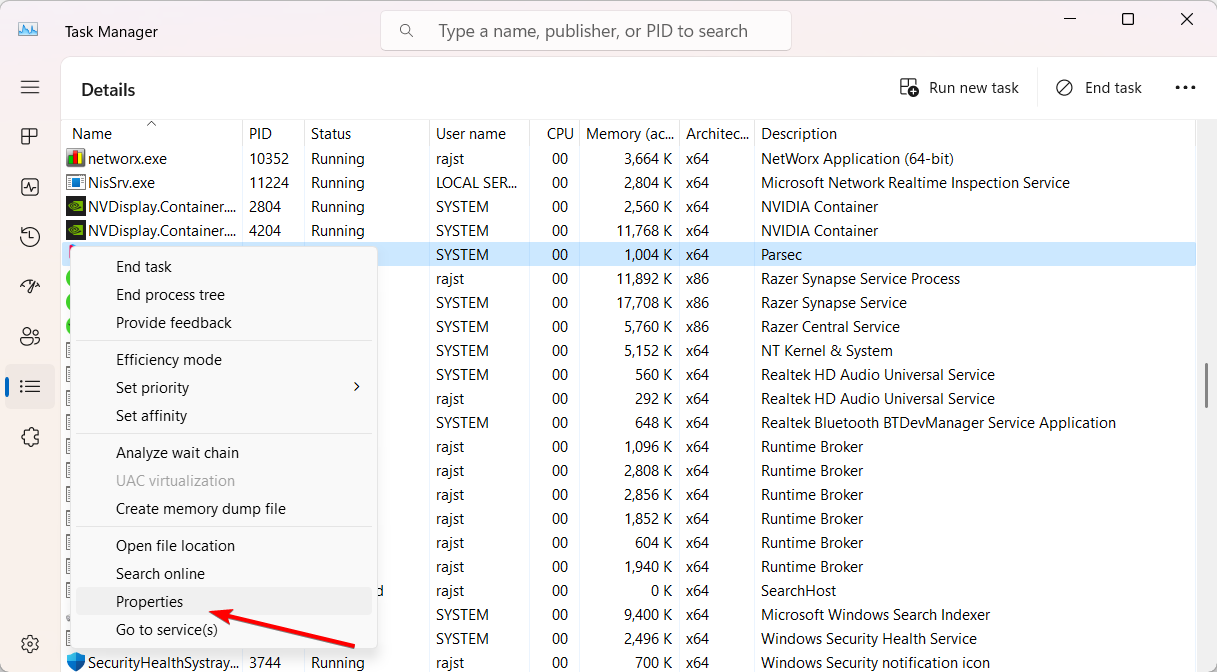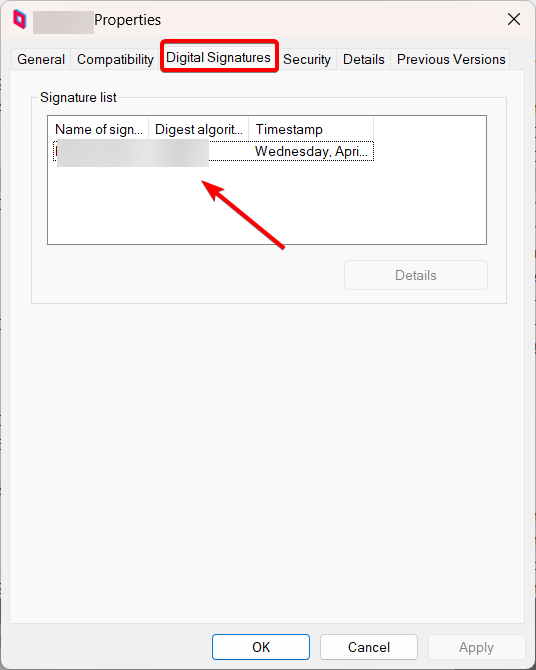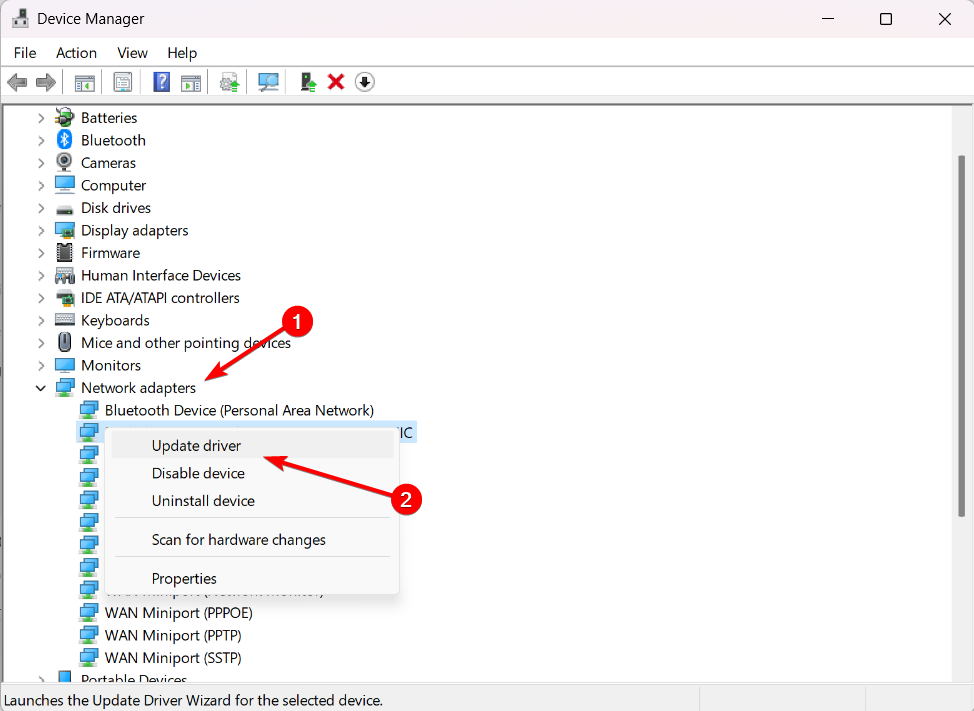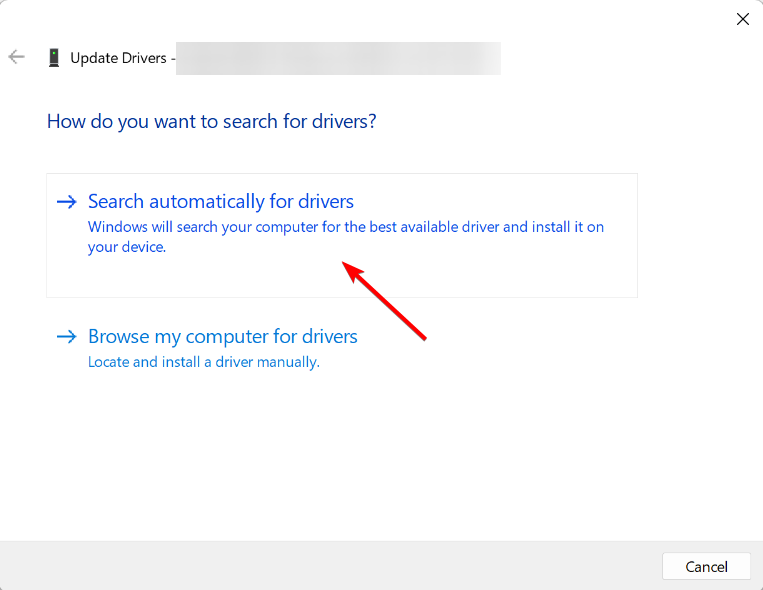What is QcomWlanSrvx64.exe & What Does it Do?
The file manages your Wi-Fi network
- QcomWlanSrvx64.exe is responsible for managing and controlling the functionality of the Qualcomm Atheros Wi-Fi adapter.
- QcomWlanSrvx64.exe file is developed and signed by Qualcomm Atheros.
- Qualcomm Atheros is a company that produces wireless networking hardware, including Wi-Fi adapters commonly found in laptops, desktops, and other devices.
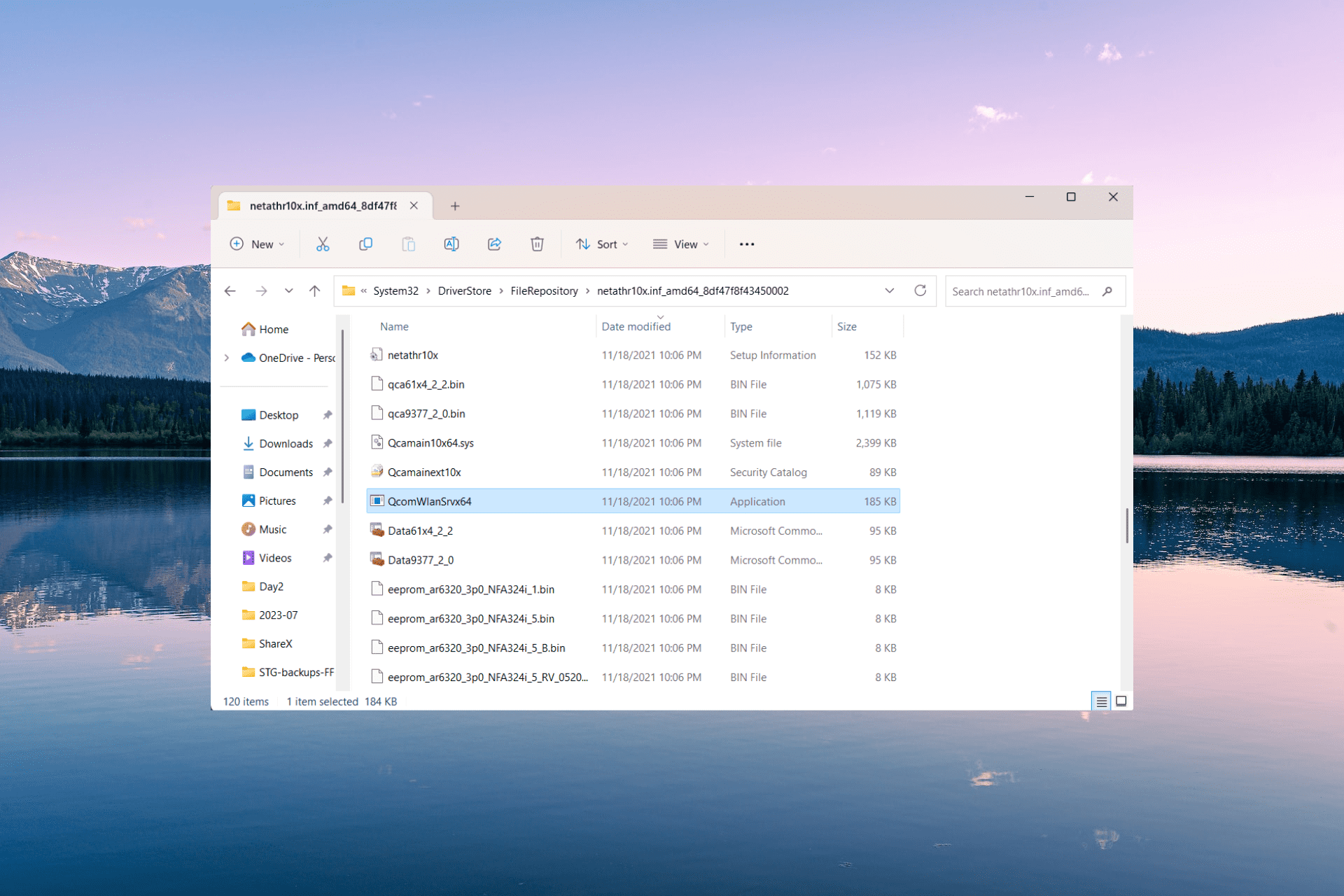
There are several processes that run in the background on a Windows PC to keep your system running smoothly. But a few may lead to increased CPU or RAM usage. One such is the QcomWlanSrvx64.exe process.
Sometimes, malware can infiltrate your system by pretending to be a real system file, potentially causing harm to your data.
So, if you come across an unknown file like QcomWlanSrvx64.exe running in the background, it is always a good idea to check if the file is genuine to keep your computer safe.
What is QcomWlanSrvx64.exe?
The QcomWlanSrvx64.exe file is an executable that belongs to the Qualcomm Atheros Universal WLAN driver on Windows systems. This driver, developed by Qualcomm Technologies, Inc., is specifically designed for Qualcomm Atheros wireless network adapters.
What does QcomWlanSrvx64.exe file do?
The file provides communication between the operating system and the Qualcomm Atheros wireless hardware.
The QcomWlanSrvx64.exe file is responsible for connecting to Wi-Fi networks, managing network settings, monitoring signal strength, and ensuring proper data transfer between the computer and wireless networks.
Is the QcomWlanSrvx64.exe file harmful?
QcomWlanSrvx64.exe is not harmful. It is a legitimate file that belongs to Qualcomm Atheros Wireless drivers. Most of the time, QcomWlanSrvx64.exe won’t harm your system. But be cautious, as malware could use this file to cause damage, just like with any other executable file.
Just to be safe, you can check the file signature and file location.
- To open the Task Manager, press the Ctrl + Shift + Esc keys.
- Find the QcomWlanSrvx64.exe file in the Details tab, right-click on it, and select Properties.
- Switch to the Digital Signatures tab, and check the entry under Name of signer.
- If it says anything other than Qualcomm Atheros or Qualcomm Technologies then it is malware.
- After that, right-click the file once again in the Task Manager and select Open file location
- The QcomWlanSrvx64.exe file should be located in one of the following locations:
C:\Program Files (x86)\Qualcomm\drivers\C:\Windows\System32\drivers\
If you find the file in any other location, it could be a trojan pretending to be a system file.
To safely remove the infected file or virus, boot your computer in Safe Mode, and then run a reliable antivirus or anti-malware program to scan your entire system for any infected files.
How do I fix QcomWlanSrvx64.exe file-related issues?
1. Install the Windows updates
- Press the Win + I keys to open the Settings menu.
- Click on Windows Update on the left and select the Check for updates option on the right.
- If there is a pending update, get it by clicking the Download & Install button.
- Then, restart your computer.
2. Update the Wi-Fi driver
- Open Windows + R, type devmgmt.msc, and press Enter.
- Expand the Network adapters category, find and right-click Qualcomm Atheros Wireless Network Adapter, then select Update driver.
- Select Search automatically for drivers.
- If the Device Manager fails to update the driver, you can manually download and install Qualcomm Atheros Wireless LAN Driver from the manufacturer’s website.
- Then, restart your computer.
Before you leave, find out what to do when the exe files delete themselves on Windows 11.
If you have any further questions or suggestions regarding this file, kindly drop them in the comments section below.
Still experiencing troubles? Fix them with this tool:
SPONSORED
Some driver-related issues can be solved faster by using a tailored driver solution. If you're still having problems with your drivers, simply install OutByte Driver Updater and get it up and running immediately. Thus, let it update all drivers and fix other PC issues in no time!