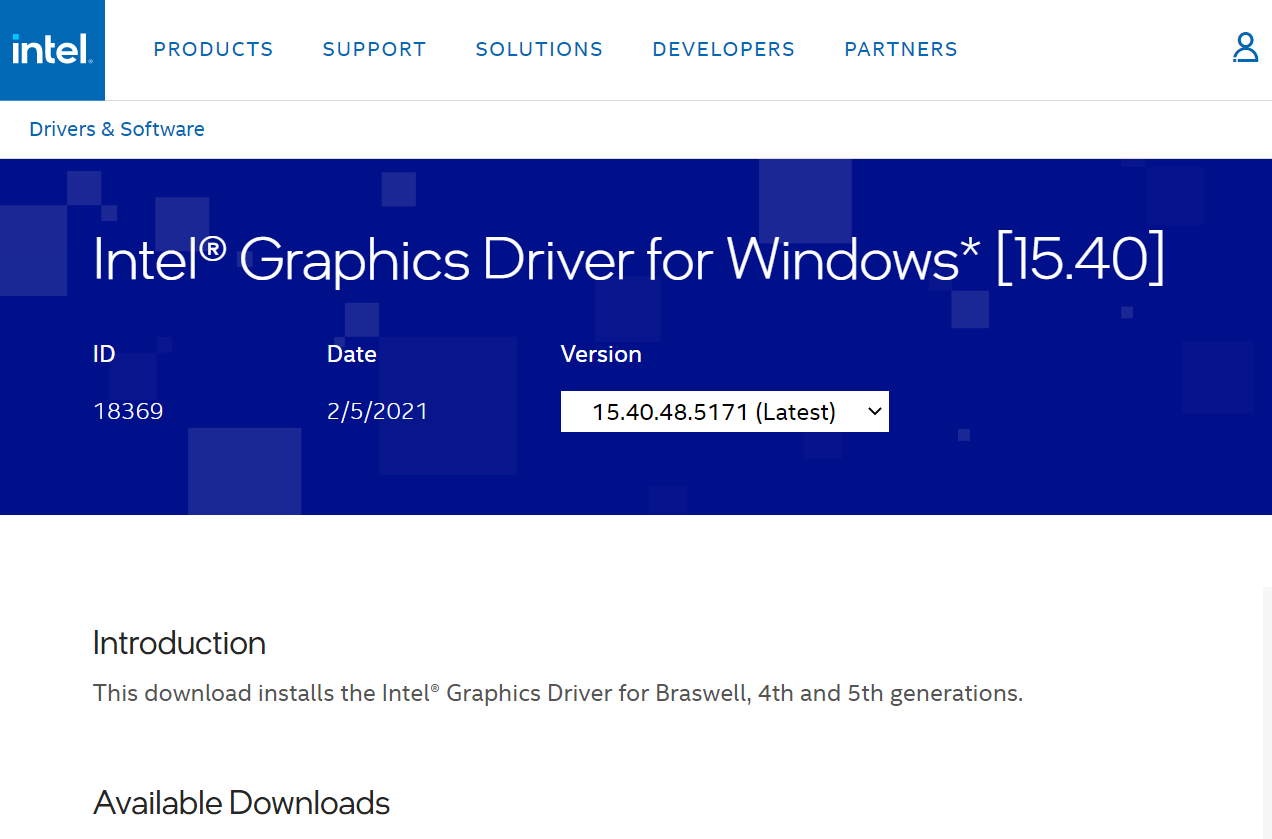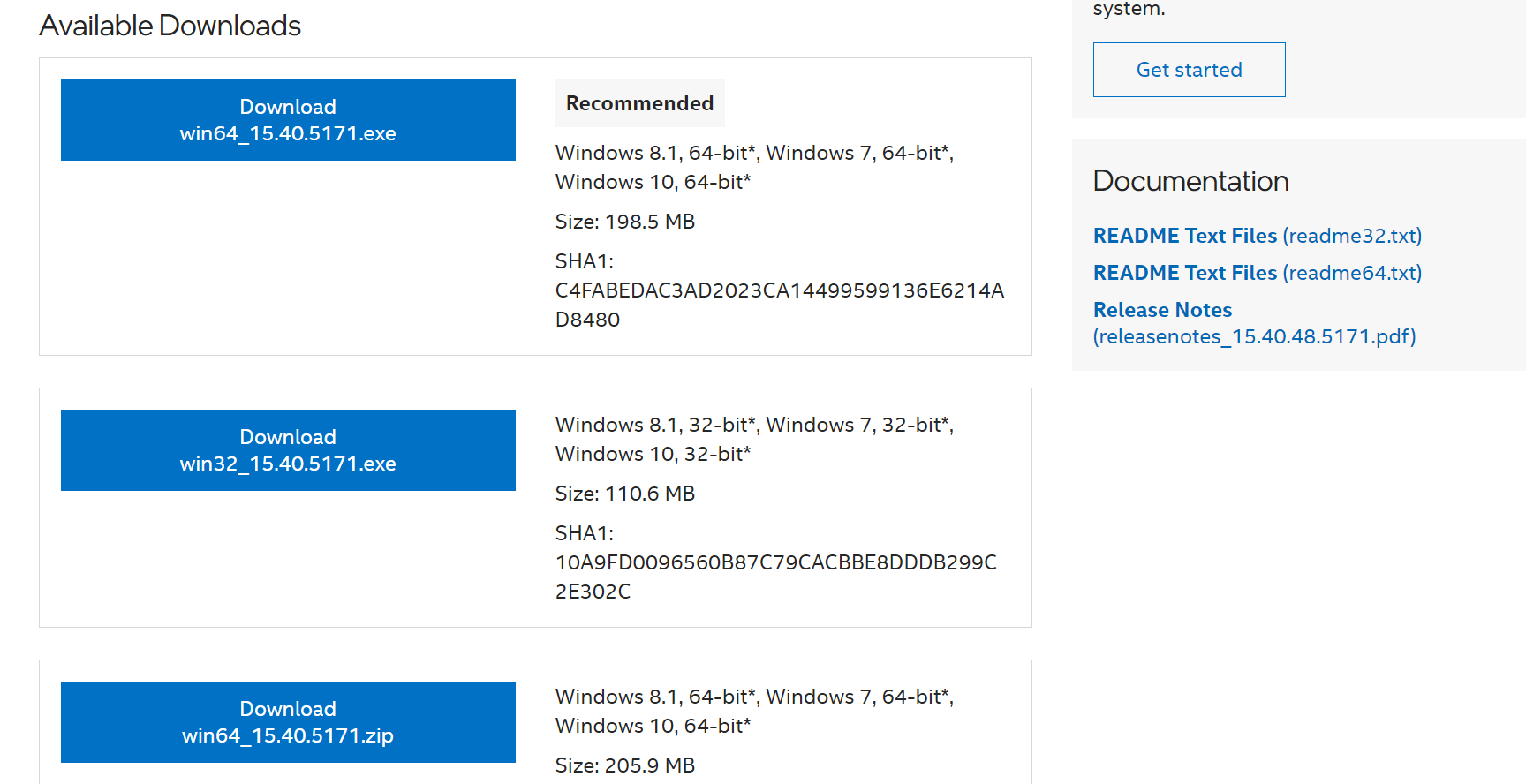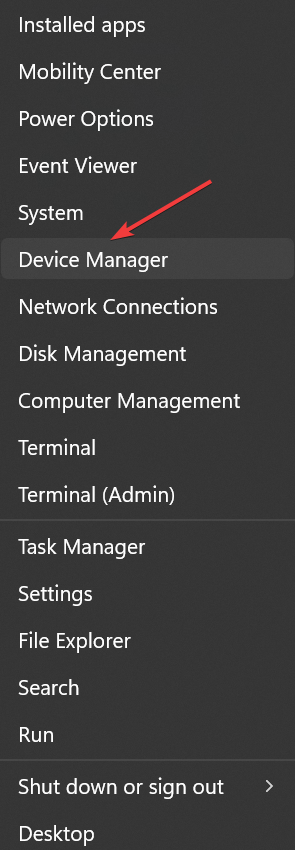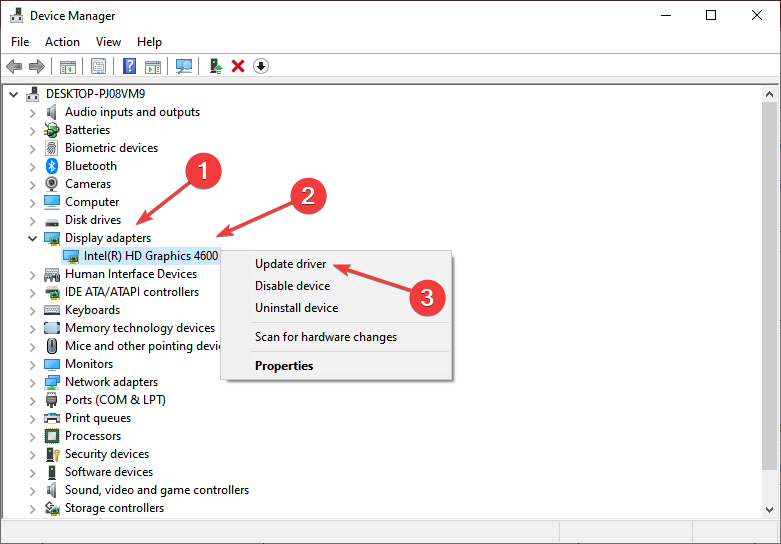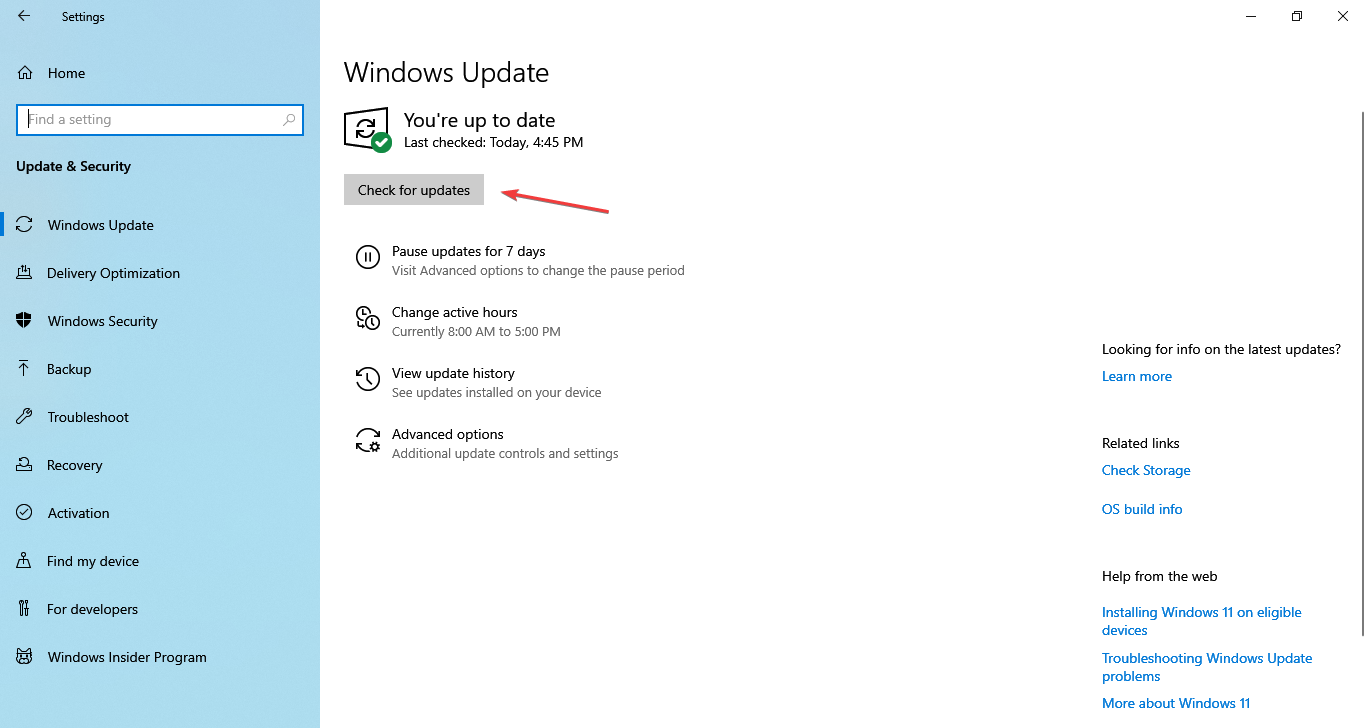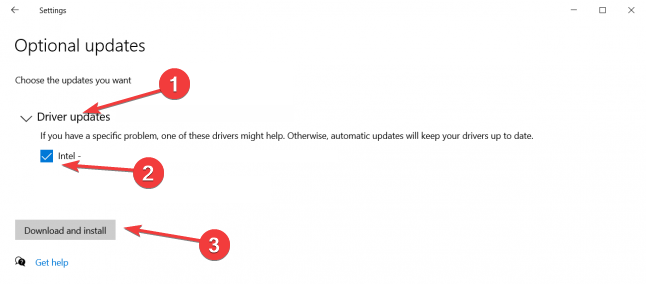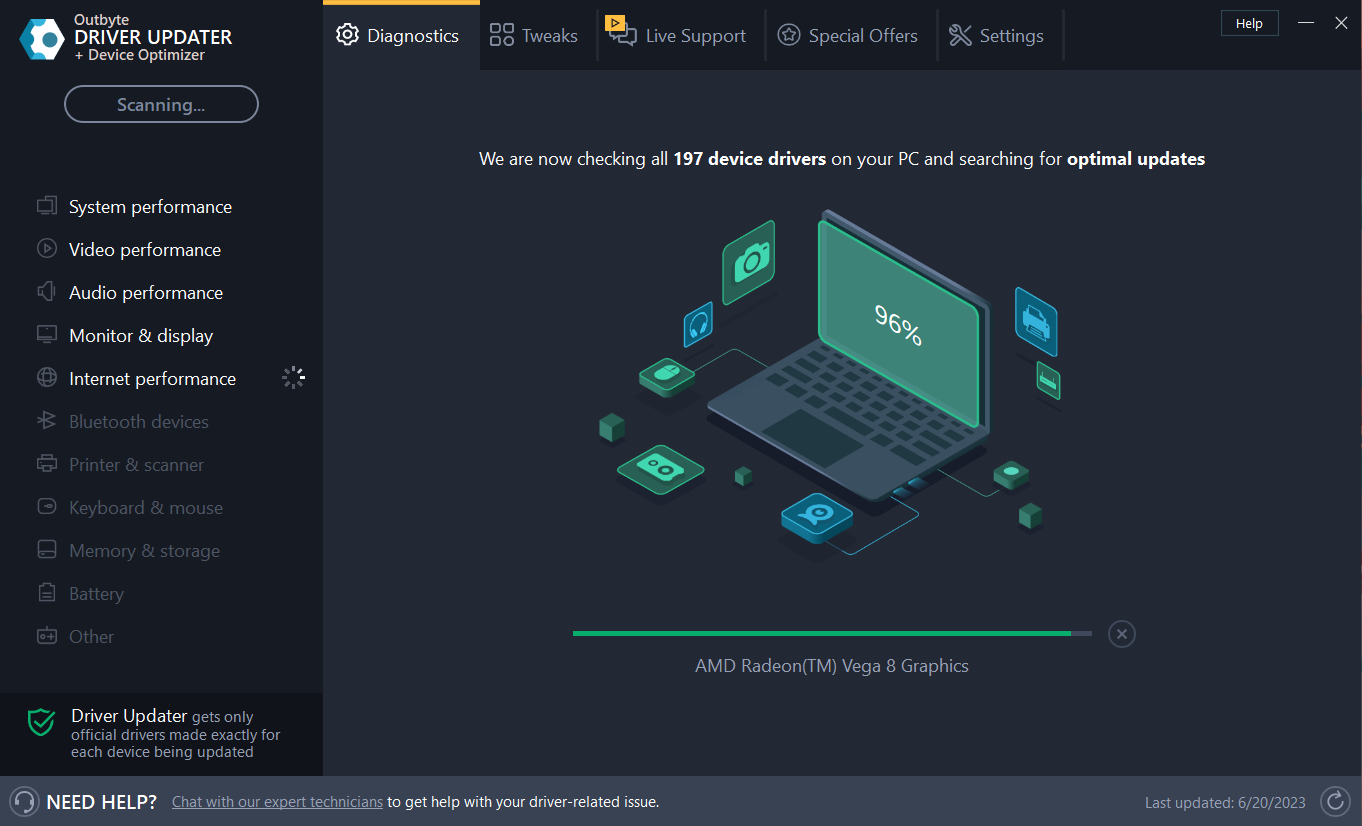Intel HD Graphics 4600 Driver: How to Download and Update
Get the latest driver version in no time
- The Intel HD Graphics 4600 was released in 2013 and is still being used on many devices.
- You only need an updated driver for the best performance with the graphics adapter.
- When reinstalling the driver, you must download the installer setup from the official website.
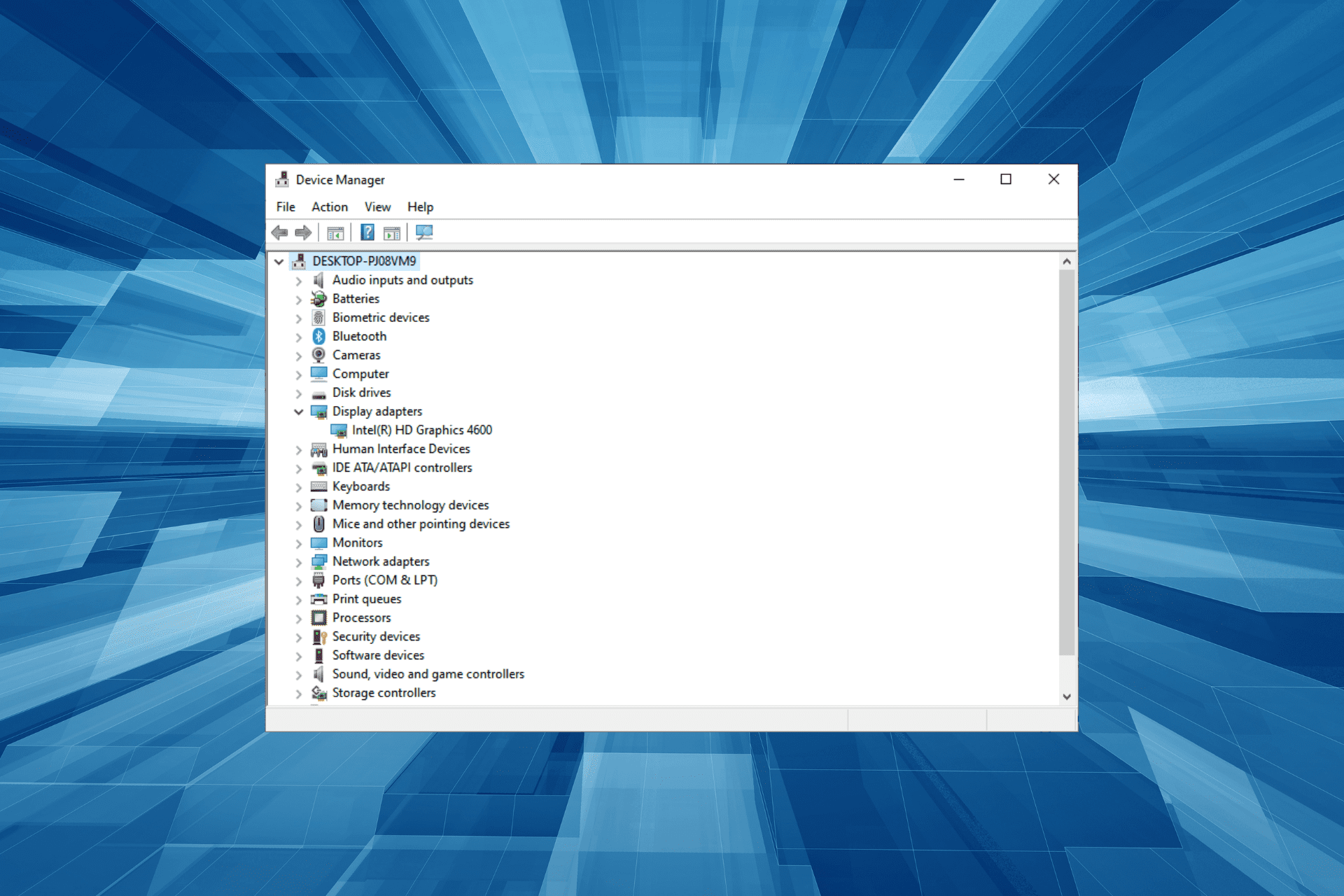
The graphics drivers are among the most critical on the PC and amongst the few that experts recommend you regularly update. So, let’s learn about the Intel HD Graphics 4600 driver and how to download and update it.
You may find Intel HD Graphics 4600 driver in Lenovo or other computers, which was good for the time. There are periodic updates for the graphics driver, and some reinstalling may need to download the setup for Intel HD Graphics 4600 driver. Here’s all you need to know!
Why should I update the Intel HD 4600 driver?
Here are a few reasons you should update the driver:
- Better Windows performance: One of the most important reasons users update the graphics driver is improved performance, not just that of Windows but also the installed applications that heavily rely on the graphics adapter.
- Enhanced gaming experience: Games are closely linked to the graphics driver, and any upgrades, even in terms of software, to the latter, will enhance the gameplay and user experience.
- Offers more resolutions: Sometimes, updating the graphics driver can open up a few more resolutions, thus ensuring a better display.
- Lesser errors: An outdated driver or even a corrupt or incompatible one can trigger a range of errors, including a Blue Screen of Death.
How do I download the Intel HD Graphics 4600 driver?
 Tip
Tip
1. Via Intel’s website
- Go to the official support page for Intel HD Graphics 4600.
- Now, scroll down and click the Download button next to the option that matches the installed OS iteration, version, and architecture.
- Once done, run the setup and follow the on-screen instructions to complete the installation.
- Finally, restart the computer for the changes to come into effect.
2. From the PC manufacturer’s website
 Tip
Tip
For those running the Intel HD Graphics 4600 driver on Dell or other devices and facing issues downloading it from Intel’s website, the manufacturer’s website, too, has an option. Here are the links for two of the major manufacturers:
The installation process remains the same here. Simply download the setup, run the installer, and once done with it, restart the computer.
How do I update my Intel HD 4600 graphics driver?
1. From Device Manager
- Press Windows + X to open the Power User menu, and select Device Manager from the list.
- Now, expand the Display adapters entry, right-click on the Intel HD Graphics 4600, and select Update driver from the context menu.
- Select Search automatically for drivers and wait for Windows to install the best available one.
- If a new driver is installed, restart the computer for the changes to apply.
The easiest method to update a driver is via the Device Manager. But a couple of years ago, Microsoft made changes, and Device Manager is now used just for offline updates, i.e., it only checks the PC for a better version, not the web.
So, there are often when you won’t be able to find a better version, and you will have to manually install the latest driver.
2. Via Windows Update
- Press Windows + I to open Settings, and then choose Update & Security.
- Click on Check for updates on the right.
- Now, click on View optional updates if an option appears.
- Expand Driver updates, select the Intel Graphics 4600 entry, and then click Download and install.
- Wait for the process to complete, and then restart the computer.
That’s how you can install the latest Intel Graphics 4600 driver via the Windows Update, a safe, reliable, and stable way to update drivers.
2. Via specialized software
There is a much more effective solution for updating graphics driver from multiple manufacturers, without manually installing them.
Namely, you can utilize a dedicated tool that scans your PC in less than 5 minutes and update old driver versions without any compatibility issues.
- Download and install the Outbyte Driver Updater app.
- Launch the software and wait for the app to detect all incompatible drivers.
- Now, it will show you a list of all faulty drivers to select the ones to Update or Ignore.
- Click on Update & Apply Selected to download and install the newest versions.
- Restart your PC to ensure the applied changes.
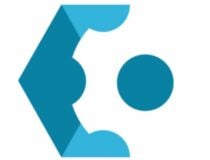
OutByte
Keep your GPU in a flawless state without worrying about possible driver issues.3. Through the manufacturer’s website
The process to download (detailed in the previous section) and update the drivers from the website remains identical. You will have to head to the manufacturer’s website, download the setup for the latest version, and run it to install the driver.
While updating, you have to make sure that the version being downloaded is newer than the one currently installed. For that, head to the driver’s Properties and check the Driver Version.
That’s all for now! You know all the ways to download and update the Intel HD Graphics 4600 driver in Windows.
Also, for a more seamless experience, you can always use a reliable driver update tool and witness a considerable boost in performance and experience fewer errors. Besides, find out what to do when the driver update for Intel HD Graphics 4600 fails.
For any queries or to share some information with us on the subject, drop a comment below.