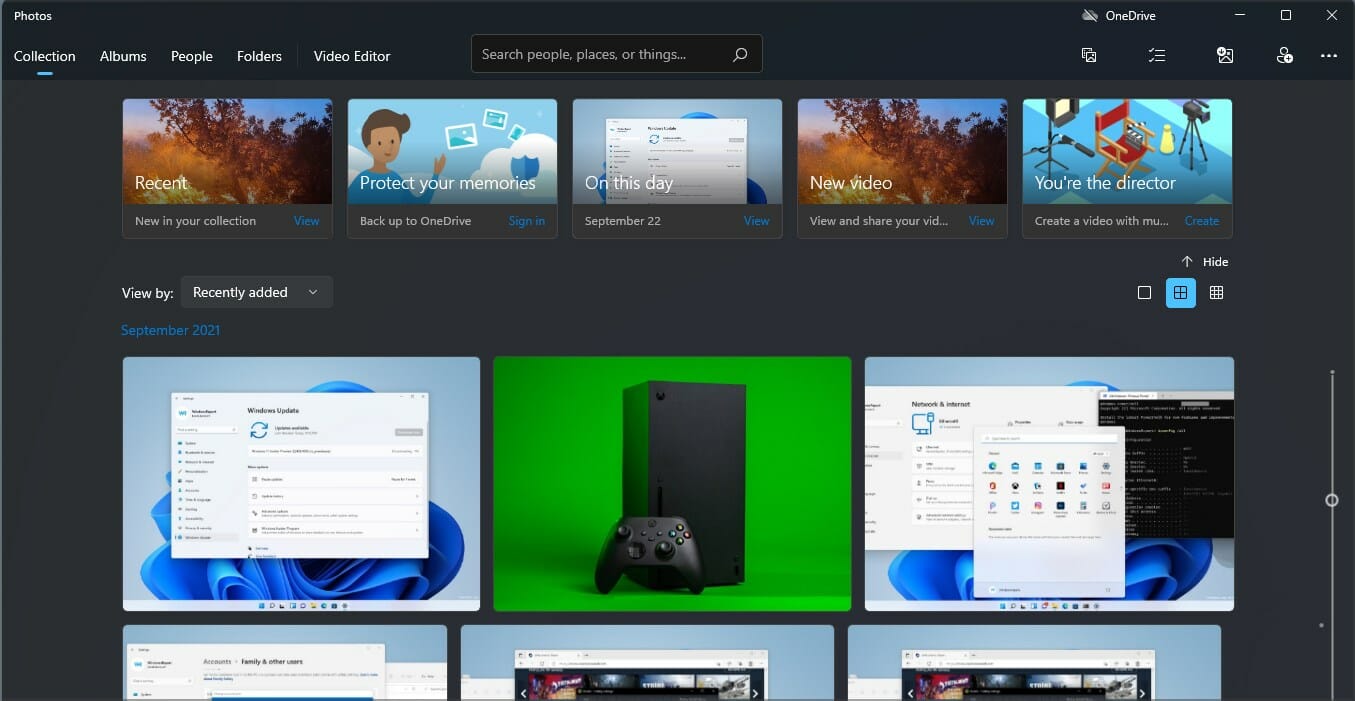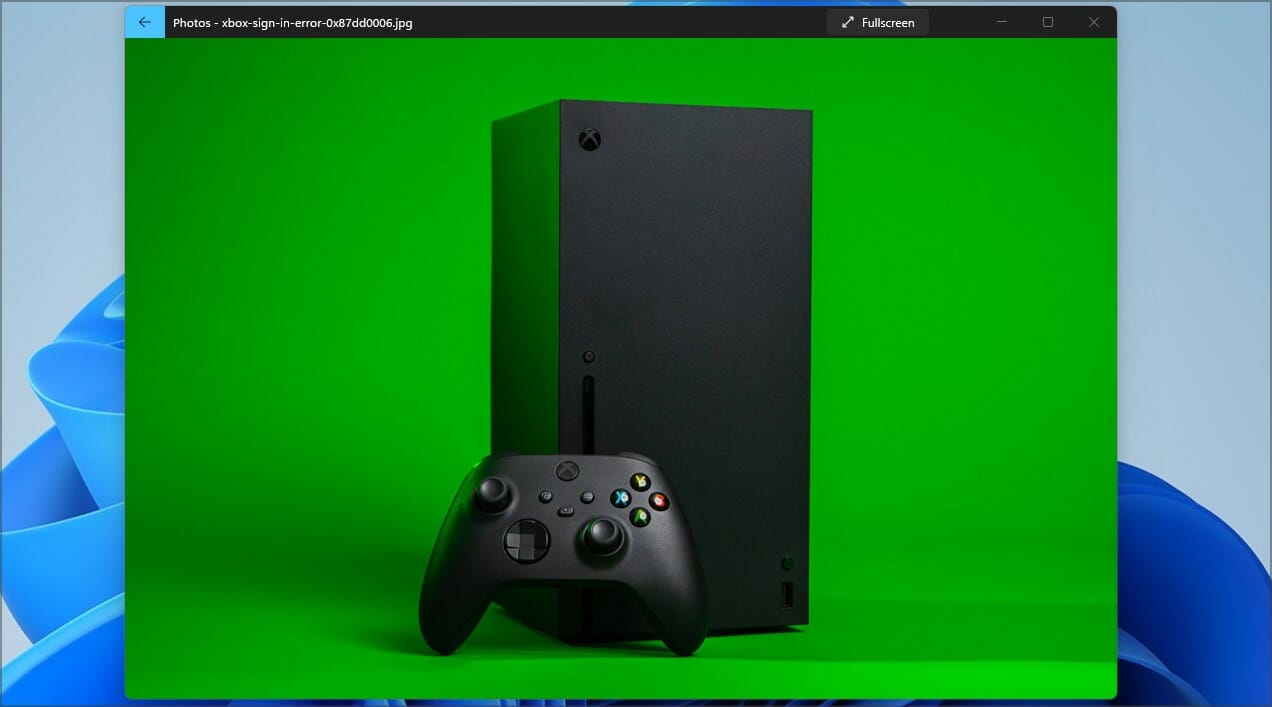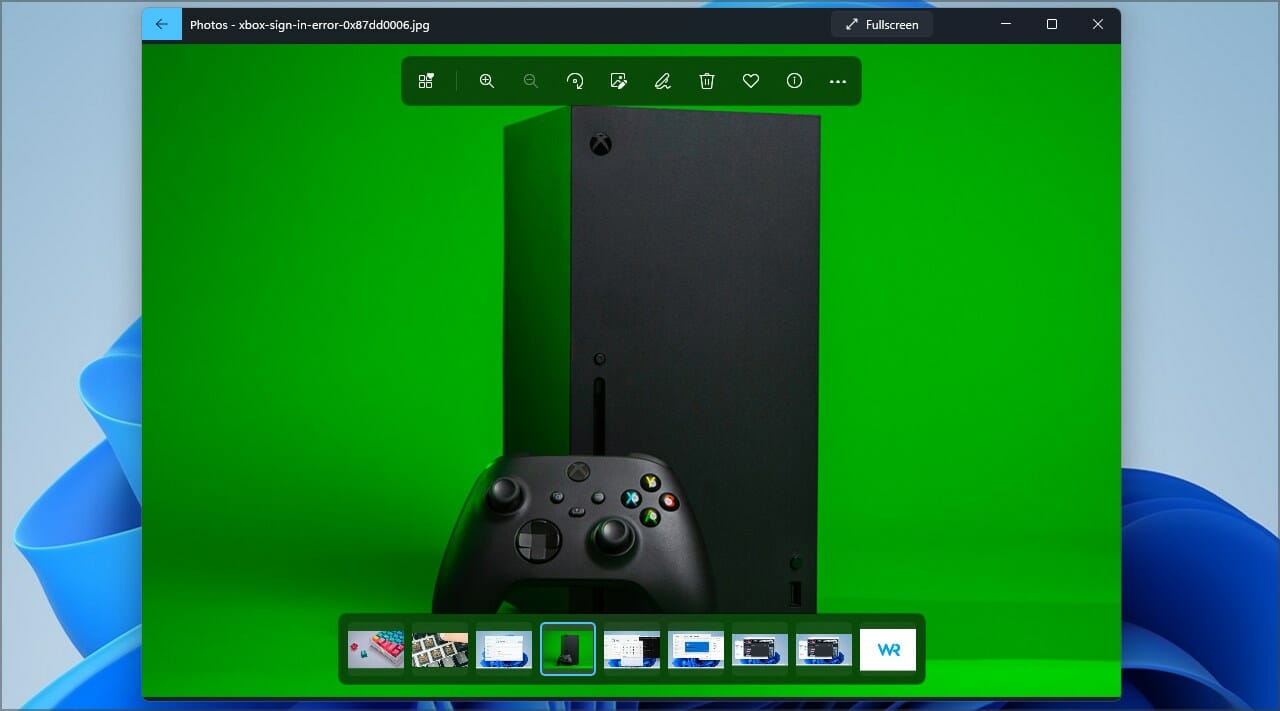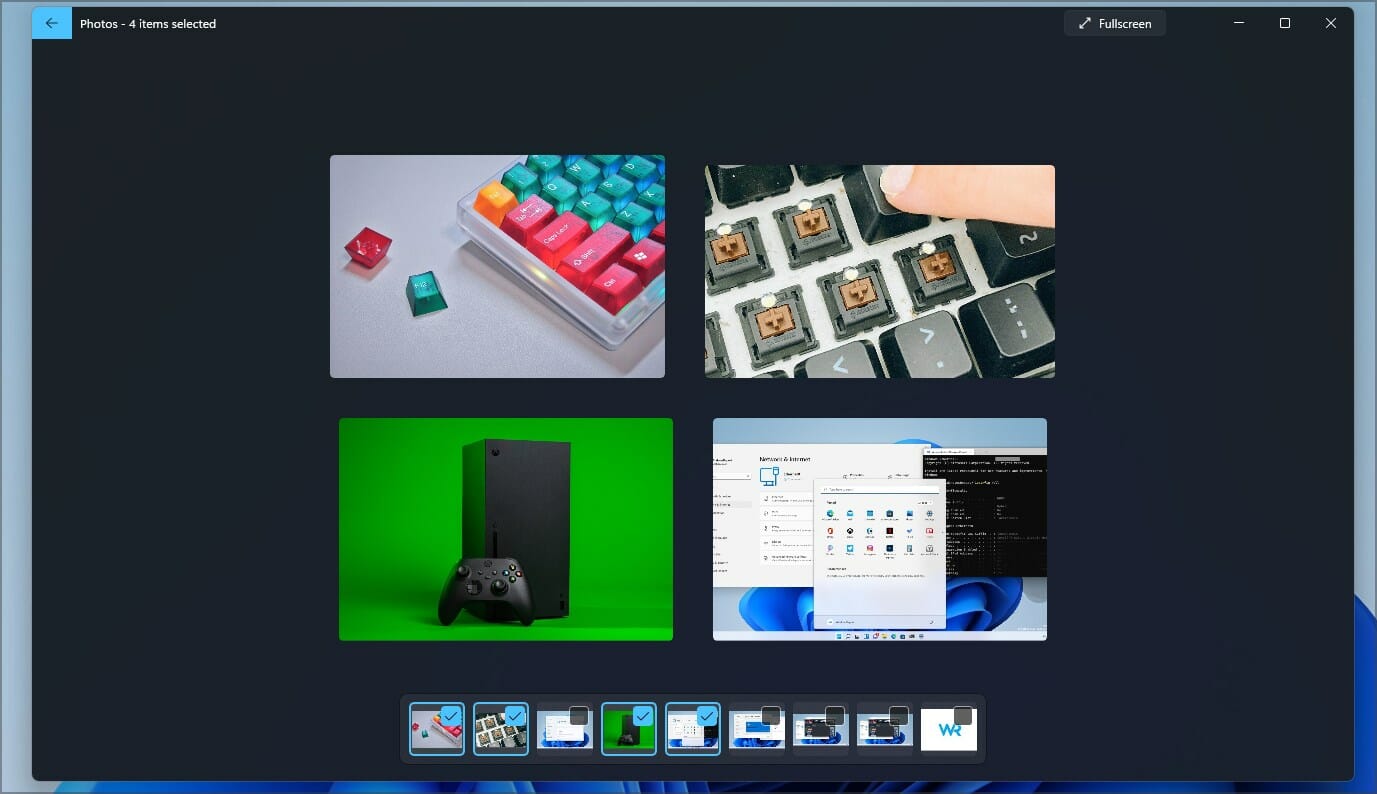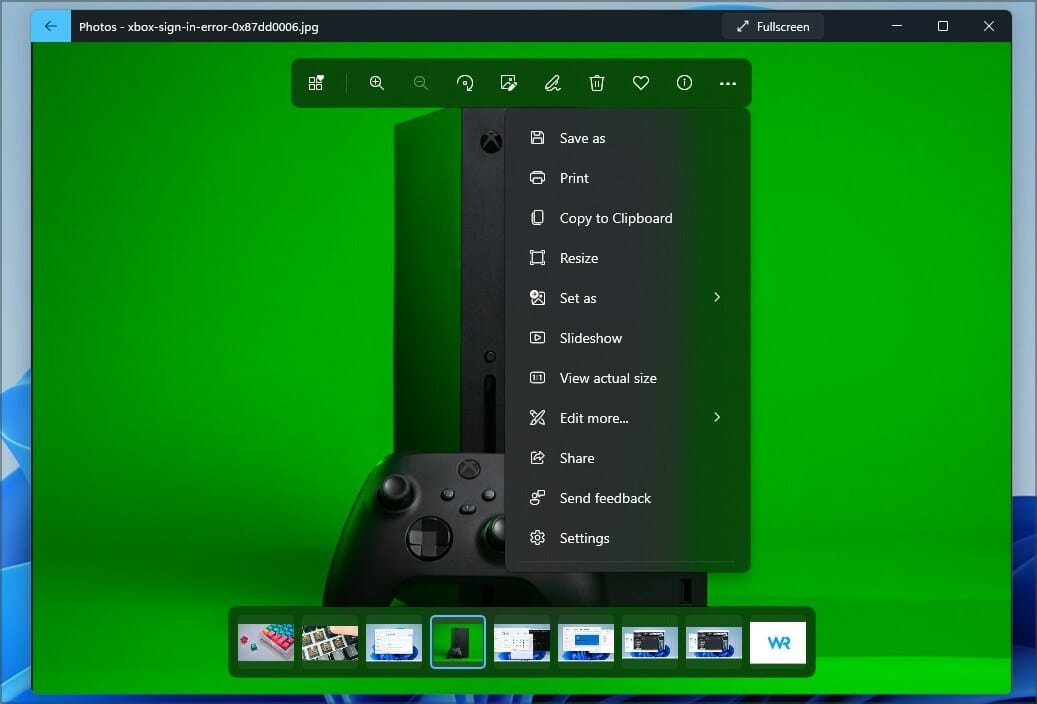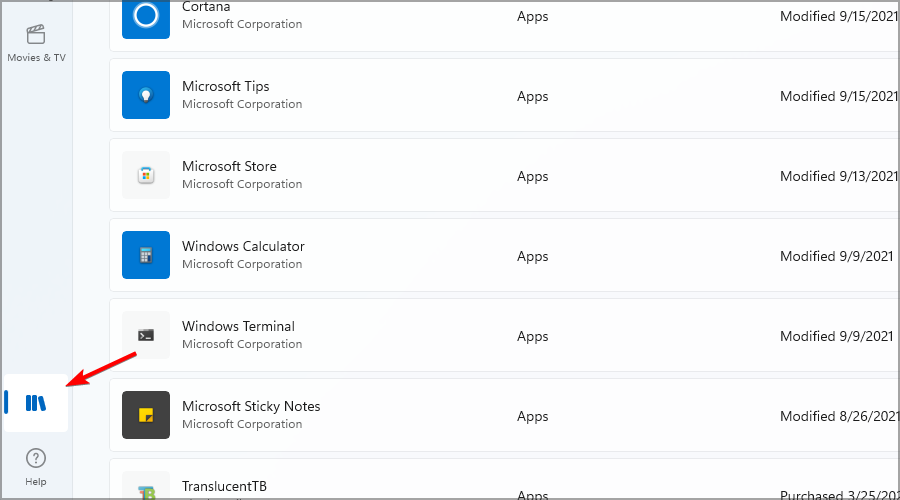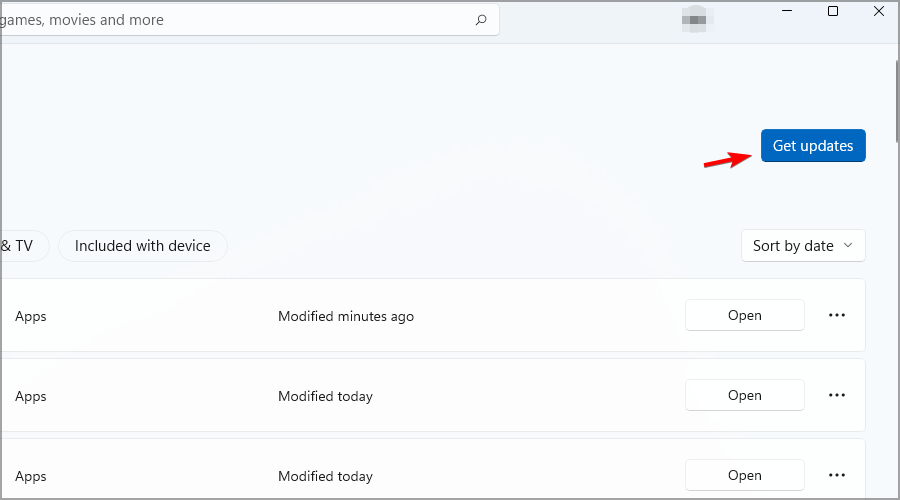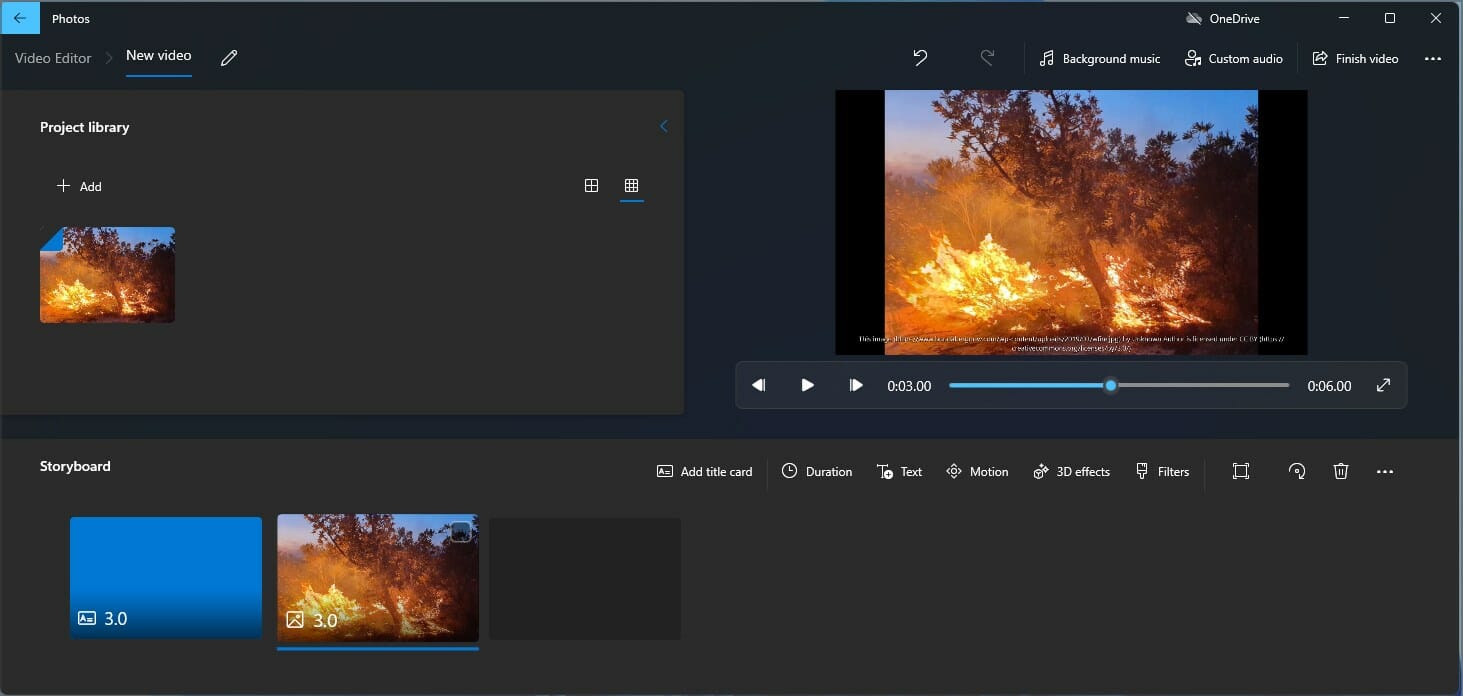Windows 11 Photos App: What’s New & Best Features
New sets of improvements are here
- The Photos app has changed a lot in Windows 11, and now it comes with a sleek design and several new features.
- The interface has been streamlined, allowing users to focus more on image viewing.
- Navigating is also improved thanks to the filmstrip at the bottom that allows you to easily find the desired photo.
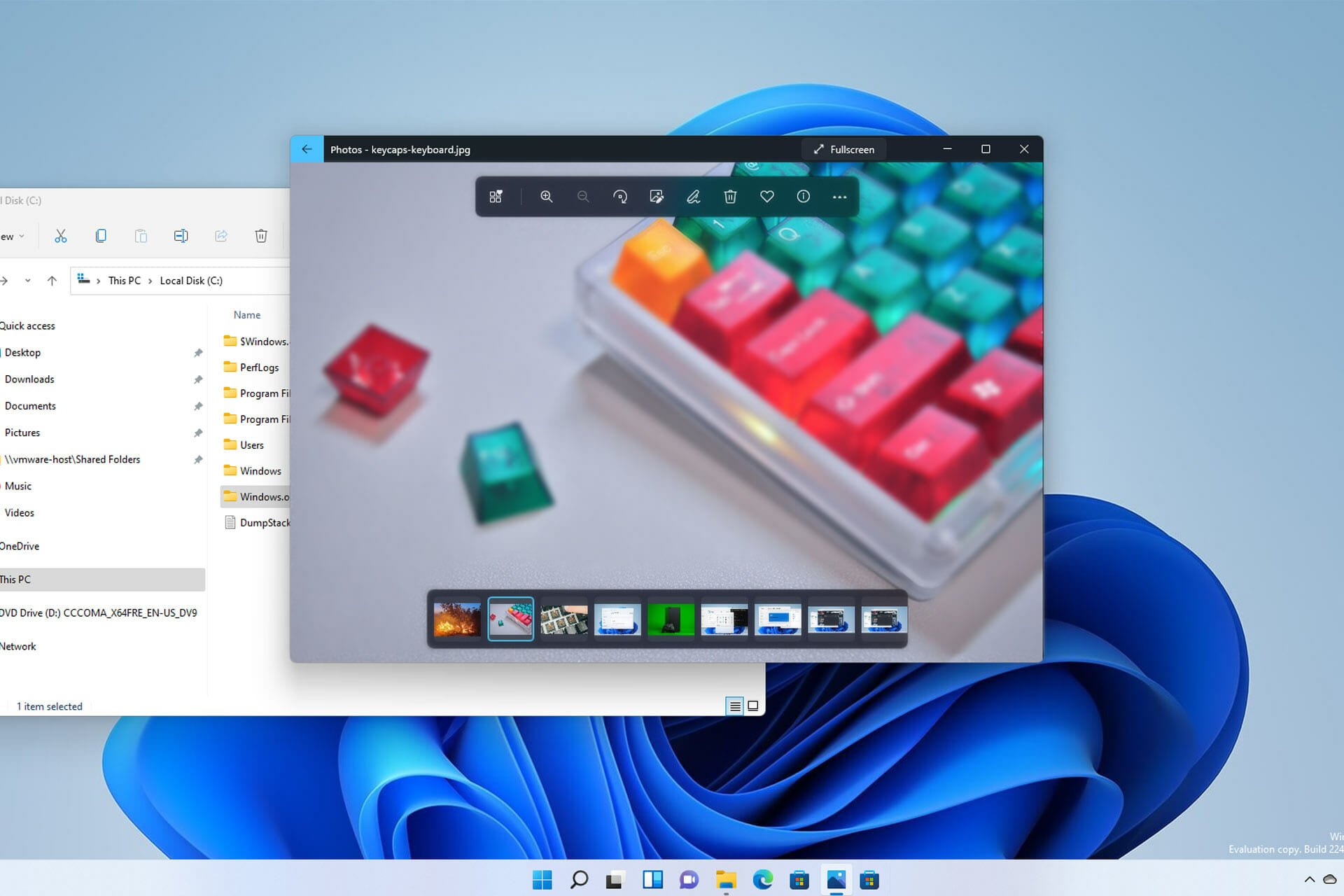
Microsoft is updating many of the default applications found in Windows 11, and Calculator and Clock have already been improved with new looks and features.
While these apps are useful, they aren’t the ones that are used too often, therefore many users might not even notice the improvements.
However, we work frequently with all types of images, and this is why Microsoft decided to improve its default photo viewer software.
And, as noted from May 2023 update, the tech giant has just rolled out dozens of new improvements here and there.
In short, there are 25 original music soundtracks, complete with transitions and animations to choose from while making a slideshow on the Photos app. Redmond officials also re-introduced the timeline scrollbar to group photos by year and month, and you’ll also be able to remove unwanted objects in your photo with the Spot Fix feature.
And, in a recent entry on the Feedback hub, Microsoft has also included support for WebP image format. Now rolling out for insiders in the Dev and Canary channels, users are required to install the WebP Image Extensions from the Microsoft Store for seamless integration.
To get these new features and fixes, update your Photos app to version number 2023.11050.2013.0 or higher. As always, we look forward to hearing your thoughts, so please send in your feedback.
The new Photos app in Windows 11 brings several enhancements, and in today’s guide, we’re going to take a closer look at it, and see what’s new.
How does the Photos app work?
This application was first introduced in Windows 8, and it became the default photo viewing software in the future versions of the operating system.
This Photos app works as an image viewer, but it also allows you to organize them, or perform basic edits quickly. However, for better results, we recommend using specialized photo editing software.
You can open most formats with it, and with its simplicity and ease of use, it’s a perfect software for home users.
Is Photos app better than other image viewers?
The main advantage of this software is that it comes with Windows for free. When it comes to features, the app is intuitive and it does its job well, so it’s perfect for less demanding users.
If you’re a photographer or an advanced user that is working with hundreds of images, there might be better alternatives that you can use.
For more information, we suggesting reading our best photo viewers guide to find the software for your needs.
What’s new about the Photos app in Windows 11?
Visual changes
Expert tip:
SPONSORED
Some PC issues are hard to tackle, especially when it comes to missing or corrupted system files and repositories of your Windows.
Be sure to use a dedicated tool, such as Fortect, which will scan and replace your broken files with their fresh versions from its repository.
The first thing you’ll notice when you start the Photos app is its design. The application now has rounded corners, so it fits better into the whole Windows 11 interface.
In addition, Mica material is used for the background, and with improved fonts, you’ll be able to easily find any feature or see the image information.
Improved photo viewing
The biggest change is that photos fill the window completely, unlike in the previous versions that had a bit of space between the image and the edges.
Another improvement is the filmstrip that appears when you click the preview. With this feature, you can jump to any image in your collection with ease.
In the past, you were forced to use the navigation arrows, but that’s not the case anymore. Now you can select multiple pictures if you want, and view them separately, which is a welcome addition.
With the new design, you won’t see the edit menu until you click the image, thus allowing you to focus more on the photo viewing instead of having editing options at your fingertips.
Most of the options are now grouped in the See more menu, so they won’t clutter the viewing space. It’s worth mentioning you can open the photo you’re viewing in one of many third-party photo editors right from this menu.
How can I get the new Photos app?
The new version is slowly rolling out, and it should be available to you shortly. If you’re impatient, you can always check for updates manually by doing the following:
- Click the Microsoft Store icon in the Taskbar.
- Select the Library in the left pane.
- Now click the Get updates button.
- Wait for the download to finish.
Does the Photos app support editing?
Just like the previous version, the application fully supports editing, allowing you to crop, resize, or annotate your photos.
In addition, you can add text, or various filters to your images in a matter of seconds right from the app. Video editor is also there, but it offers the most basic features.
If you’re looking to edit videos, you will be better off using any lightweight video editing software.
The new Photos app brings many welcome changes, the design looks sleek, and features such as filmstrip make viewing more intuitive than before.
While the application can organize images, this option still feels somewhat basic, and advanced users might prefer using specialized photo management software instead.
Have you tried the new Photos app as well? Share your thoughts with us in the comments section below.
Still experiencing issues?
SPONSORED
If the above suggestions have not solved your problem, your computer may experience more severe Windows troubles. We suggest choosing an all-in-one solution like Fortect to fix problems efficiently. After installation, just click the View&Fix button and then press Start Repair.