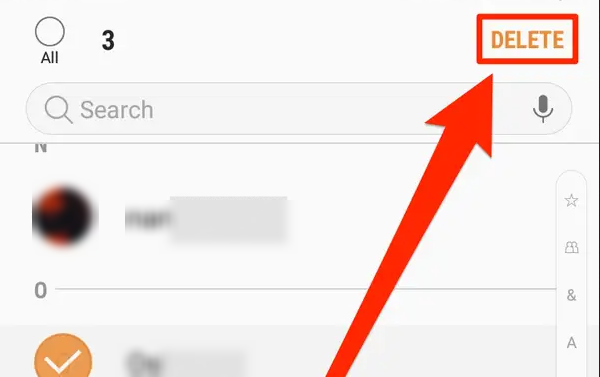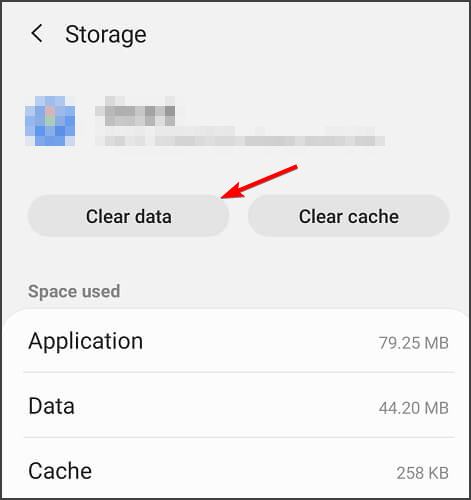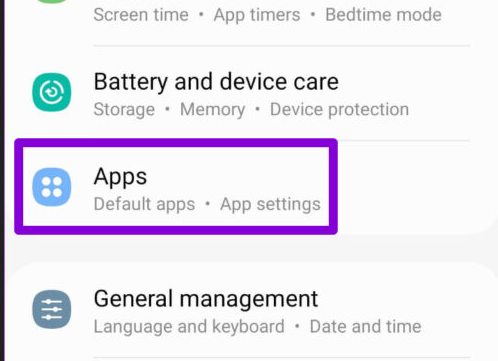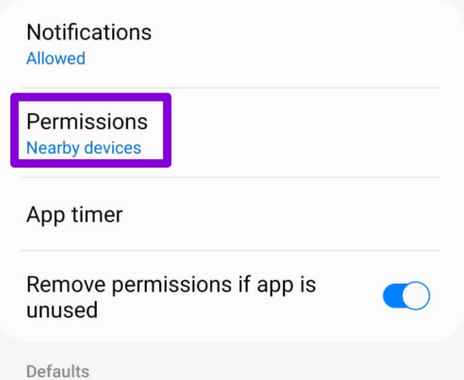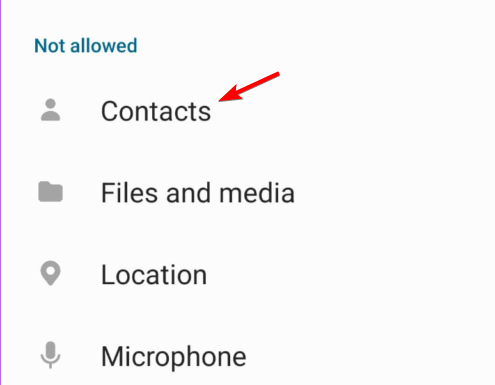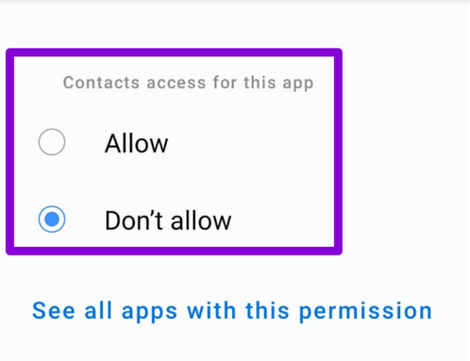WhatsApp is Not Showing Contact Names? Fix it in 3 Steps
Check your permissions to fix contact names in WhatsApp
- Check contact permissions if WhatsApp isn't showing contact names.
- Sometimes you need to make a full reset of the app to fix this problem.
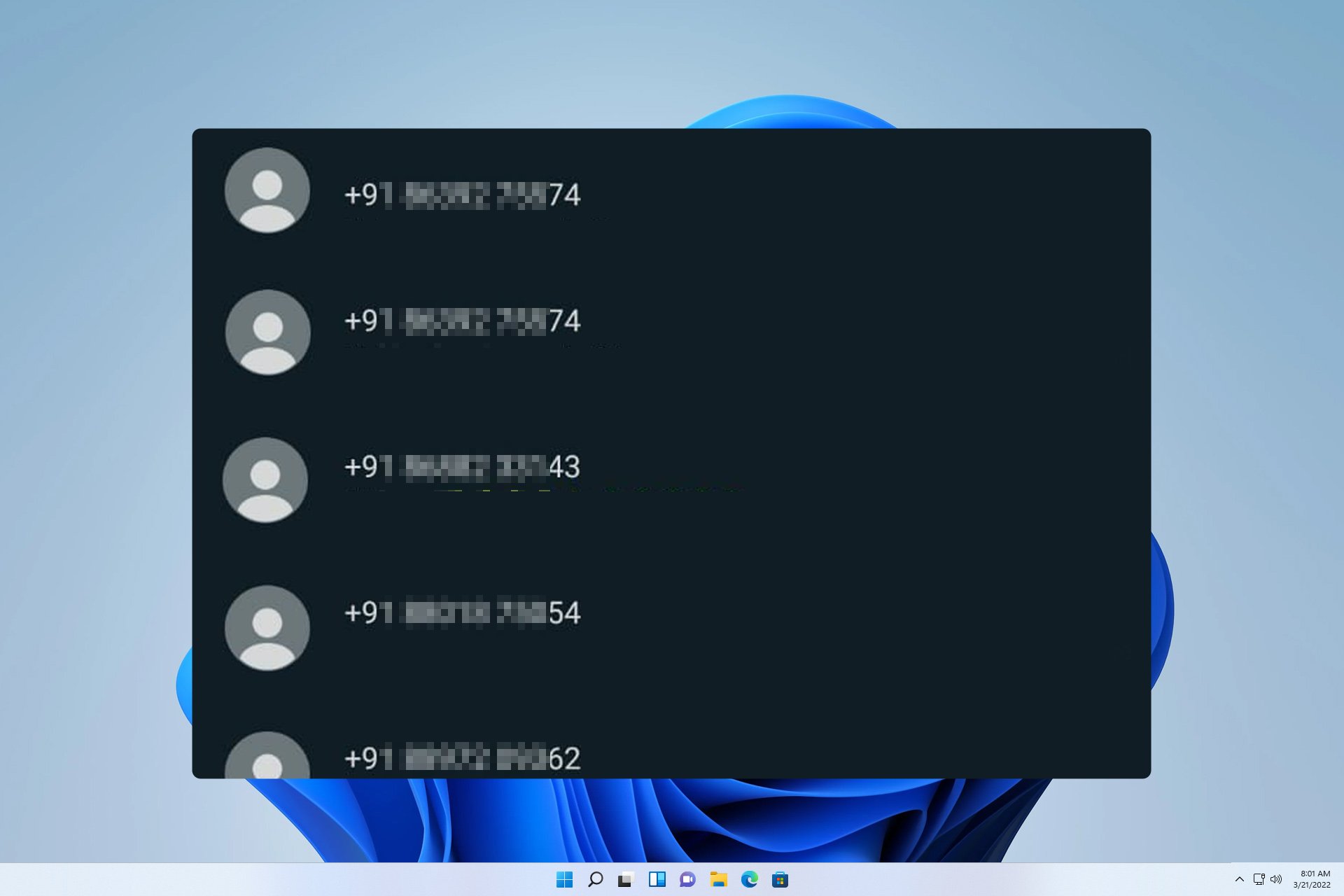
WhatsApp has millions of users, but even such a large platform can have issues. Speaking of which, many reported that WhatsApp is not showing contact names.
If this issue appears, you won’t be able to find contacts quickly, making your communication much harder than needed.
It’s worth mentioning that WhatsApp is available on Windows 11, and we have a great guide on how to download and use it.
In today’s guide, we will tackle this issue and show you how to fix it properly, so let’s get started.
Why are my contacts showing up as numbers?
- WhatsApp isn’t allowed to access your contacts.
- Phone numbers aren’t in the correct format.
- Temporary glitches with certain contacts.
What can I do if WhatsApp is not showing contact names?
Before we start fixing this issue, there are a few quick checks and workarounds to perform:
- Install Google Contact sync if you use a custom ROM on your phone.
- Make sure that WhatsApp is allowed access to your contacts.
- Check if phone numbers are in the correct format. Having double country codes in a phone number can cause this issue.
- Rename the affected contacts in the Contacts app.
1. Delete contacts in the Contacts app and add them to Whatsapp
 NOTE
NOTE
- Open the Contacts app.
- Select all contacts that are affected.
- Now tap Delete.
- After that, go to WhatsApp and add the contacts again.
Remember that this solution works if you only have several contacts affected by this issue.
2. Clear WhatsApp data
- Open the WhatsApp app info page.
- Select Clear data.
- Confirm your choice.
- Force close WhatsApp and start it again.
After doing that, check if Whatsapp is still not showing contact names.
3. Adjust WhatsApp permissions
- Close WhatsApp completely.
- Open Settings and go to Apps.
- Locate WhatsApp on the list.
- Next, go to Permissions.
- Select Contacts.
- Choose Don’t allow.
- Start WhatsApp again and close it.
- Repeat the same steps and allow Whatsapp to access contacts.
After doing that, the issue should be gone. If you have further issues, we have a great guide on WhatsApp issues that you might want to check out.
These are just a couple of solutions that can help you with WhatsApp not showing contact names, so be sure to try them.
Did you find a different solution? If so, share it with us in the comments below.
Still experiencing issues?
SPONSORED
If the above suggestions have not solved your problem, your computer may experience more severe Windows troubles. We suggest choosing an all-in-one solution like Fortect to fix problems efficiently. After installation, just click the View&Fix button and then press Start Repair.