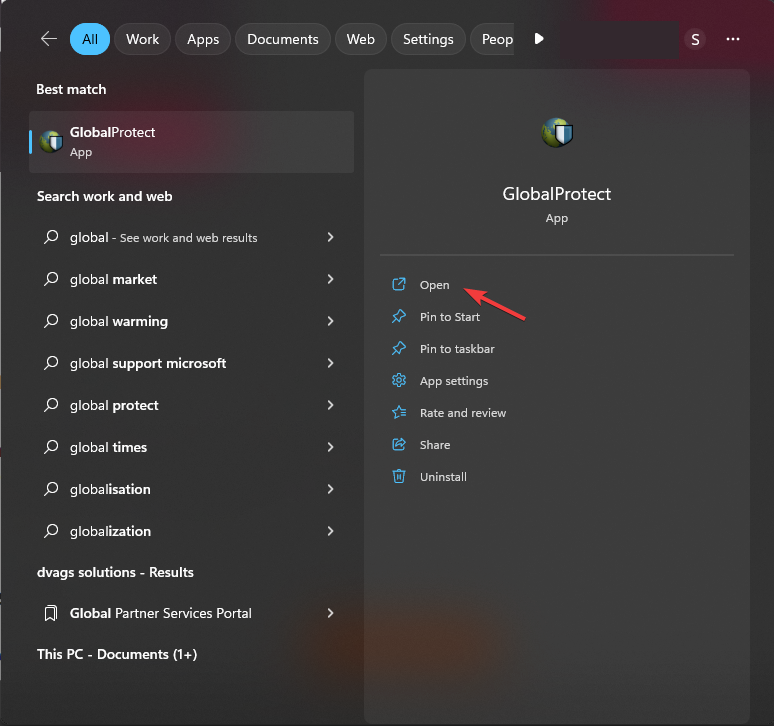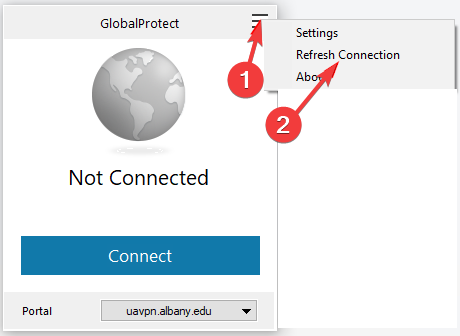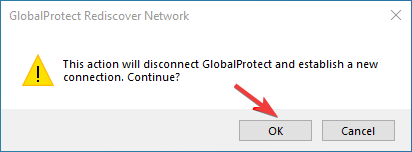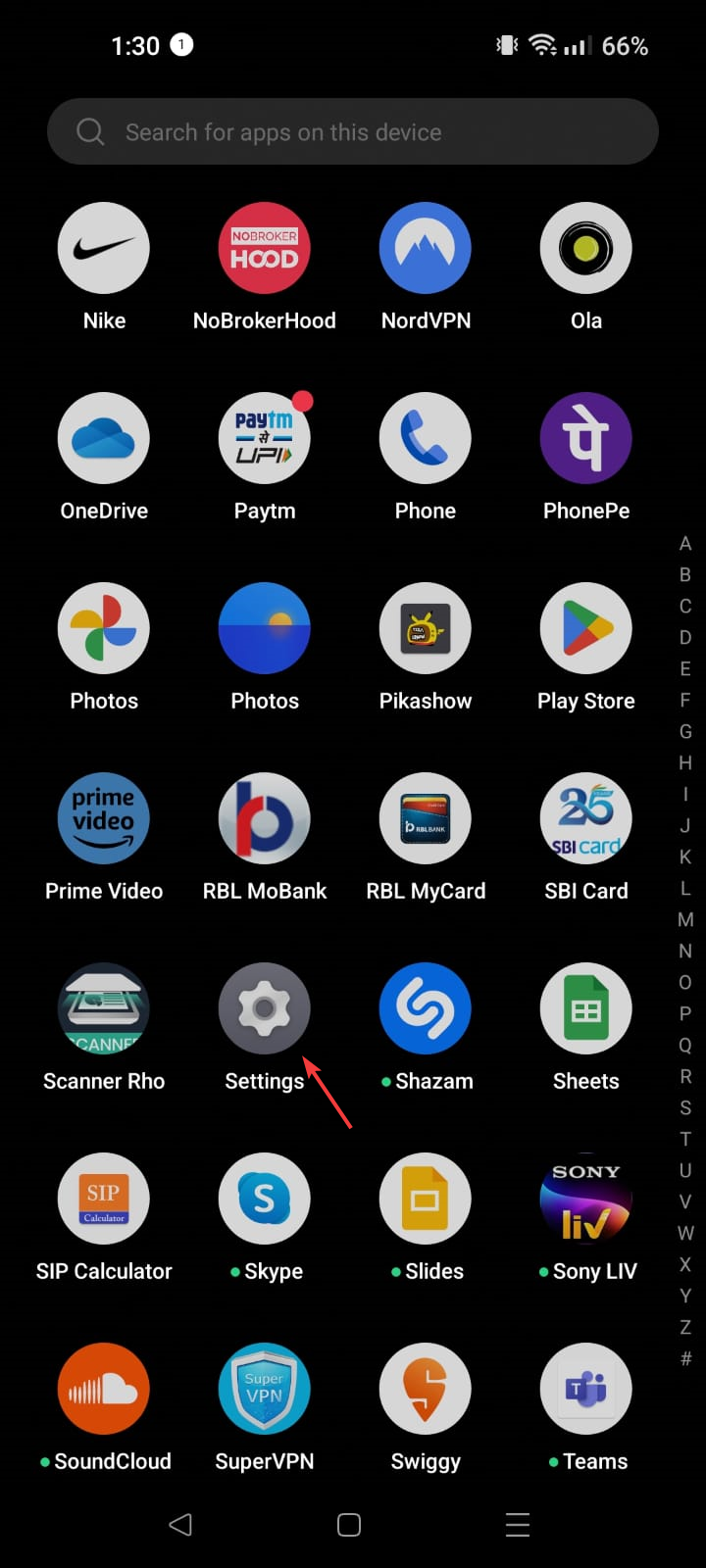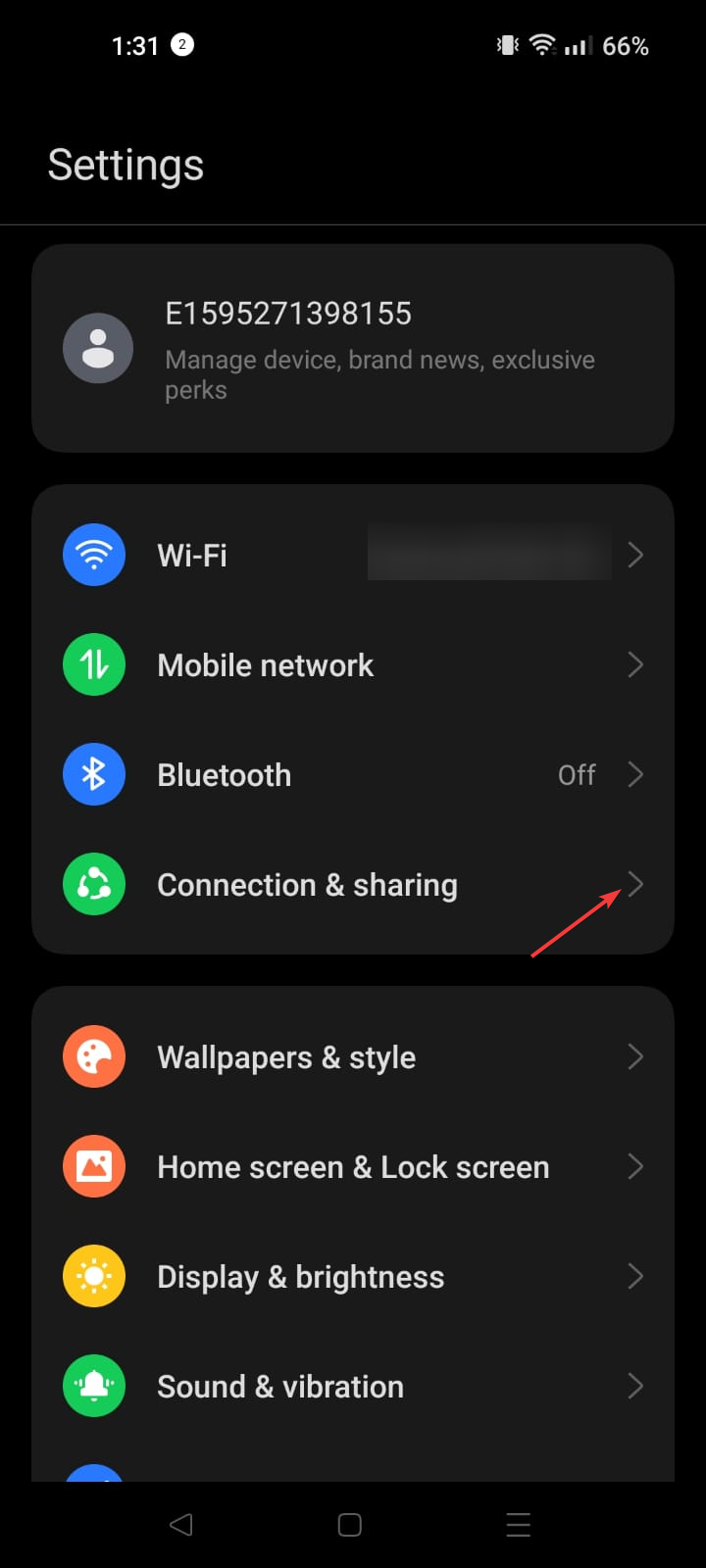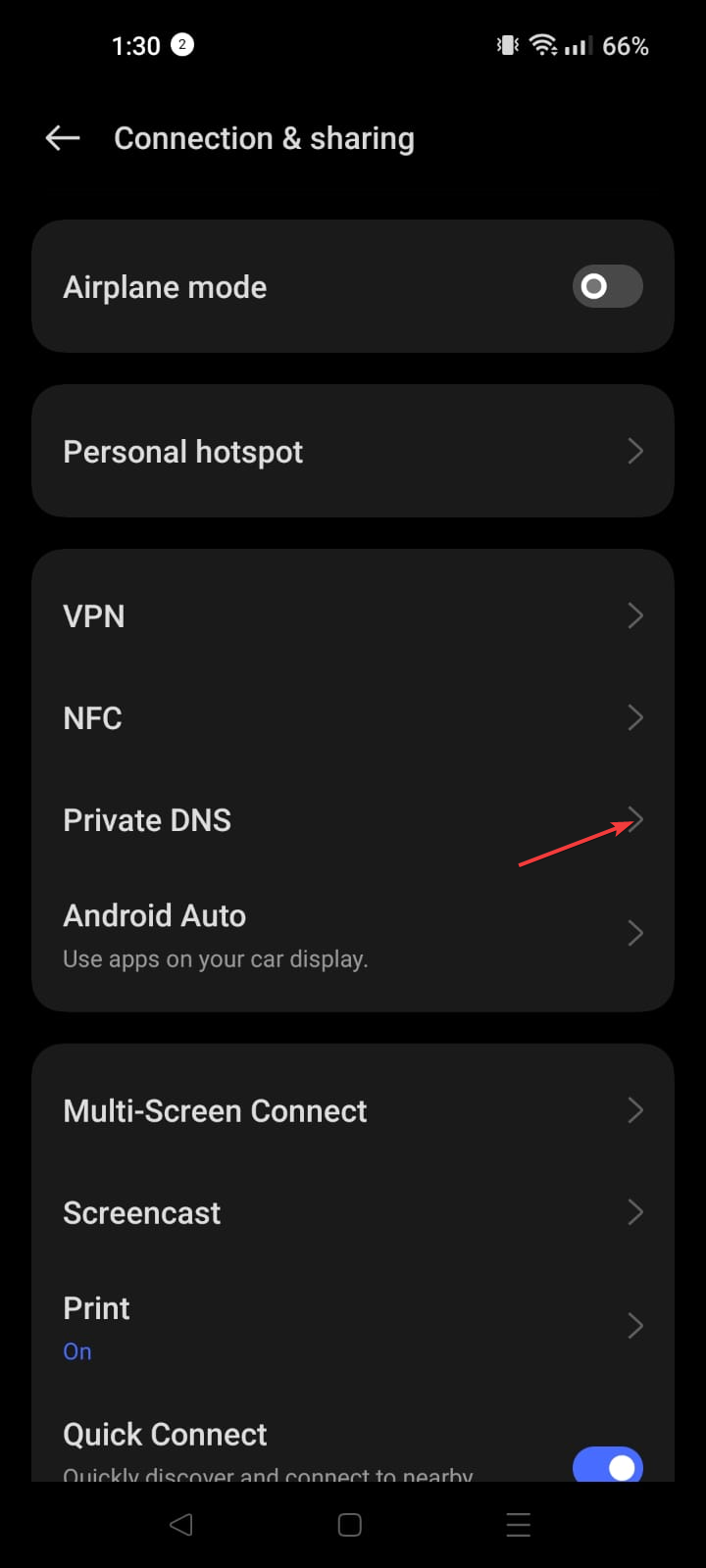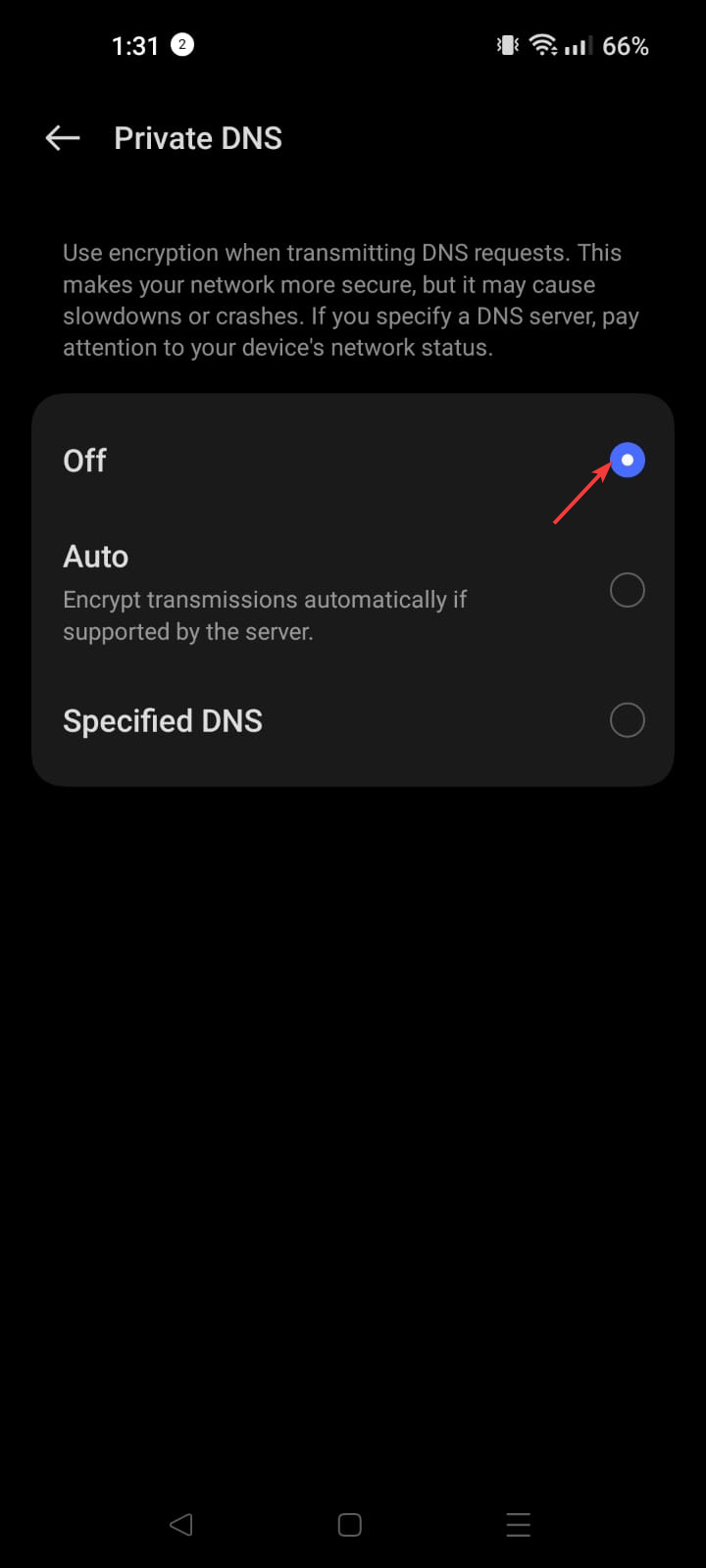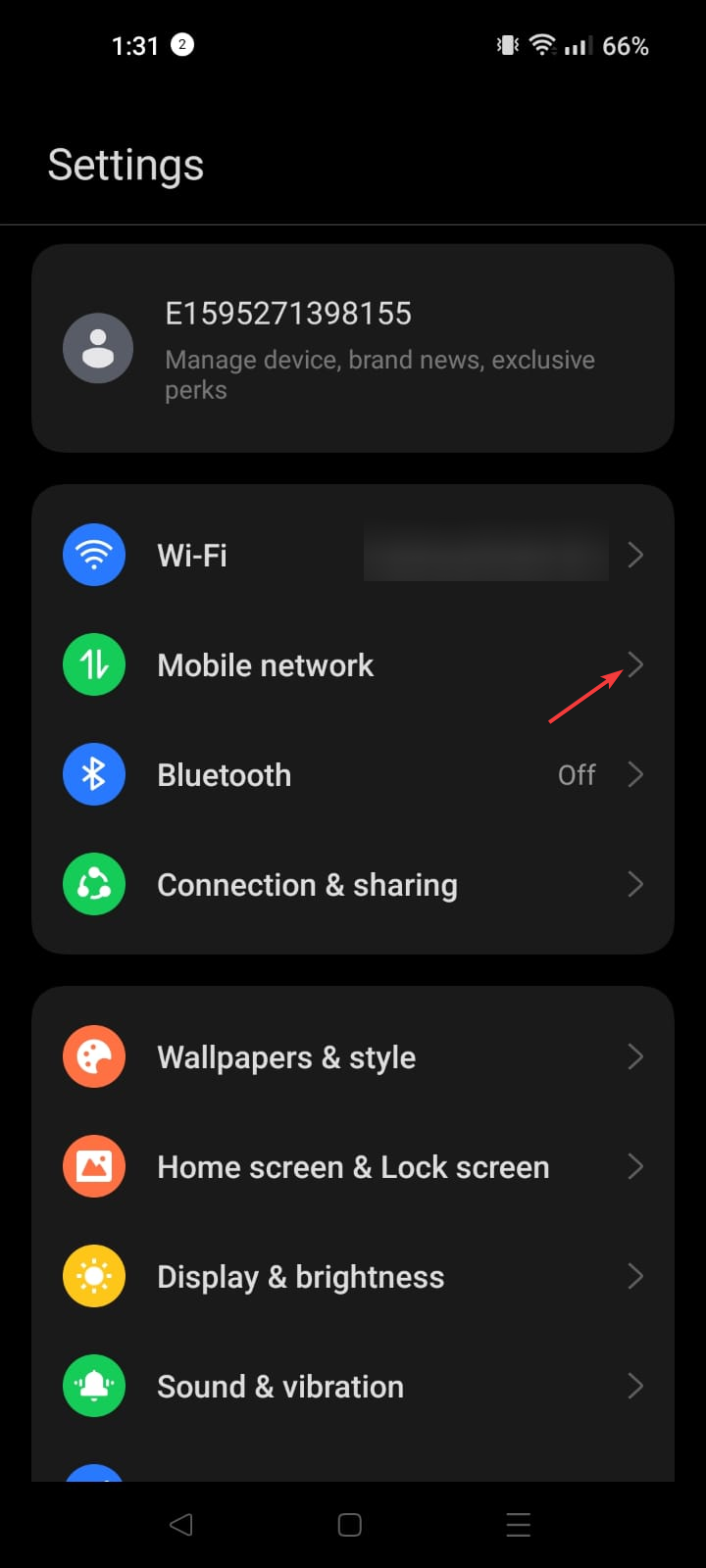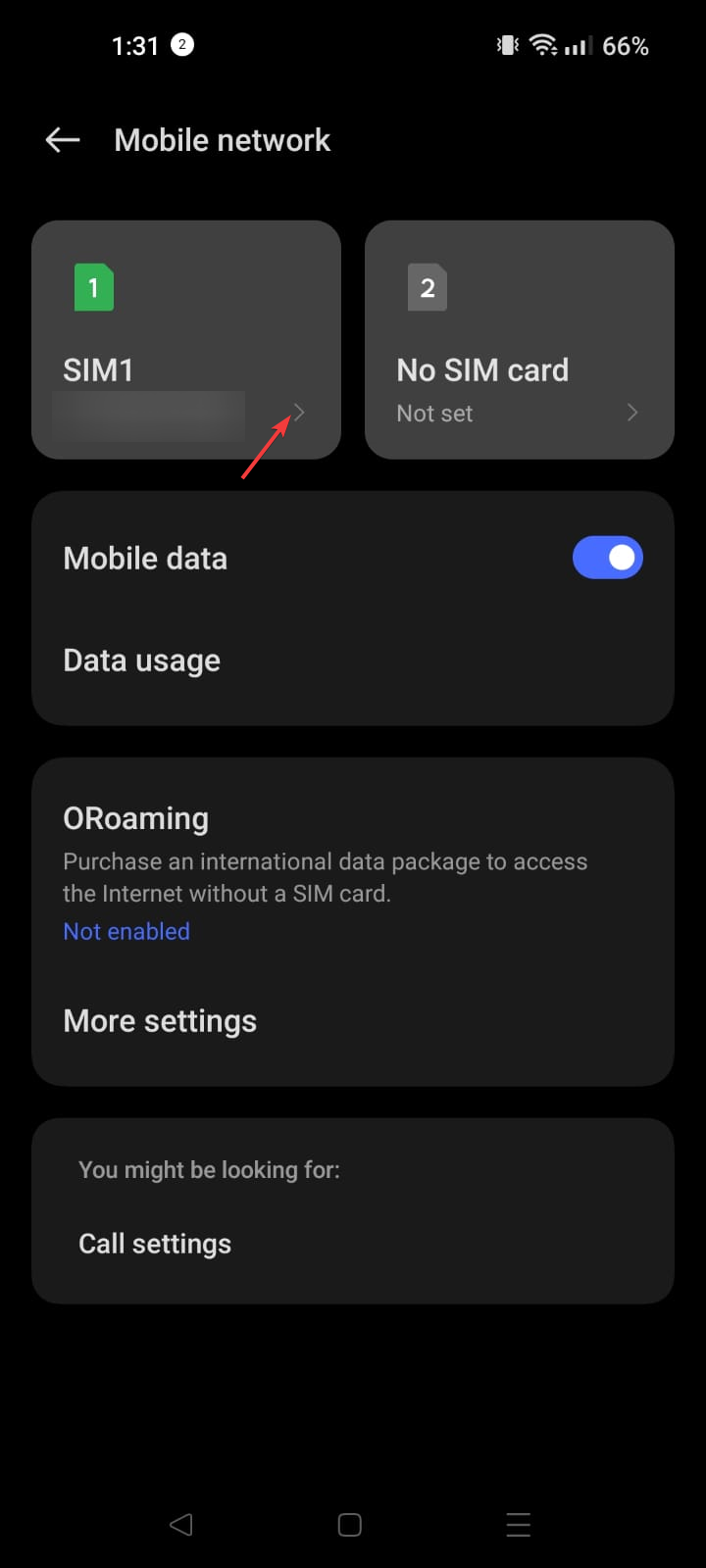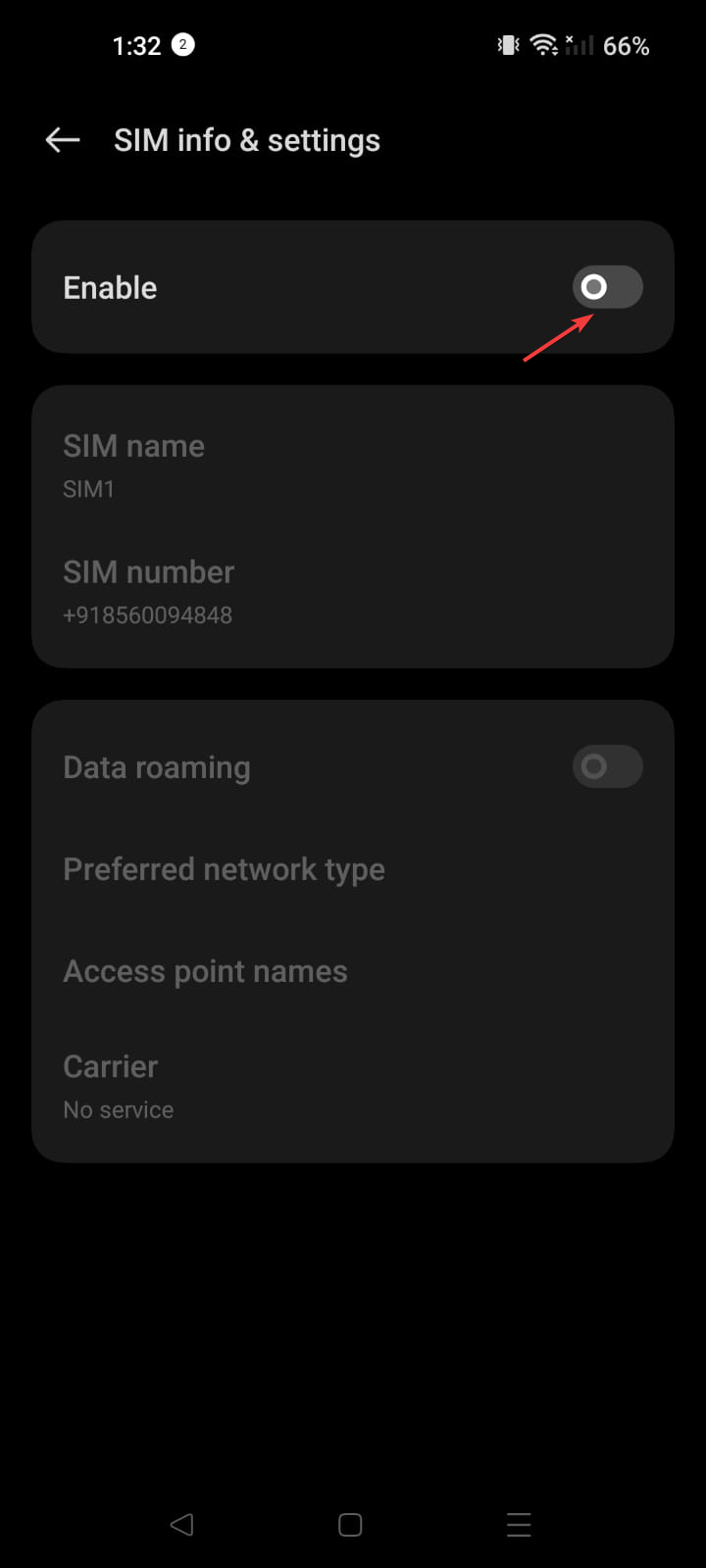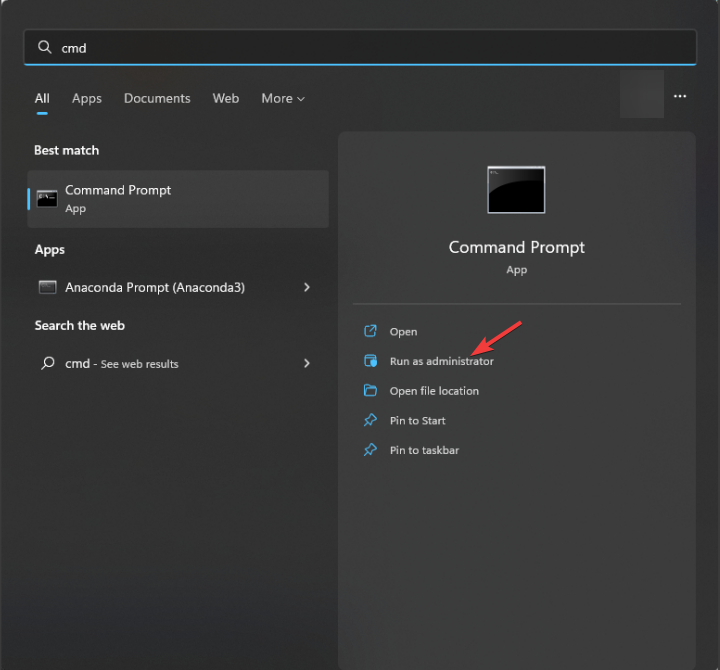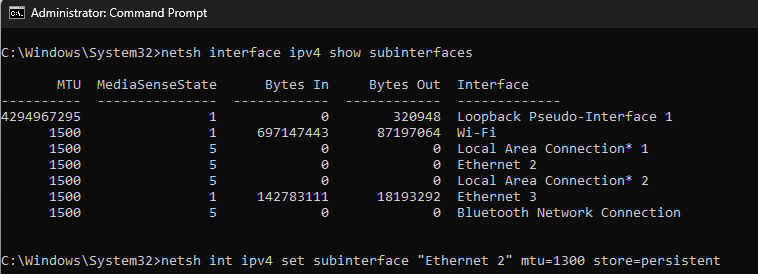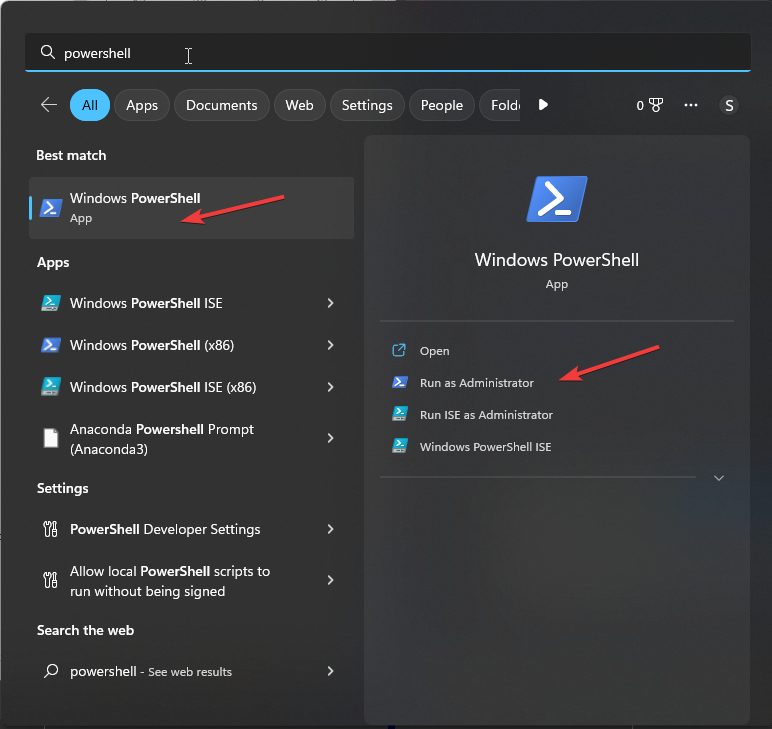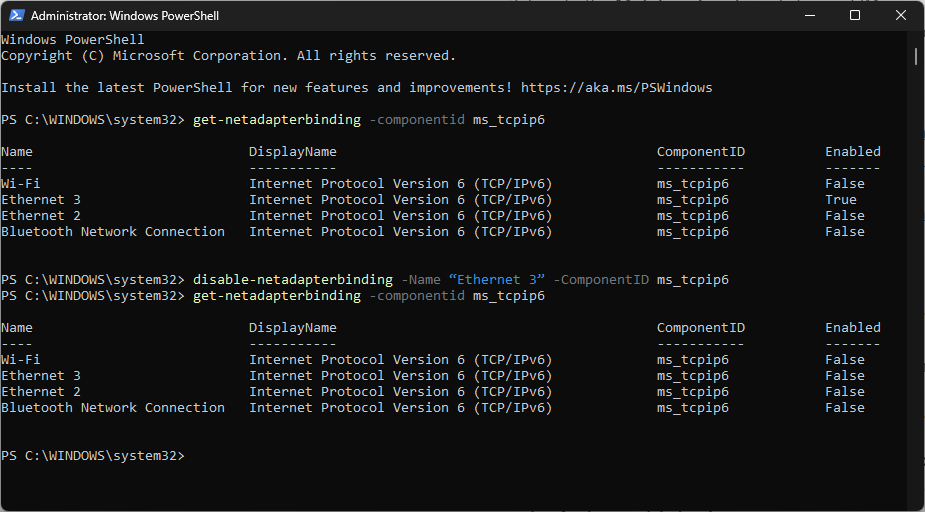GlobalProtect isn’t Working on Hotspot? How to Fix It
First, refresh the VPN connection
- If GlobalProtect isn't working on hotspot, this can occur due to network connections, firewall settings, data, or device limitations.
- To fix it, disable IPv6, disable private DNS, re-enable the SIM device, refresh the connection, or change the MTU value.
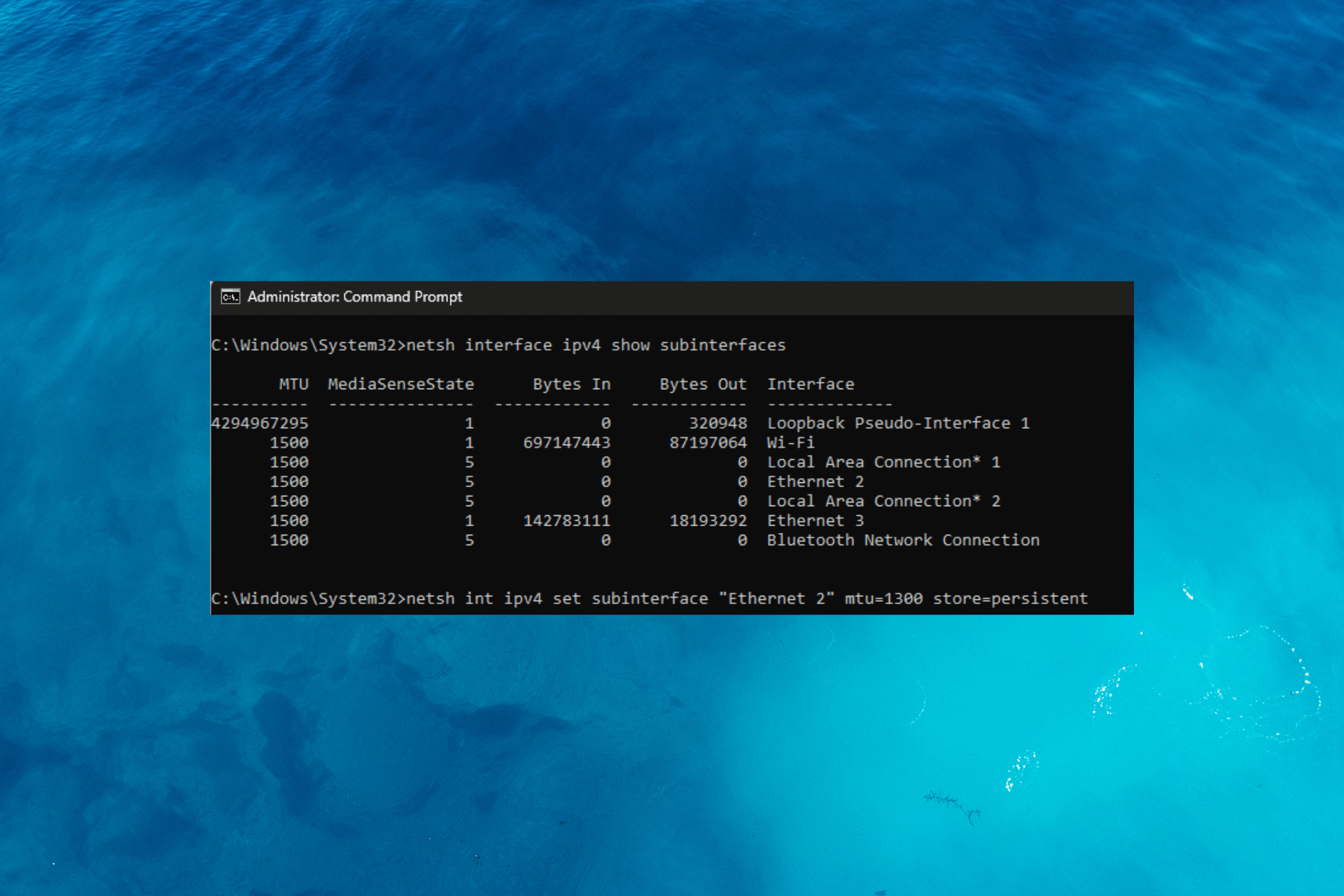
GlobalProtect, a popular VPN solution developed by Palo Alto Networks, provides secure remote access to corporate networks and resources.
However, users may encounter challenges when using GlobalProtect on a hotspot connection, limiting their ability to connect to their organization’s network or access critical resources.
This guide addresses the issue of GlobalProtect not working on a hotspot connection, exploring the possible causes behind this problem and providing effective solutions to help resolve it.
Why doesn’t GlobalProtect work on hotspot?
Several factors can cause GlobalProtect to not work correctly on a hotspot connection. Here are some common causes:
- Network connections – Some hotspot networks impose restrictions on certain types of traffic, including VPN connections, causing this issue.
- VPN configuration issues – Incorrect VPN configuration settings, such as an invalid server address, authentication method, or certificate, can cause this issue.
- Firewall or security settings – Hotspot devices or network configurations may have built-in firewalls or security settings that interfere with VPN connections.
- Data limitations – If the hotspot’s data allowance is exhausted or the connection is congested, GlobalProtect may struggle to establish a stable connection or experience slow performance.
- Hotspot device limitations – Some hotspot devices may have restrictions imposed by the manufacturer or service provider, such as blocking or restricting VPN traffic.
Now that you know the causes of the issue, move to the solutions to fix it.
How can I fix GlobalProtect not working on hotspot?
Before moving to the detailed steps, make sure you perform these prerequisites:
- Restart your hotspot device and computer.
- Turn on Airplane mode and turn it off, then try to establish the hotspot again.
- Restart GlobalProtect.
Once you are through, check out the fixes to resolve the problem quickly.
1. Refresh the connection
- Press the Windows key, type globalprotect, and click Open.
- Go to the three horizontal lines on the top right corner to open Settings and click on Refresh Connection.
- Click OK in the next window that pops up to confirm.
Now try to connect to the VPN to check if it works.
2. Disable Private DNS
- Go to the Settings app.
- Click Network or Connection & sharing, depending on your device.
- Tap More Connections settings.
- Locate and click Private DNS.
- Click on Off to deactivate it.
This issue usually occurs when you try to connect using a mobile hotspot. Therefore, disabling Private DNS on your smartphone could work.
Once done, connect your computer via hotspot and try to use GlobalProtect.
3. Re-enable SIM on hotspot device
- Go to Settings on your hotspot device.
- Locate the Mobile network.
- Select the SIM which you are using for the hotspot.
- Tap Enable to turn off, wait for some time, and tap it again to enable it.
Now close the Settings app and check if the VPN works now.
4. Change the MTU value
 NOTE
NOTE
- Connect to the VPN, press the Windows key, type cmd, and click Run as administrator.
- Type the following to verify your virtual ethernet adapter interface and hit Enter:
netsh interface ipv4 show subinterfaces - Copy & paste the following command to change Windows MTU size after replacing Ethernet 2 with whatever name your computer uses for the GlobalProtect virtual interface in ipconfig, and hit Enter:
netsh int ipv4 set subinterface “Ethernet 2” mtu=1300 store=persistent - Now restart the VPN connection, then check out some sites while connected to VPN.
5. Disable IPv6
- Press the Windows key, type powershell, and click Run as administrator.
- Type the following to see the current state of IPv6 of your adapters, and hit Enter:
get-netadapterbinding -componentid ms_tcpip6 - To turn off IPv6 on your hotspot device, copy & paste the following command by replacing Wi-Fi with your hotspot name and press Enter:
disable-netadapterbinding -Name “Wi-Fi” -ComponentID ms_tcpip6 - Once you are done with the VPN, you can enable IPv6 if you want by typing the following command and replacing Wi-Fi with the hotspot name, then hit Enter:
enable-netadapterbinding -Name “Wi-Fi” -ComponentID ms_tcpip6
Disabling IPv6 can help if your device hotspot connection doesn’t support IPv6. You might not be able to connect to the VPN.
So, these are the methods you can follow to fix GlobalProtect not working on hotspot. If nothing worked for you, we suggest you contact GlobalProtect customer support.
If you face other issues like GlobalProtect not connecting, we recommend you check out this guide to find the solutions.
Please feel free to give us any information, tips, and your experience with the subject in the comments section below.