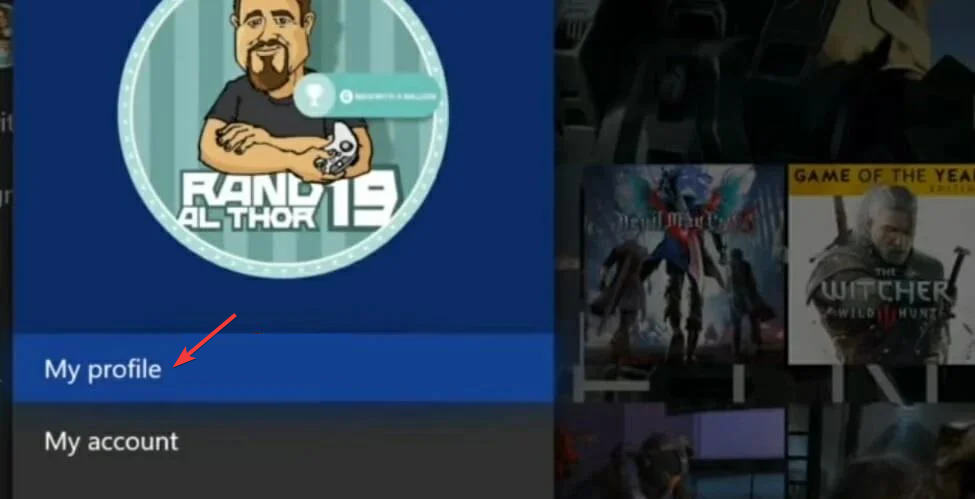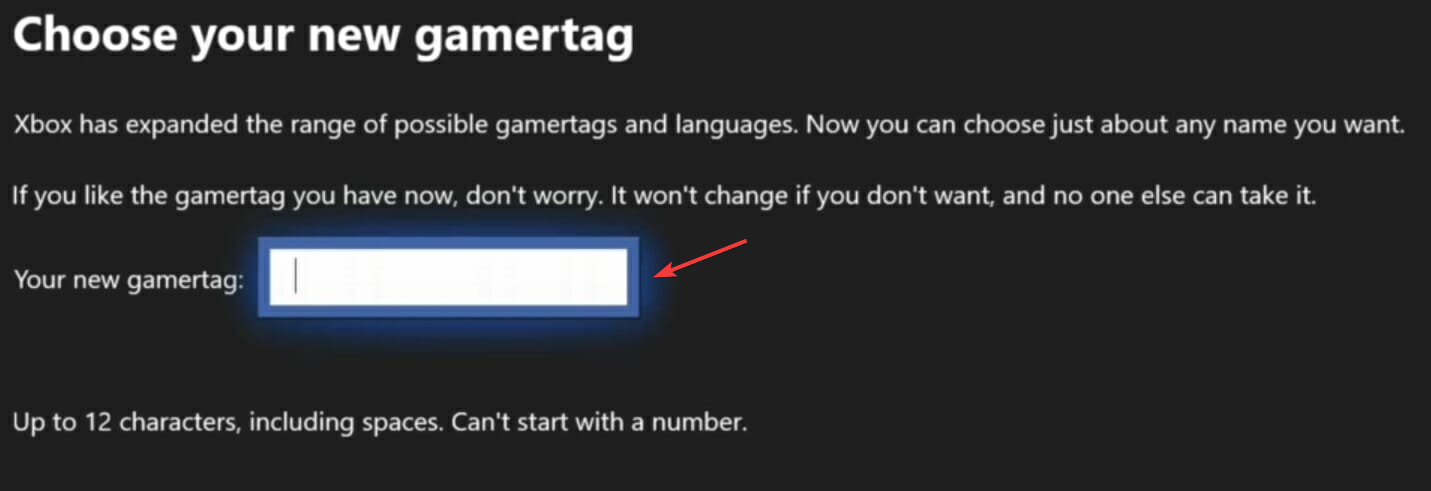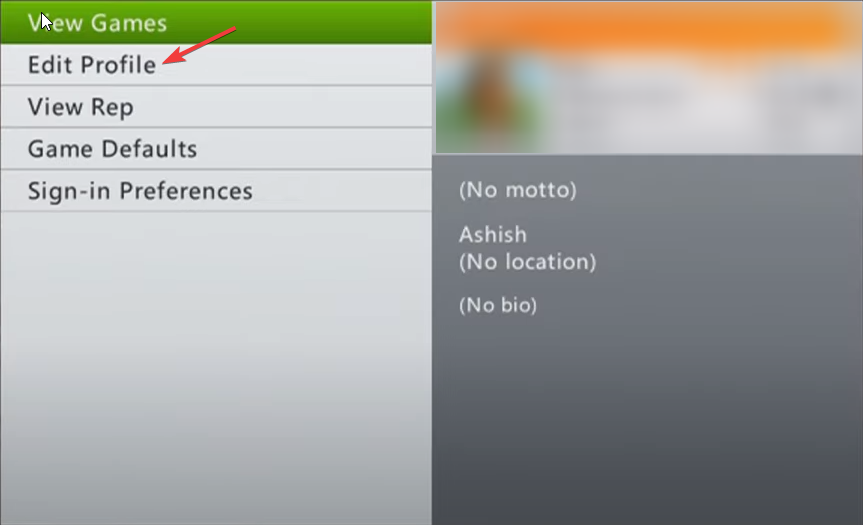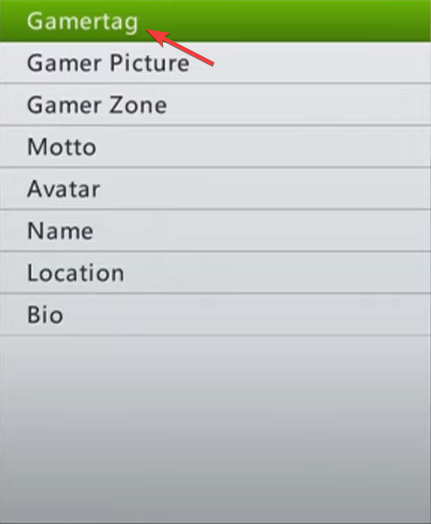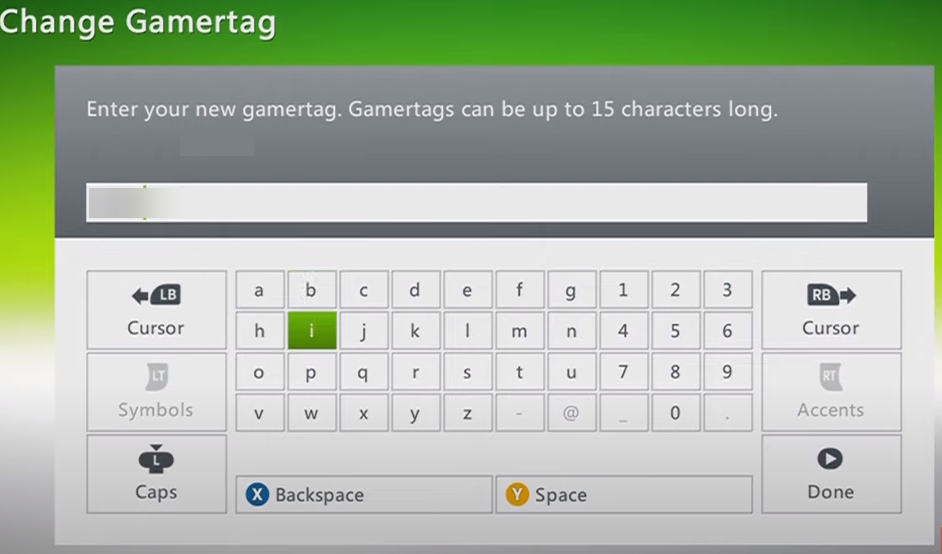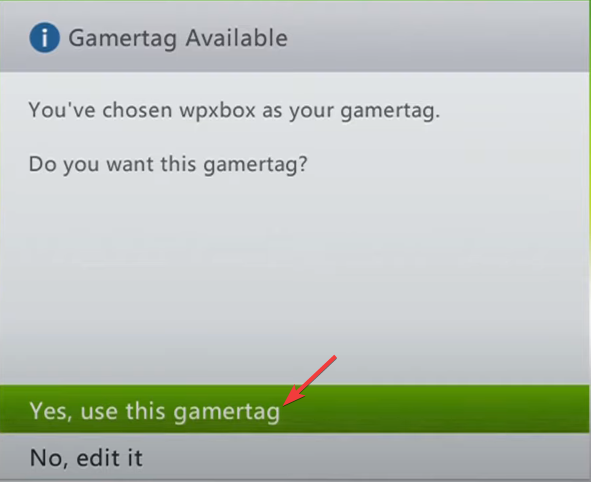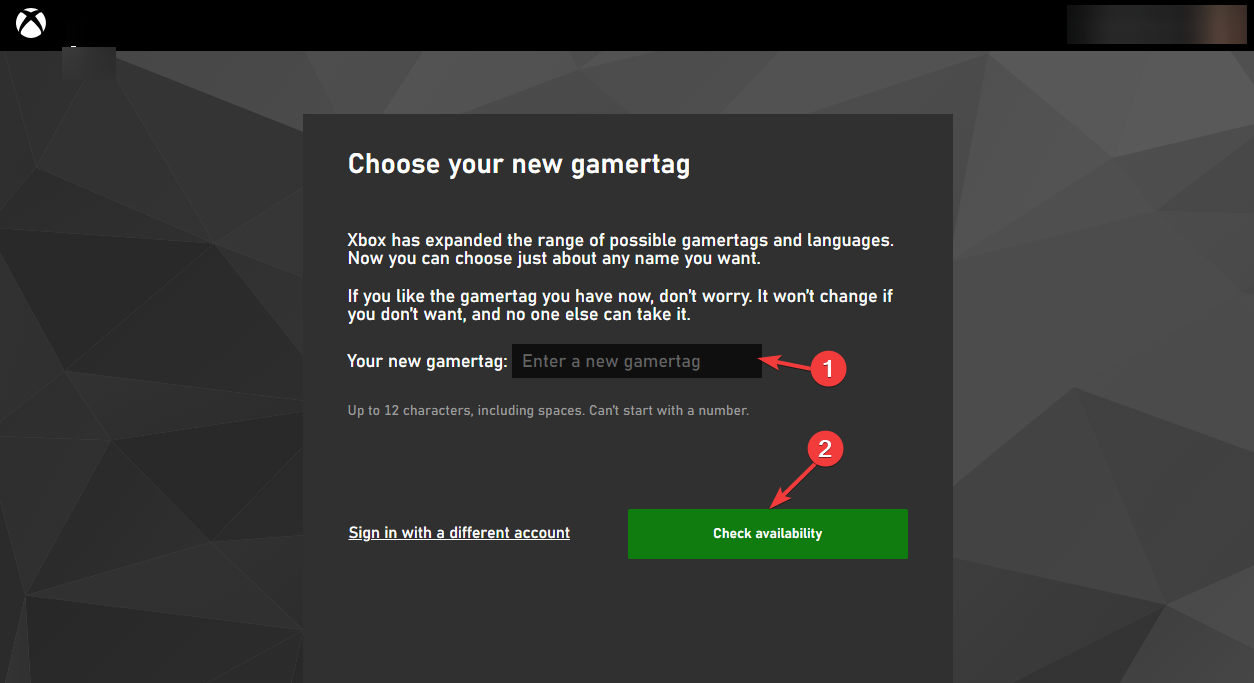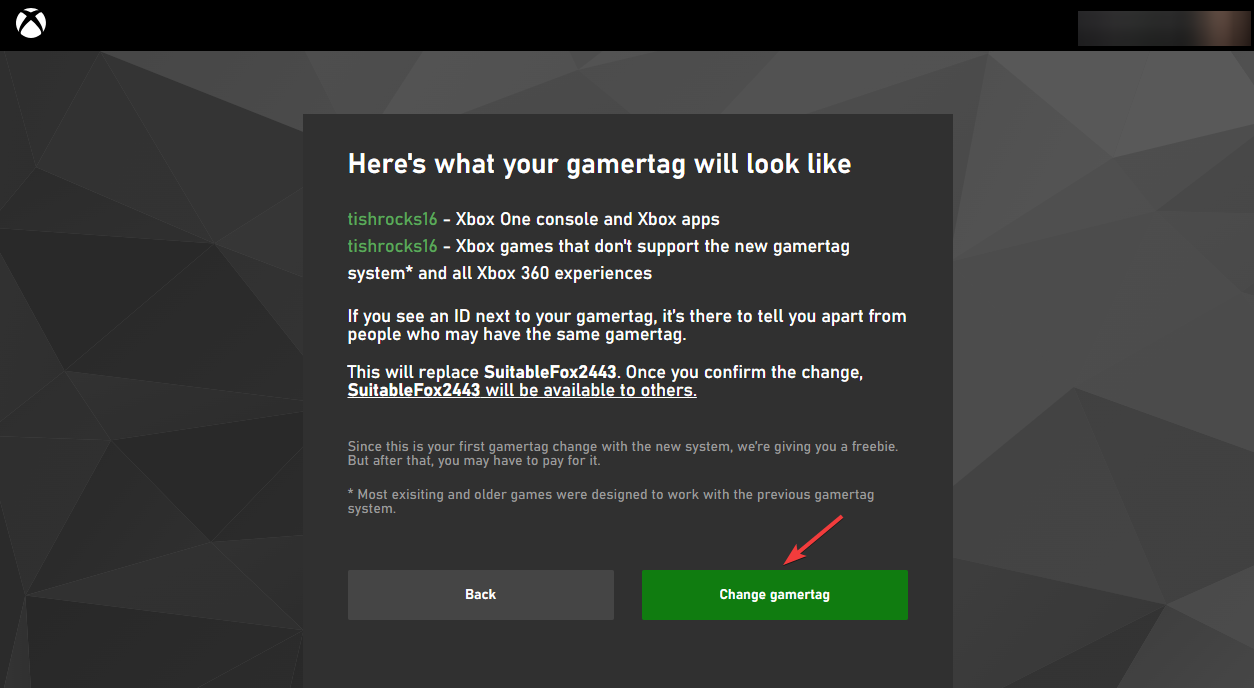How to Change Your Xbox Gamertag
Check if you are eligible for another Gamertag change
- To change your Gamertag, you need an active Xbox Live Gold or Xbox Game Pass Ultimate subscription.
- Check if you are eligible for another Gamertag change based on the timeframe since your last change.
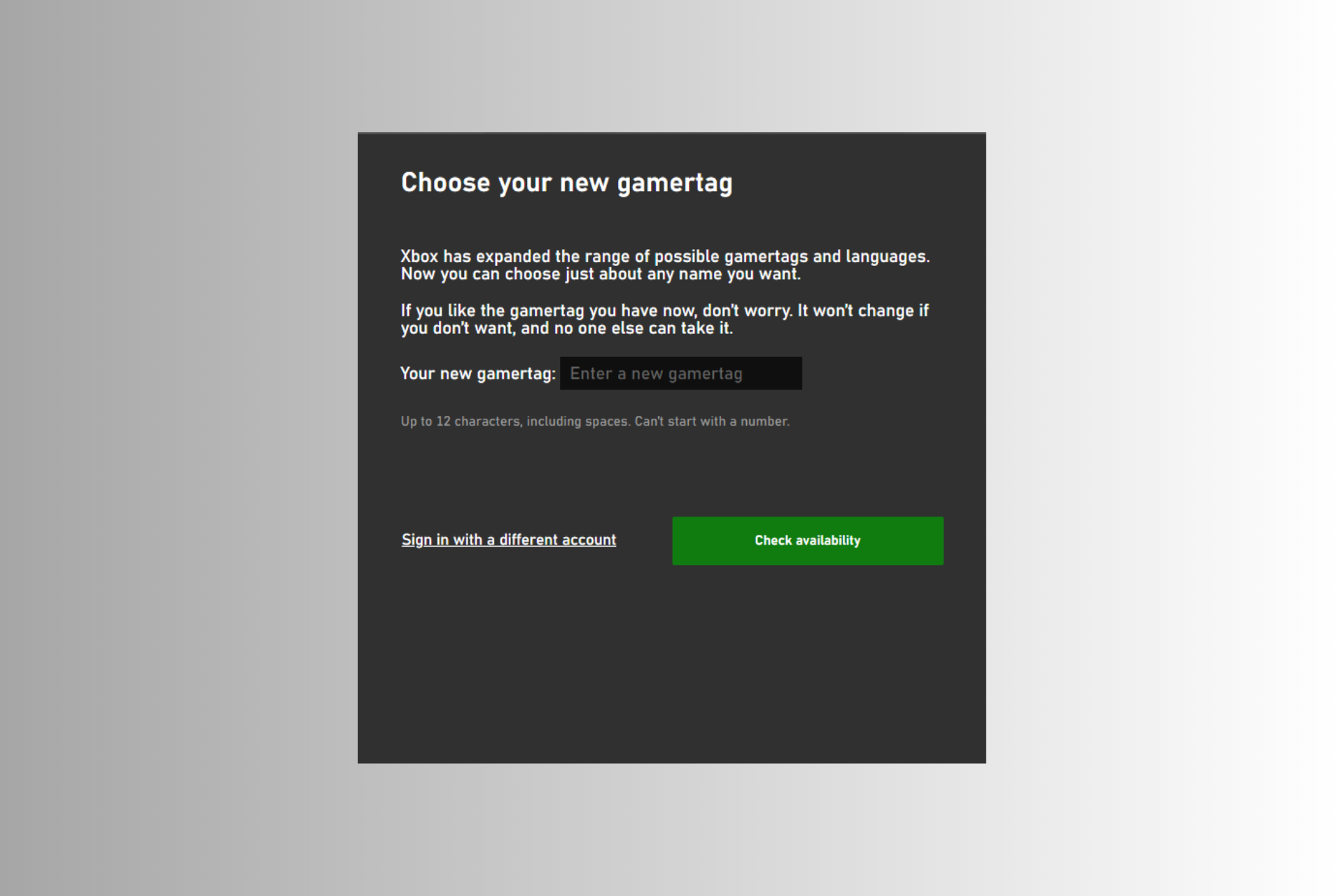
In the vibrant gaming community, an Xbox gamertag is important as it represents a player’s online identity and persona. It is a unique username or handle that players use when connecting and interacting with fellow gamers on the Xbox Live network.
However, if you wish to change your gamertag to make a fresh start or personalize your online identity further, this guide can help!
We will explore the methods available to change a gamertag on different Xbox consoles to help you transform your identity.
How much does it cost to change the Xbox gamertag?
The cost of changing an Xbox gamertag varies depending on certain factors. Formerly, Xbox Live Gold members were charged a fee for changing it, while for Xbox Game Pass Ultimate subscribers, the first change was free.
However, in June 2021, Microsoft introduced a new policy under which all Xbox players can change their names for free for the first time.
Players with an active subscription to both Xbox Game Pass Ultimate and Xbox Live Gold are offered a discounted price for subsequent changes.
The discounted cost for changing it varies depending on the region and currency, also on Microsoft policies and offers, but is generally lower than the standard price.
Therefore, to get the latest information regarding the cost of changing an Xbox gamertag, you must visit the official Xbox website or consult the Xbox support team.
How to Change Xbox gamertag?
There are various ways and platforms wherein you can change the gamertag. You can either use your console or do it online. Here we have mentioned methods for all the platforms.
How do I change my Xbox gamertag on Xbox Series X/S & Xbox One?
- Turn the console On, and press the Guide control pad button.
- Select your profile picture at the top left, and press A on the control pad.
- Now go to My profile, right under the profile icon, then click Customise profile.
- Now choose the current gamertag, under Choose your new gamertag, locate Your new gamertag, input the new one you want to set, and select Check availability.
- If the desired name is available, you can proceed. If not, you can try again until it is accepted.
- Once done, review how it will look on Xbox services. If you are ok with the things, select Change gamertag.
How can I change my Xbox gamertag on Xbox 360?
- On your Xbox 360 console, go to Social, then select Sign In or Out. Choose the profile to sign in.
- Locate Settings, then Profile.
- Select Edit Profile.
- Click Gamertag.
- Select Enter New Gamertag, type in the new one of up to 15 characters, and choose Done. If it is already taken, try another one until accepted.
- Once you are ok with it, select Yes, use this gamertag to save the changes.
How can I change my Xbox gamertag on PC/Web?
- Visit the Xbox official website.
- Sign in using your Microsoft account credentials associated with your Xbox profile. Check if you have logged in to the correct account by checking the current gamer tag.
- Next to Your new gamertag, enter the new one and click Check availability. If it is available, you can proceed. If not, keep trying until it is accepted.
- Now review it will look across Xbox services. If you are ok with everything, click Change gamertag.
The process might take a couple of minutes, wait for it to complete, then close the window once the change is confirmed.
What to consider when changing your Xbox gamertag?
Expert tip:
SPONSORED
Some PC issues are hard to tackle, especially when it comes to missing or corrupted system files and repositories of your Windows.
Be sure to use a dedicated tool, such as Fortect, which will scan and replace your broken files with their fresh versions from its repository.
There are several things to keep in mind to ensure a smooth transition and choose an appropriate gamertag; some of them are:
- There is a character limit of up to 15 characters; ensure the gamertag fits within the limit and is easy to read & remember.
- Your new name should adhere to community guidelines, avoiding offensive, explicit, or inappropriate language, symbols, or references.
- It must start with a letter, while numbers and special characters can be included.
- Avoid excessive numbers, special characters, or ambiguous spellings that could make it challenging to pronounce or recall.
- Please don’t choose one that may become outdated or lose its significance over time.
- Consider informing your gaming community or updating your profile with the new gamertag to ensure a seamless transition in your social interactions.
Does changing the gamertag affect anything?
Changing your gamertag does not affect your game progress or achievements, as they are tied to your Xbox Live account.
However, some games may show your previous name in their leaderboards. Remember that if maintaining consistency in game history and recognition is essential to you.
It may also temporarily confuse or surprise your friends and gaming connections. You must inform your gaming community to avoid chaos.
How can changing gamertag affect your privacy?
Changing a gamertag can provide an added layer of privacy & anonymity and establish a separate online identity that helps shield your personal information.
Using a gamertag instead of a real name reduces the risk of unwanted attention, potential harassment, or identity theft, as it creates a barrier between a player’s gaming persona and their real-life identity.
In addition to privacy considerations, it plays a significant role in shaping a gamer’s online identity and reflects their personality or gaming style. It enhances the social aspect of gaming, promoting camaraderie and shared experiences.
What to do if a gamertag you want is taken?
Suppose the gamertag you want to opt for is already taken. In that case, you can use different letter combinations, add prefixes or suffixes, or incorporate numbers creatively while maintaining readability and memorability.
However, if you want to get the one you desire, keep checking the website or console periodically, as sometimes it may become available if not used for an extended period.
So, this is how you can change the Xbox gamertag and choose a new name that reflects your identity and enhances your gaming experience.
If you want to search for a player using a gamertag, we recommend you check out this guide to find easy ways.
Please feel free to give us any information, tips, and your experience with the subject in the comments section below.
Still experiencing issues?
SPONSORED
If the above suggestions have not solved your problem, your computer may experience more severe Windows troubles. We suggest choosing an all-in-one solution like Fortect to fix problems efficiently. After installation, just click the View&Fix button and then press Start Repair.