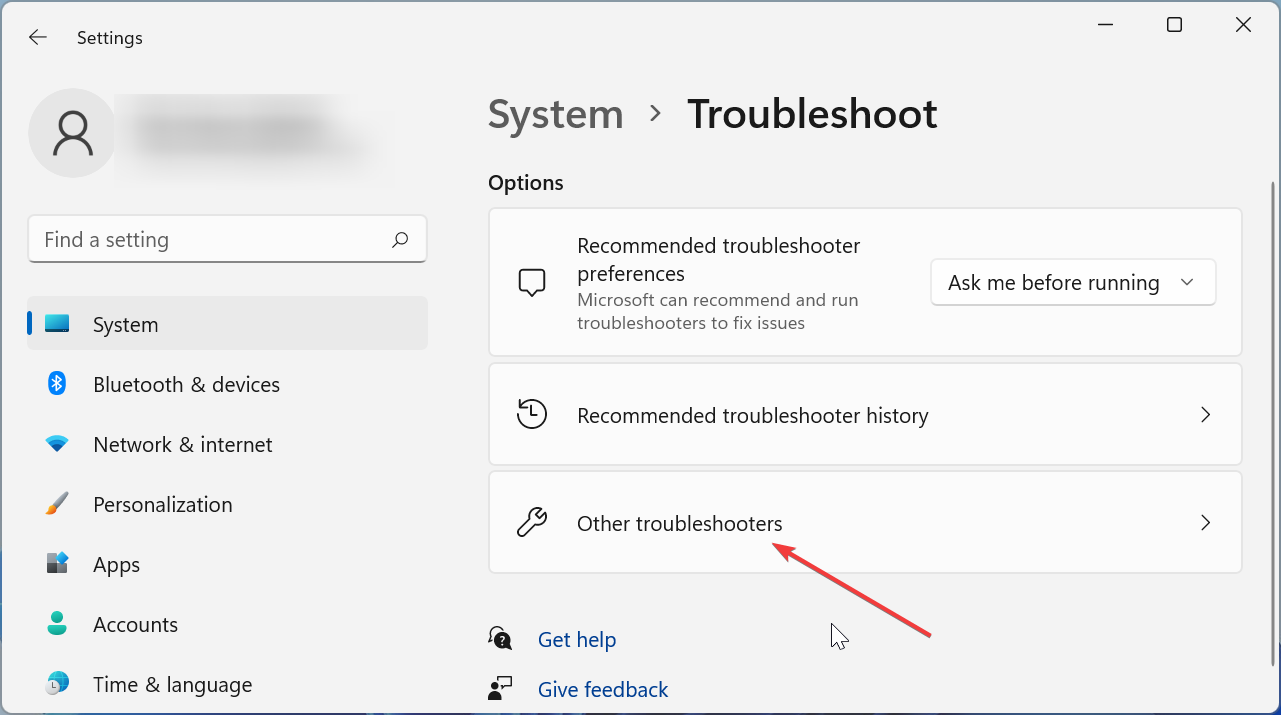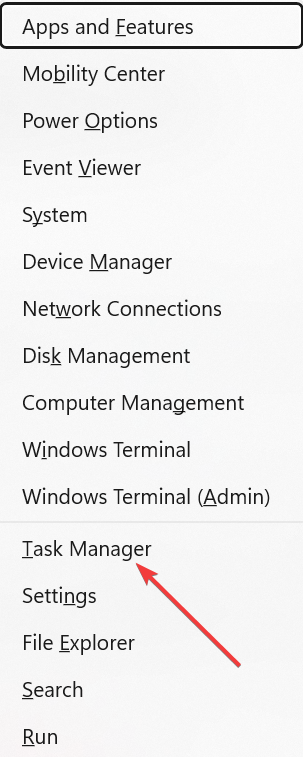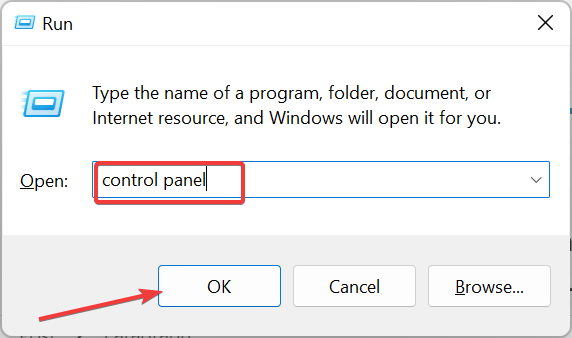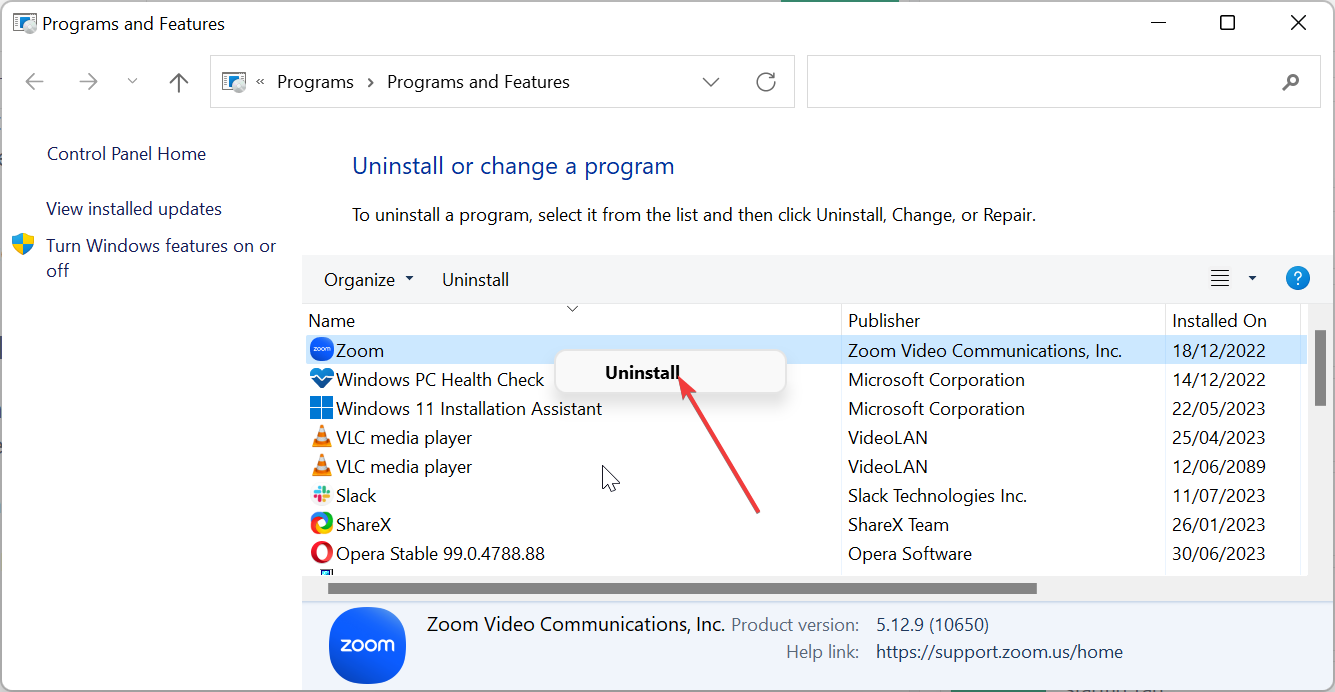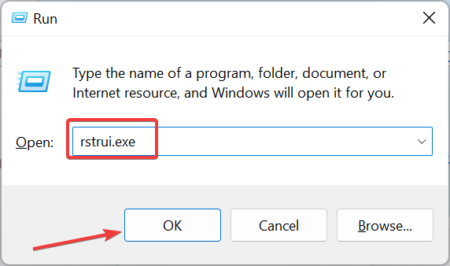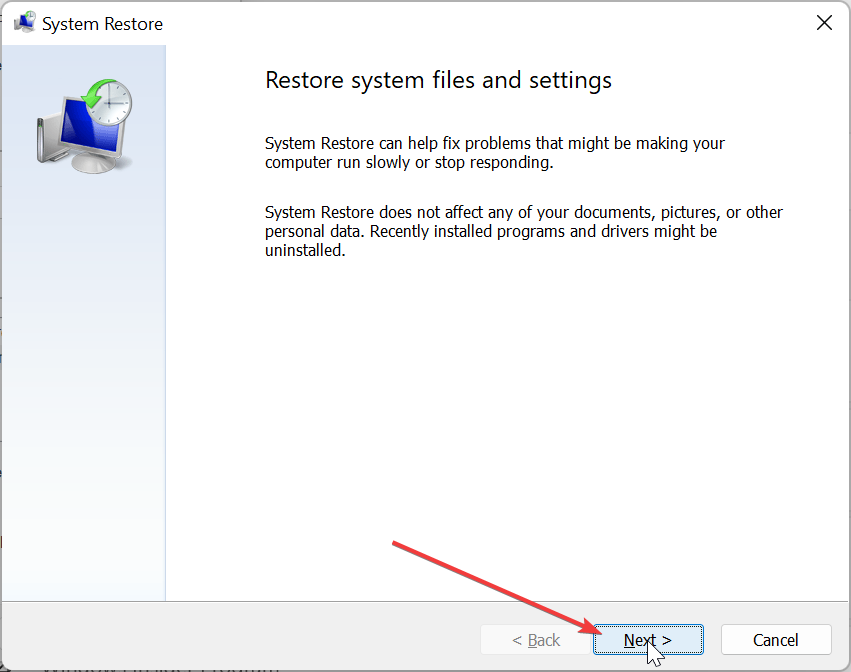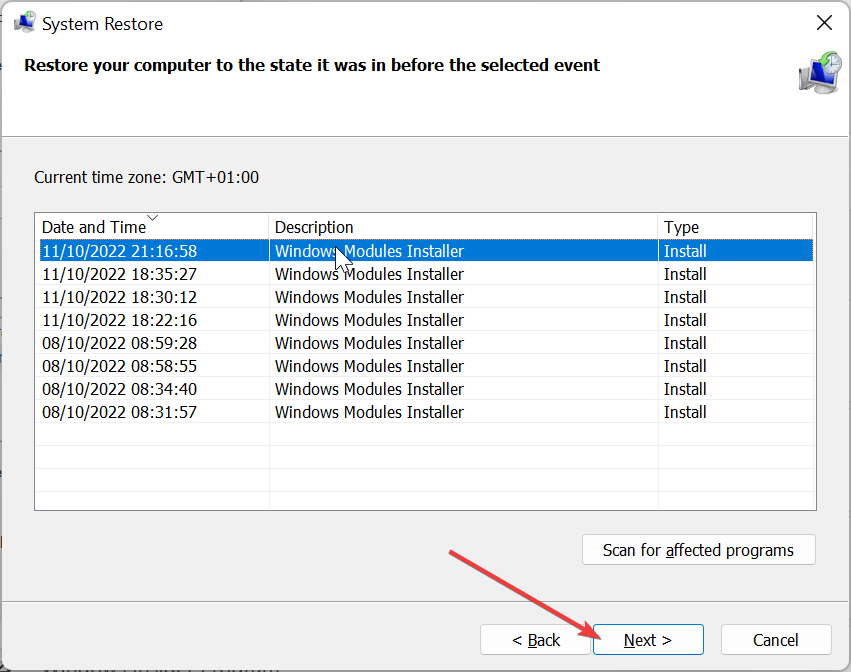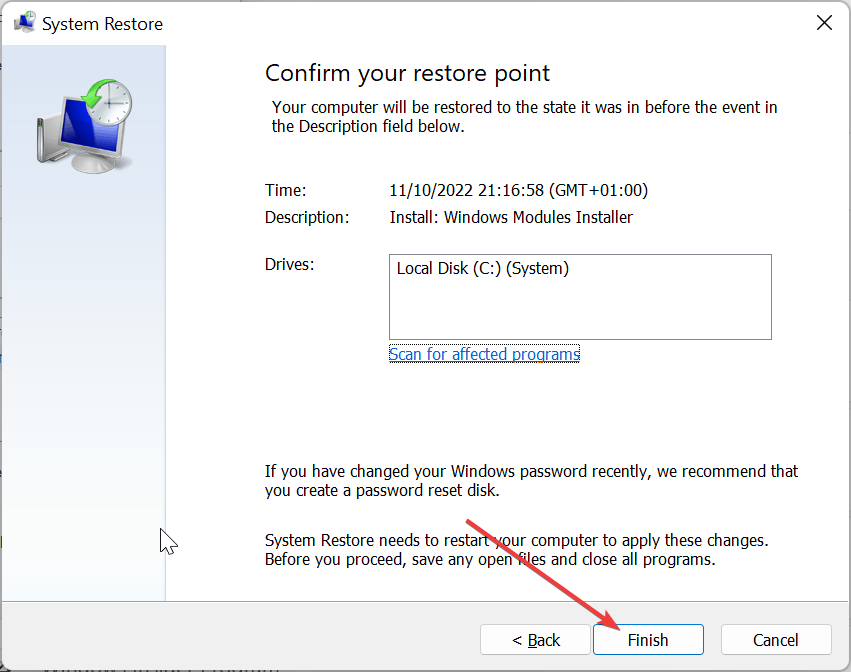Fix: Fatal Error Coordinator Returned-1 [Complete Guide]
Running one of the built-in troubleshooters should fix this
- If you are dealing with the Fatal Error Coordinator Returned-1 error, it might be down to problems with the Zoom app.
- You can fix this issue quickly by running the Windows Store Apps troubleshooter.
- Uninstalling and reinstalling Zoom from the official website might also fix this.
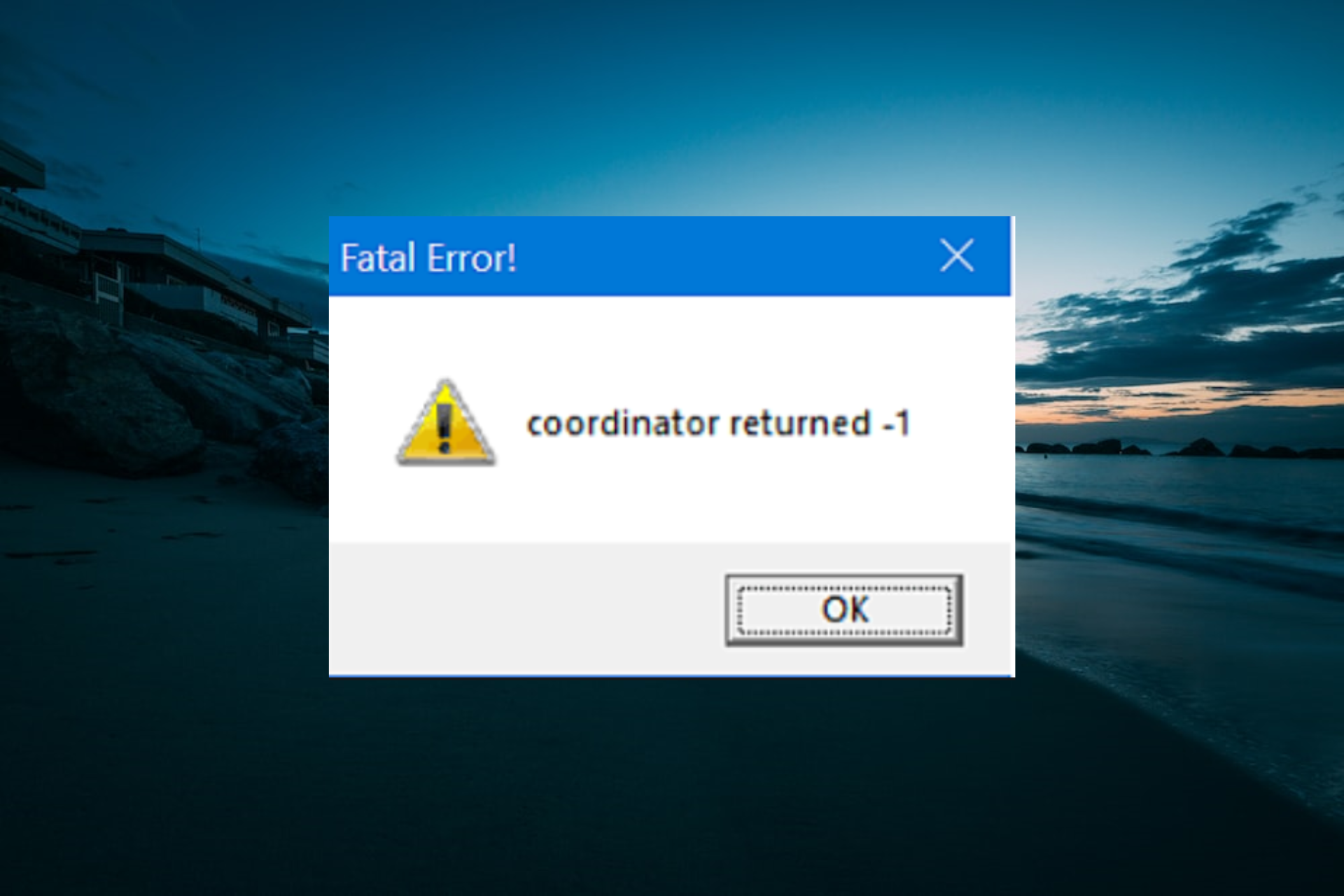
The Fatal Error Coordinator Returned-1 error occurs when there is a problem with an app on your PC. Most users, especially, started experiencing this issue after installing Zoom.
What makes the error more worrying is that it can lead to more serious issues if left unattended. Fortunately, there are tested and proven ways to fix it, and we will show you how to go about it in this guide.
Why am I getting the Fatal Error Coordinator Returned-1?
There are various factors that can cause this fatal error on Windows. Listed below are some of them:
- Issues with the Zoom app – Some users have reported getting the Fatal Error Coordinator Returned-1 message after installing the Zoom app. This might be due to errors during installation or other program bugs.
- General issue – Sometimes, this problem might be a generic issue due to a troublesome bug on your system. You need to perform a system restore to reverse the changes made to your PC that are causing the problem.
Now that we know where the Fatal Error Coordinator Returned-1 comes from, let’s fix it using the solutions below.
How can I fix the Fatal Error Coordinator Returned -1 error?
1. Run the Windows Store Apps troubleshooter
- Press the Windows key + I and select the Troubleshoot option in the right pane.
- Click the Other troubleshooters option.
- Finally, click the Run button before Windows Store Apps, wait for the scan to complete, and apply the recommended fixes.
In some cases, the Fatal Error Coordinator Returned-1 error message might not be due to problems with the Zoom application. Instead, it might just be generic corruption errors with your UWP apps.
In this case, you need to run the Windows Store Apps troubleshooter to fix the problems.
2. Disable launch.bat in Task Manager
- Press the Windows key + X and choose the Task Manager option.
- Click the Startup tab at the top.
- Now, right-click the Launch.bat file in the app.
- Finally, select the Disable option from the context menu.
If you are getting a dialog box with the Fatal Error Coordinator Returned-1 error on reboot, it might be because of the launch.bat file, which is the startup file of the Zoom app.
The solution to this is to disable it from the list of startup applications on Task Manager.
3. Reinstall Zoom
- Press the Windows key + R, type control panel, and click the OK button.
- Click Uninstall a program under the Programs option.
- Now, right-click the Zoom application.
- Select the Uninstall option and wait for the process to complete.
- Finally, visit the official website to download and install the Zoom app.
Expert tip:
SPONSORED
Some PC issues are hard to tackle, especially when it comes to missing or corrupted system files and repositories of your Windows.
Be sure to use a dedicated tool, such as Fortect, which will scan and replace your broken files with their fresh versions from its repository.
If disabling the unnecessary background program for Zoom in the startup application does not rectify the Fatal Error Coordinator Returned-1 error, you might need to uninstall the Zoom app.
This is because your version of the app might be troubled by some program bugs. You can reinstall an updated version of Zoom from the official website after.
4. Perform System Restore
- Press the Windows key + R, type rstrui.exe, and click the OK button.
- Click the Next button on the page that pops up.
- Now, select your preferred restore point and click the Next button.
- Finally, click the Finish button to confirm your selection and follow the onscreen instructions to complete the process.
In a case where you can’t fix this Fatal Error – Coordinator Returned -1 Zoom error after trying the solutions above, you might need to perform a system restore.
This is especially important if you fear that it can lead to issues like the Blue Screen error.
Performing a system restore to a later point when everything was working well will help you reverse the changes made to your PC that might be causing the problem.
We have reached the end of this guide on how to fix the Fatal Error Coordinator Returned-1 message. According to reports by users, this issue usually starts after installing Zoom on their PC.
This might be because they have not installed the compatible version of the app on their PC. Once the error message shows up, the program you are currently running stops immediately.
Fortunately, you should be able to fix it with the solutions in this detailed guide. Finally, if you want to know how to fix a similar issue in Fatal error c0000022, check our detailed guide.
Feel free to let us know the solution that helped you fix this issue in the comments below.
Still experiencing issues?
SPONSORED
If the above suggestions have not solved your problem, your computer may experience more severe Windows troubles. We suggest choosing an all-in-one solution like Fortect to fix problems efficiently. After installation, just click the View&Fix button and then press Start Repair.