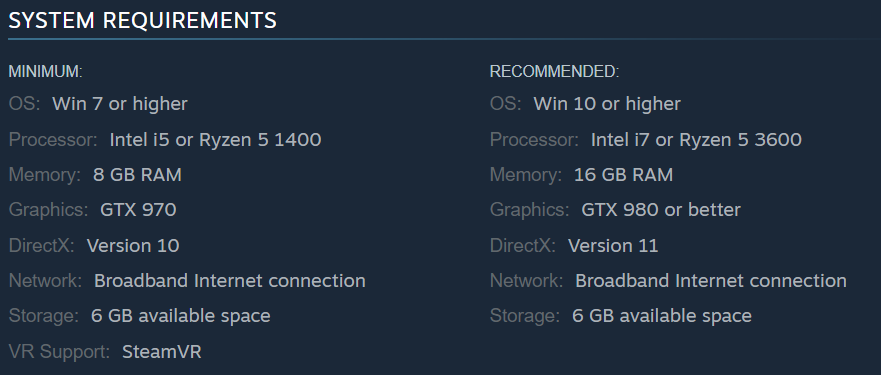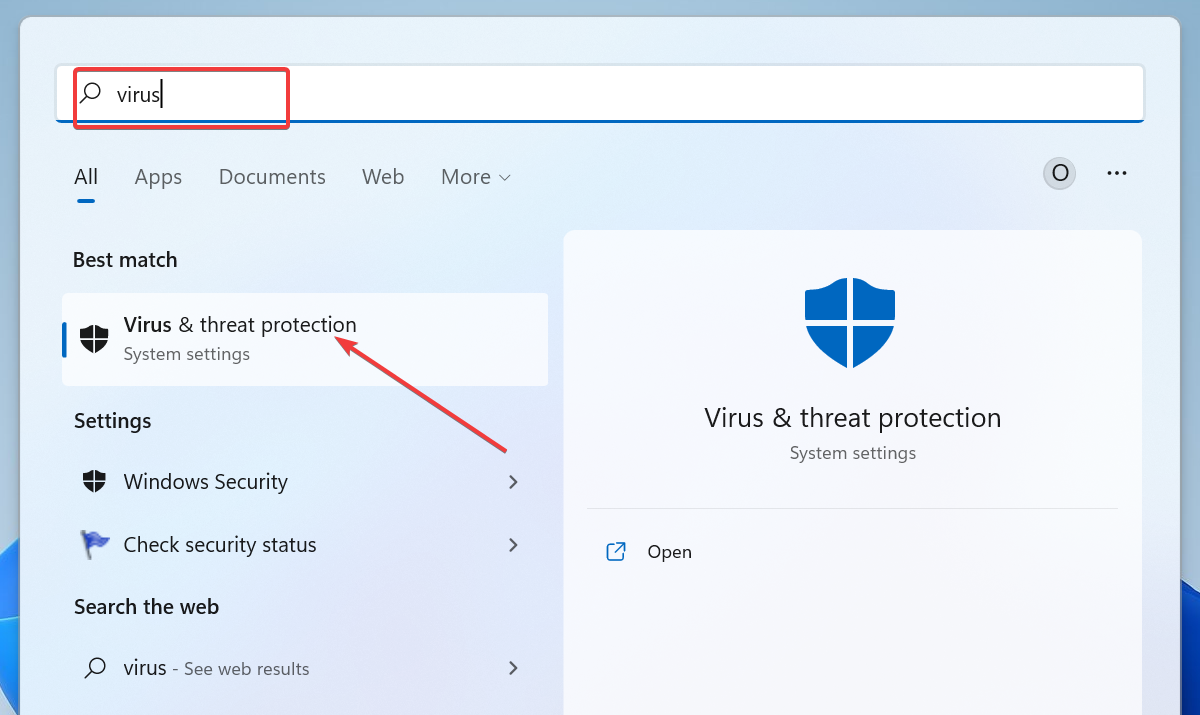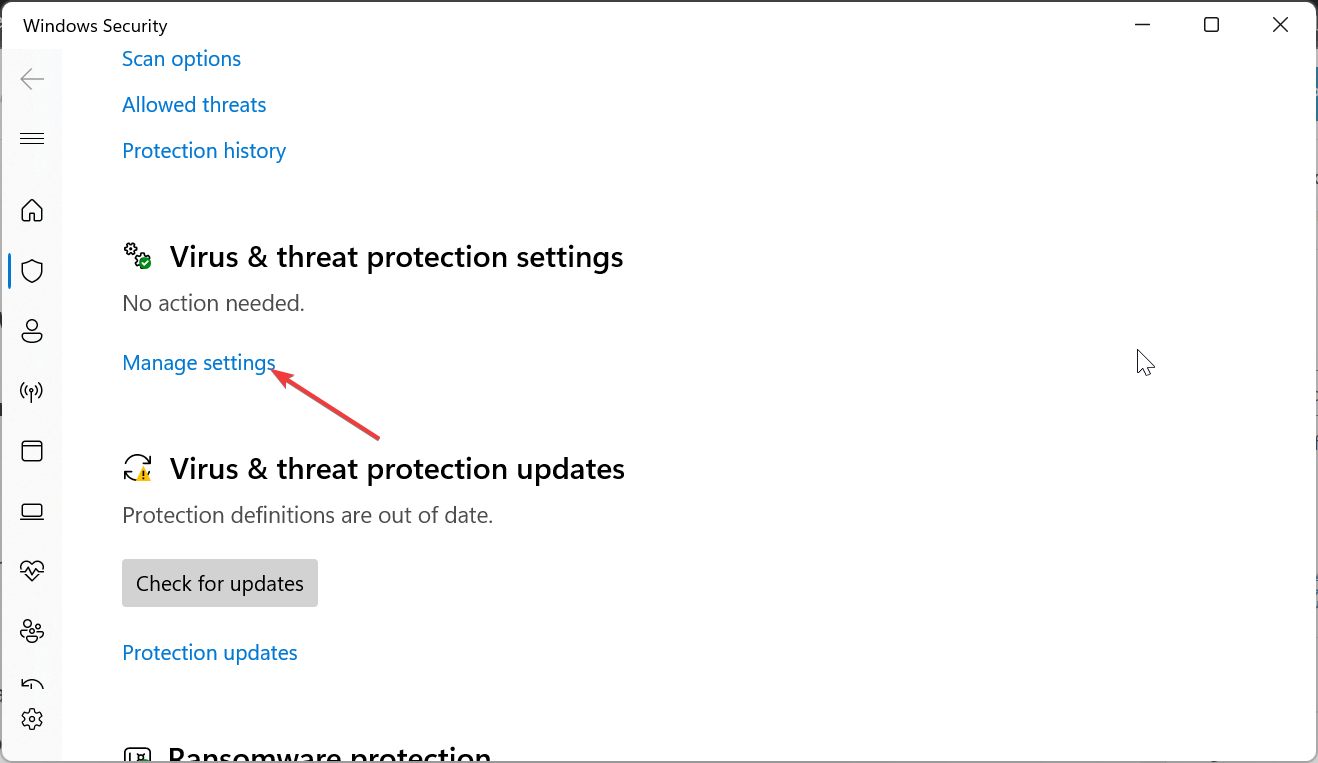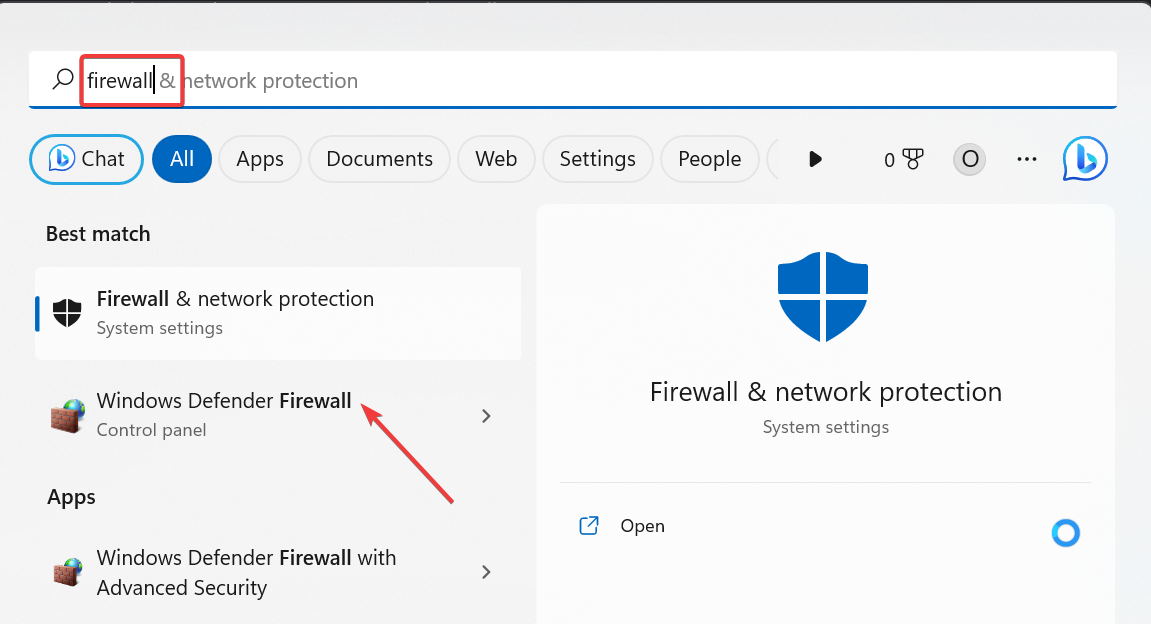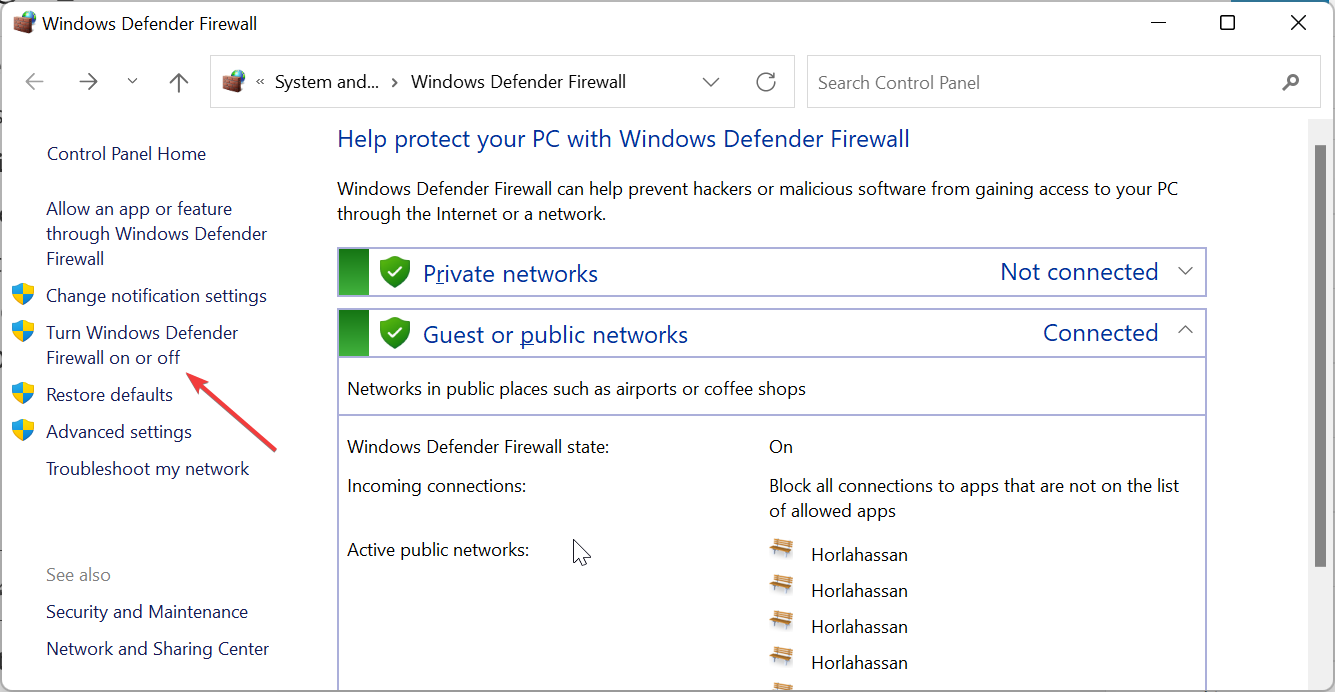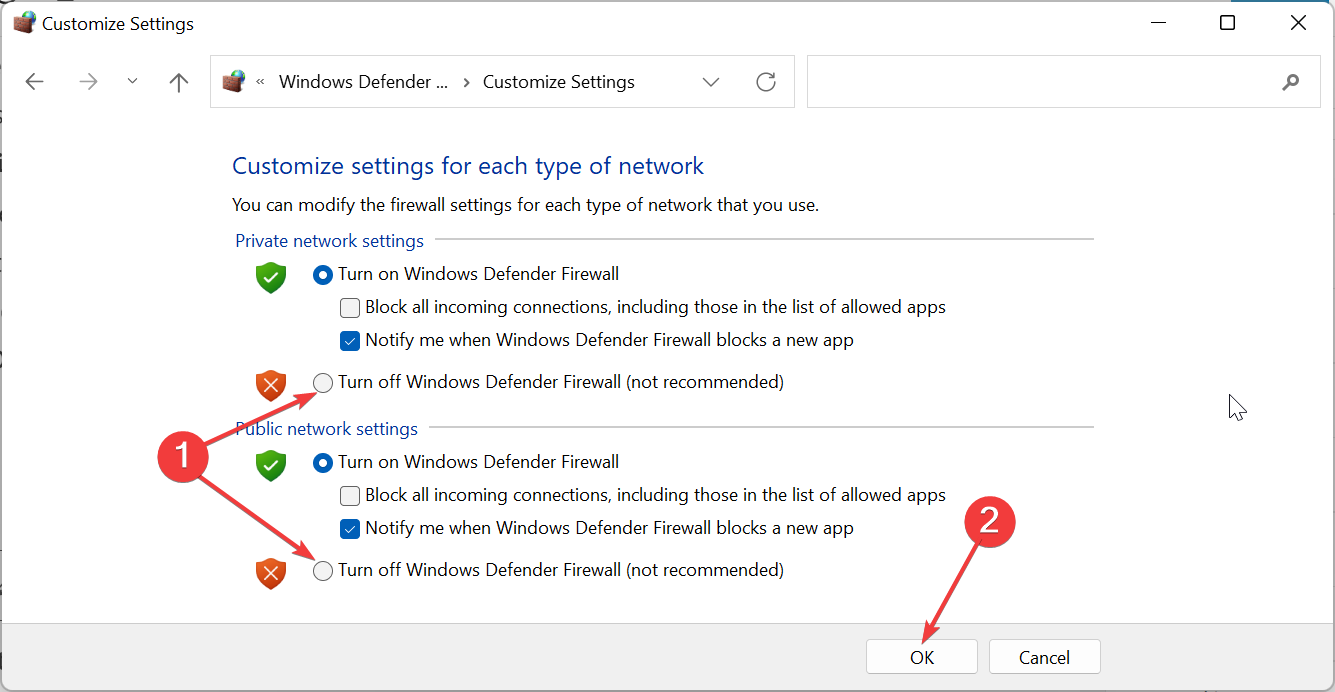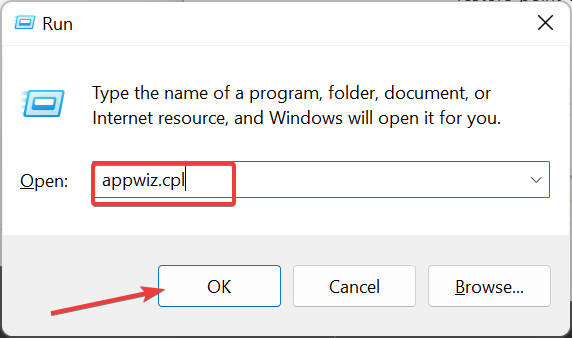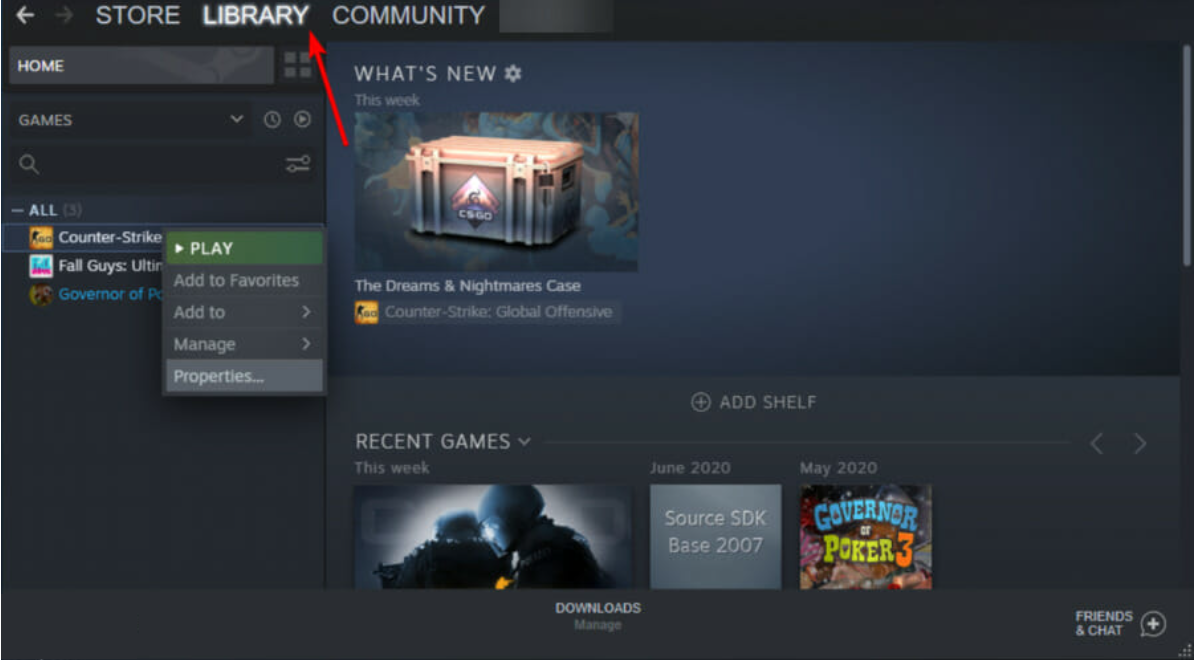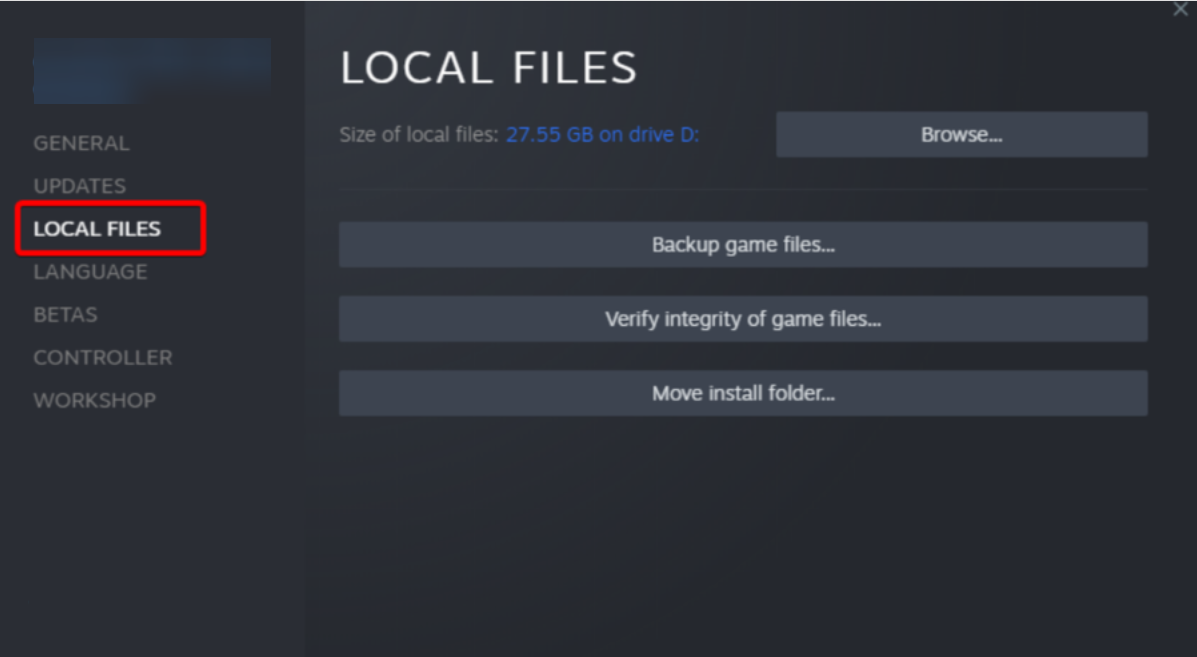Rec Room is not Working? 3 Ways to Quickly Fix it
Your security software might be blocking Rec Room
- If Rec Room is not working on your device, it might be because the server is unavailable.
- You can fix this issue by disabling your antivirus and firewall temporarily.
- Another effective solution for Steam users is to verify the integrity of the game files.
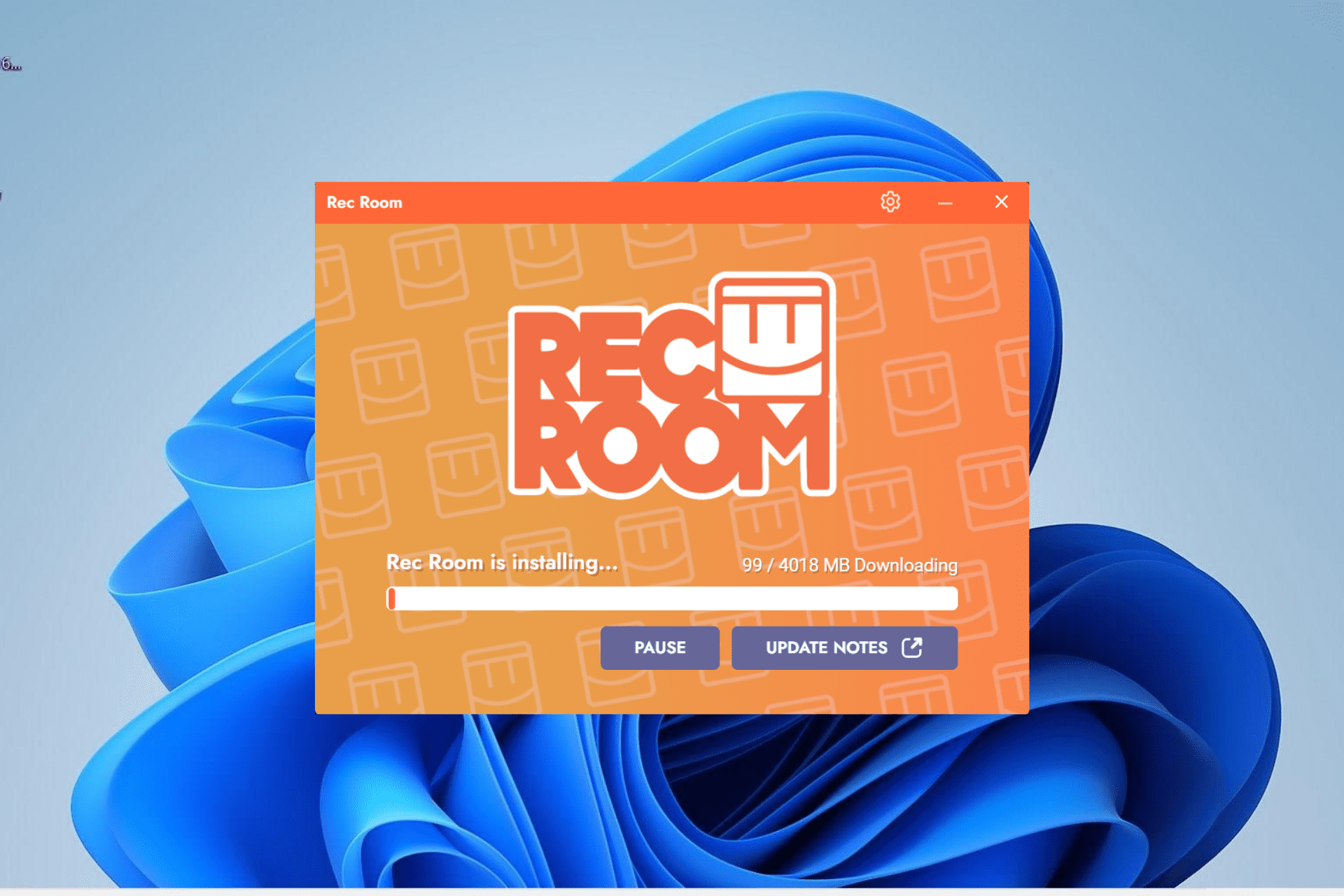
Rec Room is an interesting multiplayer online game with a built-in integrated game creation tool. Unfortunately, many users are starting to complain that Rec Room is not working on their devices.
This can be due to issues on the user’s end or server problems on the game’s path. Irrespective of the cause, the solutions in this guide will help you fix this issue for good.
Why is Rec Room crashing?
There are several factors that might cause Rec Room not to work on your device. Below are some of them:
- Antivirus/firewall interference – Oftentimes, this issue is usually caused by antivirus or firewall on your PC. You need to disable the security software temporarily to fix this.
- Server issues – At times, this problem might be due to server downtime. In this case, you might get an error code Notebook in Rec Room or other error codes.
- Compatibility issues – If your device is not compatible with Rec Room, the game is unlikely to work on it. You need to check the list of system requirements for PC.
With these possible issues in mind, let’s fix Rec Room if it’s not working with the solution below.
How can I fix Rec Room if it’s not working?
Before proceeding to the solutions in this section, try the following preliminary troubleshooting steps:
- Restart your device
- Check the internet connection
- Check the server status. Like other Rec Room issues like error code Student, the game might not be working because the server is down. Go to the official Discord or Subreddit page to check for any related posts.
- If you’re not using a PC, verify if the game is compatible with your device.
If the issue persists, proceed to the fixes below.
1. Disable the antivirus and firewall temporarily
- Press the Windows key, type virus, and select Virus & threat protection.
- Click the Manage settings link.
- Now, toggle the switch for Real-time protection backward to disable it.
- Next, press the Windows key, type firewall, and select Windows Defender Firewall.
- Select Turn Windows Defender Firewall on or off.
- Tick the radio buttons for the Turn off Window Defender Firewall button for both the Public and Private network settings.
- Finally, click the OK button.
The first thing to check if Rec Room is not working on your device is if your security software is not blocking it. You can do this by disabling the built-in and third-party security software.
If this solves the problem, you need to create an exception for Rec Room on your firewall and antivirus.
In case you’re using a third-party antivirus, you will need to disable that from its settings.
2. Reinstall Rec Room
- Press the Windows key + R, type appwiz.cpl, and click OK.
- Right-click the Rec Room app, select Uninstall, and follow the onscreen instruction to complete the removal process.
- Finally, visit the official website to download the latest version of the app.
If Rec Room is still not working after trying the solutions above, the issue might be due to your game installation. What you need to do here is to uninstall and reinstall the latest version of the game from official sources.
3. Verify the integrity of your game files (Steam only)
- Launch Steam and click the Library tab at the top.
- Right-click on Rec Room and select Properties.
- Now, select Local Files.
- Finally, click on Verify integrity of game files in the right pane.
If Rec Room is not working on your Steam client only, you can fix it by verifying the integrity of your game files. This has worked for many users, and you should try it too.
We can now conclude this guide with this solution. Provided you follow the solutions above, you should be able to get Rec Room working again.
In the same vein, if you are dealing with issues like Rec Room error code Summer, check our comprehensive guide to fix it quickly.
Feel free to let us know the solution that helped you fix this issue in the comments below.
Still experiencing issues?
SPONSORED
If the above suggestions have not solved your problem, your computer may experience more severe Windows troubles. We suggest choosing an all-in-one solution like Fortect to fix problems efficiently. After installation, just click the View&Fix button and then press Start Repair.