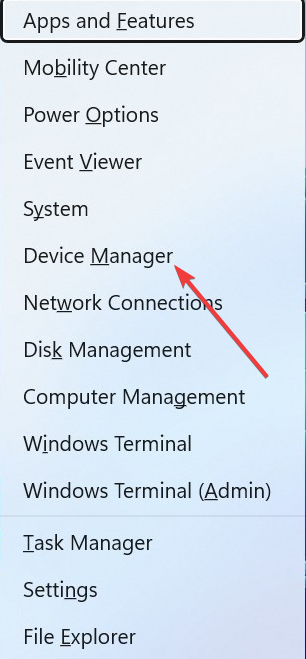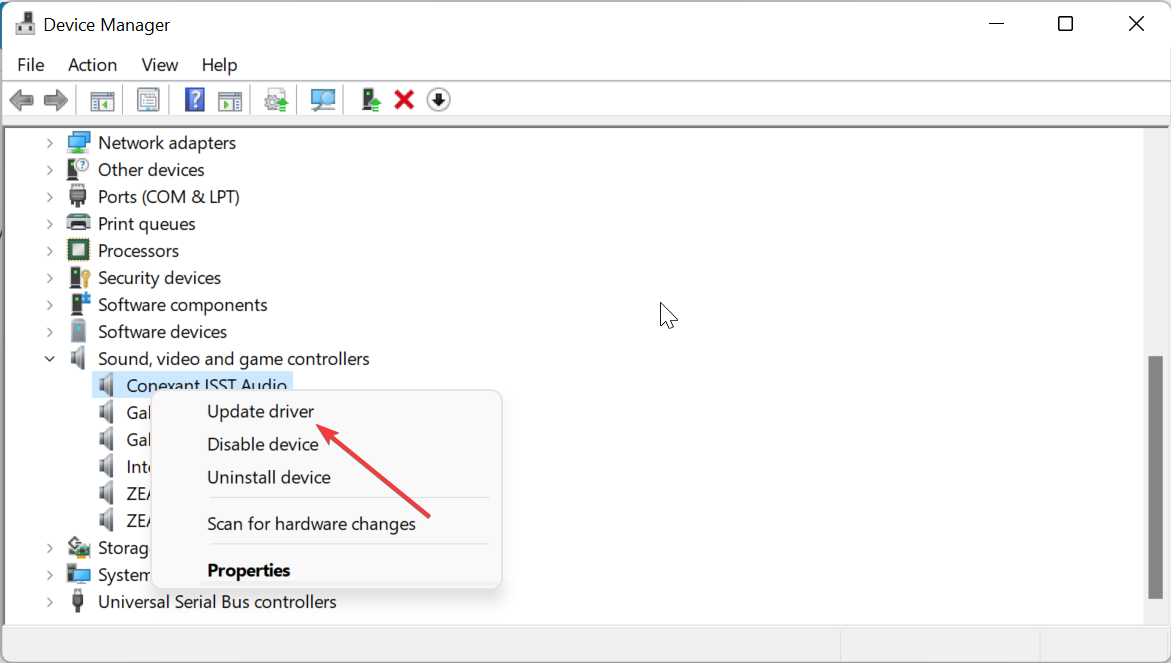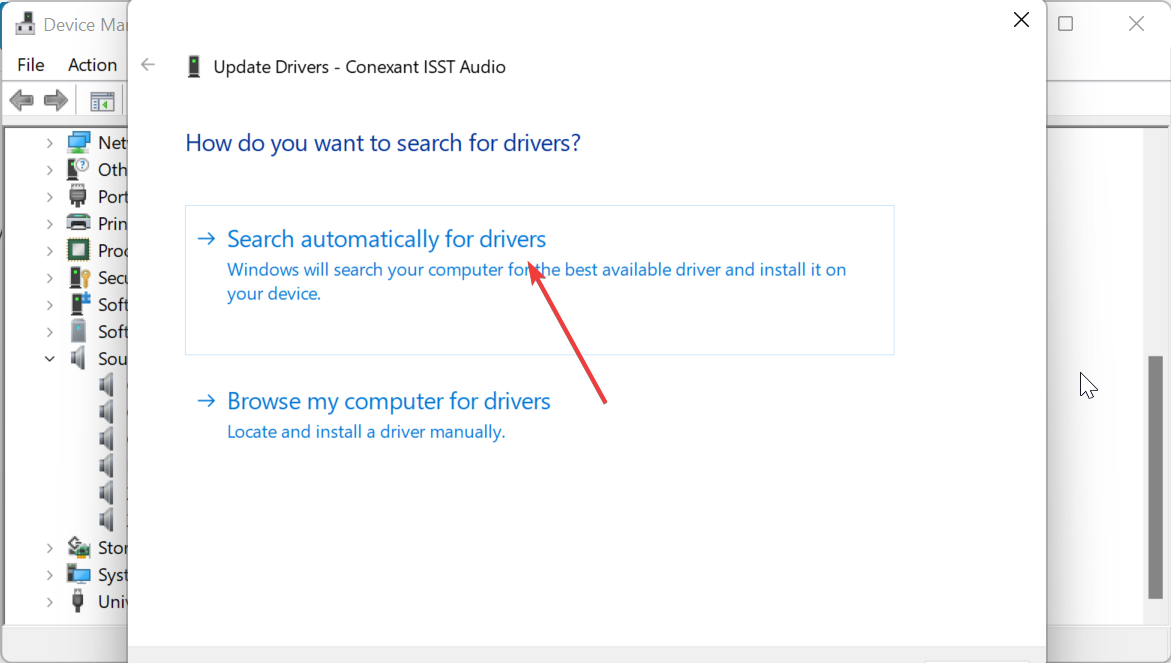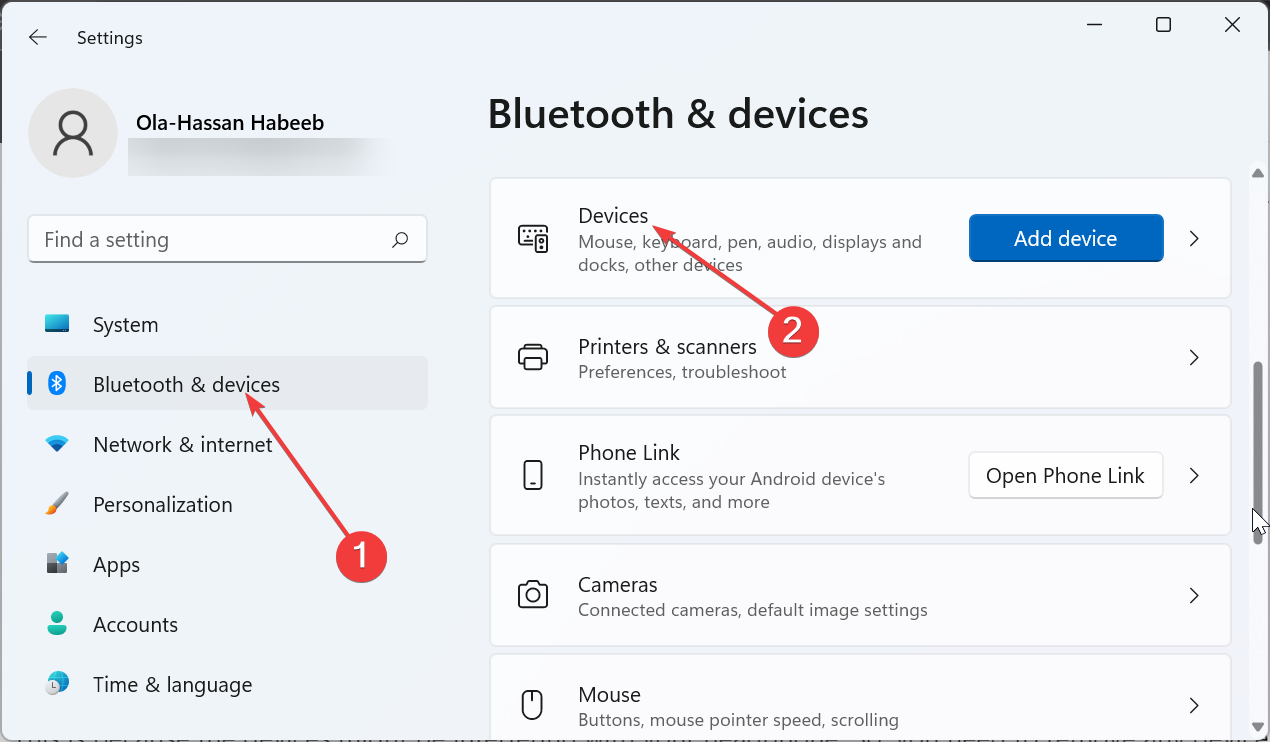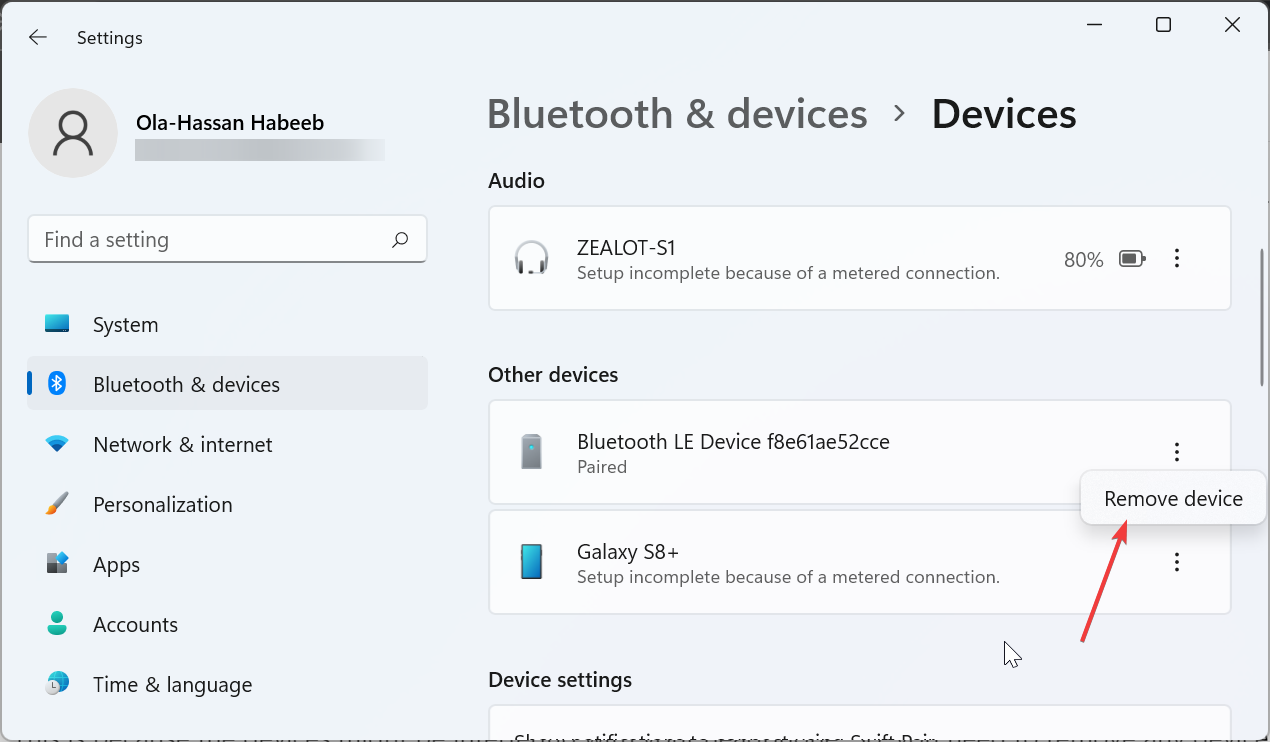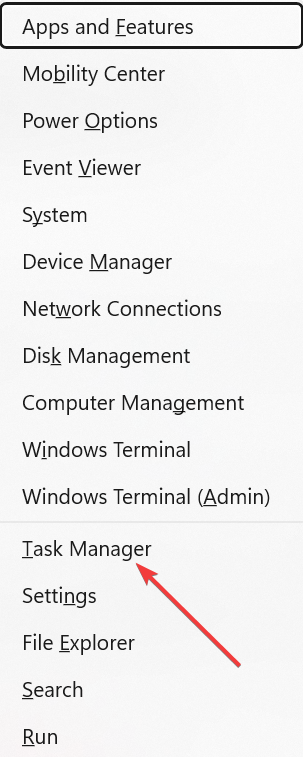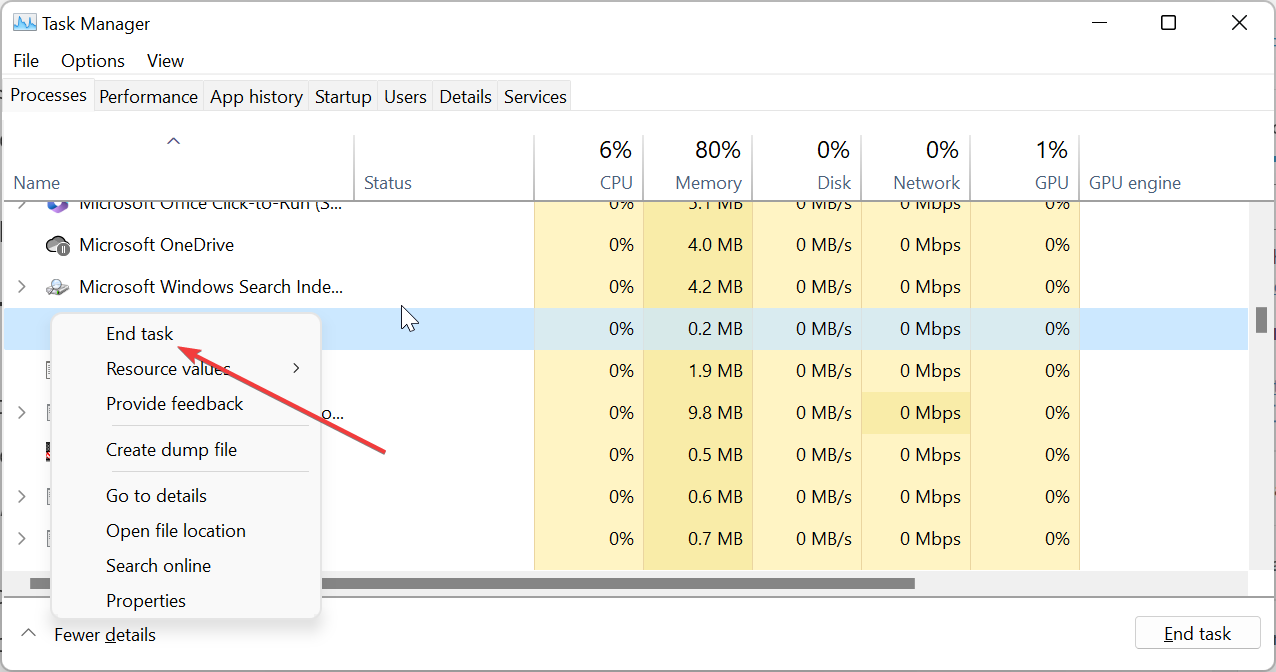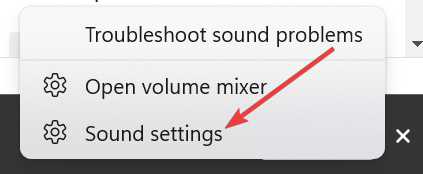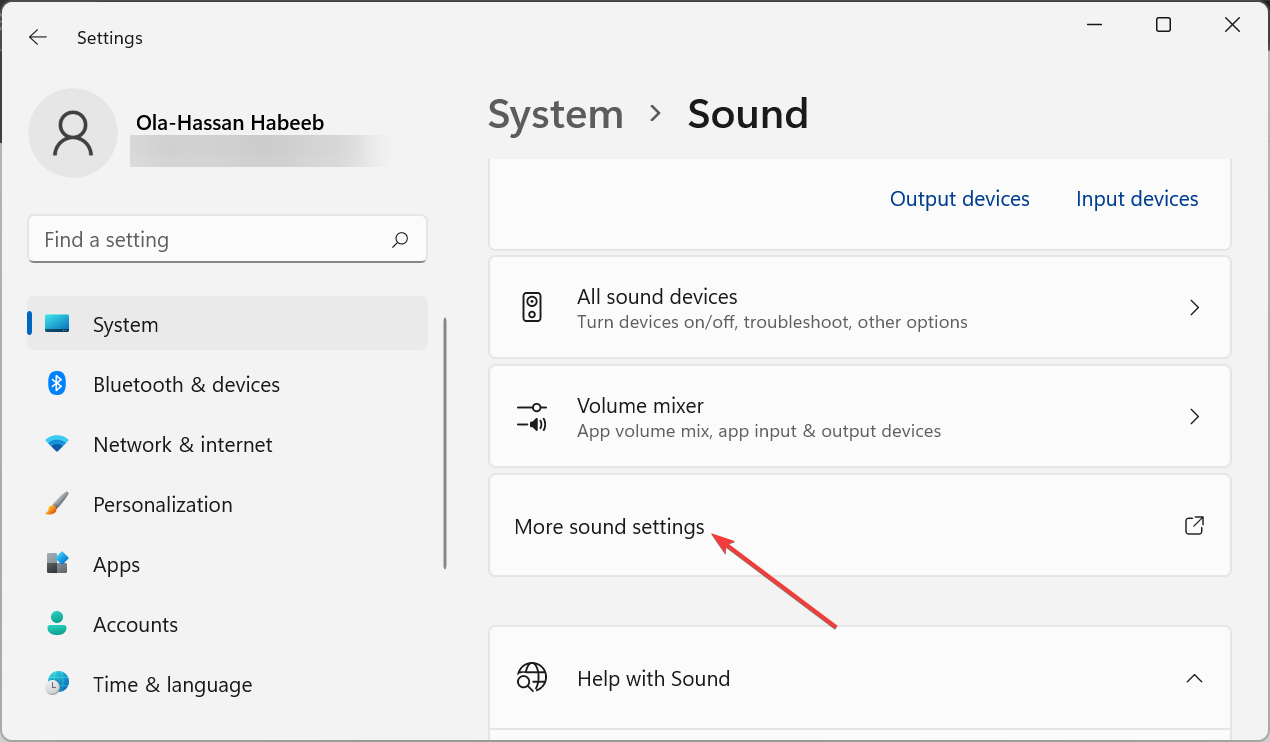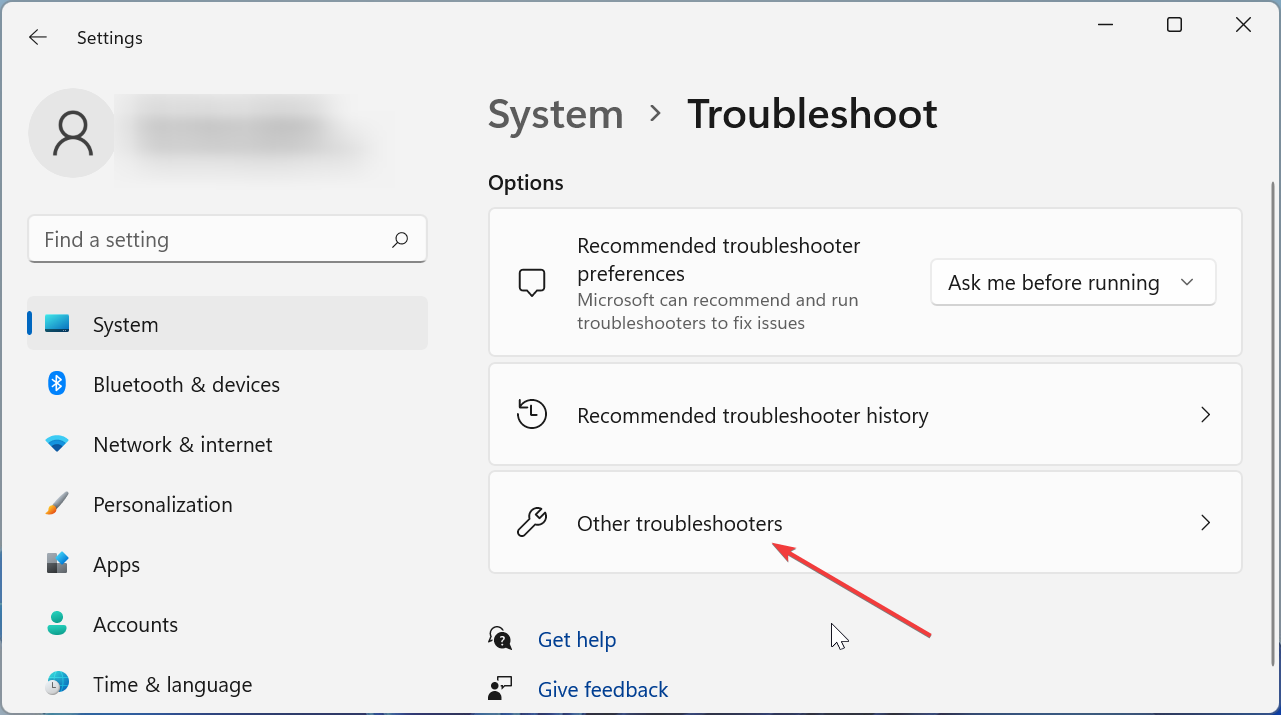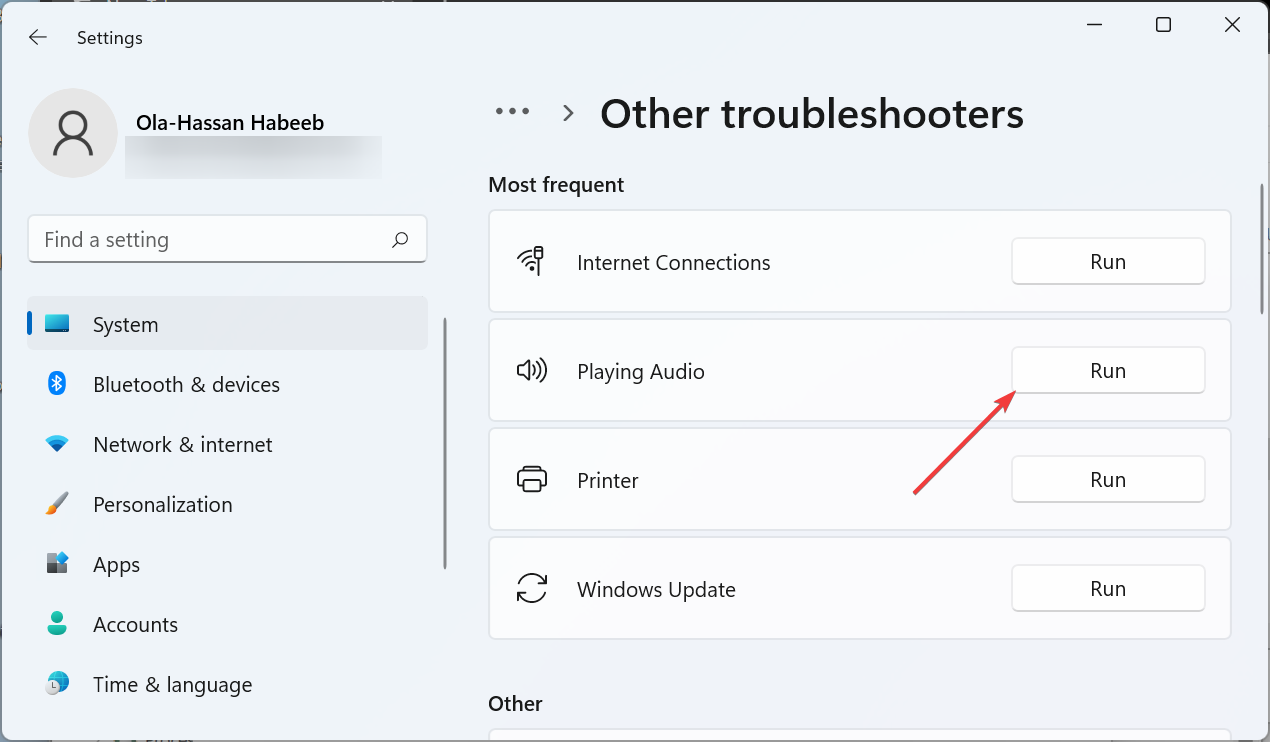5 Ways to get rid of Static Noise in Bluetooth Headphones
This might be caused by signals from other devices
- If you are getting static noise in your Bluetooth headphones, it might be because the device battery is low.
- You can fix this issue by disabling sound enhancements on your PC.
- Updating your audio drivers is another surefire solution to this problem.
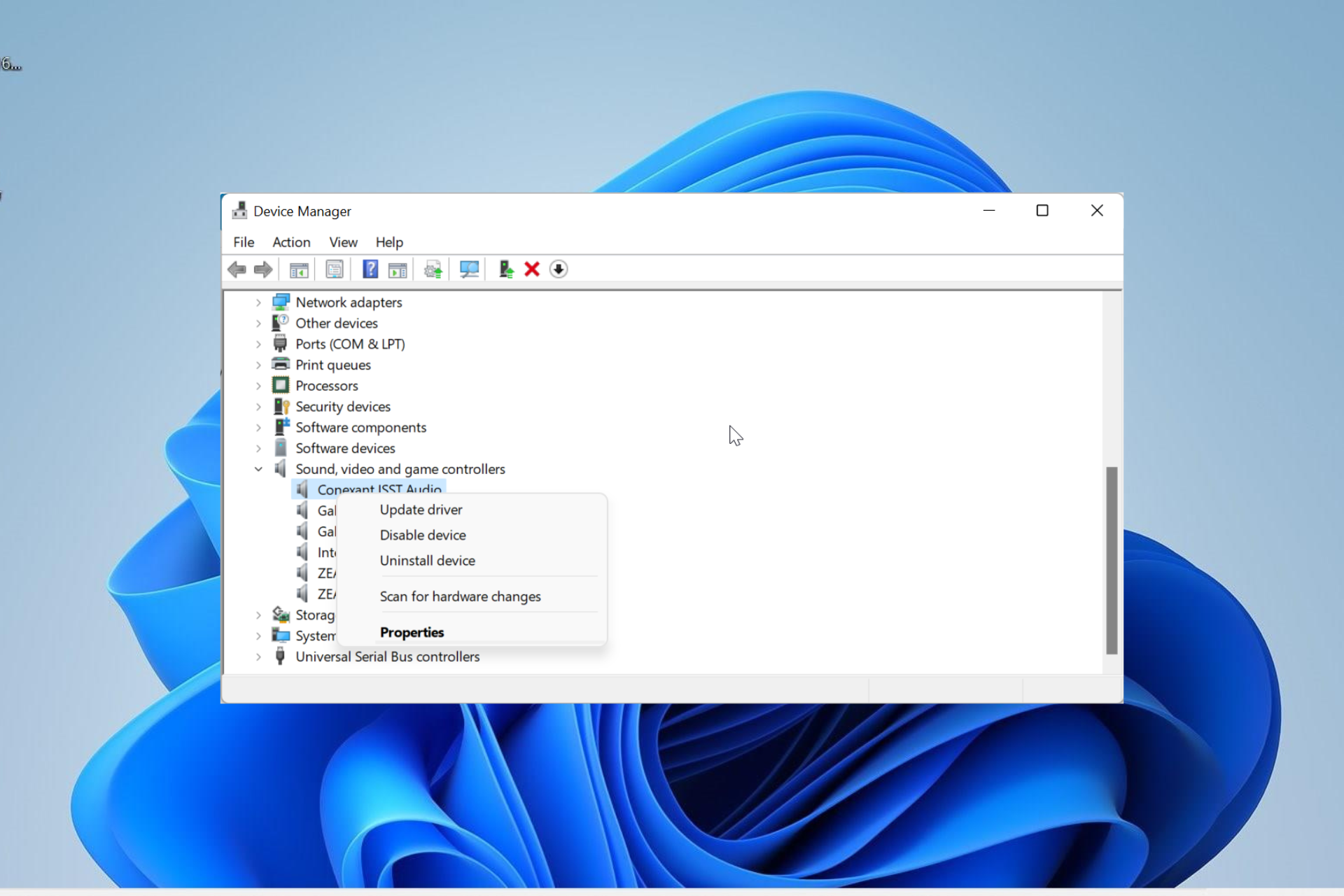
Static, crackling, and buzzing noise is pretty common in Bluetooth and wired headphones. It is especially prominent on cheap Bluetooth headphones, but some users experience it on quality devices too.
This annoying humming sound can be caused by varieties of factors, ranging from the distance between your device and the headphone to physical obstruction. Fortunately, you can eliminate the static noise by following the steps in this guide.
Why do I hear static noise in my Bluetooth headphone?
Several factors can be responsible for the static noise you hear in Bluetooth headphones. Below are some of the notable reasons:
- Low headphone battery – Oftentimes, the cause of the crackling noise on a quality headphone is low battery. So, you need to charge the battery before anything else.
- Physical obstruction – If there is a physical blockage, like a wall between your headphone and PC, you will likely hear unpleasant noise. Remove this barrier, and things should be back to normal.
- Wireless signal interference – Sometimes, this issue might occur if another wireless signal like that from your Wi-Fi interferes with your headphone’s line of connection. You can restart the wireless device in question to fix this.
- Faulty drivers – If your audio driver is faulty, you might also hear these annoying humming noises. The solution to this is to reinstall or update your drivers.
Now that we know the possible causes of this problem, let’s fix it by using the solutions below.
How do I get rid of static noise in my Bluetooth headphone?
Try the basic troubleshooting steps below before proceeding to the more complex solution:
- If you’re using a Bluetooth dongle, make sure that it’s properly connected to your device
- Remove any interfering wireless device
- Charge headphone battery
- Ensure you are in close proximity to your PC
- Remove any physical obstruction
- Check the app you are using with the headphone for issues
If you are still hearing the noise, proceed to the solutions below.
1. Update audio drivers
- Press the Windows key + X and select the Device Manager option.
- Double-click the Sound, video, and game controllers section and right-click your audio device under it.
- Now, choose the Update driver option.
- Finally, select Search automatically for drivers and install any available updates.
One of the major causes of the reason you keep hearing static noise in your Bluetooth headphone is an outdated audio driver. So, try to update your audio drivers and maybe check if there are updates available for your Bluetooth drivers.
- Download and install Outbyte Driver Updater.
- Launch the software.
- Wait for the app to detect all faulty drivers.
- Now, it will show you all the malfunctioning drivers listed to select the ones to Update or Ignore.
- Click on Update & Apply Selected to download and install the newest versions.
- Restart your PC to ensure the applied changes.

Outbyte Driver Updater
Secure your Windows PC with Outbyte from various errors caused by problematic drivers.2. Disconnect unused Bluetooth devices
- Press the Windows key + I to open the Settings app and select Bluetooth & devices in the left pane.
- Select the Devices option in the right pane.
- Now, click the three vertical dots before the unused device.
- Finally, select the Remove device option.
If you have too many Bluetooth devices connected to your PC at once, you are likely to hear static noise on your wireless headphone.
This is because the devices might be interfering with your headphone. So, you need to remove any device that is not important.
3. Close unnecessary background apps
- Press the Windows key + X and select Task Manager.
- Right-click any app that you are currently not using.
- Finally, click the End task button.
In some cases, some background apps might be running processes that interfere with your Bluetooth connection. This might be the reason you are getting a static noise on your Bluetooth headphone on Windows 10 and 11.
The solution to this is to close these apps for good using the Task Manager.
4. Disable all sound effects
- Right-click the sound icon on your Taskbar and select the Sound settings option.
- Select the More sound settings option.
- Now, double-click your headphones.
- Click the Enhancement tab at the top.
- Finally, mark the Disable all sound effects option and click the Apply button, followed by OK.
If enabled too many sound effects and enhancements on your PC, it can cause the static noise you hear on your Bluetooth headphones.
Many users have been able to fix this issue by simply disabling all sound effects on their PC. So, you should try it too.
5. Run the Playing Audio troubleshooter
- Press the Windows key + I and select Troubleshoot in the right pane.
- Choose Other troubleshooters on the next page.
- Now, click the Run button before the Playing Audio option.
- Finally, wait for the scan to complete and apply the recommended fixes.
Some users have found this issue to be down to problems with the audio output of their PC. Thankfully, Windows has a built-in troubleshooter that can help you diagnose and recommend fixes for this issue.
After running the Audio troubleshooter, you can also run the Bluetooth troubleshooter to check for potential issues.
There you have everything you need to get rid of static noise on your Bluetooth headphone. While it is true that there are many causes for the issue, the solutions are just minor tweaks here and there.
So, apply the fixes in this guide carefully, and the crackling and buzzing noises should be gone for good. Similarly, if your Windows 11 audio is stuttering, check our detailed guide to fix it.
Feel free to let us know the solution that helped you fix this issue in the comments below.
Still experiencing troubles? Fix them with this tool:
SPONSORED
Some driver-related issues can be solved faster by using a tailored driver solution. If you're still having problems with your drivers, simply install OutByte Driver Updater and get it up and running immediately. Thus, let it update all drivers and fix other PC issues in no time!