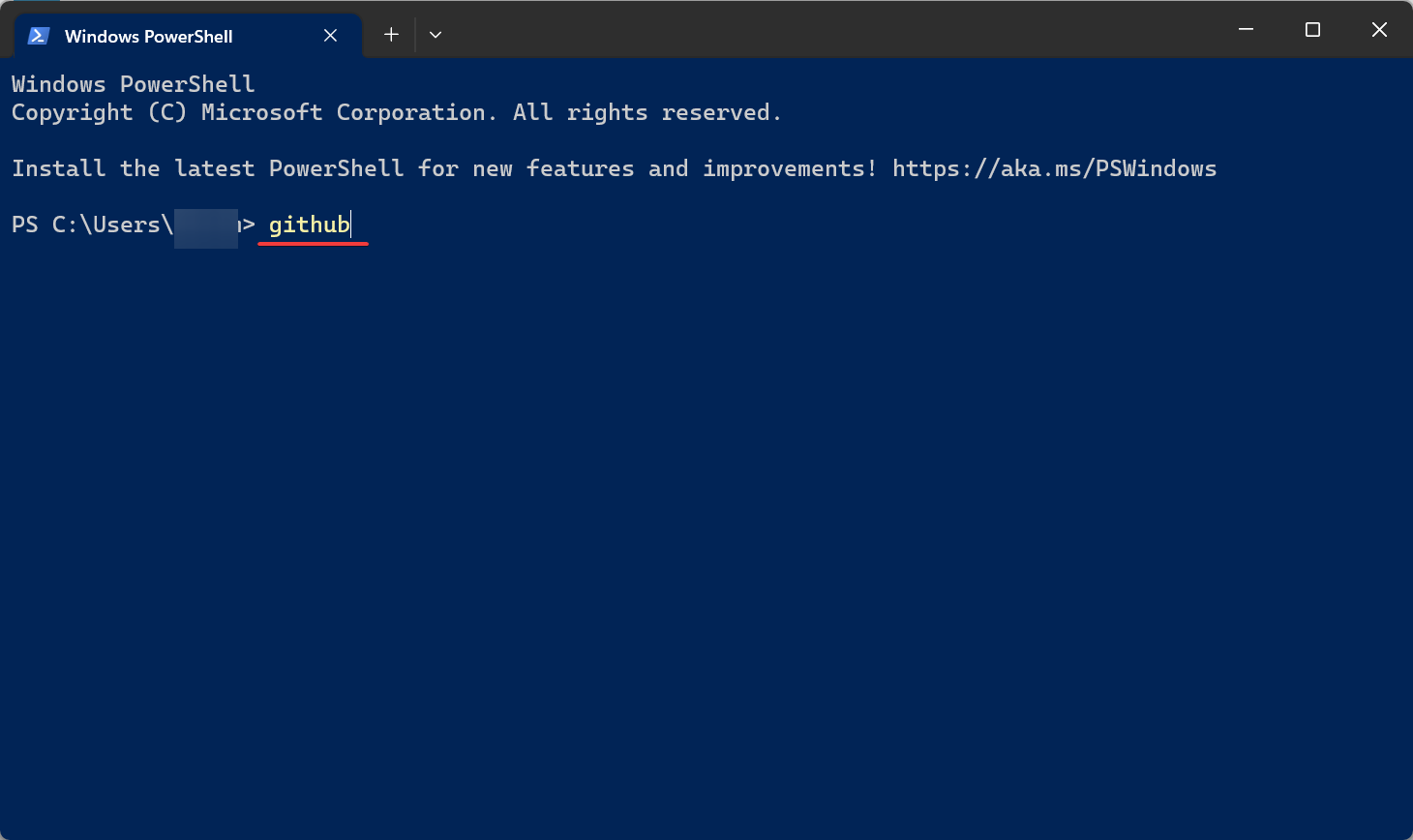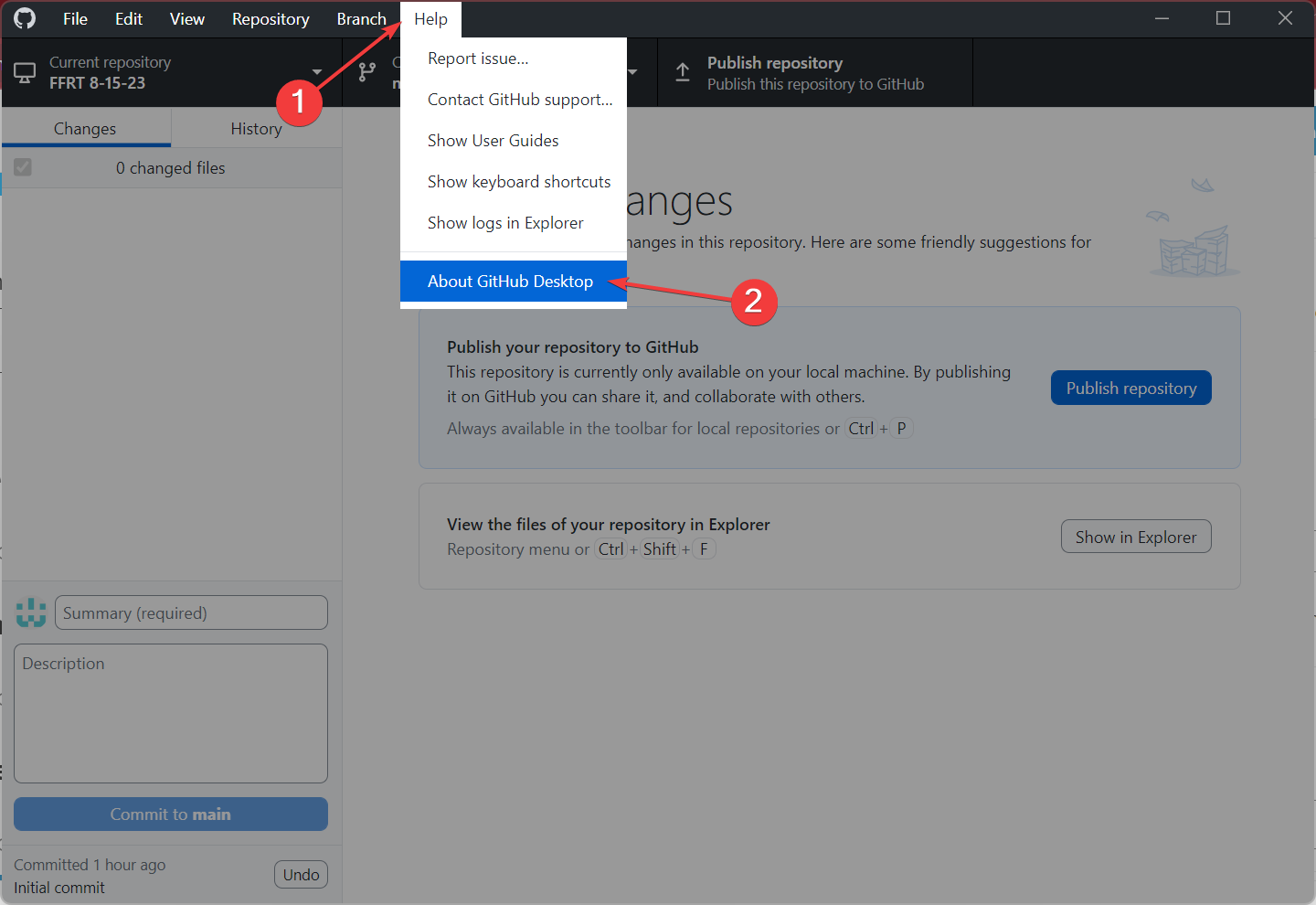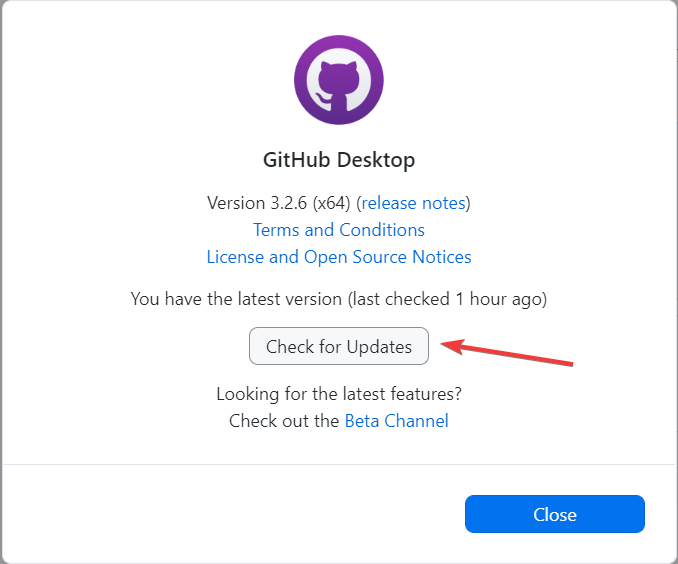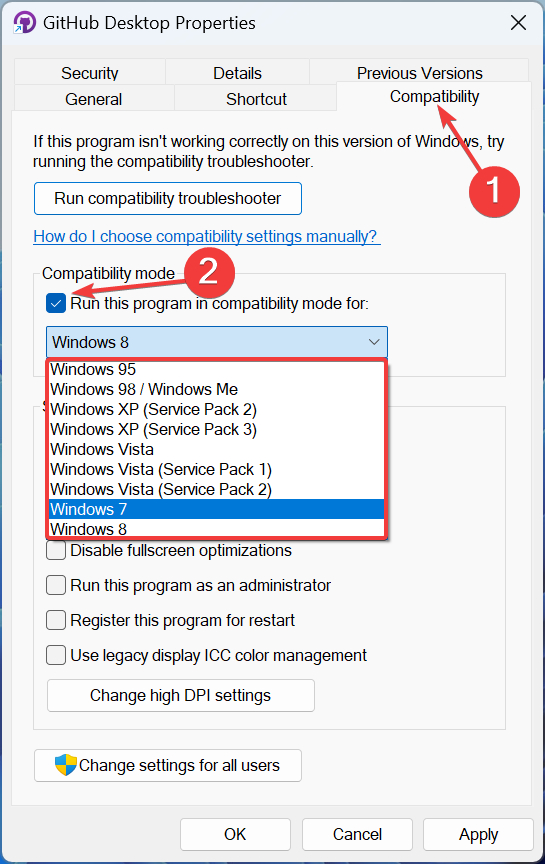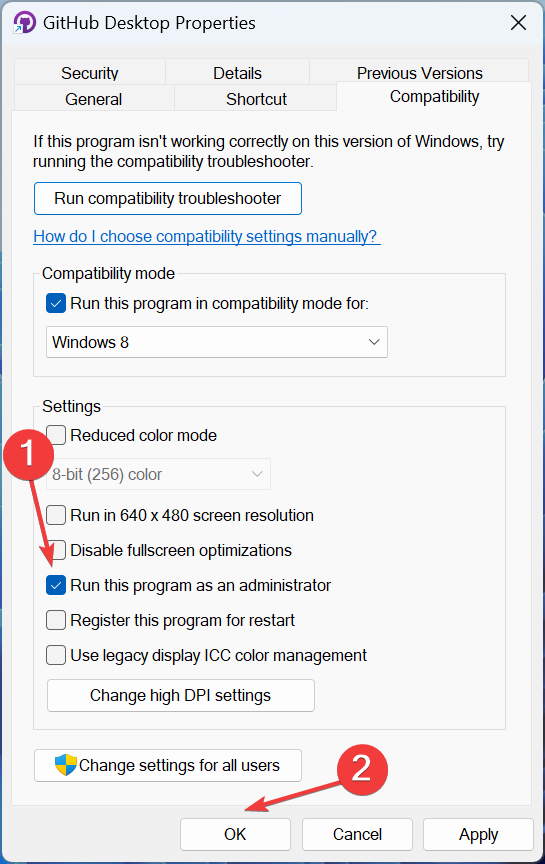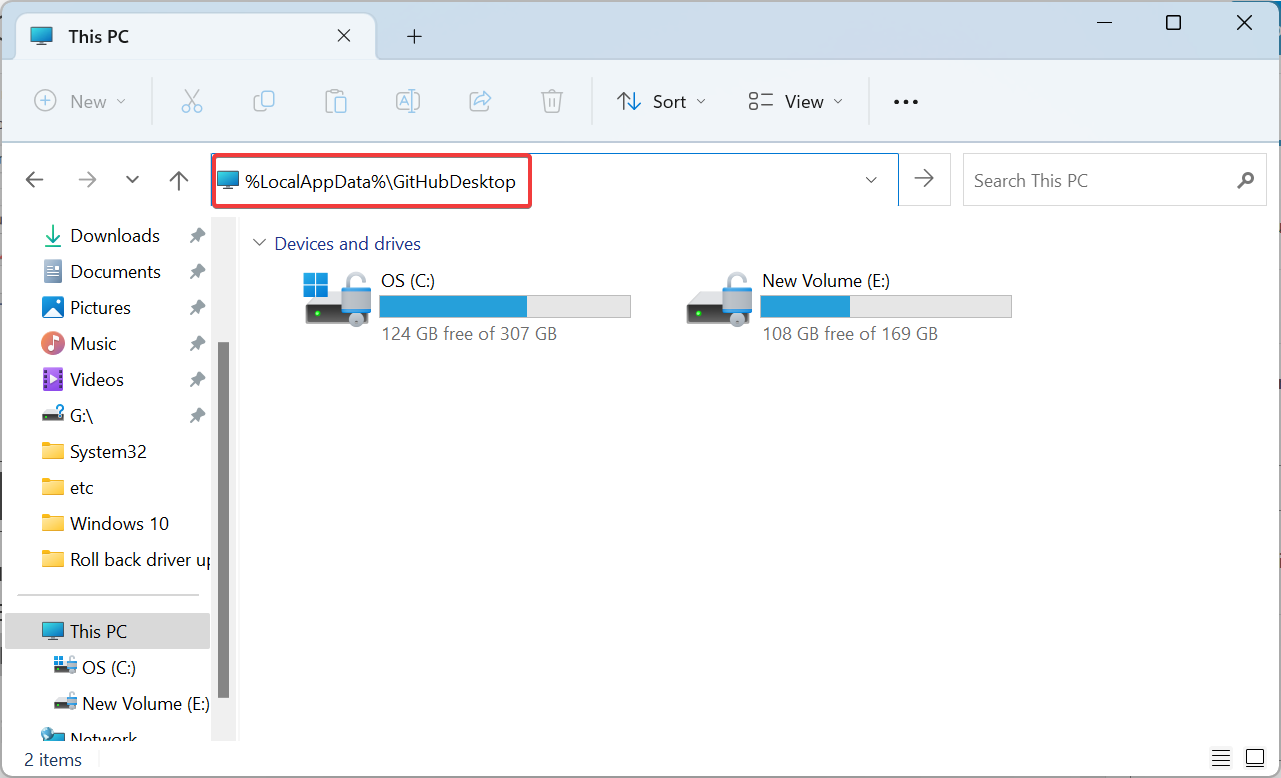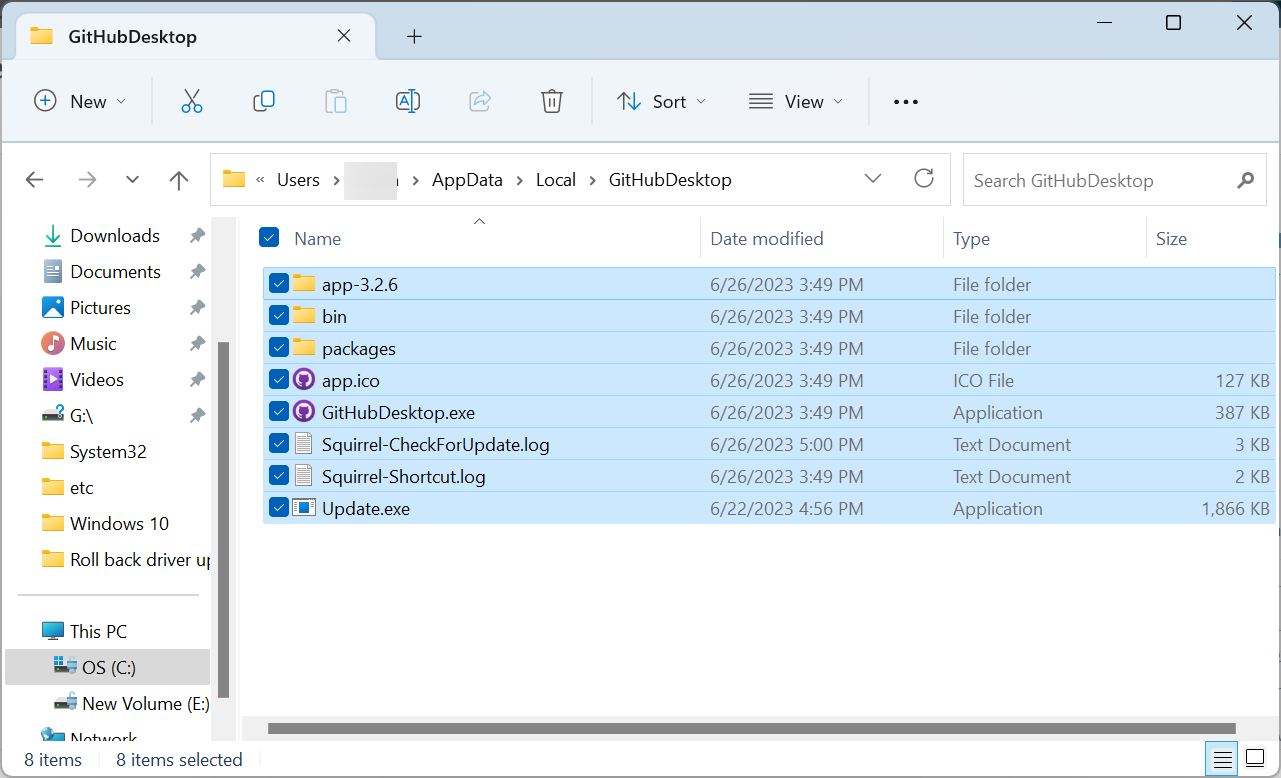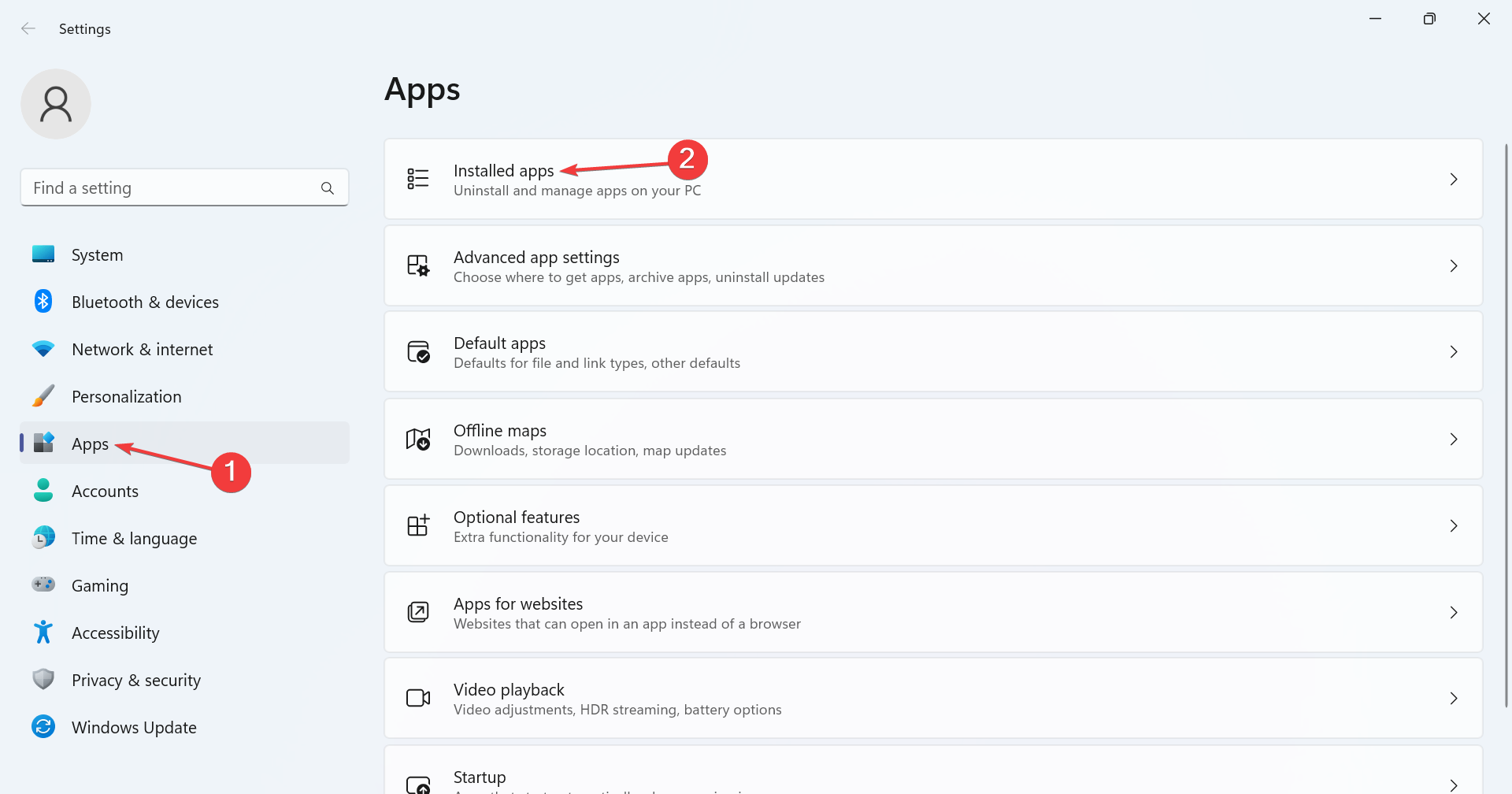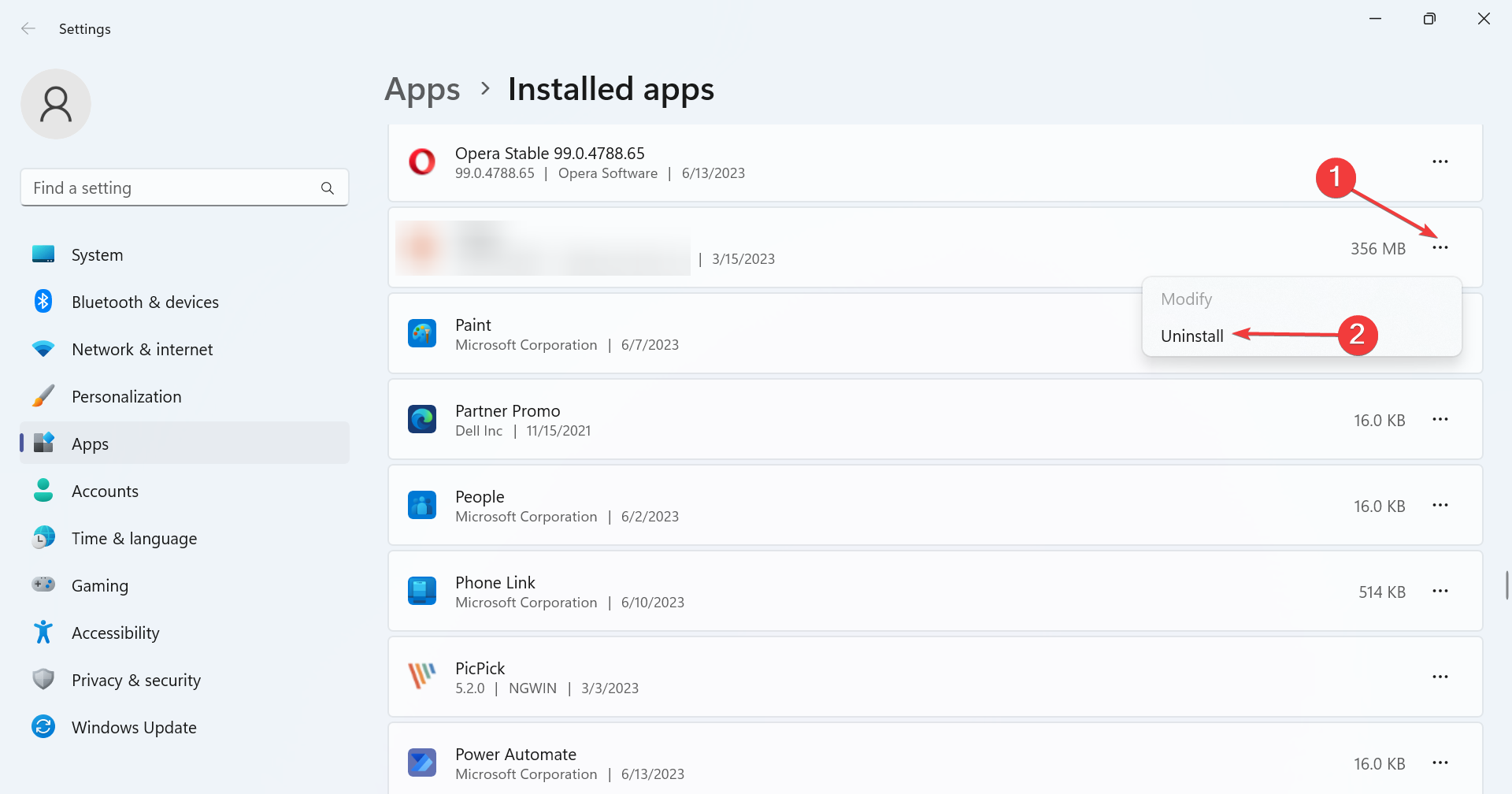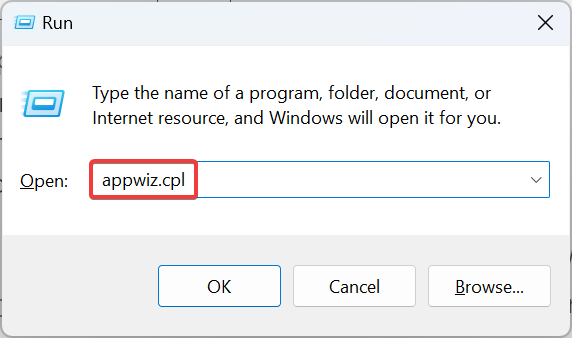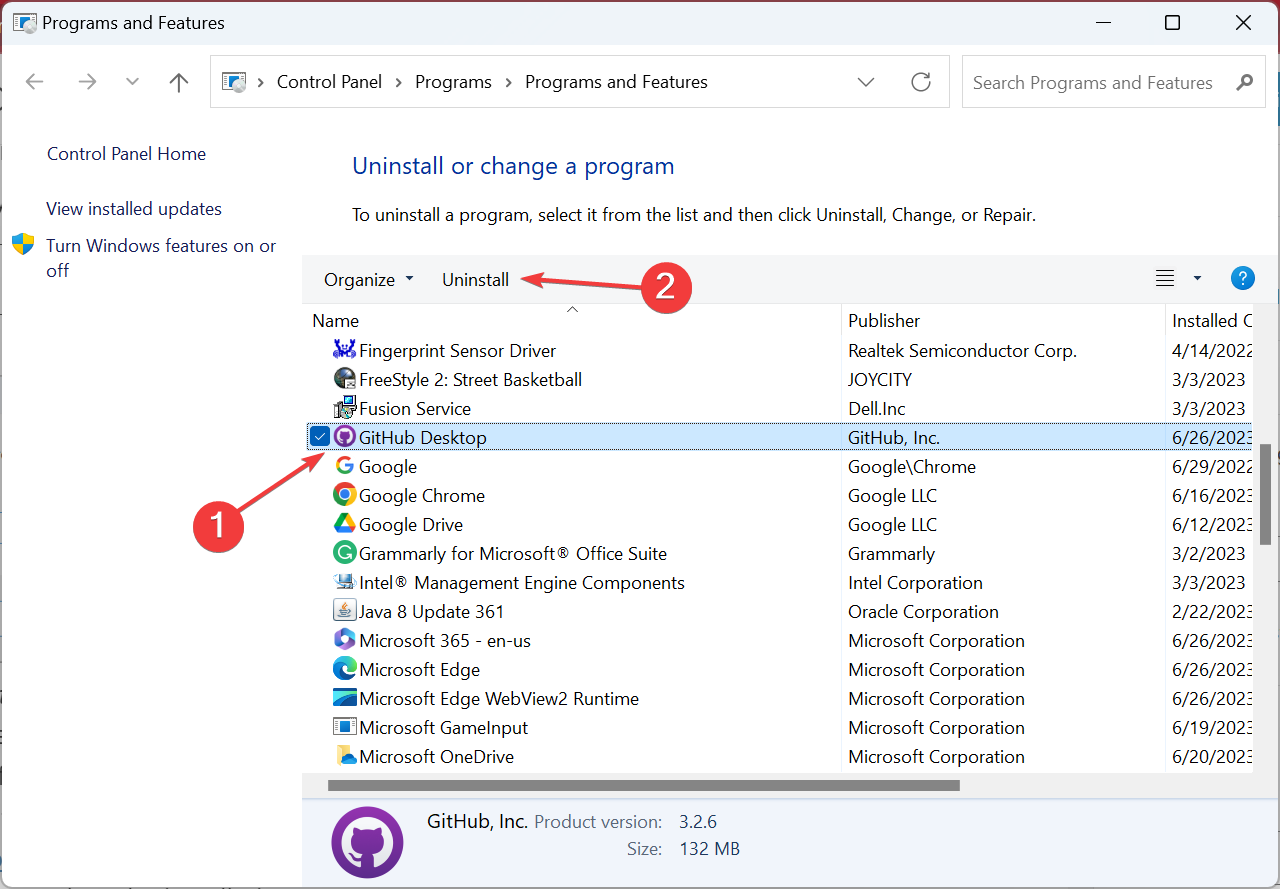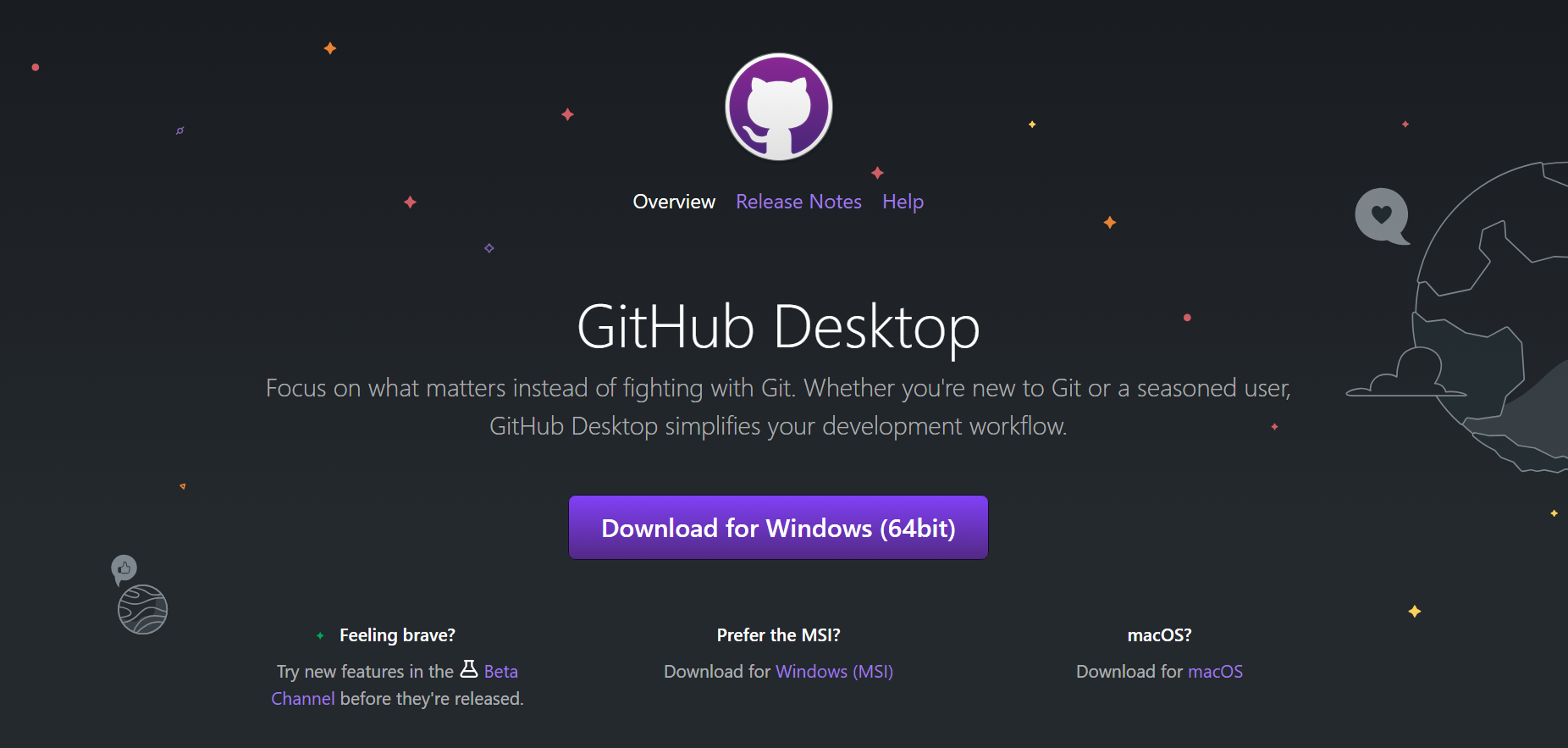GitHub Desktop Not Opening? 7 Ways to Quickly Fix it
Check for corrupt app cache or bug in the installation
- GitHub Desktop is an easy-to-use app that allows users to access the platform from their PC, but for some users, it's not opening.
- The problem arises due to a corrupt app cache, missing permissions, or installation issues.
- To fix things, disable any antivirus running on the PC, clear the app cache, or download GitHub Desktop Beta, amongst other solutions.
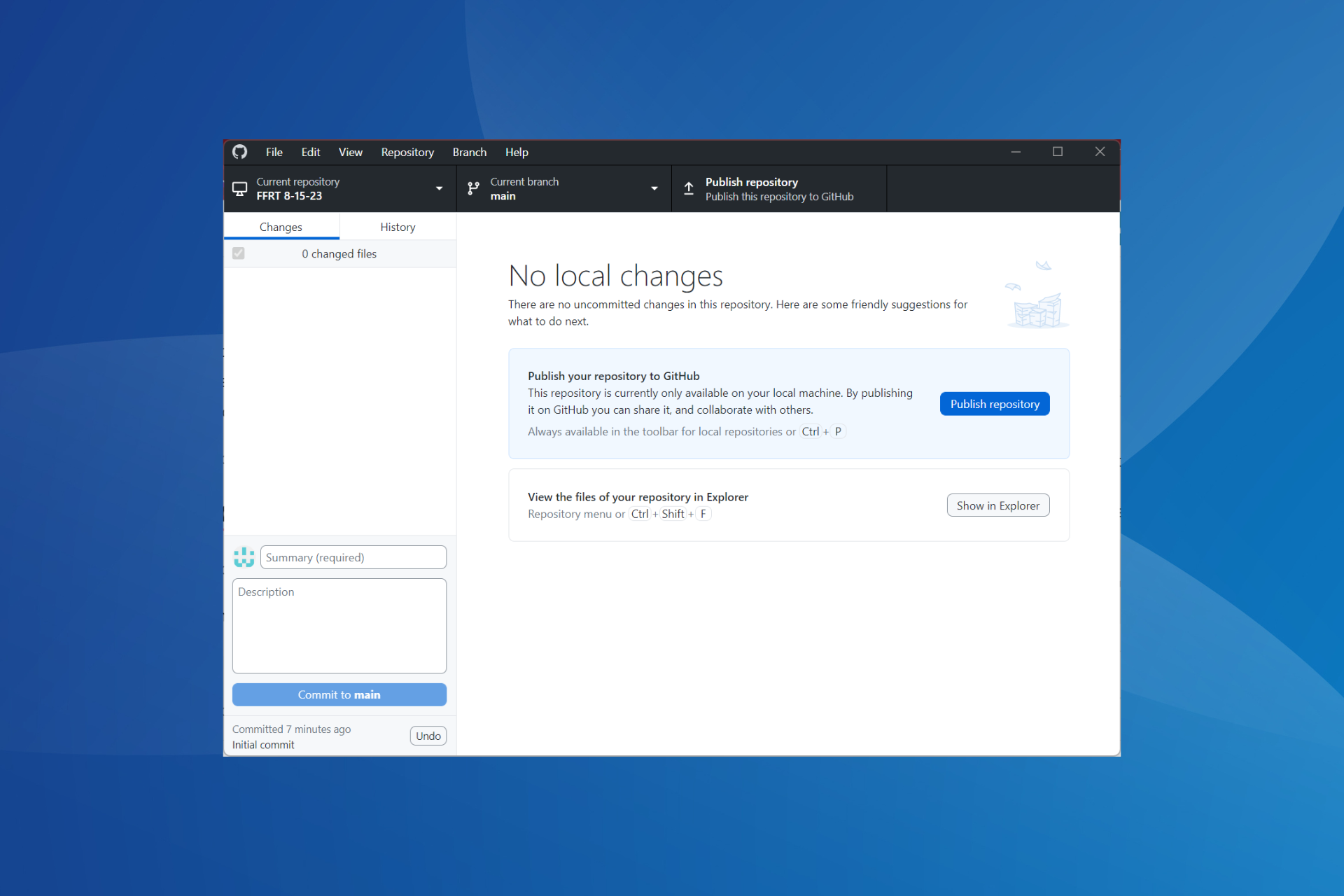
GitHub is a popular platform amongst web developers. It allows them to host files, and store and manage their code seamlessly while also taking help from others on the platform. But for many, GitHub Desktop is not opening.
The problem has been faced by users for a long time, with reports from as long ago as 2018 available on the web. So, it’s not always the program to blame, but it could just as well be an issue at the user’s end. Let’s find out all about it!
Why is GitHub Desktop not opening?
Here are a few reasons GitHub desktop is not opening in Windows 11 and other iterations of the OS:
- Bug in the installed version: Oftentimes, it’s a bug in the installed version of the app, and updating GitHub Desktop should get things running.
- Issues with the app installation: Several users found that the initial GitHub installation didn’t go through properly, and simply reinstalling it did the trick.
- Compatibility issues: When GitHub is not launching, it could be the compatibility to blame, and running the app in an environment designed for a previous iteration should help.
- Corrupt app cache: A common reason apps won’t open in Windows is issues with the app cache, particularly its corrupt state. And this part is difficult to figure out.
What can I do if GitHub Desktop is not opening?
Before we head to the slightly complex solutions, here are a few quick ones to try:
- Restart the computer and verify whether GitHub Desktop is still not opening.
- Disable any third-party antivirus on the PC. If that works, we recommend you uninstall the software and switch to a more reliable and secure antivirus.
- Make sure you are running the latest version of Windows. If there are any updates available, install them.
If none work, move to the fixes listed next.
1. Open GitHub Desktop from Terminal
- Press Windows + S to open Search, type Windows Terminal in the text field, and click on the relevant search result.
- Type the following command and hit Enter to launch GitHub Desktop:
github
When the conventional method doesn’t work and GitHub Desktop is not launching, you can open GitHub Desktop from Terminal within seconds. Remember, this is just a workaround and not an actual fix.
2. Update GitHub Desktop
 Tip
Tip
- Launch the app, click on the Help menu, and then select About GitHub Desktop.
- Click on Check for Updates, and wait for GitHub Desktop to download the latest version, if any is available.
A few users managed to get things up and running when GitHub Desktop was not opening by simply updating the app.
3. Change the launch parameters
- Right-click on the app launcher, and choose Properties.
- Navigate to the Compatibility tab, tick the Run this app in compatibility mode for checkbox, and select a previous iteration of Windows from the dropdown menu.
- Now, check the Run this program as an administrator, and click OK to save the changes.
Expert tip:
SPONSORED
Some PC issues are hard to tackle, especially when it comes to missing or corrupted system files and repositories of your Windows.
Be sure to use a dedicated tool, such as Fortect, which will scan and replace your broken files with their fresh versions from its repository.
If the problem lies with missing permissions or compatibility, you could fix things by modifying the launch parameters in no time.
4. Clear the app cache
- Restart the computer.
- Press Windows + E to open File Explorer, paste the following path in the address bar, and hit Enter:
%LocalAppData%\GitHubDesktop - Now, press Ctrl + A to select all the files, and hit Delete to remove them.
- Once done, relaunch GitHub Desktop.
A common solution recommended on all dedicated forums when GitHub Desktop is not opening is to delete the app cache. This will clear any inconsistencies or file corruption that’s triggering the issue.
5. Remove conflicting apps
- Press Windows + I to open Settings, select Apps from the navigation pane, and click on Installed apps.
- Click on the ellipsis next to the app you believe is causing the error, and then select Uninstall.
- Again, click Uninstall in the confirmation prompt.
Often a third-party app conflicts with GitHub Desktop and prevents it from launching. A quick solution here is to remove that program. We often recommend using a dedicated uninstaller tool to get rid of any leftover files and registry entries created by the program.
6. Reinstall GitHub Desktop
- Press Windows + R to open Run, type appwiz.cpl in the text field, and hit Enter.
- Select GitHub Desktop from the list of programs, and click Uninstall.
- Follow the on-screen instructions to complete the process.
- Now, navigate the following path and clear the files here:
%LocalAppData%\GitHubDesktop - Once done, restart the computer.
- Next, head to the official website and download the latest version of GitHub Desktop.
- Run the setup and complete the installation.
When the other solutions fail to work, and GitHub Desktop is still not opening, reinstalling the software is often the best way to go. This will eliminate any installation issues and get you a fresh copy of all the critical files.
7. Try the beta version of GitHub
The last solution is to use the Beta version of GitHub Desktop. This build gets features and updates before the regular one, and though slightly unstable, it should receive the much-needed bug patch sooner.
So, download GitHub Desktop Beta, and install the software. But we recommend not sticking with it for long and reverting back to the regular version as soon as things get fixed.
That’s all! GitHub Desktop should now be opening on your PC and working seamlessly. Before you leave, do check some quick tips and tricks to speed up Windows.
For any queries or to share what worked for you, drop a comment below.
Still experiencing issues?
SPONSORED
If the above suggestions have not solved your problem, your computer may experience more severe Windows troubles. We suggest choosing an all-in-one solution like Fortect to fix problems efficiently. After installation, just click the View&Fix button and then press Start Repair.