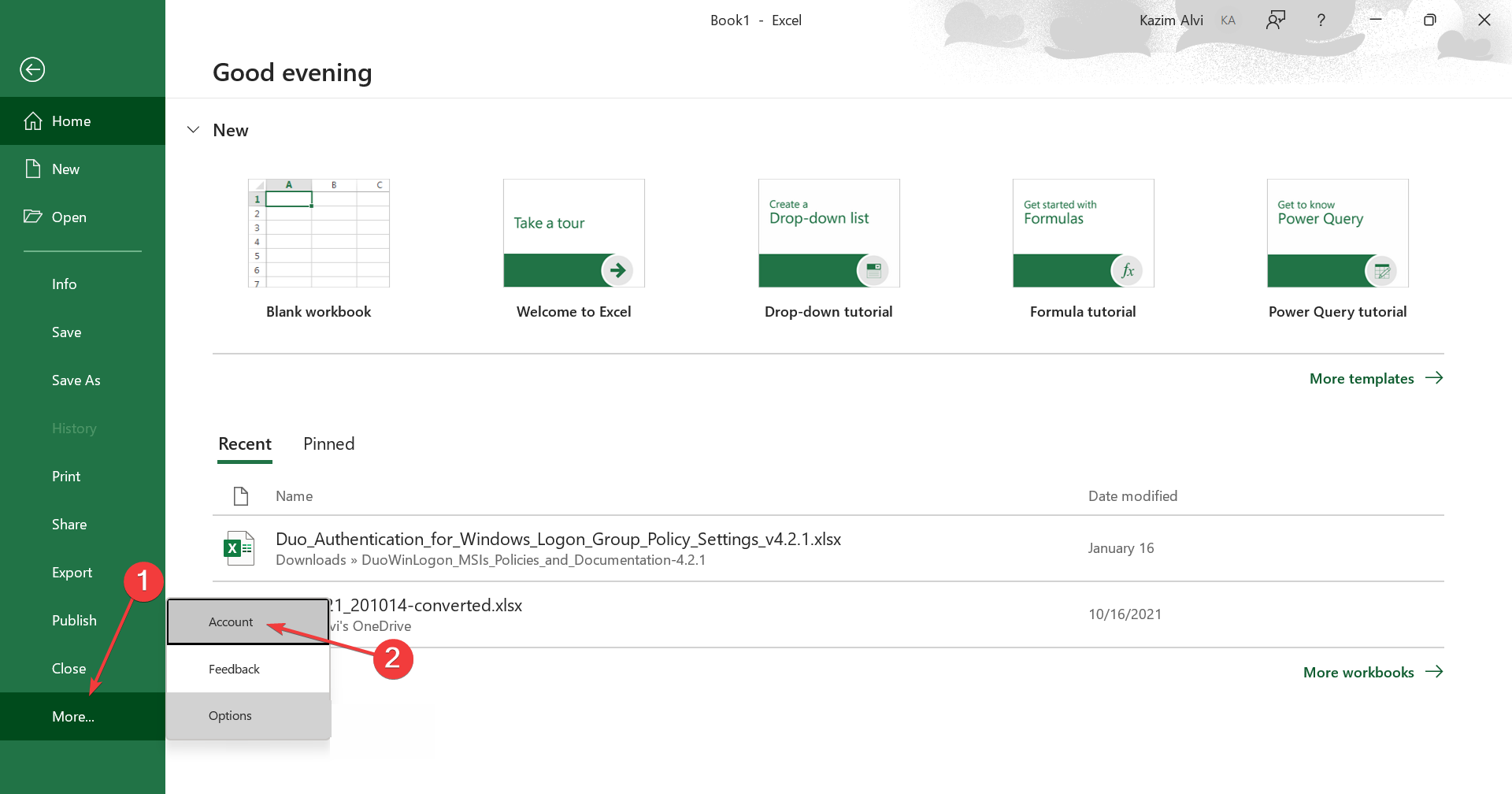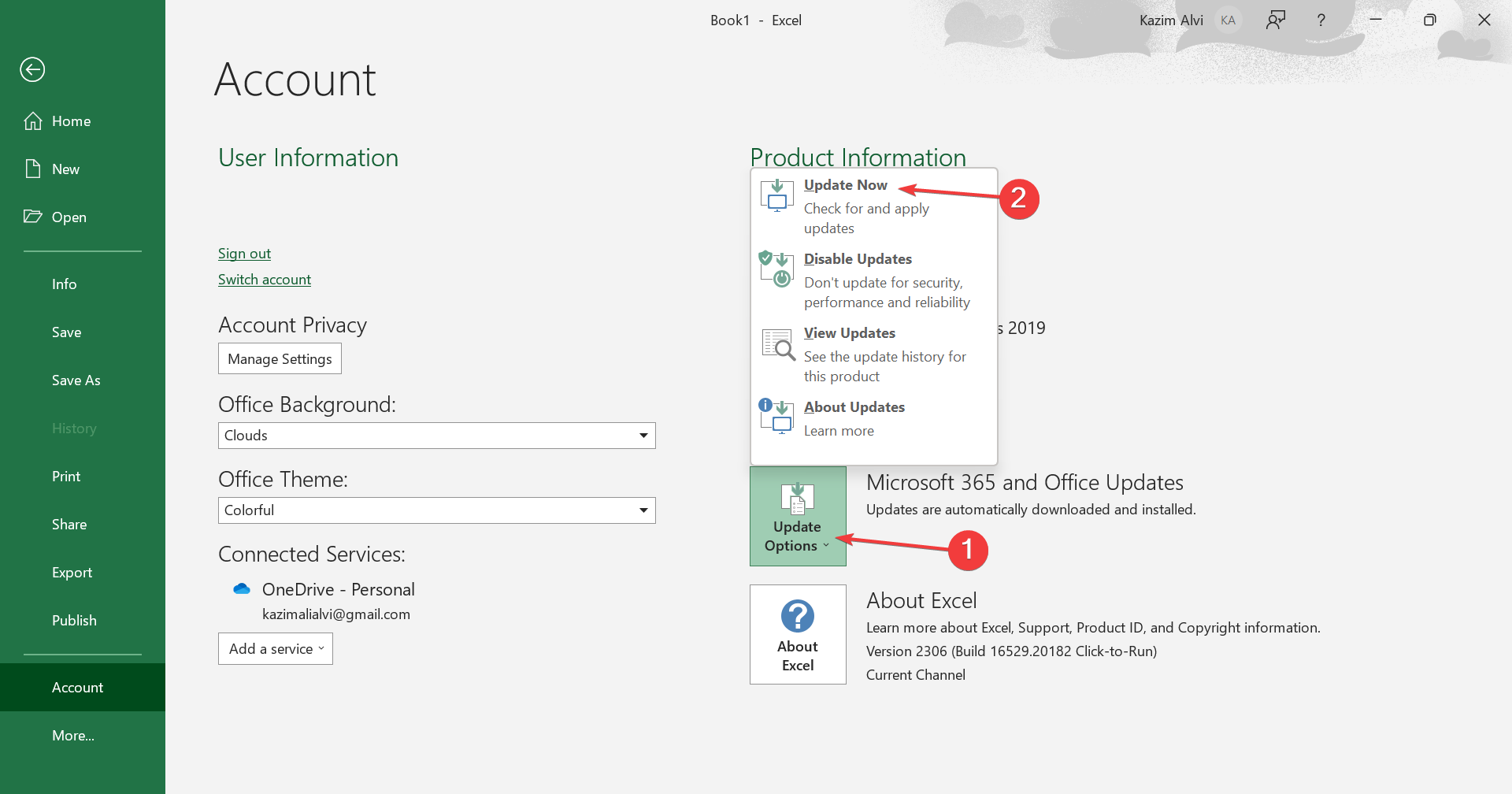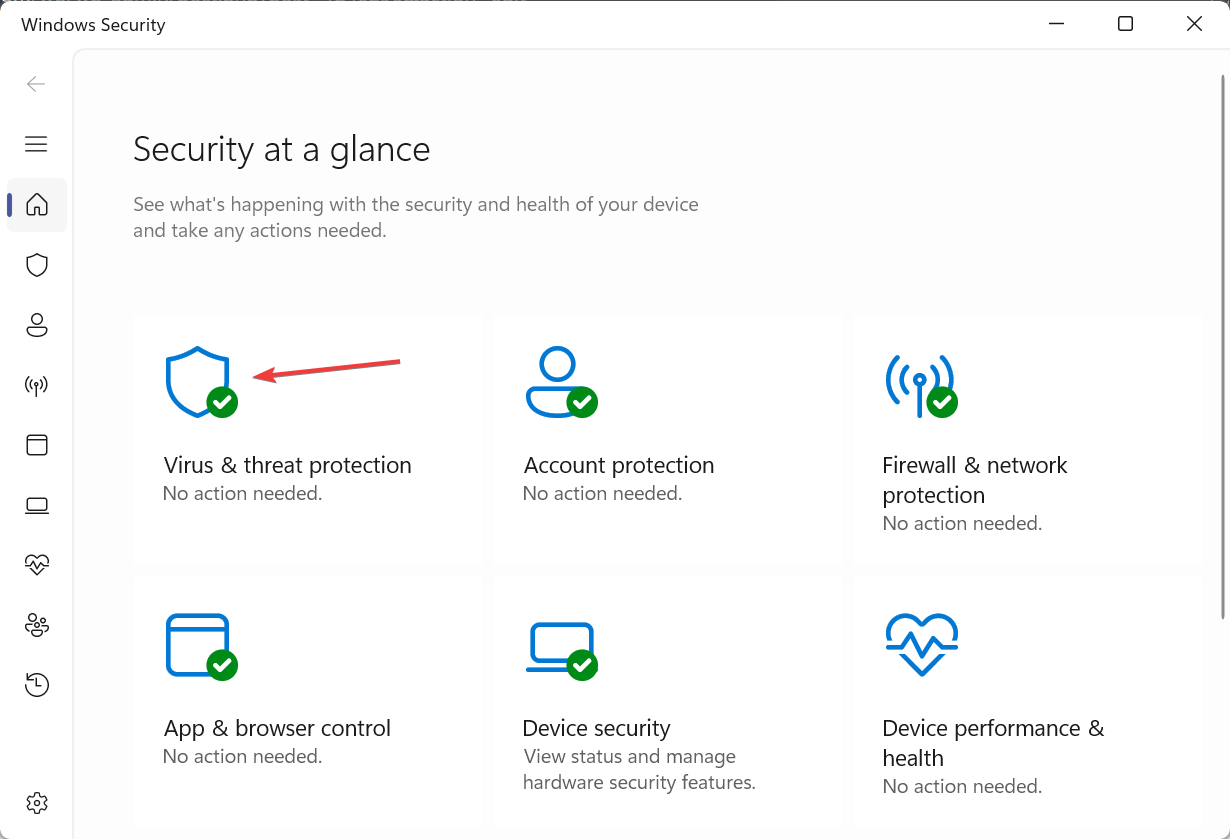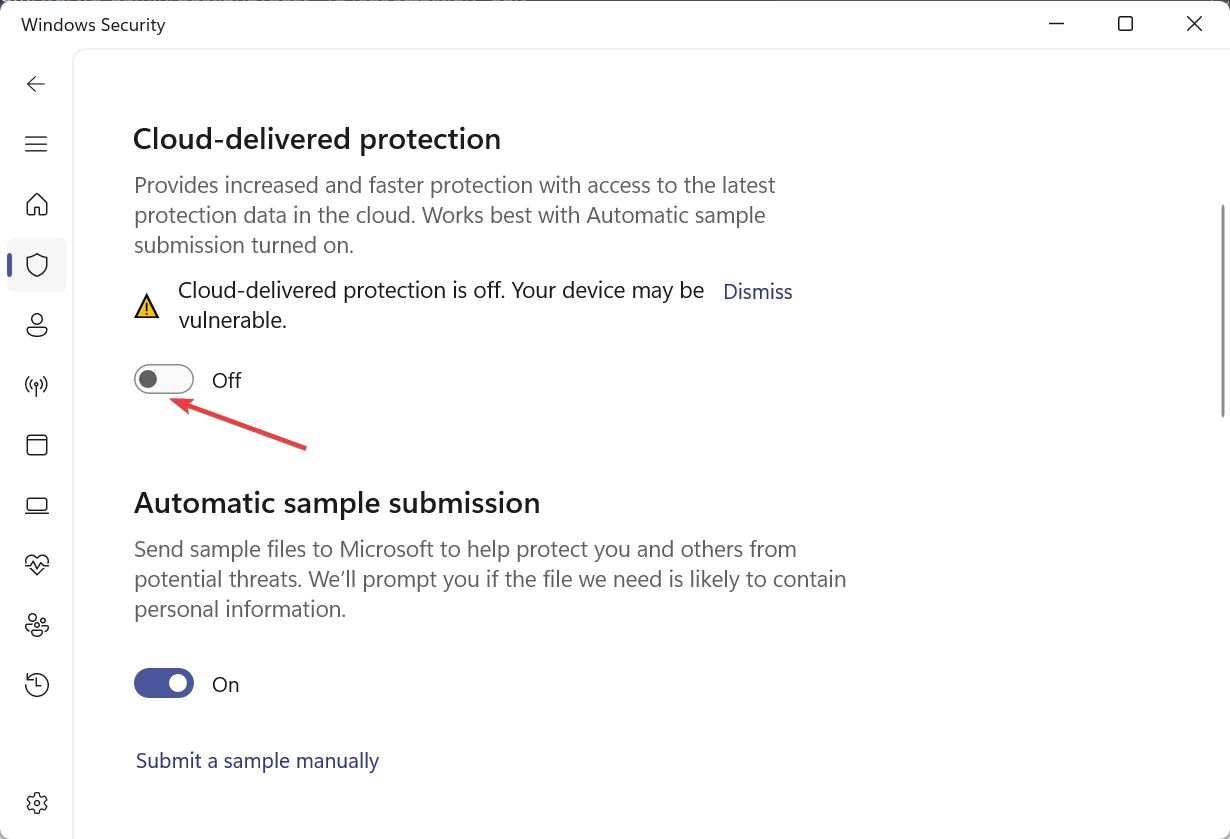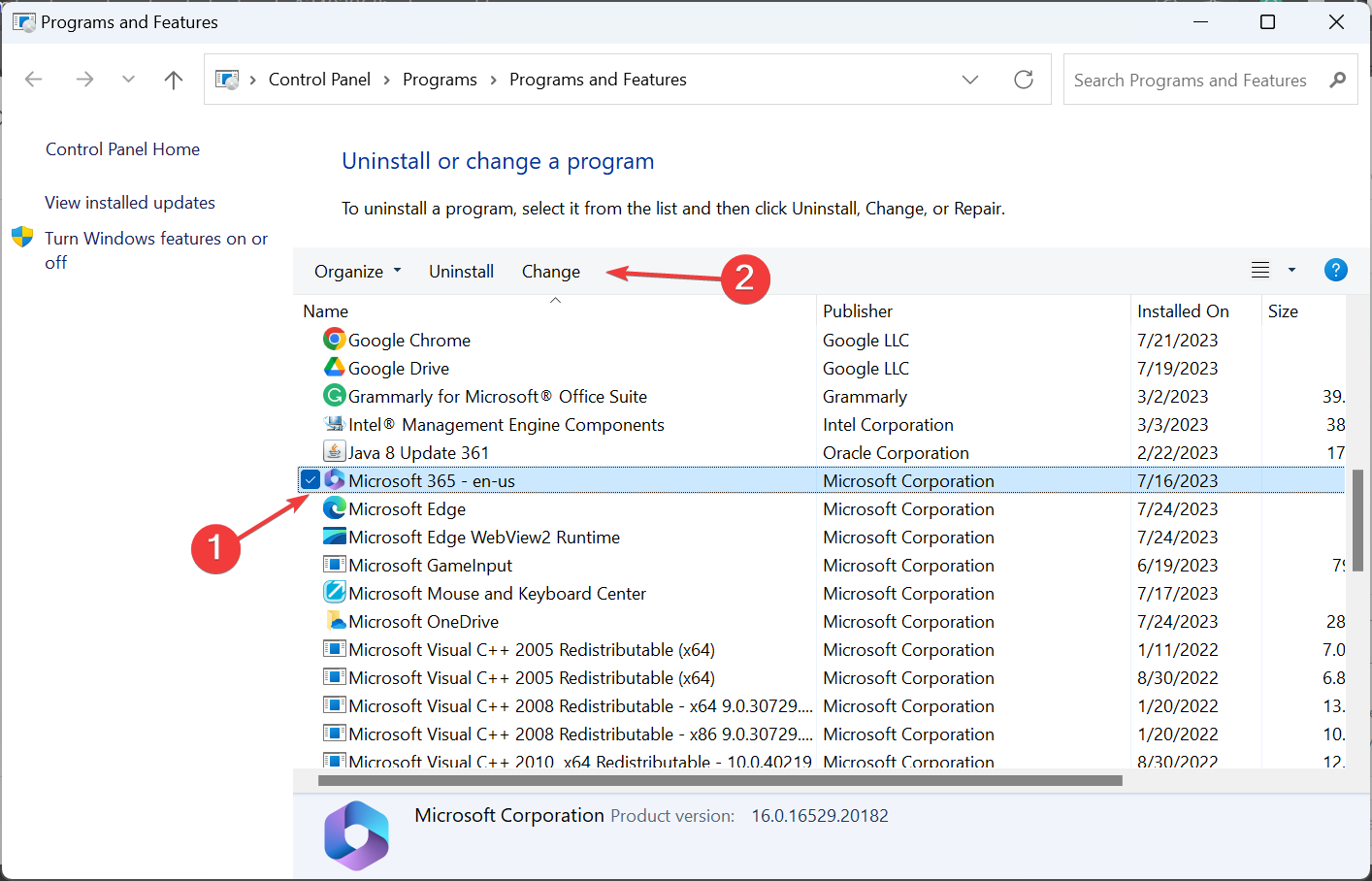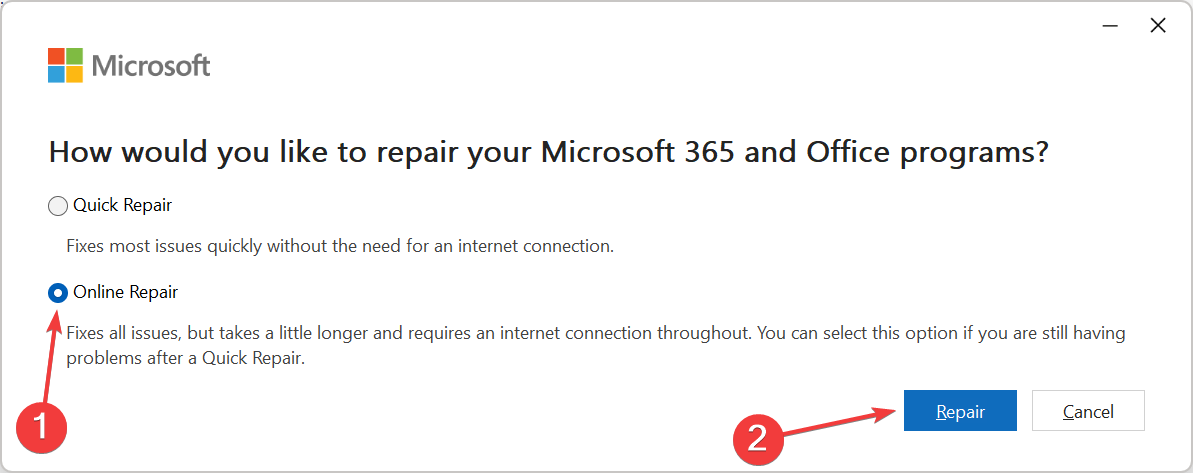You Need to Sign in With an Account Associated [Excel Fix]
Re-login into Excel or restart the device
- When Excel reads, You need to sign in with an account associated with a subscription, you won't be able to use Data Types.
- The problem keeps appearing every few months and is usually resolved within a few hours.
- For many users, re-logging into the account and updating Excel did the trick.
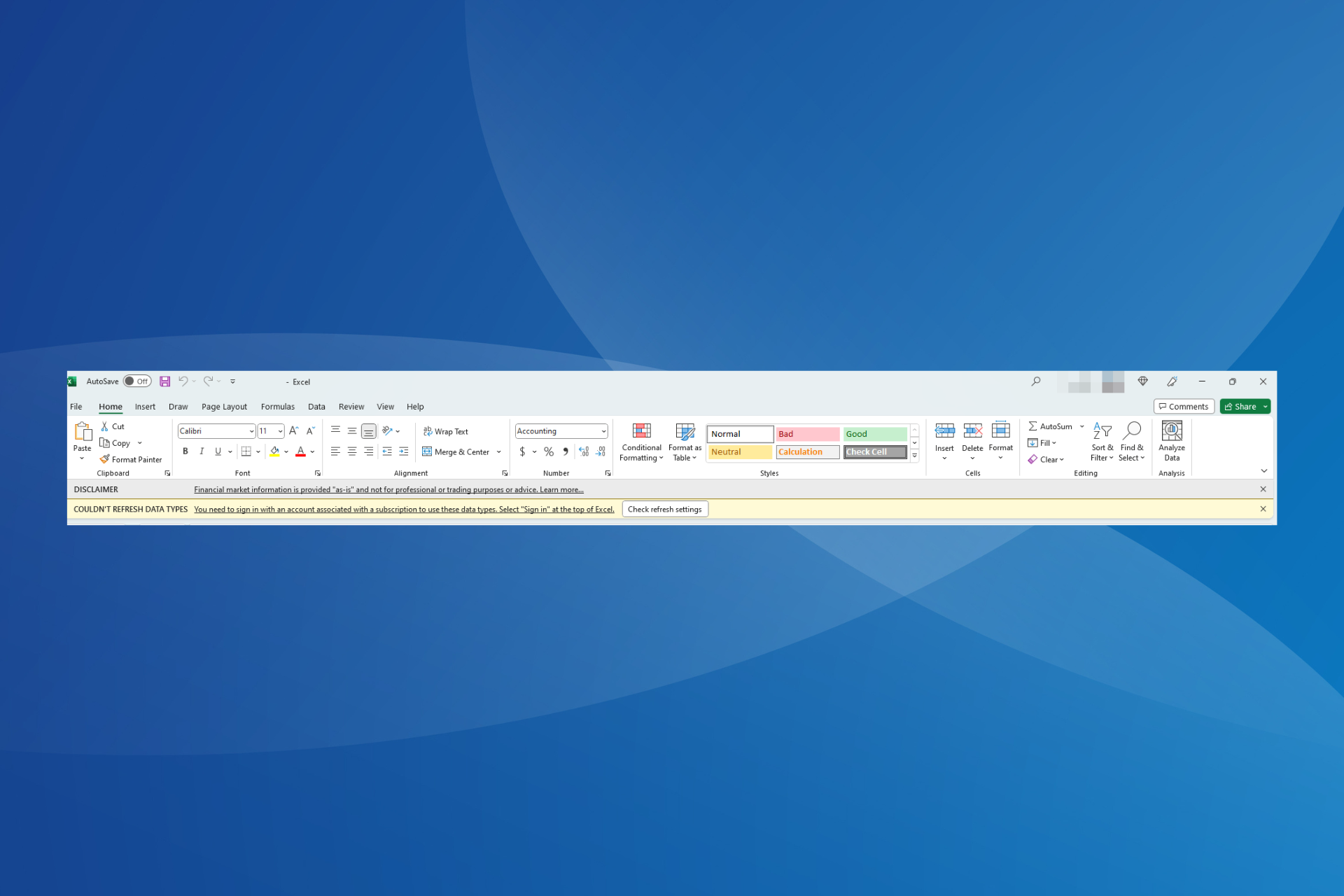
Microsoft 365 is an extensively used editor offering a wide range of applications, and with time, it has become the primary choice of many. But Office apps are prone to errors. One that affects Excel users is You need to sign in with an account associated with the subscription.
The entire message reads, Couldn’t Refresh Data Types. You need to sign in with an account associated with a subscription to use these data types. Select Sign In at the top of Excel. The error is often encountered when using the Stock or Geography data type.
Keep reading to find out all about it!
Why is Microsoft Excel asking me to Sign in?
Here are a few reasons you are unable to access the data types and Excel is prompting you to sign in:
- Temporary bug in Excel: The problem was widely reported in Excel by users across the globe, and Microsoft, on its part, has acknowledged it. But we continue to encounter the error occasionally, indicating a temporary bug.
- Signed in with another account: If you are indeed using another account that’s not subscribed to Office 365, the You need to sign in with an account associated with a subscription Excel error will appear.
- Running an outdated version of Excel: For some users, it was an outdated version of Excel that triggered the error.
How do I stop Excel from asking me to Sign in?
Before we move to the slightly complex solutions, here are a few quick ones to try:
- Restart the computer and verify whether the error message disappears.
- Ensure you are signed in with the same account used for the Office 365 subscription.
- Sign out of Excel, restart the computer, then log back in and check whether the You need to sign in with an account associated with a subscription Excel error disappears.
- Wait for 24 hours and verify if others, too, are experiencing the issue.
If none work, head to the fixes listed next.
1. Update Microsoft Excel
- Launch Microsoft Excel, and click on the File menu near to top left.
- Click on More and choose Account from the flyout menu.
- Click on Update Options and select Update Now.
- Wait for any pending updates to install and restart the computer.
Often a quick solution when Excel can’t access the data types and asks you to sign in with an account associated with the subscription is to update the app. Since the problem has been acknowledged, a fix for it should be underway!
2. Re-enable Cloud delivered protection
- Press Windows + S to open the Search menu, type Windows Security, and click the relevant search result.
- Click on Virus & threat protection.
- Now, click on Manage settings under Virus & threat protection settings.
- Disable the toggle under Cloud-delivered protection.
- Click Yes in the UAC prompt.
- Again, enable the toggle for Cloud-delivered protection.
A few users reported that the Cloud-delivered protection feature in the installed antivirus triggered the You need to sign in with an account associated with a subscription Excel error.
The steps here are for Windows Security. In case you are using another reliable antivirus solution, check the manufacturer’s website for the process to enable/disable the equivalent feature.
3. Repair Office 365
- Press Windows + R to open Run, type appwiz.cpl in the text field, and hit Enter.
- Select Microsoft 365 from the list of programs, and click on Change.
- Click Yes in the prompt that appears.
- Choose Online Repair and click on Repair.
- Again, click Repair in the confirmation box to start the process.
If the previous solutions didn’t work, an Online Repair of Office 365 will help! The repair will identify issues with the installation and eliminate them. However, it will take some time and require an Internet connection. But, in all likelihood, it should fix things.
That’s it! One of these solutions should have helped get rid of the You need to sign in with an account associated with a subscription Excel error when trying to use Data Types.
Before you leave, find out some quick and effective tips to make Excel run faster in Windows.
For any queries or to share the solution that worked for you, drop a comment below.
Still experiencing issues?
SPONSORED
If the above suggestions have not solved your problem, your computer may experience more severe Windows troubles. We suggest choosing an all-in-one solution like Fortect to fix problems efficiently. After installation, just click the View&Fix button and then press Start Repair.