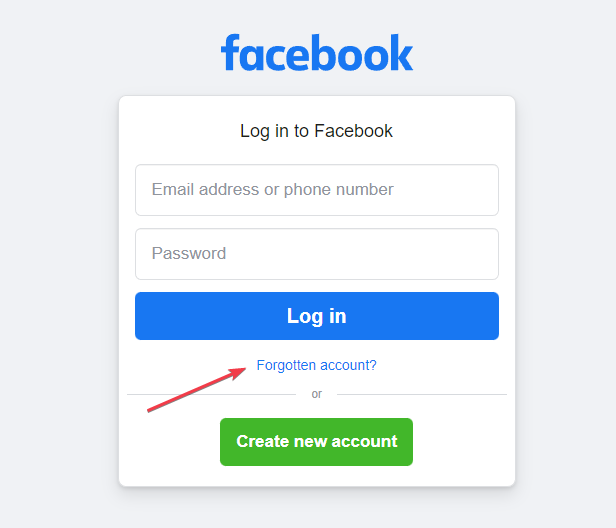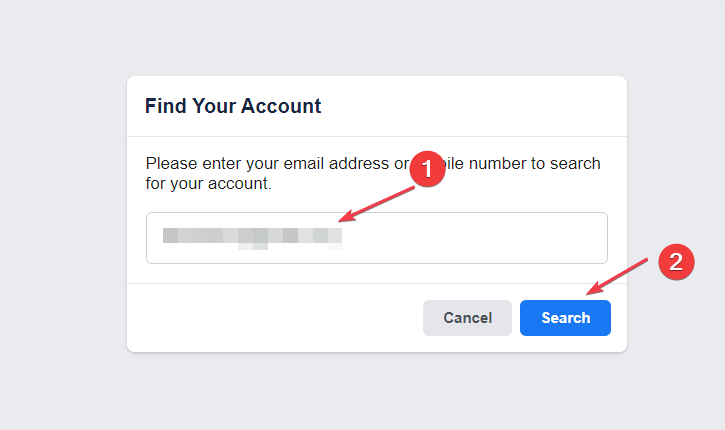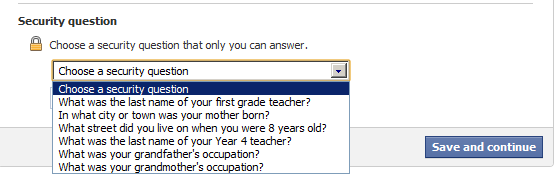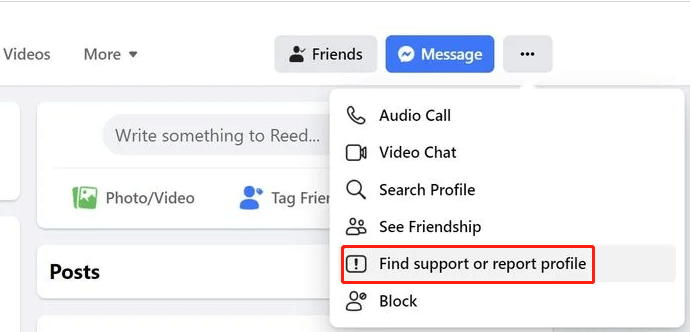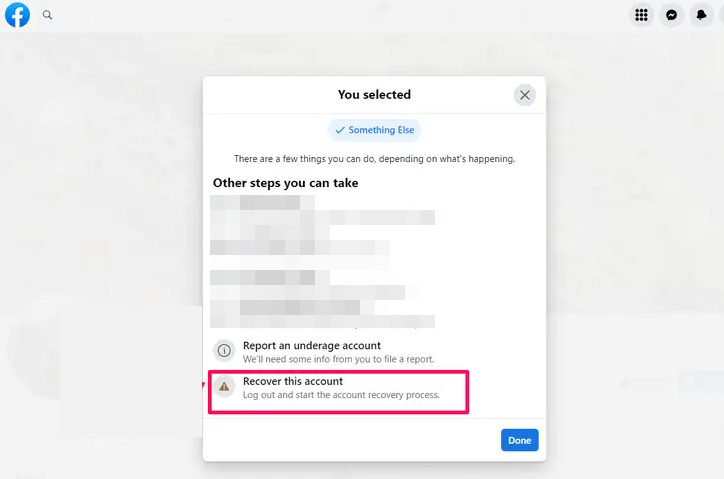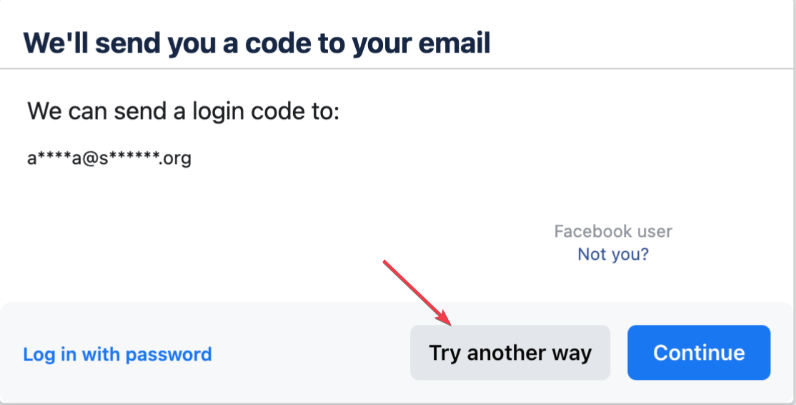Facebook isn’t Sending Your Security Code? How to Fix it
Use your Facebook trusted account to bypass this issue
- If you're experiencing Facebook server downtime and issues with your smartphone, you may not get a Facebook code to log in.
- By visiting Down Detector's official website, you should know what's wrong with the Facebook server.
- Use WhatsApp through the forgotten password link as an alternative medium to get your Facebook security code.
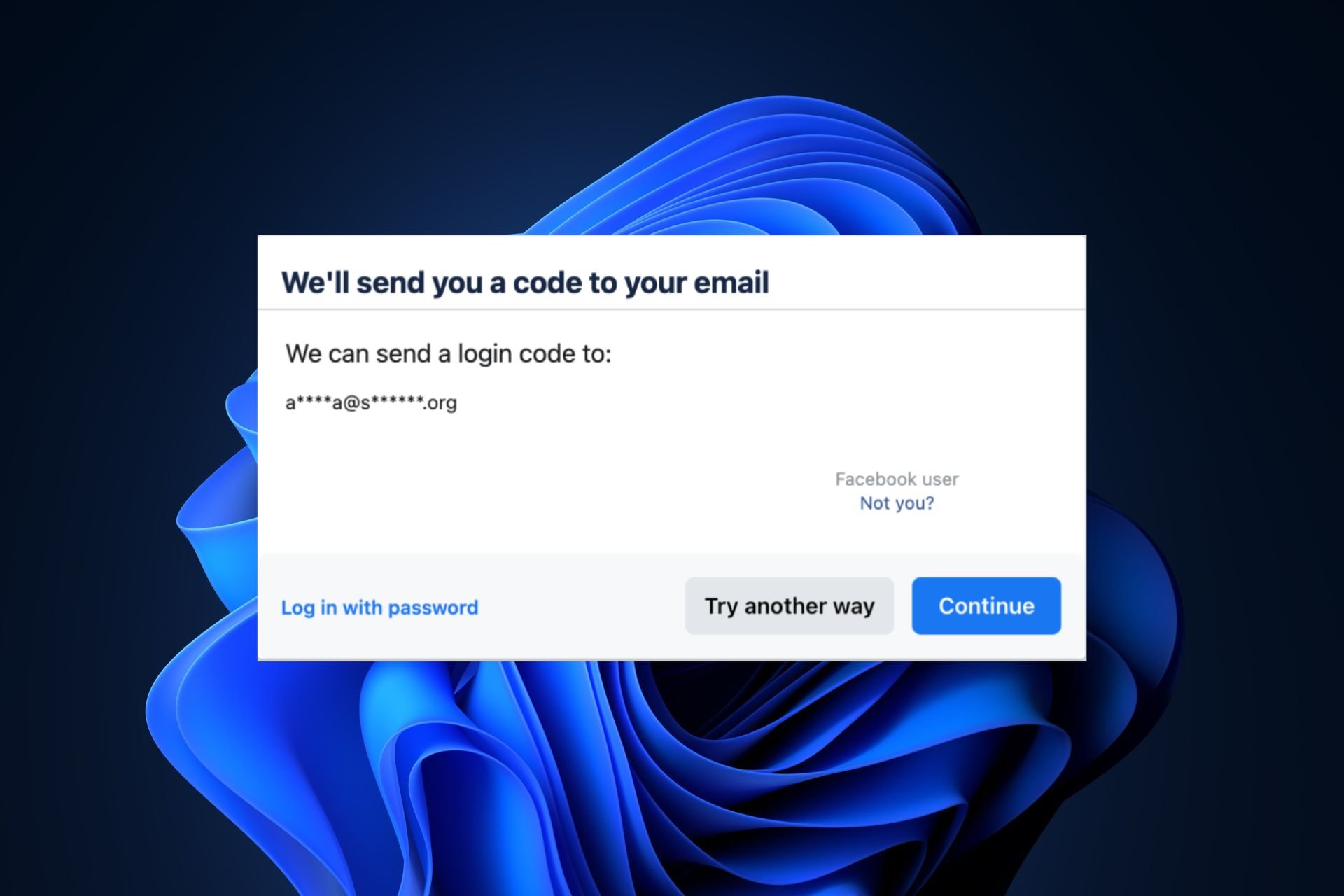
Getting an authorization code if you are trying to sign into your Facebook account with a different browser or device is an additional security feature that helps to protect your account. But, some of our readers have reported that Facebook not sending a code to log in.
Waiting endlessly for Facebook to send a security code can be frustrating and time-consuming. In this article, we will take you through how to fix the issue.
Why am I not receiving my SMS code from Facebook?
There can be several reasons why your SMS code from Facebook may not arrive. Below are some of the common reasons:
- Facebook server issues – If there are Facebook server problems, users may not receive security codes to log into their accounts.
- Outages with email or mobile network provider – Your email or mobile network provider may be experiencing outages or technical difficulties.
- Incorrect credentials – You may have entered your phone number or email address incorrectly, leading Facebook to send the verification code to the wrong credentials.
- Coverage problems – If you and your phone are in an area where you don’t have GSM signal, you will have problems receiving the code.
Above are some possible reasons why users may not receive Facebook security codes. Now that you know what causes the issue, let’s proceed to how to fix it.
How can I get Facebook to send a security code?
It would help if you considered performing the following preliminary checks:
- Make sure that you are in an area with plenty of signal strength on your phone.
- Ensure that you enter the correct receiving phone number or email address.
- Try to confirm if there are no issues with Facebook servers by visiting Down detector’s official website.
- Ensure there are no issues with your network provider and email client.
- Restart your device.
Having confirmed the above checks, if you have other methods on how to get your Facebook security code, work your way through any of the methods provided below.
1. Use your security questions
- Go to the Facebook login page and click on Forgotten password.
- Enter the username or phone number to find your Facebook account.
- Then, choose the Security Questions option.
- Next, select the I’ll answer my security question option.
- Answer the asked security question correctly, and you will be taken to the Password reset page.
- Now, set a new password for your account to access it.
Expert tip:
SPONSORED
Some PC issues are hard to tackle, especially when it comes to missing or corrupted system files and repositories of your Windows.
Be sure to use a dedicated tool, such as Fortect, which will scan and replace your broken files with their fresh versions from its repository.
Once you can answer your security question, you can recover your Facebook account without receiving login credential codes.
2. Use your Facebook trusted account
- From a computer, navigate to the account profile you’d like to recover.
- Click on the menu (three dots) icon below the cover photo.
- Select Find support or report profile.
- Choose Something Else, then click Next.
- Then, click Recover this account and follow the on-screen instructions to complete the recovery process.
To use this method, you must provide the necessary information to ensure the account belongs to you. You can get your Facebook code using trusted contacts.
3. Receive your code using WhatsApp
- Go to your Facebook login page and click on Forgotten password.
- In the space provided, enter your mobile number and click on Search.
- If your Facebook phone number is registered on WhatsApp, click on Try another way.
- Then, select Resend code to WhatsApp from the available options, then press Continue.
- Then, check your WhatsApp account for a message from Facebook with your code.
- Once found, enter the six-digit code in the space on the Facebook login page, and you’ll be back in your account.
To use this method, you must ensure your WhatsApp account is active and registered with the same phone number as your Facebook account.
You should now be able to find your security code in your email inbox or spam folder.
Further, having applied any of the methods provided in this guide, if the Facebook server is not experiencing downtime, you should be able to receive your security code and gain access to your Facebook account.
Also, if the Facebook app is not working on your PC, you can try logging into your Facebook account using Web browsers.
Should you have further questions or suggestions regarding this guide, kindly drop them in the comments section below.
Still experiencing issues?
SPONSORED
If the above suggestions have not solved your problem, your computer may experience more severe Windows troubles. We suggest choosing an all-in-one solution like Fortect to fix problems efficiently. After installation, just click the View&Fix button and then press Start Repair.