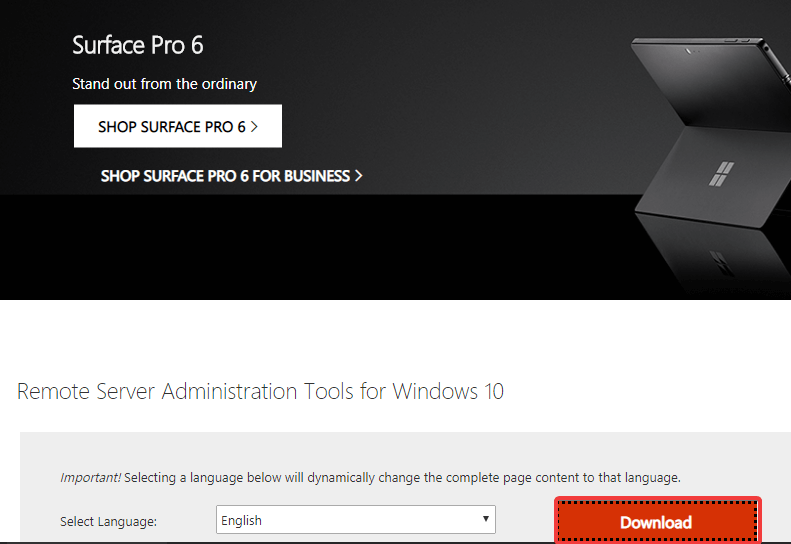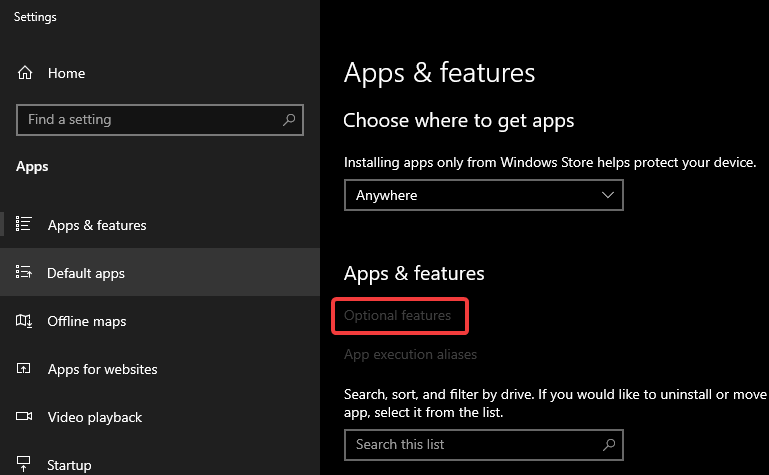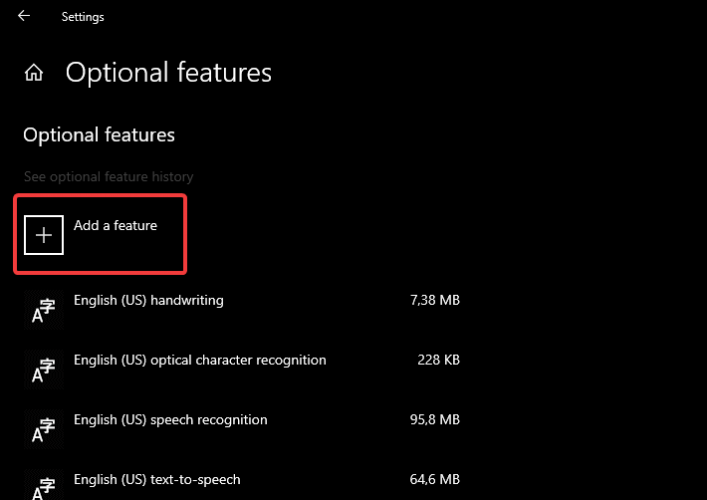How to Download & Enable RSAT on Windows 10
You can either download the tool or enable the feature on your PC
- The Remote Server Administration (RSAT) tool is used by IT admins to manage servers remotely.
- You can download this tool easily on the Microsoft website.
- Another way to get this tool is to enable it as a feature on your PC, depending on your PC version.

Remote Server Administration (RSAT) is a tool that IT admins use to manage servers remotely. In order to access a domain server remotely, you’ll need to install Remote Server Administration Tools on Windows 10.
You’ll, of course, need Windows 10 Professional or Enterprise to utilize this set of tools. Since there was a huge demand for the RSAT, Microsoft added it to Windows 10 with the Windows 10 October Update.
And that’s why, depending on the iteration of Windows 10 you are running, you should either install it or enable it.
How do I install Remote Server Administrator Tools on Windows 10?
1. Download Remote Server Administrator Tools (before Windows 10 October Update)
- Navigate to the official Microsoft Download page.
- Download the version that fits your system version and architecture. You can either save it locally and run it from there or directly.
- Run the installer and accept the License terms.
- Reboot your PC, and you should be good to go.
2. Enable Remote Server Administrator Tools (on Windows 10 October Update and later)
- Press the Windows key + I to open the Settings app and choose Apps.
- Click Apps & features.
- Open Optional features.
- Click on the Add a feature button.
- Find RSAT tools you want to add and add them to your Windows 10.
If you want to disable Remote Server Administrator Tools, follow the steps below:
- In the Windows Search bar, type Windows features, and open Turn Windows features on or off.
- Locate the Remote Server Administrator Tools and expand that section.
- Uncheck the boxes next to features you don’t need anymore.
- Click OK to confirm changes.
Hopefully, these instructions helped you install the Remote Server Administrator Tools on Windows 10 without issues.
If RSAT crashes on Windows 10, check our detailed guide to fix it quickly. If you have anything to add or take, tell us in the comments section below.
Still experiencing issues?
SPONSORED
If the above suggestions have not solved your problem, your computer may experience more severe Windows troubles. We suggest choosing an all-in-one solution like Fortect to fix problems efficiently. After installation, just click the View&Fix button and then press Start Repair.