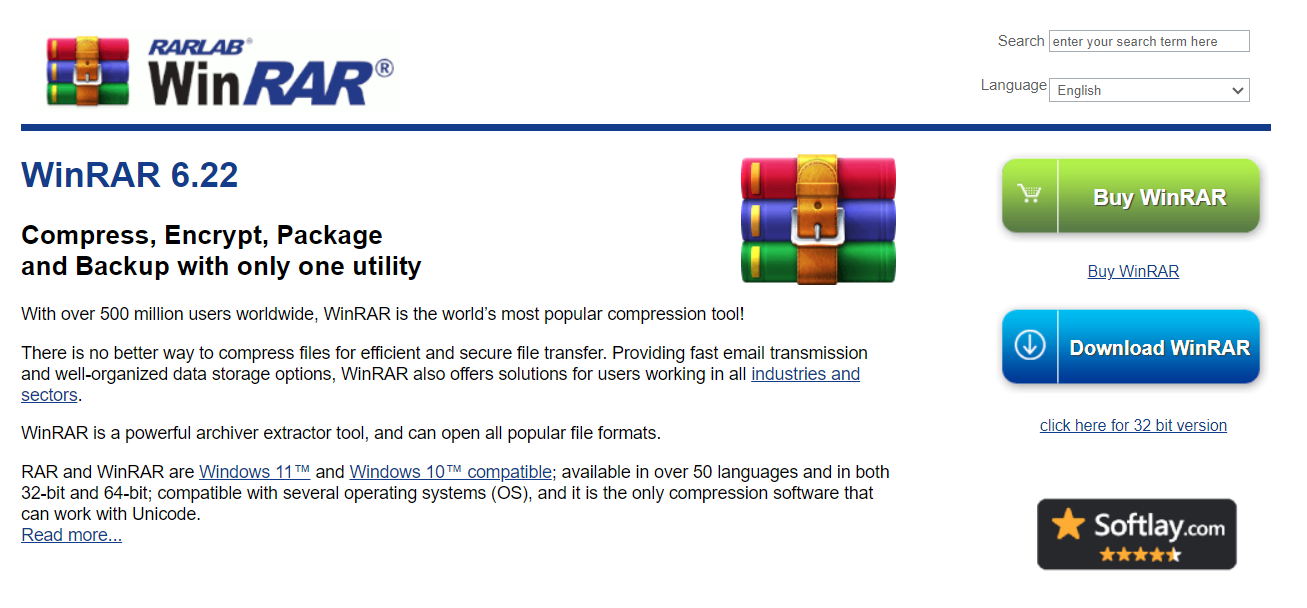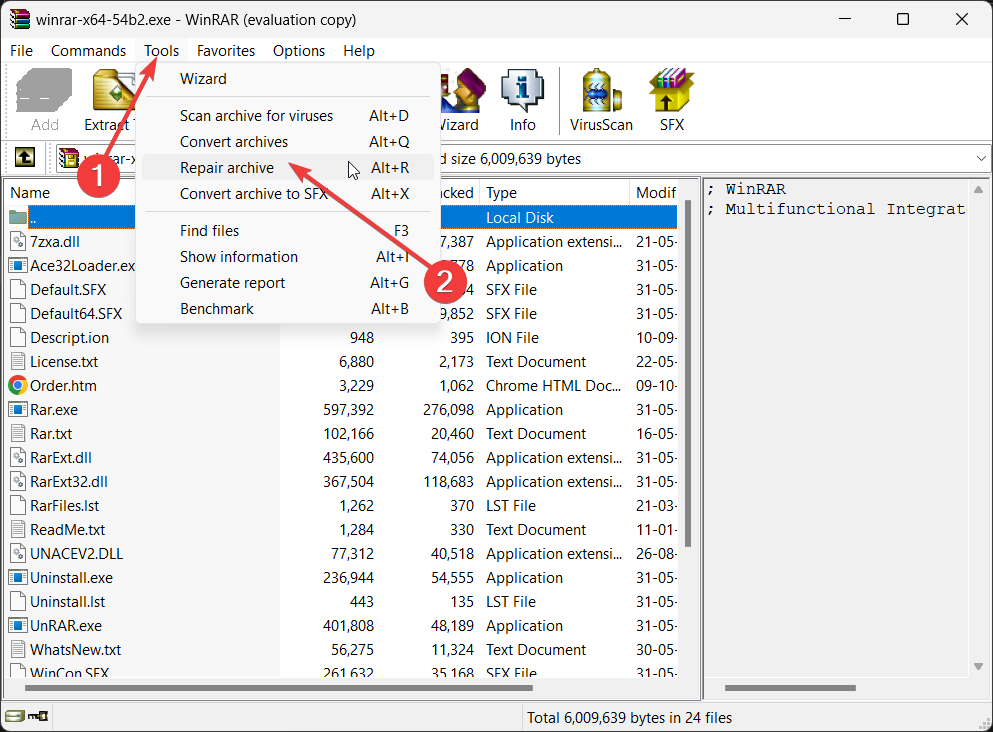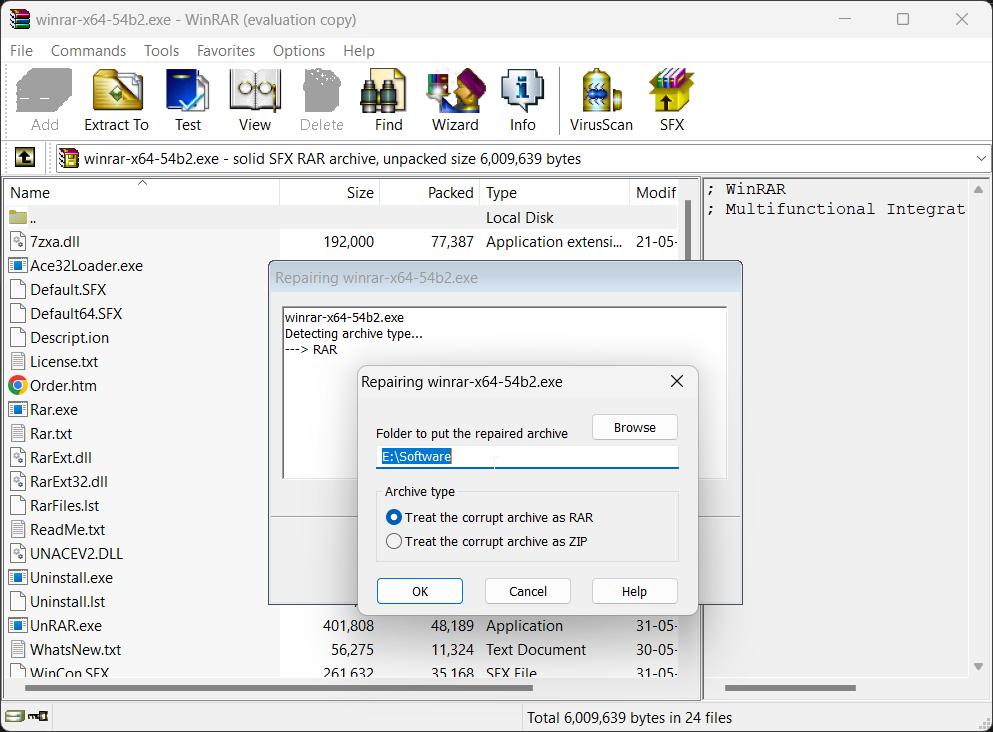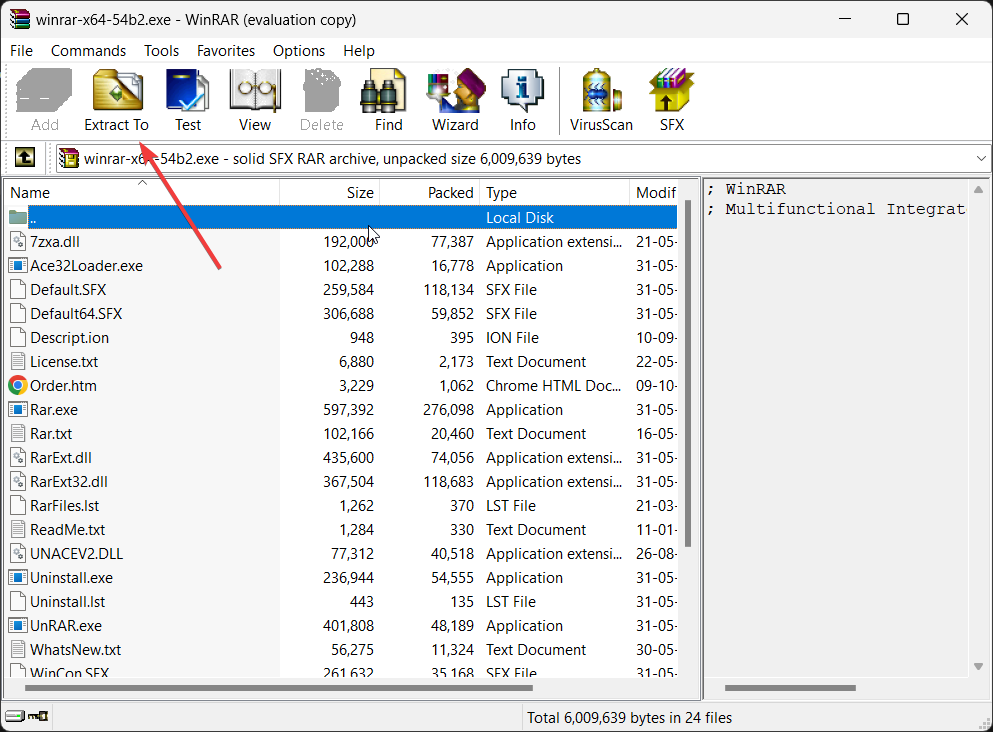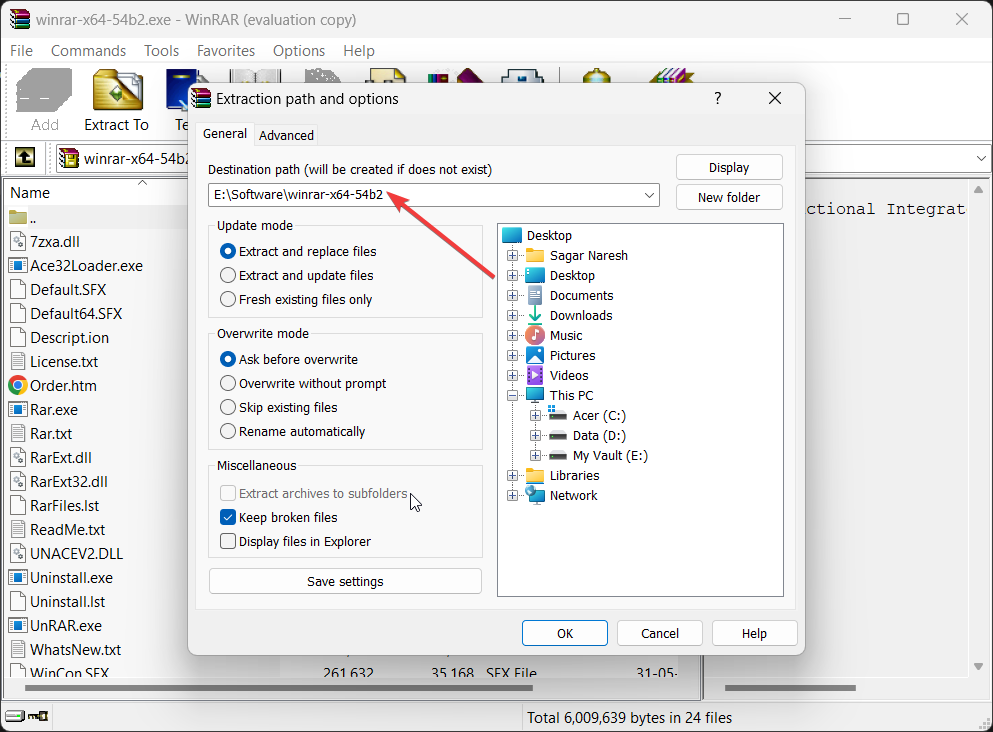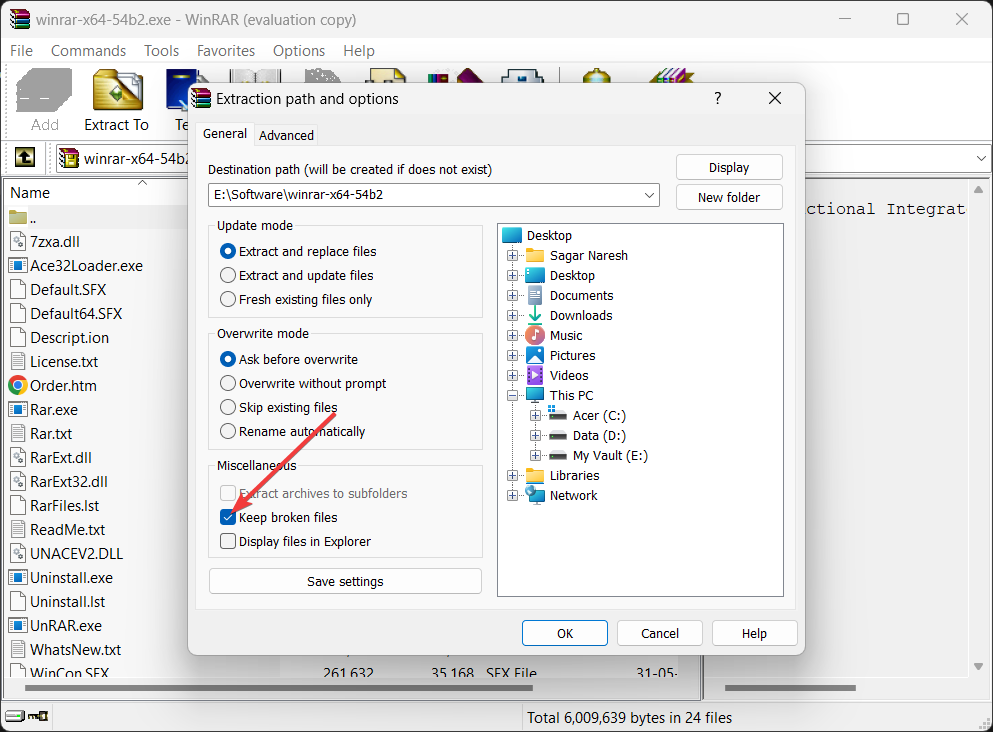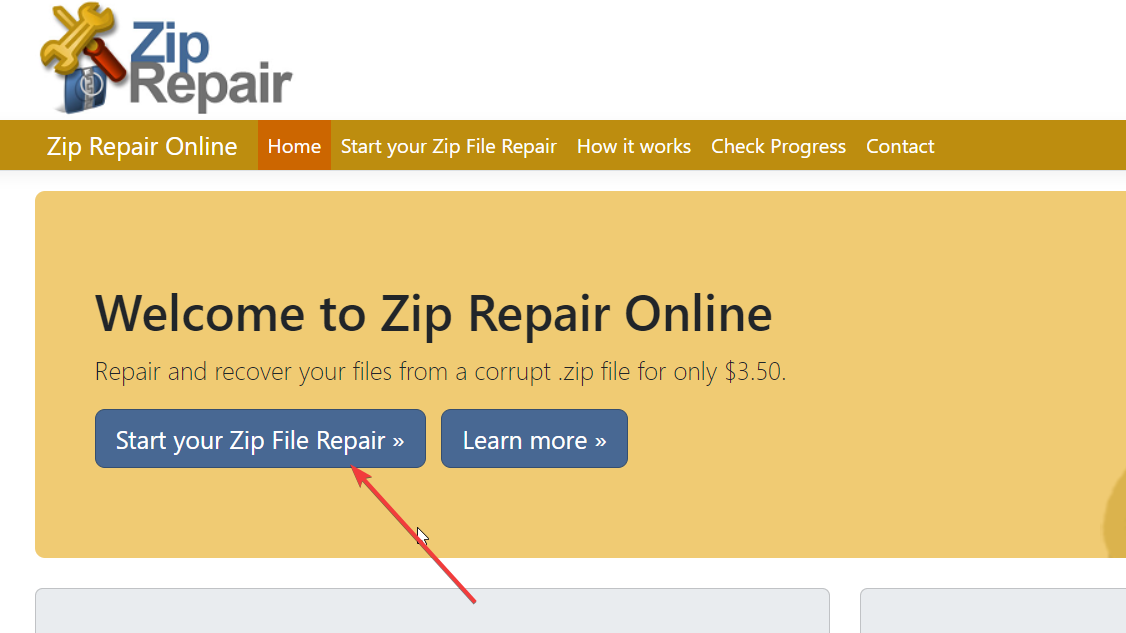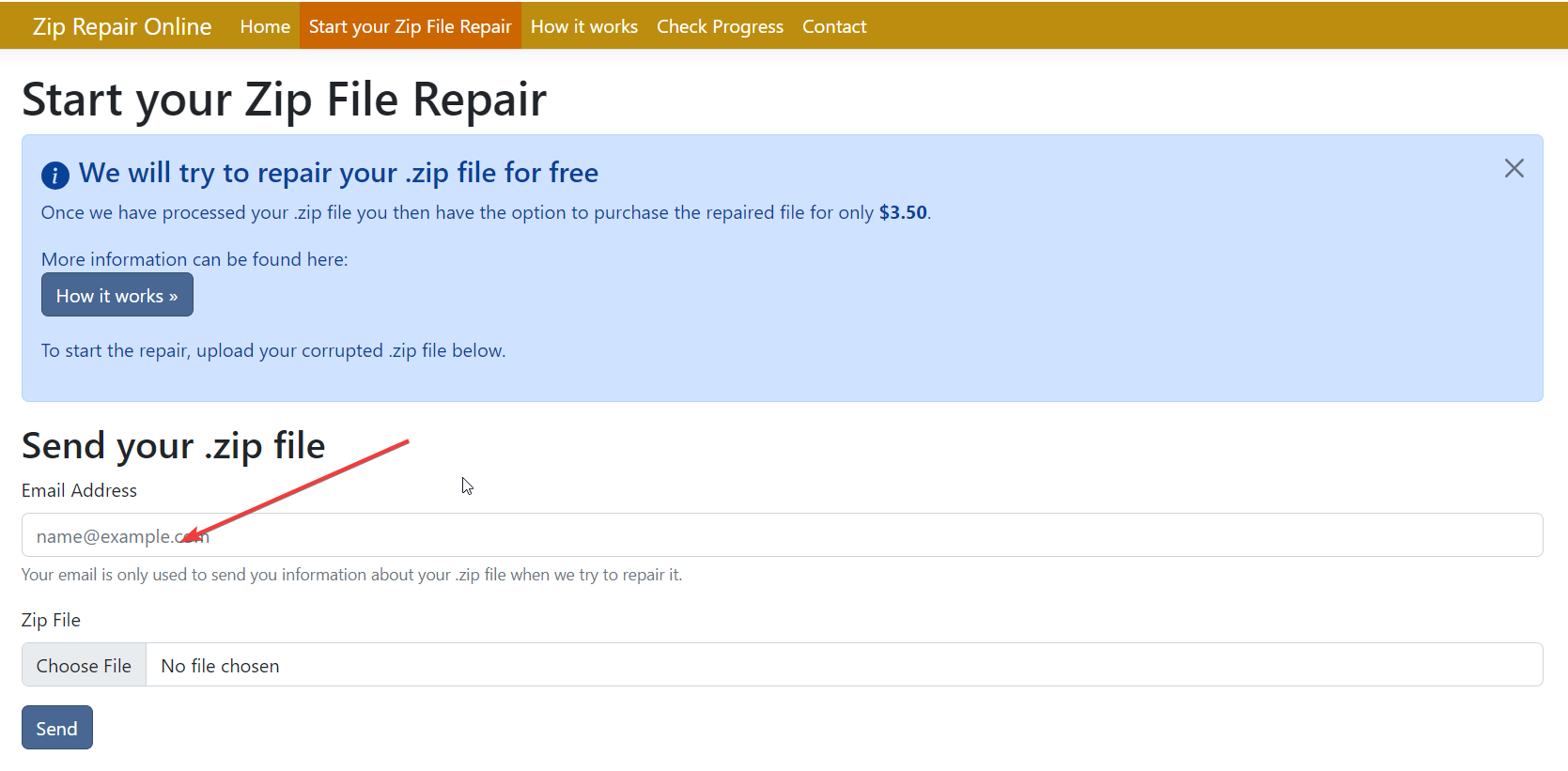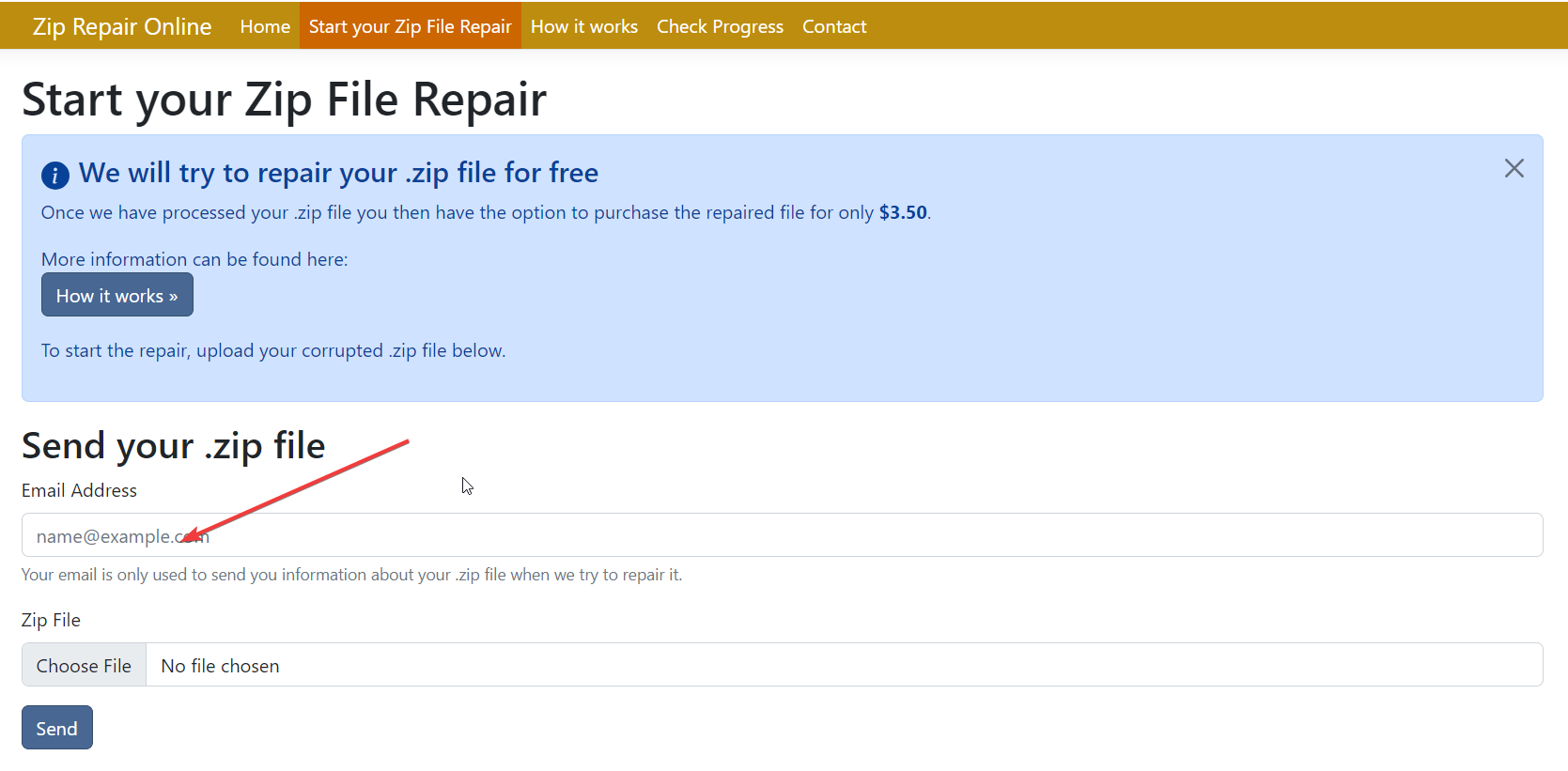How to Force-Open a Corrupt Archive
Learn the different ways to open corrupt archive
- Archive files also get corrupted because of various reasons.
- It is, however, not impossible to repair the corrupt archive file.
- You can do that using WinRAR and other methods mentioned in our guide.
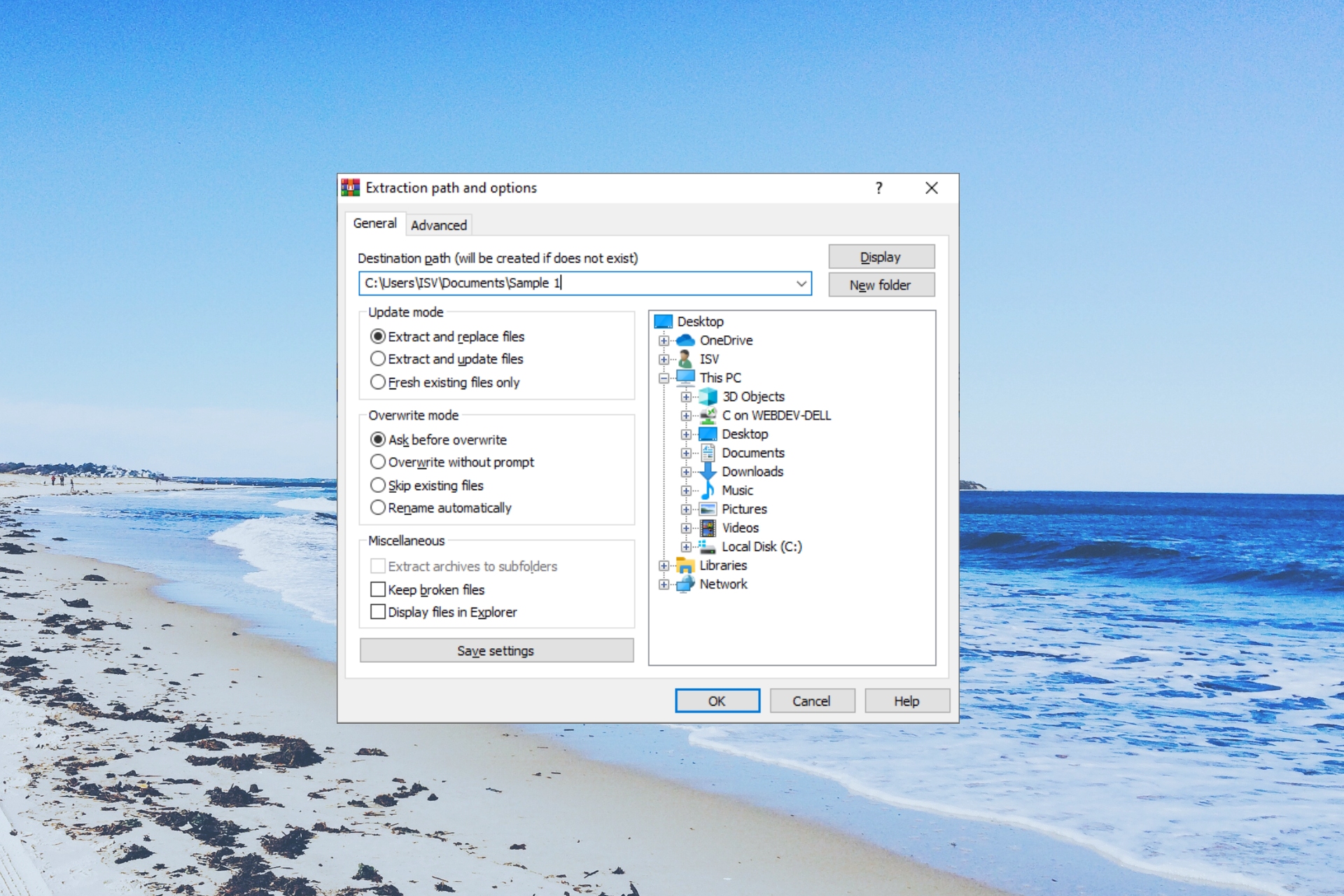
The best way to compress multiple files, for many users, is still archiving them. And for that, many prefer the ZIP format. However, there is a misconception that archive files cannot get corrupted.
In this guide, we will share with you some methods that will help you understand how to open a corrupt archive file on your Windows PC. Let us get right into it.
How do archive files get corrupted?
There are multiple reasons why an archive file may get corrupt and cause issues for the users to open it. Some of them are listed below:
- The header file is inaccurate – Since the archive has two header files, often the program may view the header file as inaccurate making the ZIP file appear as corrupt.
- Incomplete download – Chances are the ZIP file that you are trying to open was interrupted during its download or the download wasn’t finished, which could corrupt the file.
- External HDD bad sectors – Some issues such as a corrupt external HDD or the storage where you kept the ZIP file might have corrupted the archive file.
- The ZIP file is too big – Some reports have suggested that if the ZIP file is too big, then the archive can get corrupted.
Let us now take a look at the solutions that will help you how to open a corrupt archive.
How to open a corrupt archive?
Before starting the actual troubleshooting, see if you can download the archive from the source once again.
If the file was received via email, you should ask the sender to send the ZIP file again or ask the person to create a new ZIP file from scratch.
1. Use WinRAR to repair the archive
- Download WinRAR from its official website.
- Navigate to the location where you have the corrupt archive file.
- Right-click on the corrupt archive file and select Open with WinRAR.
- Select Tools from the top and select the Repair archive option. Alternatively, you can press the Alt + R keys to repair the archive.
- Select the destination path to store the repaired RAR/ZIP file and click OK.
- After the repair is complete, close the repair window and open the destination folder.
You can use the WinRAR software to fix corrupt archives and hopefully be able to open the files that are stored on them. This built-in repair function is known to fix corrupt files, but the results may vary based on the severity of the corruption of the archive file.
2. Force extract the files
- Go to the location where you have saved the corrupt archive file.
- Right-click on it and select Open with WinRAR.
- Click on Extract to option in the WinRAR toolbar.
- Specify the destination path in the Extraction path and options window.
- Make sure to click the Keep broken files option under Miscellaneous in the Extraction path and options window.
- Click OK to begin the extraction and if you see any error messages pop up, just ignore them and continue to extract the files.
WinRAR also gives you the option to keep the broken files and continue with the extraction process. This has often helped our readers to fix corrupt archive files and open them without any issues.
3. Use repair tools
There is software for everything these days, and you will find multiple programs that claim to help you repair broken or corrupt archive files.
If WinRAR doesn’t produce desired results, then we would suggest you take a look at our guide that lists some of the best tools to fix corrupt archive files in Windows.
Data corruption is a common thing and can be frustrating if you are dealing with a huge number of files. Archive files although let you store multiple files together, they can also often get corrupt. In that case, the tools to fix them could be handy.
4. Use an online ZIP repair utility
- Open the ZIP repair website on any of your favorite browsers.
- Click on Start your ZIP File Repair to load the utility.
- Enter the email address to receive details about the corrupt ZIP file.
- Select Choose file and load the corrupt archive file.
- Press the Send button.
- You will receive a report of the received files from the corrupt archive. If you are satisfied with it, you can pay the subscription fee via PayPal.
- Download the repaired archive file.
This is a paid option and may not be preferable for many. However, this has done its job and helped users recover corrupt archive files.
That is it from us in this guide. If you are unable to extract a ZIP file on your Windows PC, then you should apply the steps mentioned in our guide to resolve the problem.
Feel free to drop a comment below and let us know which method helped you with your query on how to open a corrupt archive.