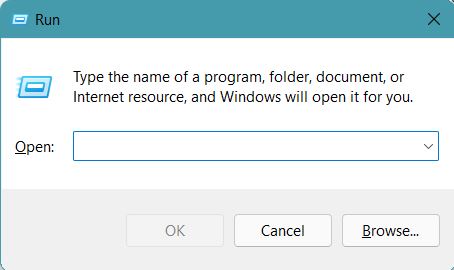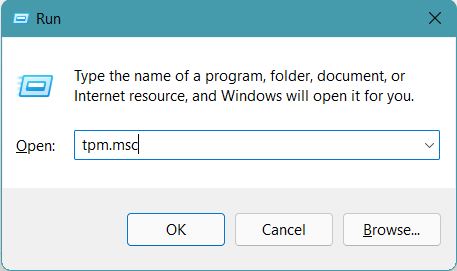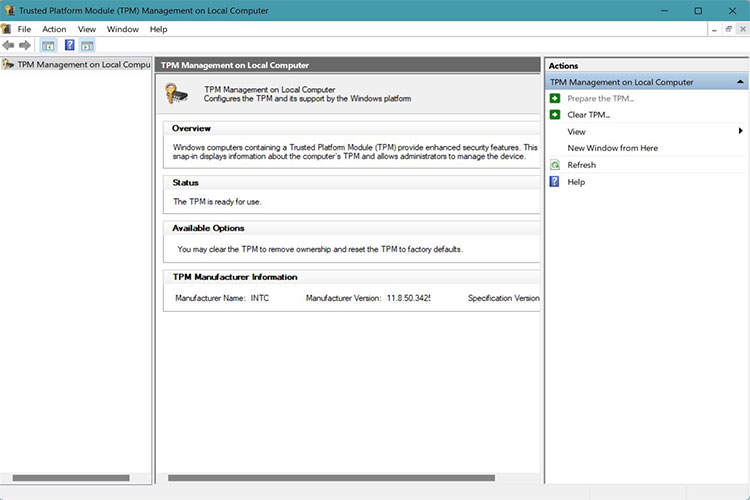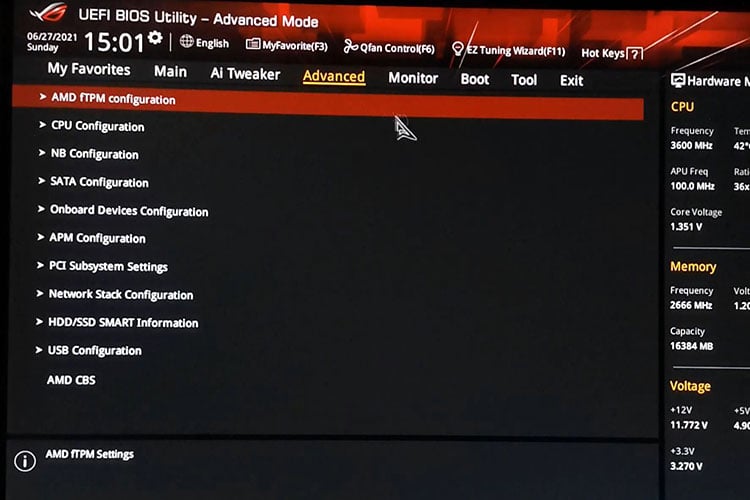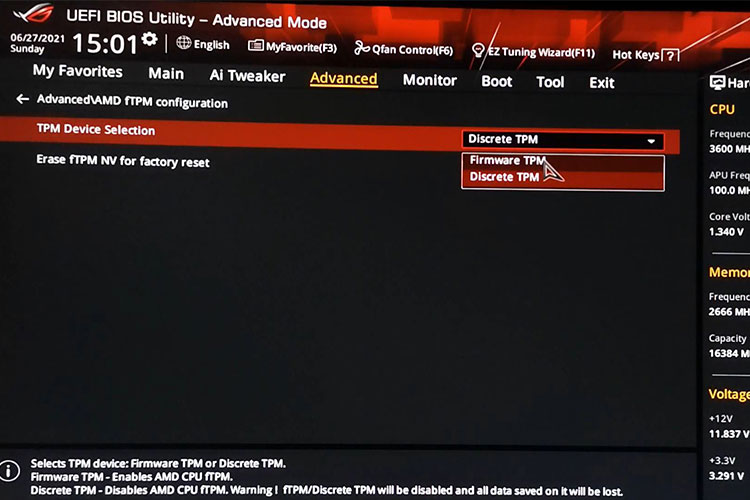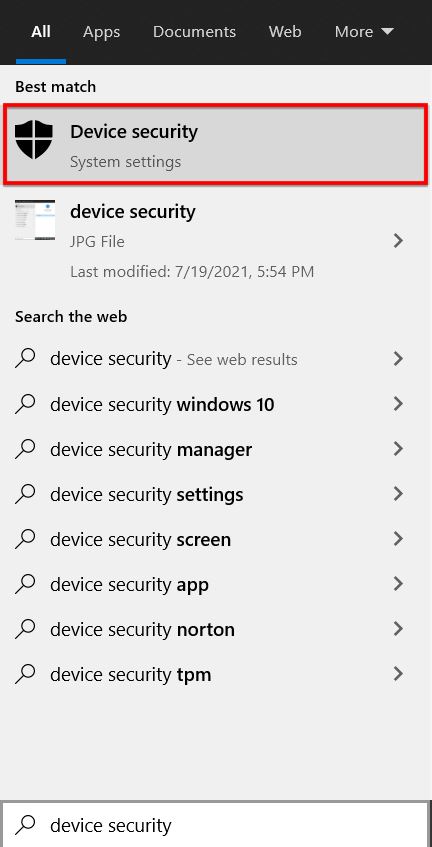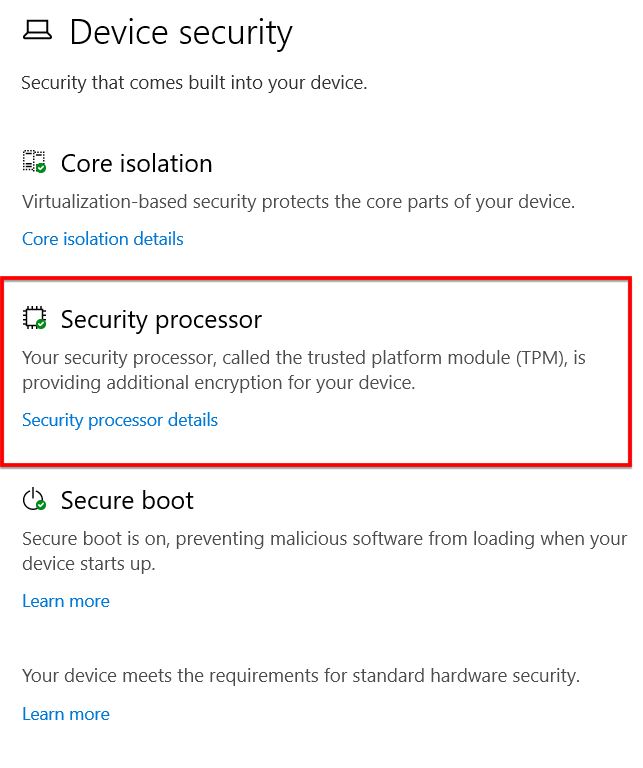How to Enable fTPM on AMD CPUs: Complete Guide
fTPM is a firmware-based TPM for AMD CPUs
- FTPM is a type of TPM that is integrated into the system firmware instead of using a dedicated chip.
- AMD specifically uses an fTPM module in contrast to an Intel CPU that integrates the TPM into the chip itself and it is called PTT.
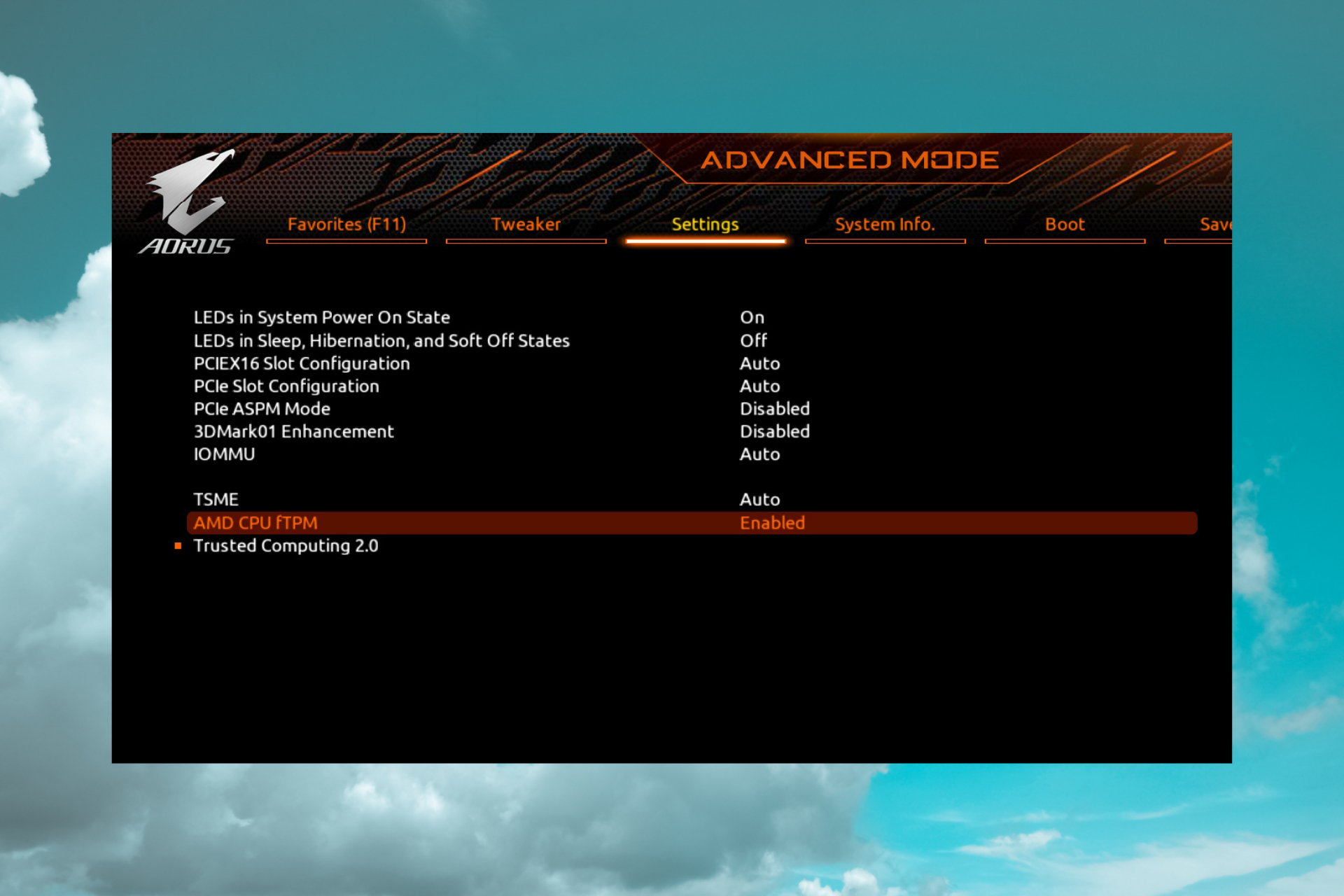
FTPM is an acronym for Firmware implemented Trusted Platform Module. Interestingly, fTPM is a version of TPM that does not use a physical chip, but instead generates its keys via the primary UEFI/BIOS chip.
While TPM chips add weight, money, and complexity and consume valuable space on small motherboards, AMD likes to use fTPM to keep costs on the lower side.
What is fTPM and how does it work?
fTPM used in AMD CPUs is a firmware-based TPM that provides similar functionality. Further, the technology works in the same way as the chip-based approach followed by Intel.
It can be implemented in AMD CPUs without any additional hardware. This allows users to unlock their devices without having to input a password every time, thus improving the overall security of the computer.
fTPM seals the encryption keys concerning specific parameters such the firmware and hardware configuration. Consequently, updating any firmware or hardware on your PC will require you to use recovery keys in order to gain access.
What is the difference between fTPM and PTT?
PTT is what Intel likes to call its TPM, which is the acronym for Platform Trusted Technology. It is implemented directly into the processor and provides similar functionality to that of AMD’s fTPM.
However, you may have to reconfigure your encryption in that case and generate new keys because your old ones would be incompatible after this transit.
How can I check if fTPM is enabled on my AMD CPU?
A new window will open with all sorts of information regarding your fTPM, version, and specification. If you notice that it is disabled, keep reading, we have got you covered.
How can I enable fTPM on my AMD CPU?
- Shut down your PC.
- Turn on your PC into boot mode, by tapping one of the Del, F2, F10, or F12 keys to enter BIOS. Check the manual of your motherboard for the right indications.
- After that, head over to Advanced and then to AMD\AMD fTPM configuration.
- Toggle the drop-down menu next to the TPM Device Selection option, and choose Firmware TPM.
- Enable the feature and exit BIOS after saving the changes.
How to check fTPM is enabled?
- Click on Win key and search Device Security.
- In the Device Security menu, click on Security Processor.
- Now click on Secure Processor Details, and there, you will see if the fTPM was detected and working
If you see Standard hardware security not supported, then probably Windows did not recognize the fTPM.
In that case, either you may need to follow the step again or contact your device manufacturer.
AMD has had problems with their CPUs lately due to the fTPM-related memory transfer to SPI flash.
This issue may cause stuttering or a slow response from the system, and in this case, you should revert the changes.
Here we conclude our guide on how to enable fTPM on AMD CPUs and we hope that you managed to finish the procedure.
If you have any suggestions or questions, feel free to write us a comment in the dedicated section below.
Still experiencing issues?
SPONSORED
If the above suggestions have not solved your problem, your computer may experience more severe Windows troubles. We suggest choosing an all-in-one solution like Fortect to fix problems efficiently. After installation, just click the View&Fix button and then press Start Repair.