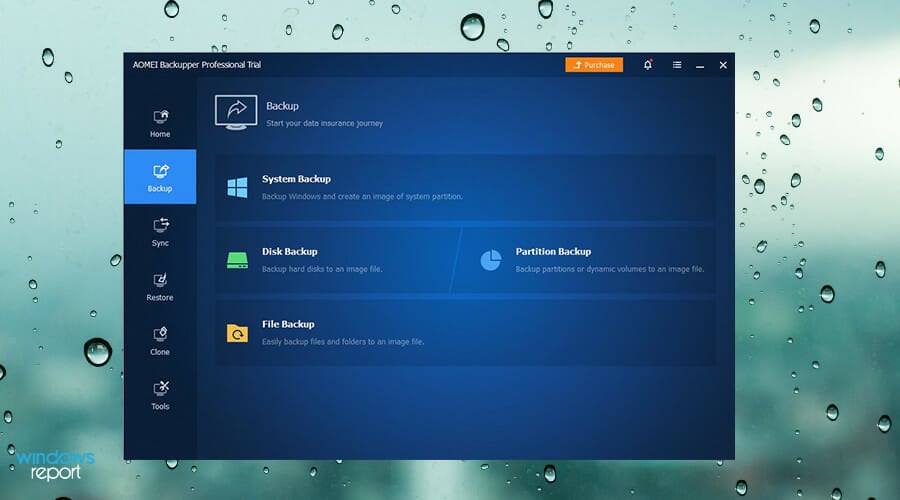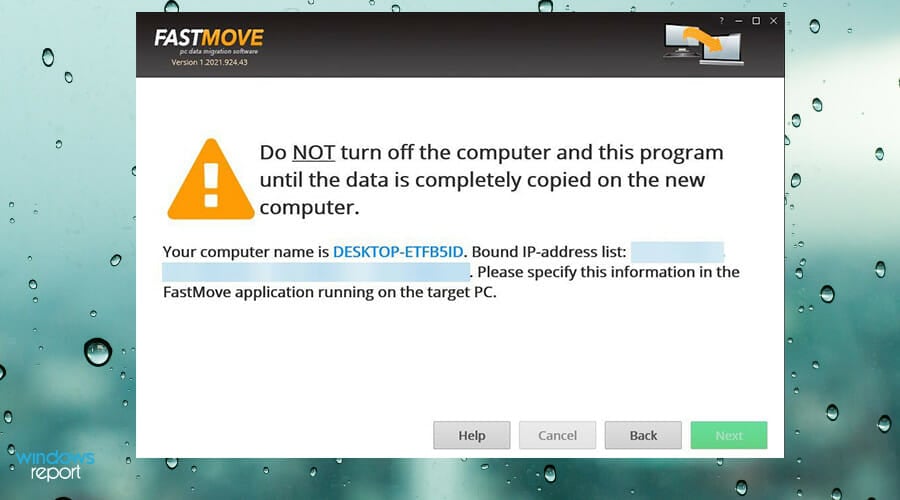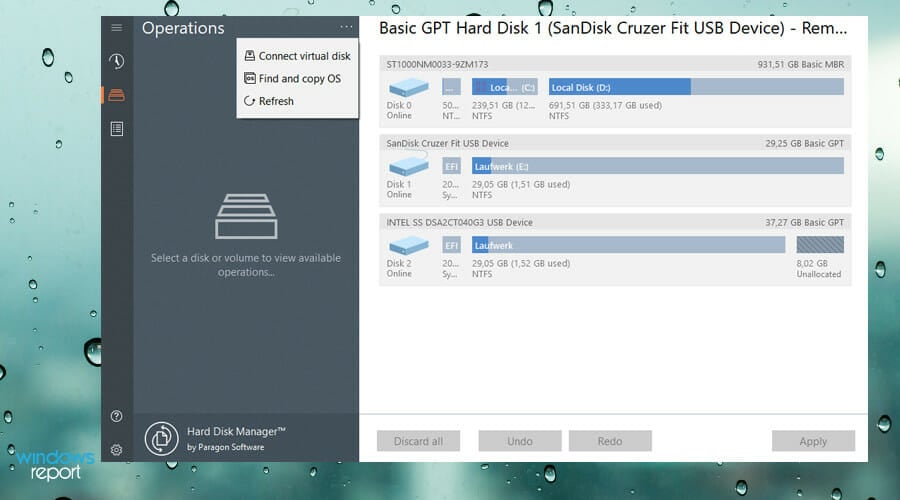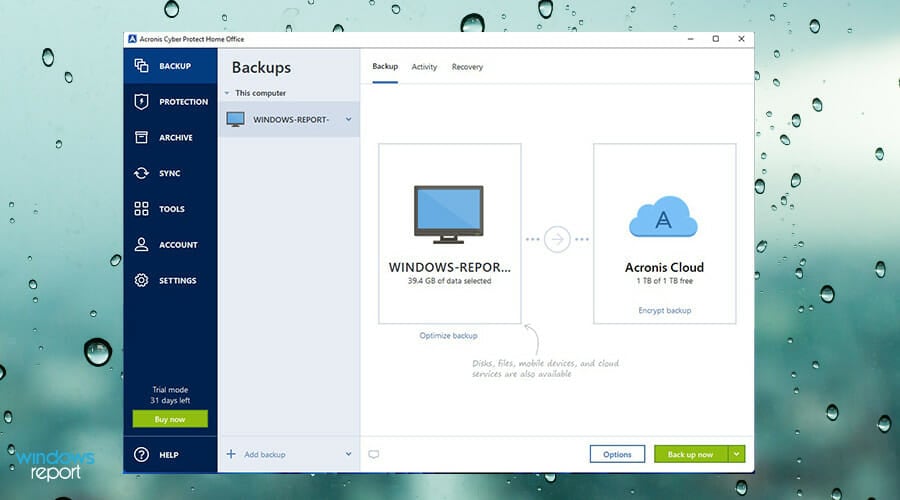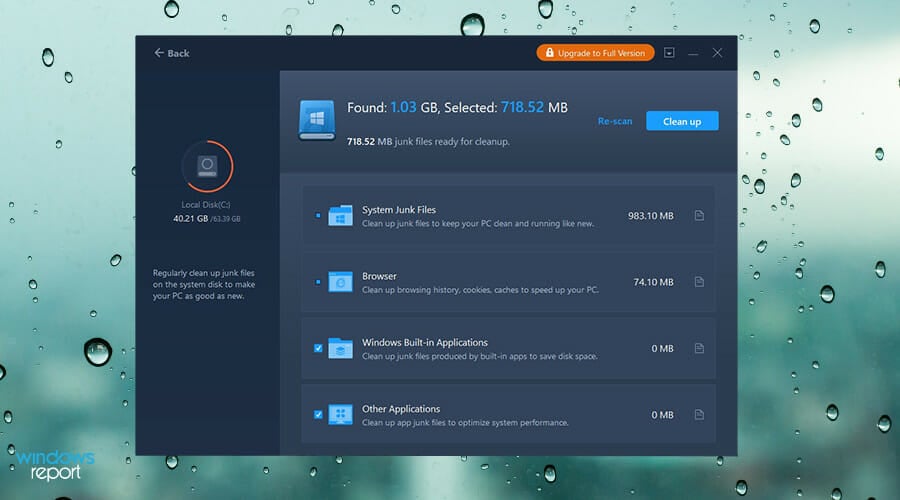7 Best Windows 11 Migration Tools For Easy Data Transfer
Choose the right Windows 11 migration tool for your PC
- Data migration tools are great for transferring important files, apps, and computer settings to a Windows 11 computer.
- Some tools add extra features like extra security measures and support for old Windows systems.
- This guide breaks down the best migration tools on the market today while describing their specific features.
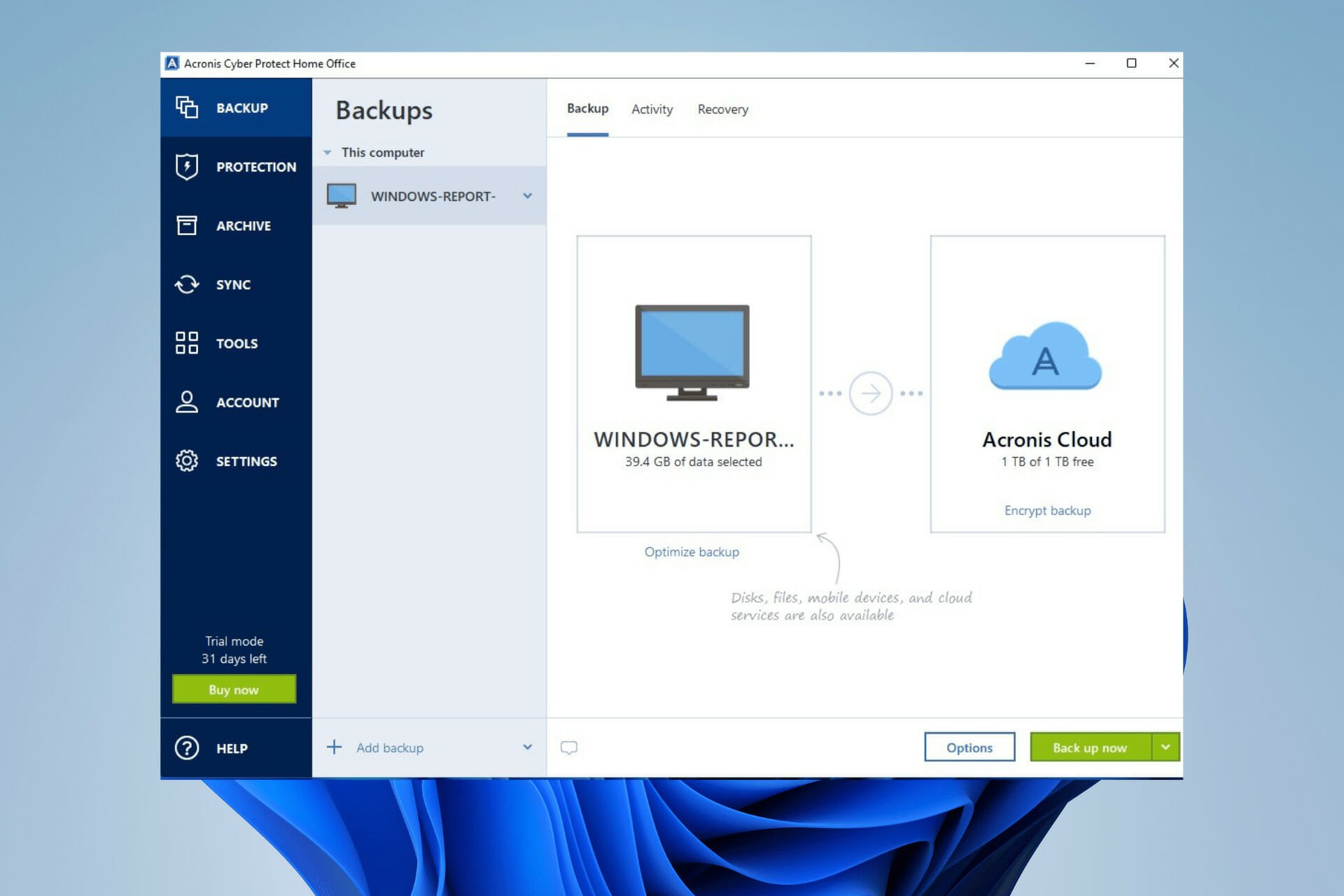
A data migration tool is a piece of software that moves data from one storage space to another. The software does this by preparing, extracting, and transforming data and ensuring that it will be compatible in the new location.
There’s a variety of reasons why you would need to migrate data. You might want to consolidate data from different sources into one to save space or perhaps the storage equipment needs to be upgraded.
Some migration tools offer the ability to recover from a damaged or dead computer.
Other times it’s not that serious. You might want to keep your data, settings, and apps from one Windows computer and keep it all intact as it’s moved over to the new Windows 11 machine.
Whatever the case may be, a data migration tool is handy to have.
Does Windows 11 have a built-in migration tool?
Windows 11 does not have a data migration tool installed, which is strange because Microsoft made a lot of apps found on previous operating systems native to this new system.
The last migration tool on Windows was Windows Easy Transfer, but that was way back on Windows Vista and 8.1.
Nowadays, the closest approximation would be to upload files onto your OneDrive account and download them to your new computer.
However, you won’t be able to upload apps or your computer’s settings onto OneDrive which is something migration cools can do.
Without a dedicated migration tool, you’ll be forced to manually download every single app that was on your old computer and change all the settings to what you had before. It’s a tedious job that will take forever to do.
Save yourself the hassle and get yourself a migration tool. This list will showcase some of the best migration tools on the market today.
What are the best Windows 11 migration tools?
- Does Windows 11 have a built-in migration tool?
- What are the best Windows 11 migration tools?
- Laplink PCMover - Recommended by Intel and Microsoft
- Zinstall - Easy to use migration tools
- AOMEI Backupper Professional - For private and professional usage
- FastMove
- Paragon Hard Disk Manager Advanced
- Acronis Cyber Protect Home Office
- EaseUS Todo PC Trans
- How else can I better my Windows 11 experience?
Laplink PCMover – Recommended by Intel and Microsoft
LapLink PCmover is one of the most premiere migration tools on the market and holds the distinct honor of being highly recommended by both Intel and Microsoft.
You’ll be able to migrate everything you choose (including apps and cloud directories) with lightning speed. It also comes with an undo feature to fix any missteps.
There are some exceptions to what it can move. Antivirus and anti-spyware apps will not be moved and neither will trial software. Files with DRM (Digital Right Management) like music may need to be deactivated on the old PC before being moved.
If you want to try out PCMover, you can download the Windows Store Edition straight from the Microsoft Store. It involves a step-by-step setup that’s easy to follow and the ability to choose which file you want to transfer over. The Store Edition has even free 24/7 support.
However, if you want the ability to migrate apps, you’ll have to purchase one of the many enhanced versions of PCMover from LapLink.
If you get stuck, you can connect with one of Laplink’s PC migration experts, available 24 hours a day, for help. Alternatively, you can purchase a physical copy that includes a high-speed transfer cable and free SafeErase software.
Look at some of its best features:
- Recommended by Microsoft and Intel
- Full instruction for installation and setting up
- Can migrate apps with PCMover
- Professional assistance available
- The physical copy includes a transfer cable and SafeErase software

Laplink PCmover
The PCmover app from Laplink offers you all the tools you need to order to successfully and efficiently migrate your data.Zinstall – Easy to use migration tools
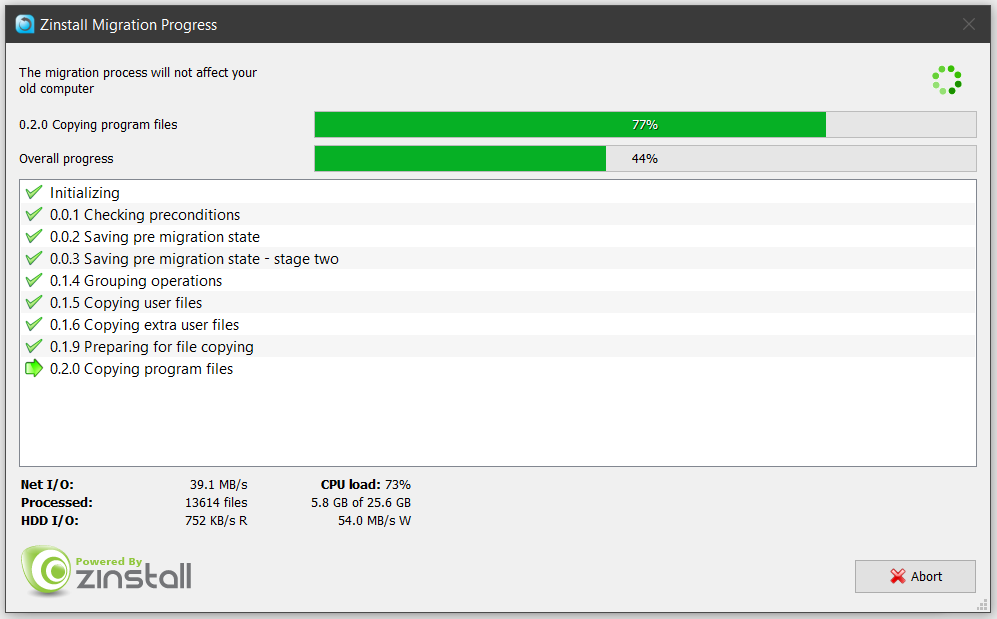
Zinstall products are known for combining powerful migration capabilities with incredible ease of use and there are a few to choose from.
They allow even users with no technical knowledge to transfer their applications, profiles, settings, accounts, and all files, to a new computer.
Zinstall products fully support Windows 11 and can easily transfer from one Windows to another, such as from Windows 10 to Windows 11, or from Windows 8.1 to Windows 11 (or other combinations).
For example, Zinstall can migrate from a Windows 10 HP desktop to a Windows 11 Dell laptop.
Zinstall WinWin is the most popular Zinstall product and performs the migration almost completely automatically. You only need to specify which computer is the new one, and which is the old one. It does not require any special cables.
All you need to do is have both computers online, and even a Wi-Fi connection is fine. Or, you can use a wired / cable connection as well.
Zinstall Migration Kit Pro is the more advanced version. One of its more interesting features is the ability to transfer directly from a broken computer’s hard drive directly, even if it won’t turn on.
It also supports several other, more advanced, transfer scenarios, such as corporate migrations to a new domain or to Azure.
Here are some of their best features to consider:
- Migrates programs as configurations, not only files
- Very easy to use, with friendly interfaces
- Migrate full computers even on Wi-Fi networks
- Transfer directly from a broken computer’s hard drive directly (on Zinstall Migration Kit Pro)
- Support for many transfer scenarios, even for corporate usage

Zinstall
Easy to use, powerful transfer software that will migrate your programs and files to a new computer / Windows 11.AOMEI Backupper Professional – For private and professional usage
A great alternative to PCMover is AOMEI Backupper Professional It comes with great features like Universal Restore, which can fully restore the original system onto the new PC, even if the hardware is different.
The tool also allows you to choose multiple endpoints where you can store your files and create file backups to your Google Drive, external hard drives, or some other kind of cloud storage destination.
Expert tip:
SPONSORED
Some PC issues are hard to tackle, especially when it comes to missing or corrupted system files and repositories of your Windows.
Be sure to use a dedicated tool, such as Fortect, which will scan and replace your broken files with their fresh versions from its repository.
AOMEI Backupper supports many older versions of Windows operating systems, going as far back as Windows XP, so if you have old files that you want to restore from many years ago, this migration tool can do it.
It’s also easier to operate than PCMover and you don’t even have to pay for the ability to move apps. The ability to migrate apps comes with the free trial version.
AOMEI Backupper has other useful capabilities like encrypting and compressing images as well as wiping out a disk drive after it’s done migrating everything for that extra layer of protection.
Paid versions of AOMEI add even more features, a PXE boot tool for booting multiple computers from a microsystem, and a lifetime of free upgrades.
Let’s review some of its key features:
- Image encryption and compression
- Automatic backup functions
- Simple interface that can be used by professionals and regular users as well
- Choose multiple endpoints where you can store your files

AOMEI Backupper Professional
This software ensures that your data migration process goes smoothly and quickly, so don’t hesitate to try it out today!FastMove
As a moving app, FastMove comes with six distinct features that make it a great choice. For one, it has fast and lossless data migration for PCs. To facilitate this speed, you’ll need a USB drive to move the files, settings, and drivers from one computer to the next.
And because it’s done through the USB driver, all your customized files, folders, and browser change go along with it. You won’t have to upload to a cloud server and take up space.
FastMove also supports moving programs and user accounts/settings. This will free up a massive amount of time as it’s all done seamlessly. It can even transfer device drivers so you’ll be able to use your device straight from the box with no conflicts at all.
You can purchase a plan that will give you a certain amount of copies to use across multiple computers. Or you can also try out the free trial. See for yourself just how fast the app is and how easy it is to migrate data.

FastMove
FastMove is another versatile and powerful software that covers all your needs when going through a data migration process.Paragon Hard Disk Manager Advanced
The Paragon Hard Disk Manager is a pretty robust app with tons of features. For starters, it’s a top-of-the-line partitioning function for efficient storage usage.
This is particularly useful if your internal drive is low on available space and is a common problem for people who have different systems and data types.
It can merge or restore partitions as well as edit sections in the hex editor. Paragon can also perform a test to locate and point out any bad areas in the partitions. The app can also change data stored in hardware and have it be compatible with an SSD.
Its Drive Copy feature even creates an exact and uncompressed replica of your system’s hard drive. While transferring, the Hard Disk Manager wipes any personal data left behind on the hard drive to ensure total privacy. The app can also restore any files if the need arises.
Hard Disk Manager also supports numerous bus interfaces and file systems. It must be pointed out that there is no free trial available, but you can try out the Product Tour which allows you to see the app in action on a web browser.

Paragon Hard Disk Manager
Use this app today to easily perform data transfers from a PC to another device without worrying about wasting time.Acronis Cyber Protect Home Office
Acronis Cyber Protect Home Office is less of a dedicated migration tool and more of a software suite. So if you’re looking for a migration tool that can do more, Acronis is among the best. It’s a great tool for students and professionals who work remotely from their home office.
It can back up folders and files and place copies in cloud storage. The app has a great UI with tabs on the left-hand side that are clearly labeled so you see all the features and tools the suite can perform.
Acronis’ Archive tab analyzes your folders for unused or particularly large files and offloads them to an external drive or cloud storage destination. This deletes the file from local storage. You can set it to run through your files automatically or select files individually.
Acronis comes with a powerful cyber protection feature – protecting you from data threats and cyber attacks. It’s integrated with advanced anti-malware technology that offers real-time protection, active ant-virus scans, web filtering, and video conference app protection to stop bad actors from hacking into your Zoom meeting.
As great of a migration tool as it is, there are some negatives. Unsurprisingly, Acronis is a pretty expensive app and has been known for being somewhat slow to upload files. But keep in mind that you get a lot for your buck.

Acronis Cyber Protect Home Office
Use this amazing suite today to cover all your data migration needs and more!EaseUS Todo PC Trans
Like AOMEI Backupper, Ease US Todo PCTrans works with old Windows systems and can transfer those files onto a Windows 11 computer.
The free version alone is pretty extensive. PCTrans offers a single click solution to automatically migrate files from one computer to another without losing any data.
The tool supports common apps like Microsoft Office, Photoshop, Google Chrome, and more. It can move data, files, different kinds of apps, and accounts between computers, recover forgotten files from a dead computer and transfer them between local disks.
The free version can only transfer up to 500MB of data and two programs before you need to upgrade to a paid version. If you decide to upgrade, the Home version allows you to transfer an unlimited amount of data, programs, and user accounts.
The Business version adds the dead computer feature which allows you to migrate data from a seemingly non-functioning to a working machine. Each of the paid versions has a free trial so you can try out all the features before purchase and 24-hour support.
The company also offers Todo Backup and a tool called Migrate OS to SSD/HDD that lets you copy a system drive to an SSD or HDD. Alternatively, Migrate OS can clone an HDD to an SSD without needing Windows to be installed.

Ease US Todo PCTrans
Simplify data migration processes with this intuitive and effective application.How else can I better my Windows 11 experience?
There are an insurmountable amount of third-party apps for Windows 11. The vast majority of what’s already on Windows 11 is outclassed by a third-party app.
And even if you’re happy with the apps native on Windows 11, you can still create a better experience with yourself by changing the settings on your machine.
Windows 11 has some pretty strict requirements as to which computers will be able to run it. If you ever want to try out Windows 11 on an old PC without having to install Windows 10 first, it’s recommended that you download the Windows 11 ISO file straight from Microsoft so you can try it out.
Also, be mindful of Microsoft’s ever-increasing efforts to block certain apps. The company doesn’t want you to download apps that are not verified by Microsoft. Either that or the still buggy nature of Windows 11.
Feel free to leave a comment below if you have any questions on other Windows 11 apps. Also, leave comments about reviews that you’d like to see or information on other Windows 11 features.