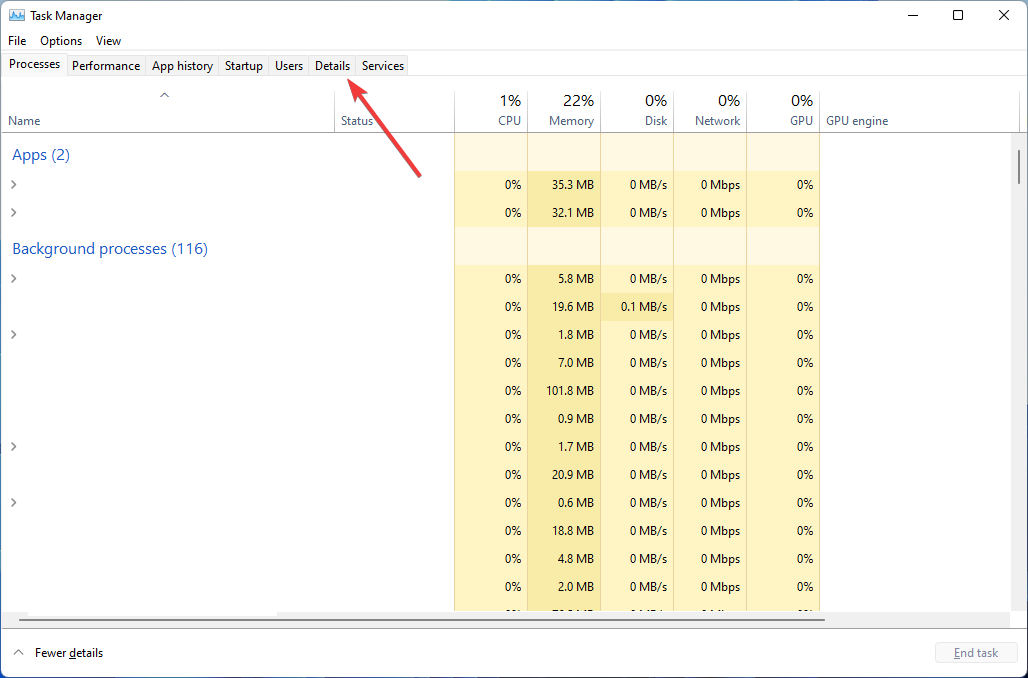What is Wuapihost.exe & What is it Used For?
The executable file is part of your Windows Update system
- wuapihosts.exe facilitates communication between your computer and Windows update servers.
- However, it can sometimes be flagged as an error or a threat to your device.
- Check its location and origin to determine if the executable is safe to stay.
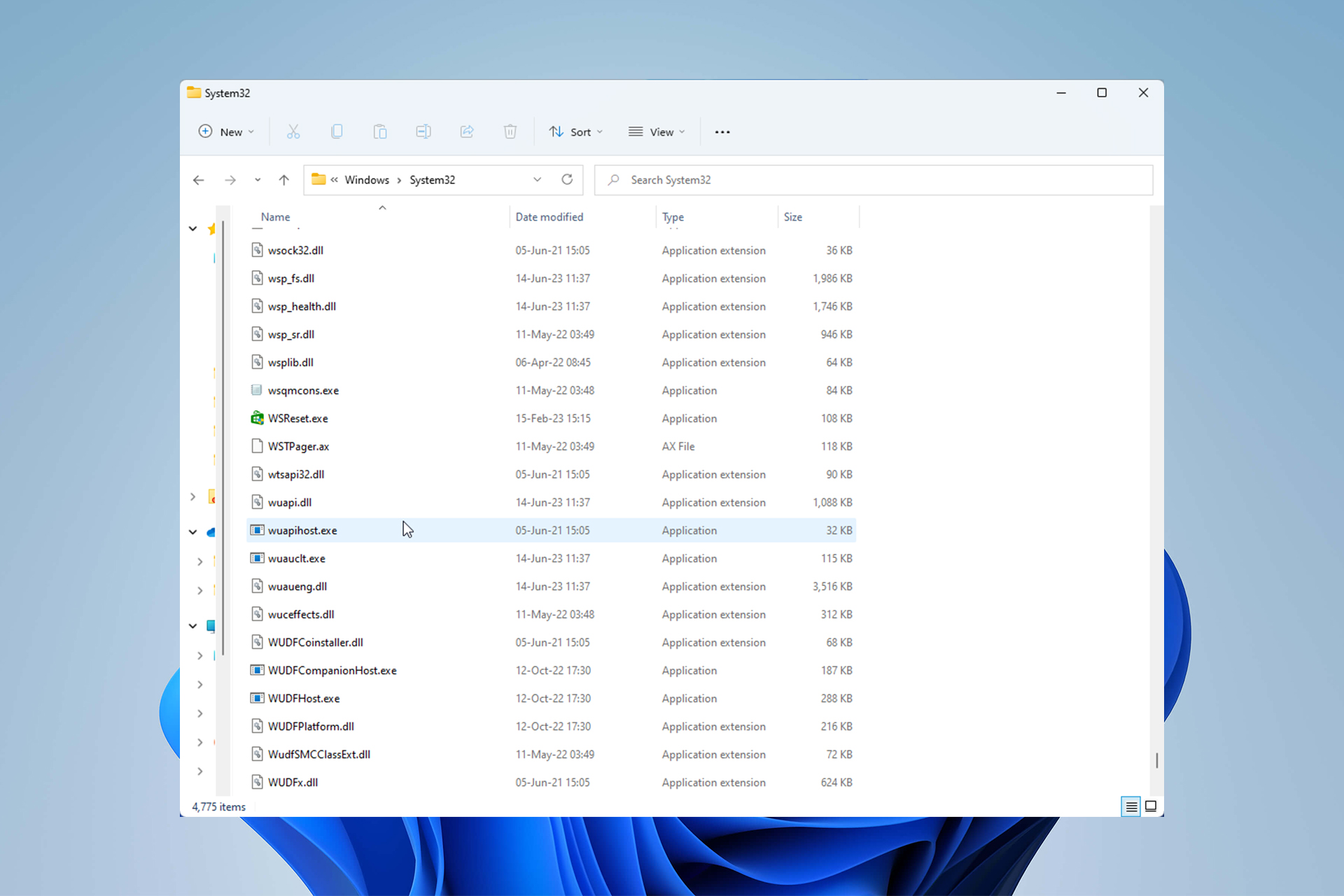
Is wuapihost.exe just another mysterious file running in the background vital for your PC’s operations? Or could it be an error or, worse, malware that has to be removed?
Below, we answer all your questions about this executable’s functions and purpose. Let’s delve into what wuapihost.exe is and how to determine its legitimacy.
Before that, if you, too, feel overwhelmed when exploring your computer’s system files, find out how many processes should be running on your PC.
What is wuapihost.exe?
As you might have guessed, wuapihost.exe is an abbreviation. It stands for:
- WU – Windows Update
- API – Application Program Interface
- Host – A program that replies to external requests with local content.
The wuapihost.exe process is a software component by Microsoft Windows that creates an API to interact with the update servers. In short, the executable is part of the processes taking place to update your operating system.
What is wuapihost.exe used for?
The wuapihost.exe process facilitates communication (e.g., by providing communication protocols) between your computer and the Windows Update service. In other words, it acts as an interface between the two sides by providing an API the software uses to connect with the servers.
Keeping your system up-to-date is an integral part of its proper operation. You should always ensure that by installing the latest updates and patches Microsoft releases.
Is wuapihost.exe a virus?
Based on our research, wuapihost.exe does not generally causes issues. It’s a harmless executable that helps with the update processes.
However, some users report the file has been flagged as an error or a threat by their Windows Security. Thus, they believe it’s a system bug or malware posing as a legitimate file. Both are possible, especially the latter, due to the immense malicious potential of .exe files.
If you have any doubts, you can always try deleting or disabling it. There’s no general consensus whether what’s the right call, but you should know that:
- Windows will never allow you to delete anything important for your OS without informing you that such action will cause a critical error.
- You can always perform a System restore and go back to a time before the error.
Also, learn more about the services and processes to disable on Windows 11. For now, let’s see how to check wuapihost.exe’s legitimacy.
How do I determine if wuapihost.exe is legit?
1. Check the file location
- Hold Ctrl + Shift + Esc to open the Task Manager window.
- Go to Details, right-click on wuapihost.exe, and choose Open file location from the menu.
- The legitimate file should be in
C:\Windows\System32
2. Verify the digital signature
- Go to the folder where wuapihost.exe is stored.
- Right-click on the file, and choose Properties.
- Go to the Digital Signature tab and check if it lists Microsoft Corporation as its creator.
If wuapihost.exe is located in the correct folder and holds a valid digital signature, it’s likely a legitimate Windows component. However, malware can camouflage itself under legitimate files, so it’s essential to regularly perform deep scans using Virus & Threat Protection or your antivirus software.
Congrats! Now you know what wuapihost.exe is and what it does. Continue your education by learning why exe files are not opening on Windows PC or what to do if antivirus software is blocking .exe files.
If you have any additional questions, reach out to us in the comment section below, and we’ll get back to you.
Still experiencing issues?
SPONSORED
If the above suggestions have not solved your problem, your computer may experience more severe Windows troubles. We suggest choosing an all-in-one solution like Fortect to fix problems efficiently. After installation, just click the View&Fix button and then press Start Repair.