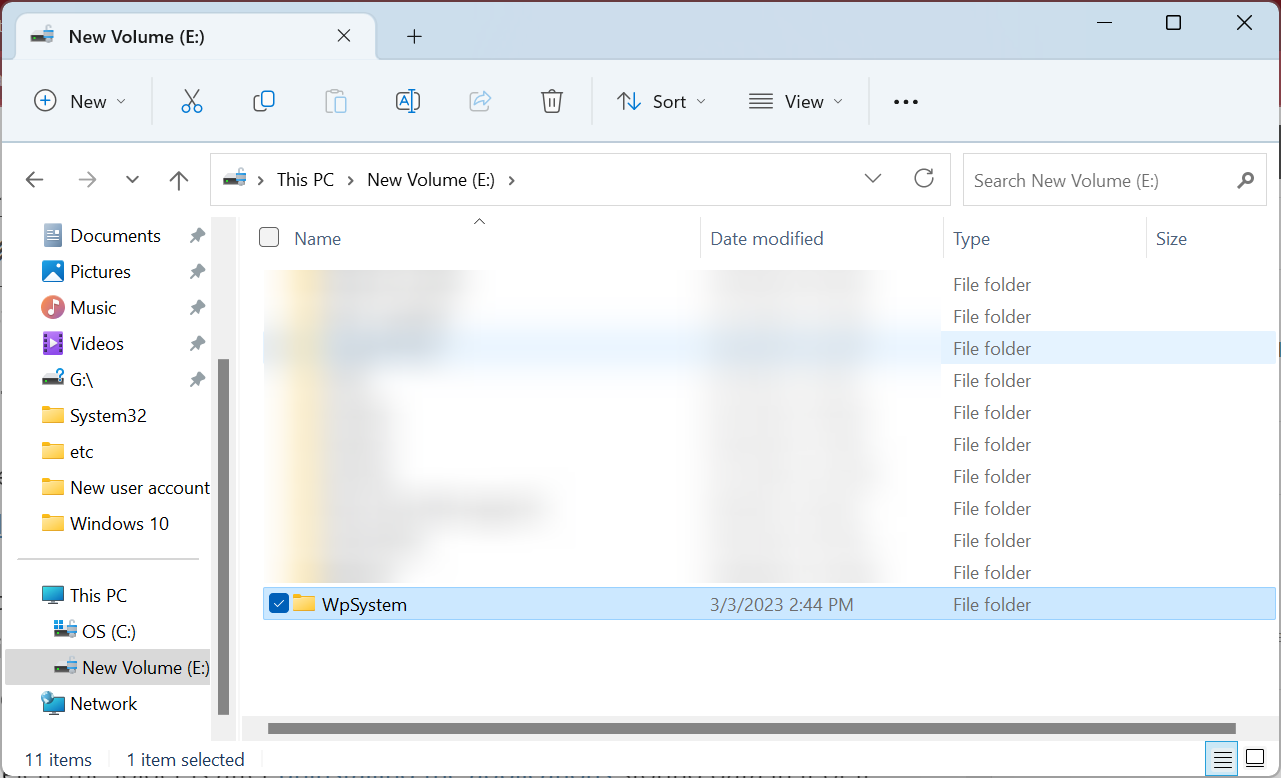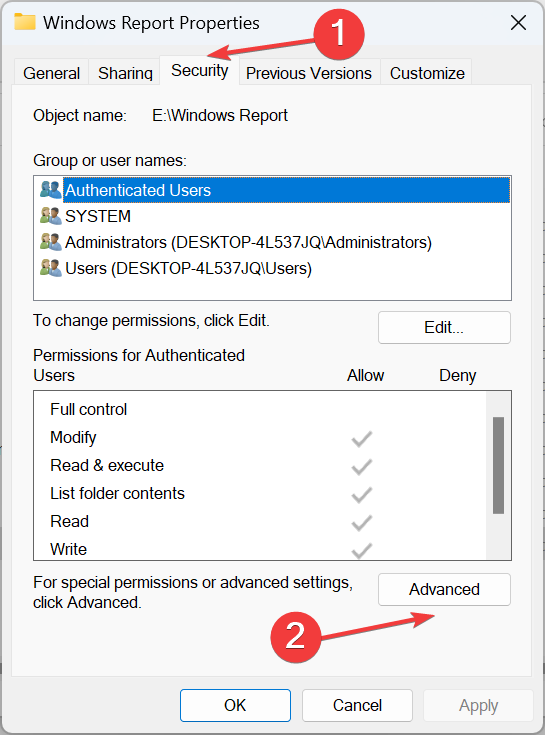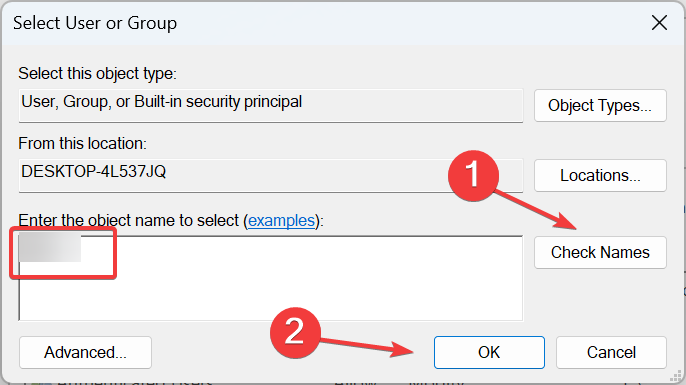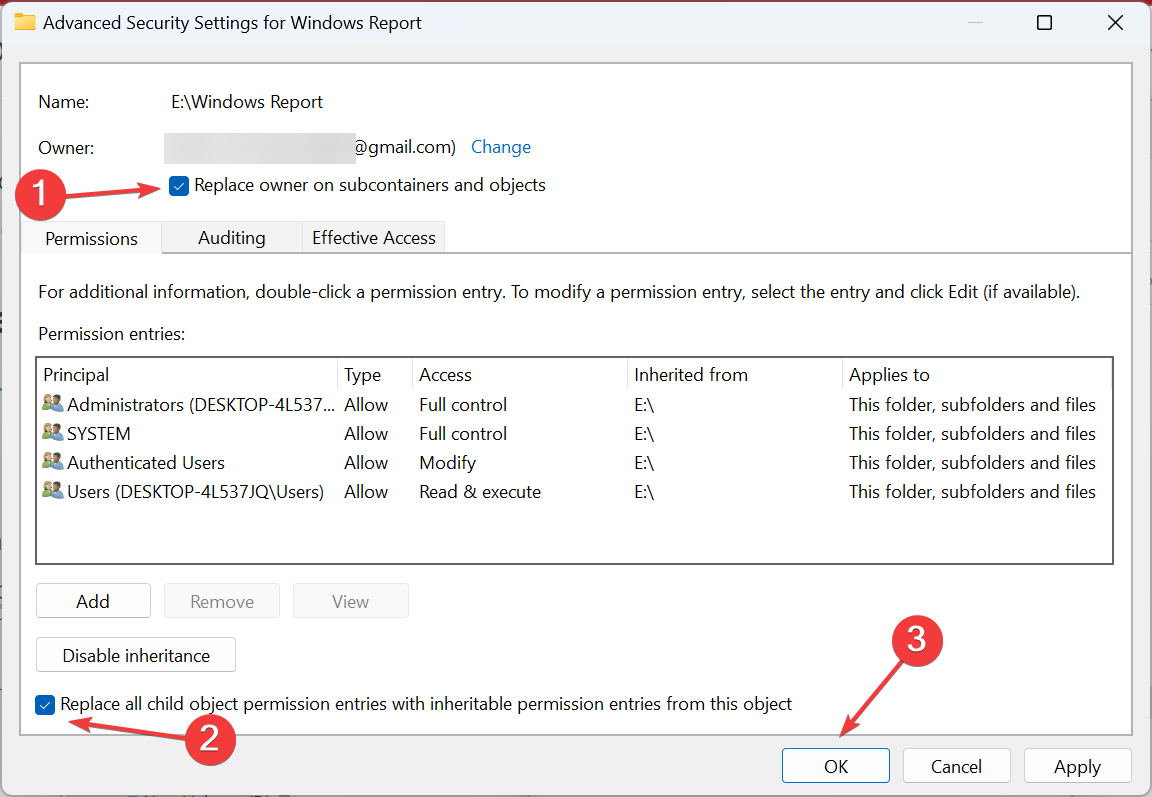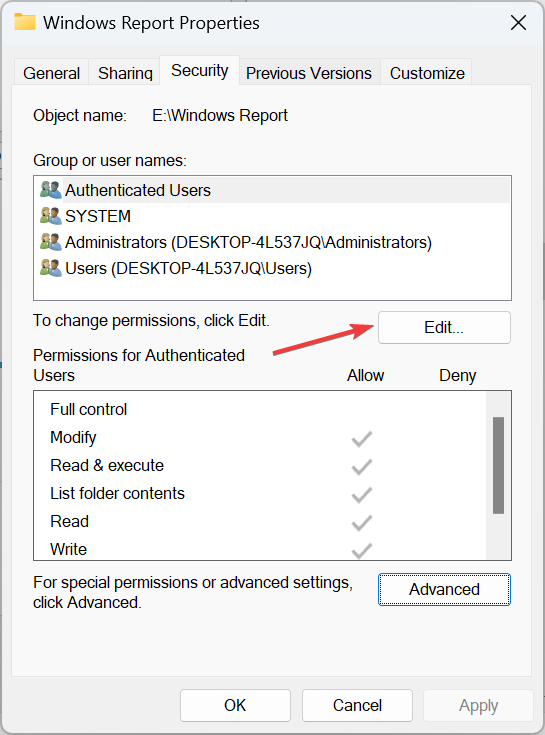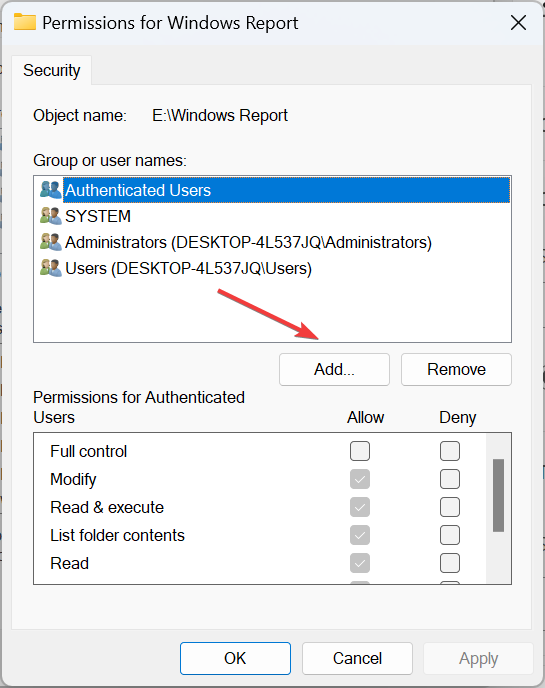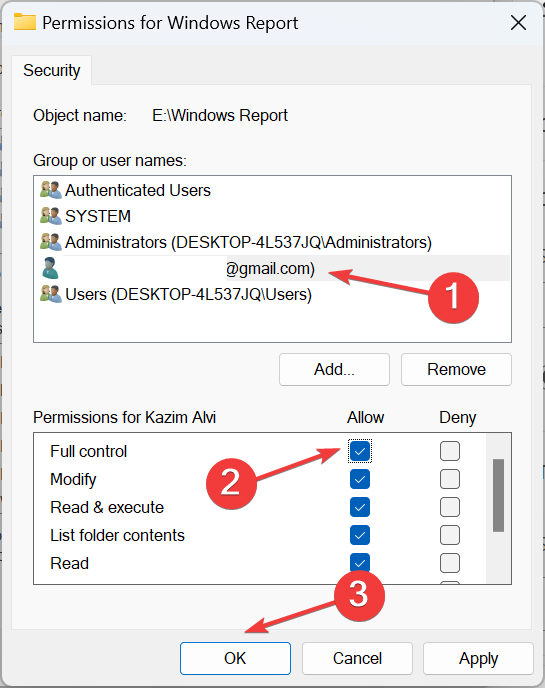What is WpSystem Folder & Should You Delete it?
Everything you need to know about the folder!
- The WpSystem folder is created by the Microsoft Store to install vital data related to applications.
- The folder is only created when changing the download path of apps.
- Users reported getting an error when deleting WpSystem but you can quickly reconfigure permissions and remove it.
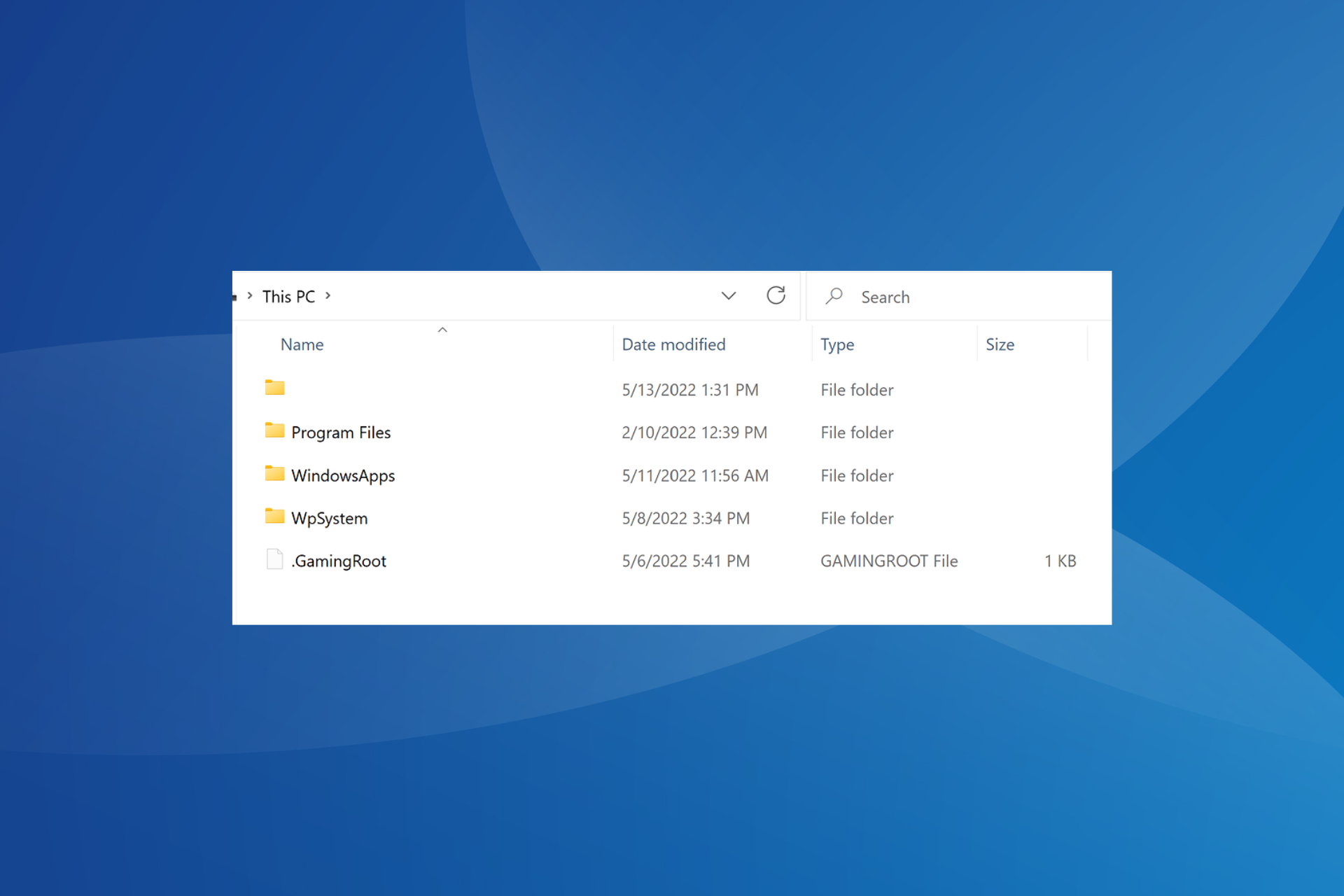
There are hundreds of folders on any active PC. And after an extended period, users may run out of storage and need to clear unnecessary files and folders. And this is when many notice the WpSystem folder.
The WpSystem folder takes up as much as 150-180 GBs of storage space in some cases, thus concerning users. And given that one needs special permissions to access the folder, it further complicates things. So, let’s find out all about it!
What is the WP system folder?
The WpSystem folder stores relevant files for applications downloaded from the Microsoft Store. But the folder is only created when you choose a drive other than C: as the download path.
Besides this, you will also find the WUDownloadCache and Program Files folders created for the same purpose.
Remember, the folder is not created by all applications downloaded from the Microsoft Store. It’s just a few, namely, VLC, Halo 5, and Halo 5: Forge, amongst others. So, if you find the WpSystem folder, these or one of the other apps are probably installed on the PC.
Where is the WpSystem folder located?
The WpSystem folder could be located on any drive other than C:, even external hard drives or USB sticks, if these are configured as the download path for Microsoft Store apps.
And the folder size generally depends on the number of apps storing data in it. The more applications, the larger the folder size.
But is it safe to delete the WpSystem folder? Let’s find out!
Should I delete the WpSystem folder?
You shouldn’t delete the WpSystem folder if it already exists on the PC and an application has files stored in it. Doing so will cause the application to crash or stop responding.
Many users who reportedly deleted the folder faced significant issues and had to, in the end, reinstall the affected apps from scratch. This is especially true for applications that don’t have a built-in file repair option to recover the deleted ones.
The only case in which you can delete the folder is after uninstalling the applications storing data in it or if their effective functioning is no longer critical.
Besides, if you were thinking of moving the WpSystem folder, the related applications would still crash if the folder is transferred to another drive.
How do I delete the WpSystem folder?
 Tip
Tip
- Navigate to the required directory, right-click on the WpSystem folder, and select Properties.
- Go to the Security tab, and click on Advanced.
- Click on Change.
- Enter the user name for the active profile in the text field, click on Check Names, and then on OK.
- Tick the checkboxes for Replace owner on subcontainers and objects and Replace all child object permission entries with inheritable permission entries from this object, then click OK to save the changes.
- Click Yes in the confirmation prompt.
- In the Security properties, click on Edit.
- Now, click on Add.
- Again, enter the active profile name, click on Check Names, and then on OK.
- Select the user profile you just added, tick the checkbox for Full Control, and click OK to save the changes.
That’s it! You can now easily delete the WpSystem folder without getting any other errors or popups. And if you are still on a mission to free up disk space, read about Disk Cleanup, the highly effective built-in utility in Windows.
For any queries or to share which application created the folder in your case, drop a comment below.
Still experiencing issues?
SPONSORED
If the above suggestions have not solved your problem, your computer may experience more severe Windows troubles. We suggest choosing an all-in-one solution like Fortect to fix problems efficiently. After installation, just click the View&Fix button and then press Start Repair.