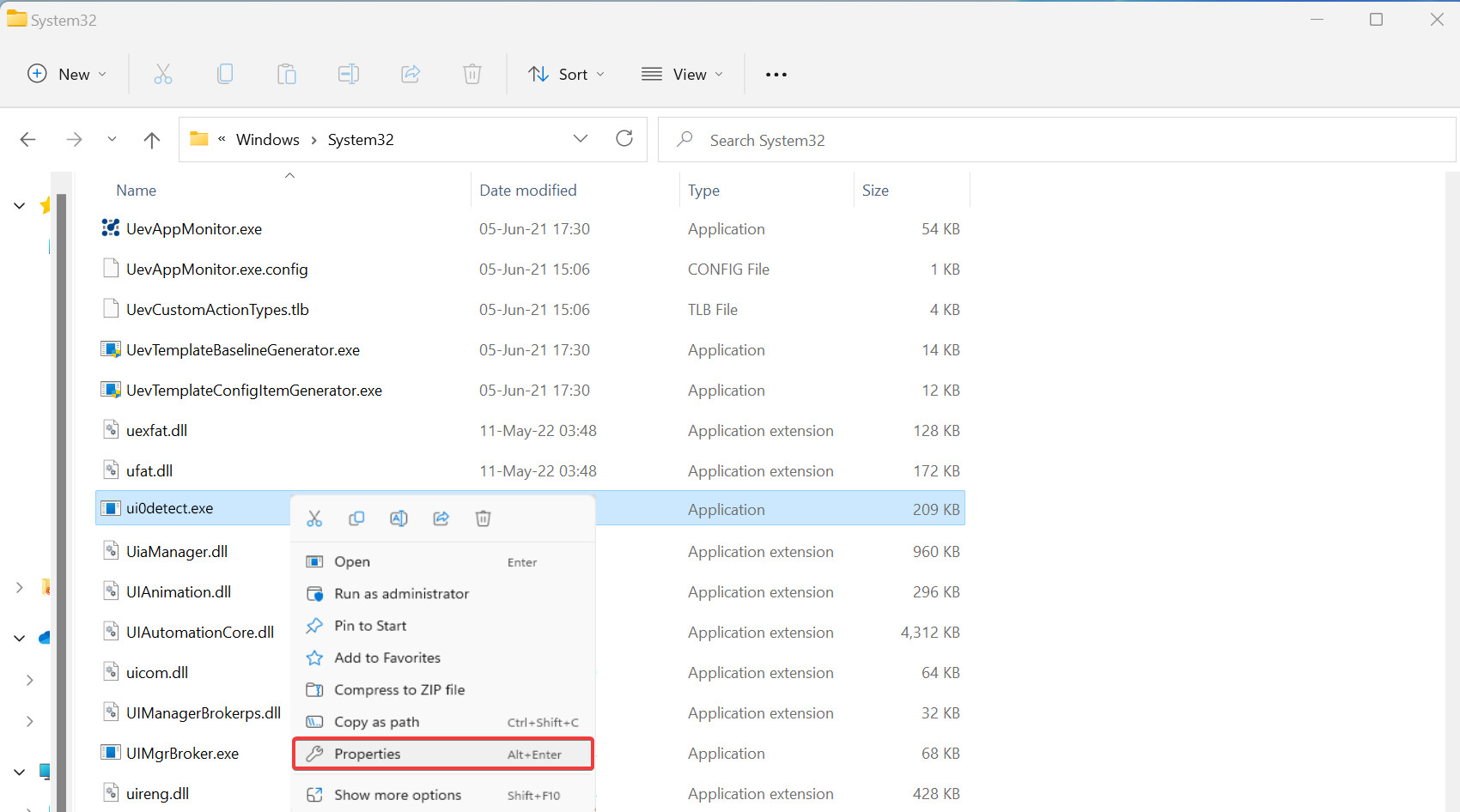What is Ui0detect.exe & What Does it do?
Make sure ui0detect.exe is safe to stay on your PC
- The ui0detect.exe process is part of Windows Interactive Services Detection.
- Its purpose is facilitating communication between the system processes and the PC user.
- Microsoft disabled the service in 2018, so it's unlikely to find it on your PC.
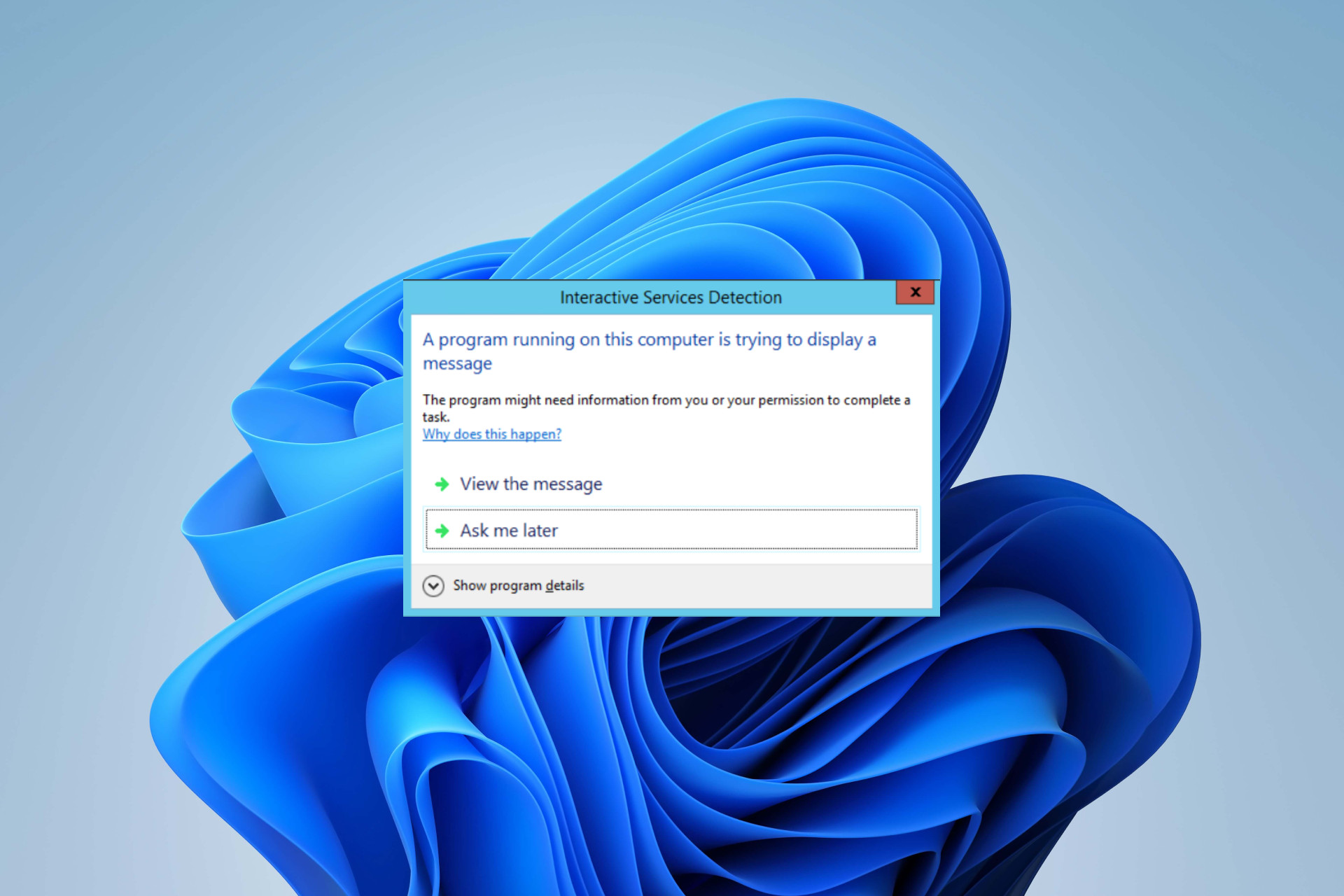
Our quest to explain what Windows background processes do continues. Today, we’ll take a closer look at ui0detect.exe – its purpose, functionality, and legitimacy.
There are many Windows files, such as fsavailux.exe, that can cause users to be concerned, and therefore it’s important to learn everything there is to know about those files.
Whether you’ve come across the ui0detect.exe process running in the background or you’re just curious about what it is and what it does, this guide is for you.
What is ui0detect.exe?
The ui0detect.exe process is a core component of Interactive Services Detection.
This is a harmless process, and it’s a part of Windows, so you shouldn’t be alarmed by it.
What does Interactive Services Detection do?
- ISD detects when a service tries to interact with the desktop.
- Establishes an interaction between the app and the user.
- It notifies the user that an app requires attention.
However, Microsoft’s been wanting to restrict access to session 0 for quite a while, hence the disabling of the link in newer versions of Windows.
Can I disable or enable Interactive Services Detection?
No, it’s impossible to disable or enable this feature since it’s not a part of Windows anymore.
The feature was introduced in Windows Vista. It was also present in subsequent versions, including Windows 7, Windows 8, and Windows 10. That is, until Windows 10 Build 1803, when Microsoft decided to disable the Interactive Service Detection functionality.
Is ui0detect.exe safe?
Yes, this file is safe, but you can check its legitimacy if you find it on your PC, especially since it should no longer be available:
- Press Ctrl + Shift + Esc to open Task Manager.
- Navigate to the Details tab and locate ui0detect.exe.
- Right-click on it and choose Open file location.
- It should be located in the following directory:
C:\Windows\System32 - Once you’re in the destination folder, right-click on ui0detect.exe and choose Properties. Go to the Digital signature tab and verify its signer (it should list Microsoft Corporation).
When you have doubts about a file’s legitimacy, always check its location and digital signature. If ui0detect.exe is located elsewhere or doesn’t hold a valid digital signature, it could be a virus trying to harm your system.
However, even correct location and signature don’t mean you’re out of danger. Executables are commonly targeted by malware due to their immense potential.
Also, be aware that if ui0detect.exe keeps popping up, it might be a part of malware.
In brief, since the feature is no longer present by default on your Windows OS, you’re probably dealing with a Trojan masking itself as a real system file.
To get rid of viruses, start your computer in Safe Mode and use reliable anti-malware software to scan your PC and remove any infected files from your system.
That’s it on ui0detect.exe! Do you have further questions regarding this file? Kindly drop them in the comments section.
Still experiencing issues?
SPONSORED
If the above suggestions have not solved your problem, your computer may experience more severe Windows troubles. We suggest choosing an all-in-one solution like Fortect to fix problems efficiently. After installation, just click the View&Fix button and then press Start Repair.