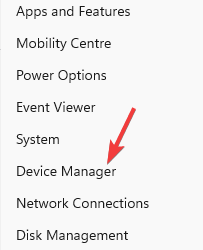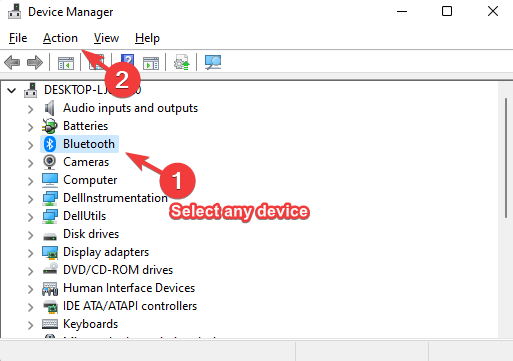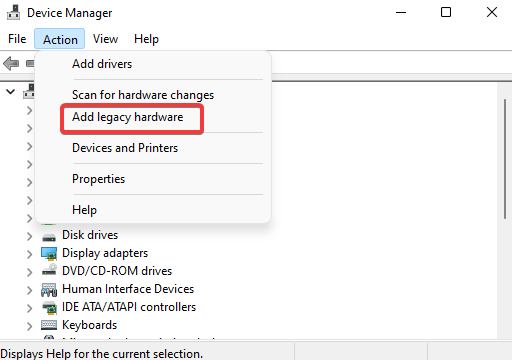How to Fix Device Manager When it Only Shows the Help Action
- When you expand the Action tab in the Device Manager, you just see the Help option.
- You do not find any other options, like the Add legacy hardware, Scan for hardware changes, Properties, or Devices and Printers.
- Fortunately, this is neither an error, nor a system glitch, and hence, can be dealt with quite easily.
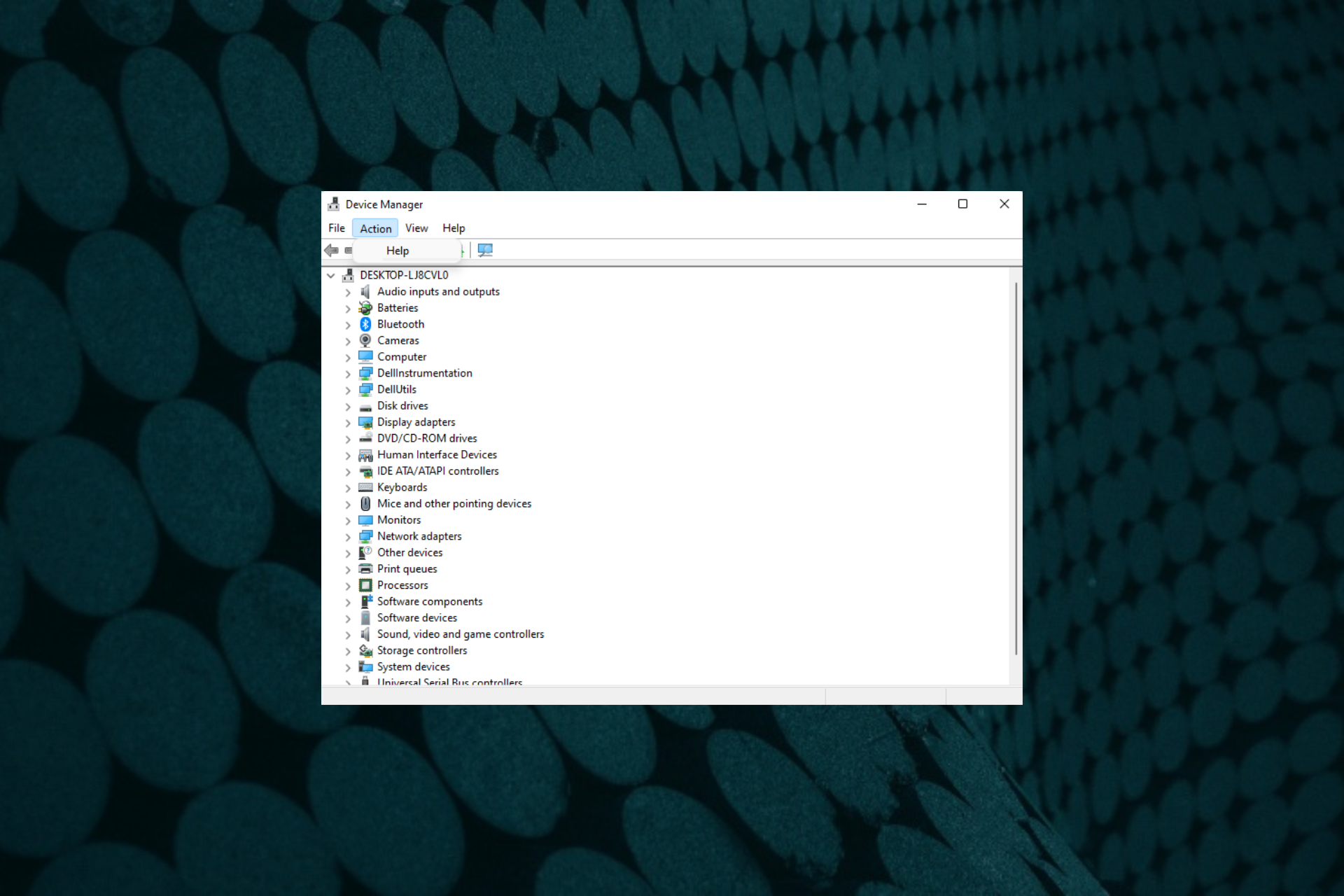
You go to the Device Manager on your Windows 10/11 system to add legacy hardware and you notice that the Action tab only shows the Help option.
This is a common situation, and many users have been experiencing this issue.
In this post, we will guide you through the process to find the option, if Add legacy hardware or the Scan for hardware changes option is missing.
For a missing device entry like if the Bluetooth is missing in the Device Manager on Windows 11, you can refer to our detailed post for the possible solutions.
Before that, let’s understand what is a legacy device and where can you find the add legacy hardware option.
What does legacy device mean?
Legacy means something which is outdated, and in the case of a legacy device, it was hardware manufactured previously.
However, this hardware is now an older version of the current one and is less functional.
So, for instance, if you upgraded your modem from V.90 to the latest V.92 version, the V.90 in this case is the legacy hardware.
Legacy drivers do not come with the plug-and-play option, and hence, the ones available, are used only for legacy hardware.
For the legacy devices, you would need to install the drivers manually through the Device Manager.
Where is the Add legacy hardware menu?
The Add legacy hardware option is present in the Device Manager in the Action tab menu along with Scan for hardware changes, Devices and Printers, etc.
But, what if the Add legacy hardware is not available in the Device Manager? Then, follow the below method to fix the issue.
What can I do if Device Manager Action only shows help?
- Right-click on the Start button and select Device Manager.
- As the Device Manager window opens, select a device.
- For example, if you want to add legacy hardware for Bluetooth on Windows 10, select Bluetooth and click on Action.
- In the menu, you can now see the Add legacy hardware option.
- You can also see the other options like Add drivers, Scan for hardware changes, etc.
So, the Add legacy hardware was missing in Windows 10 because you need to select a device or category.
If you want an alternative to the Device Manager, like a driver detector software for Windows 10/11, you can read our article for the best options.
If the Add legacy hardware option is not accessible in the Device Manager, you might try utilizing a third-party tool like Outbyte Driver Updater to look for missing drivers automatically. Without up-to-date drivers, your computer will not perform correctly, and you may see error codes.
Outbyte Driver Updater is a third-party tool that analyzes your computer for outdated device drivers and computer applications. When it detects obsolete or old programs on your computer, it immediately upgrades them with the most recent update available. This is useful when there is no way to manually add the drivers.
For any other issues related to the Device Manager, do leave a comment in the comments box below.