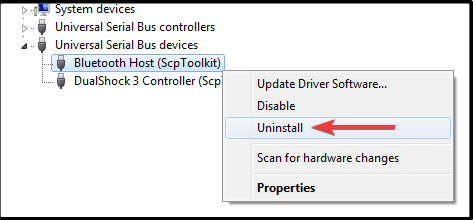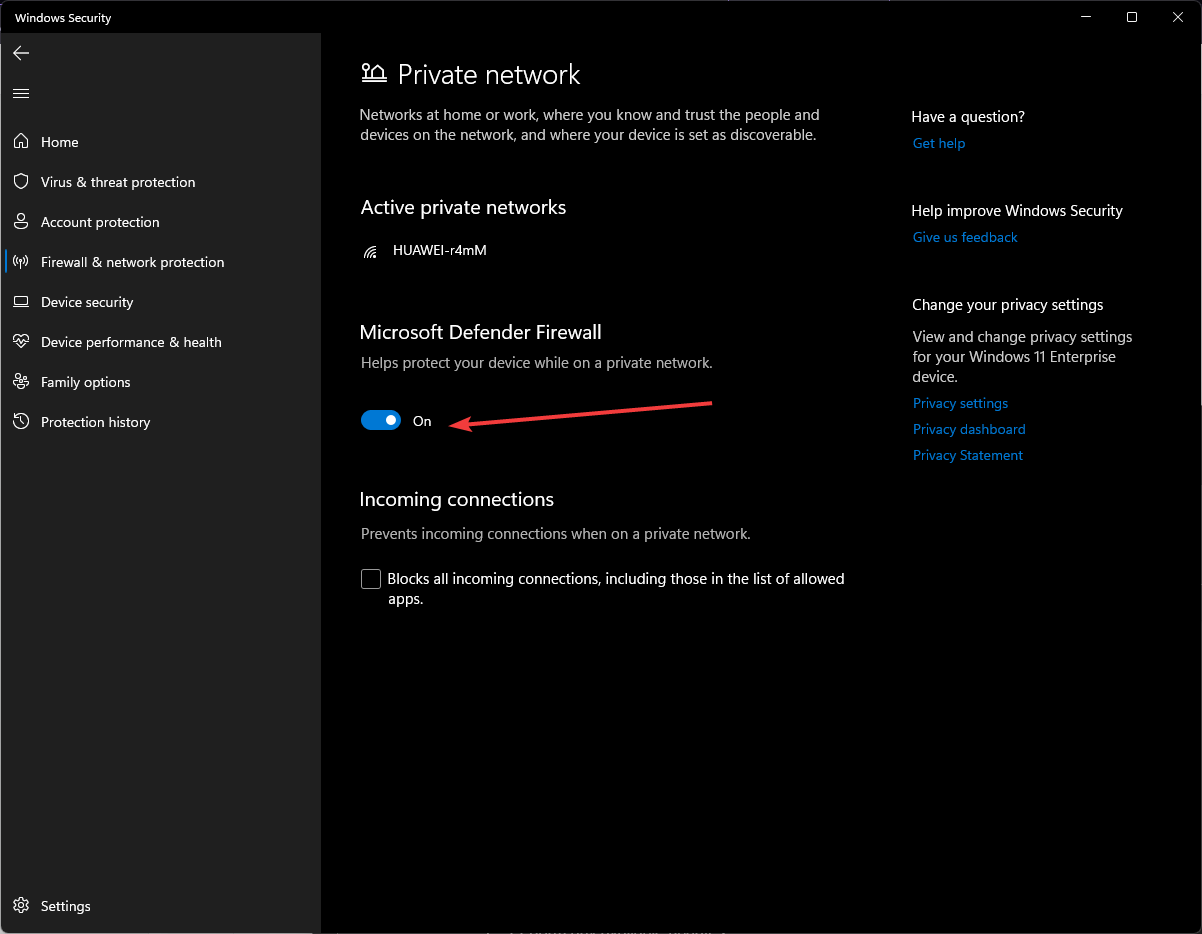3 Ways to Fix the SCP Driver if It’s Not Working On Your PC
Uninstall previous controller drivers to avoid conflicts
- If you’re a gamer, you know how important controllers are, and if they don't work properly, there won’t be any playing.
- The SCP Driver is an official driver that can be installed on Windows and allows you to connect your PS3 controller via USB or Bluetooth.
- You can use it with any game or application that supports controllers, but it is sometimes not working.

If you are a gamer and use PS3 controllers on your PC, you may have probably encountered this error. The SCP driver is a piece of software that allows you to use your PS3 controller on your PC. However, sometimes it may stop working.
According to the users, their PCs can recognize their controllers, but when they play games, it just doesn’t work. The most common problem is that the driver gets installed, but it’s not working.
The SCP driver for the PlayStation 3 controller works with most games and applications for Windows. If it doesn’t work on your computer, there are a few things you need to do to ensure everything is configured correctly.
It could be that your gamepad isn’t recognized. This could be either because it isn’t plugged in, or because it doesn’t have drivers installed.
How do I get my PS3 controller to work on my PC?
If you have a PS3 controller and want to use it on your PC, you must install a driver. The SCP driver for PS3 is very useful if you want to play with your console controller on your PC.
You must download the SCP toolkit and connect your PS3 controller to your PC. It allows your computer to communicate with your PS3. Once you’ve downloaded and installed the program, connect your controller via a USB cable.
If using a wired connection, ensure Bluetooth is turned off on other devices, such as your phone. This will ensure it doesn’t interfere with your computer’s Bluetooth connection to your controller.
This is not the only way; you can check out more ways to use a PS3 controller on your Windows 10 PC in our detailed guide.
Why is my Scptoolkit not working?
Here are a few reasons you are facing the problem:
- Buggy Windows update: One of the common reasons users encounter the error is due to a bug in the latest OS version. To verify if that’s the case, you must identify whether the problem started after a Windows update.
- Antivirus or firewall blocking access: In many cases, users reported that a third-party antivirus or firewall was conflicting with the functioning of Scptoolkit, and as a result, the error appeared.
- Corrupt or outdated driver: A corrupt or outdated driver is just as likely to trigger the issue, and reinstalling or updating the driver should do the trick.
What can I do if the SCP driver is not working on my PC?
1. Uninstall and reinstall the driver
If your controller stopped working after installing the SCP Driver, you should try uninstalling it and reinstalling it again. It is possible that the version you downloaded may be corrupt or did not install properly. Uninstalling will delete all of your previous settings and configurations.
Restart your computer then try installing the driver again. If you are still facing issues with the SCP driver, you can try reinstalling it again. However, if this does not work for you, there might be something wrong with your computer’s hardware or software.
You can also use a dedicated program like Outbyte Driver Updater to perform this action automatically. It will scan your whole device for old or missing drivers and instantly replace them with the latest update from its database.
2. Uninstall conflicting drivers
Some older versions of Windows come with built-in support for game controllers. These can cause problems for third-party drivers like SCP drivers. It might be worth disabling or uninstalling them if they aren’t needed.
Also, if you have installed any third-party drivers relating to your controller, they could cause conflicts with the original SCP driver. Uninstall them and then try to reinstall the original SCP driver again.
3. Disable antivirus software
If you are using antivirus software, disable it temporarily and check if that resolves your issue. Some antivirus software may interfere with installing new drivers on your computer, which can cause issues installing SCP drivers on your PC.
Restart your computer after disabling the antivirus software, then try using the SCP driver again and see if that solves the issue.
If you’ve already tried disabling your third-party antivirus software and it didn’t help, try uninstalling it completely and reinstalling it. This will ensure that any previous conflicts between SCP Driver for PS3 and your antivirus software are resolved.
It’s also worth checking to see if any updates are available for your antivirus program so that you don’t end up running an older version that could be causing problems.
Is SCP driver malware?
Though it may get flagged as a threat or malware, the SCP driver is completely safe if you download it from official sources.
To be sure, check the file with reliable antivirus software, and analyze the results of the scan.
How do you reset a PS3 controller?
If the controller is acting strange or not responding, you might want to reset it before anything else happens. This way, if something is wrong with the device itself, it will be fixed when you reset it.
Resetting your PS3 controller is also useful if you have difficulty pairing it with your console. To reset a PS3 controller: Hold the PS button on the top of your controller until the controller turns off.
Should you encounter any other PS3 controller problems, feel free to refer to our guide on troubleshooting the issue.
In the future, you may also benefit from driver updater software to ensure you avoid downloading wrong or corrupt drivers on your device.
Let us know of any other solution not mentioned here that may have worked for you in the comments section below.
Still experiencing troubles? Fix them with this tool:
SPONSORED
Some driver-related issues can be solved faster by using a tailored driver solution. If you're still having problems with your drivers, simply install OutByte Driver Updater and get it up and running immediately. Thus, let it update all drivers and fix other PC issues in no time!