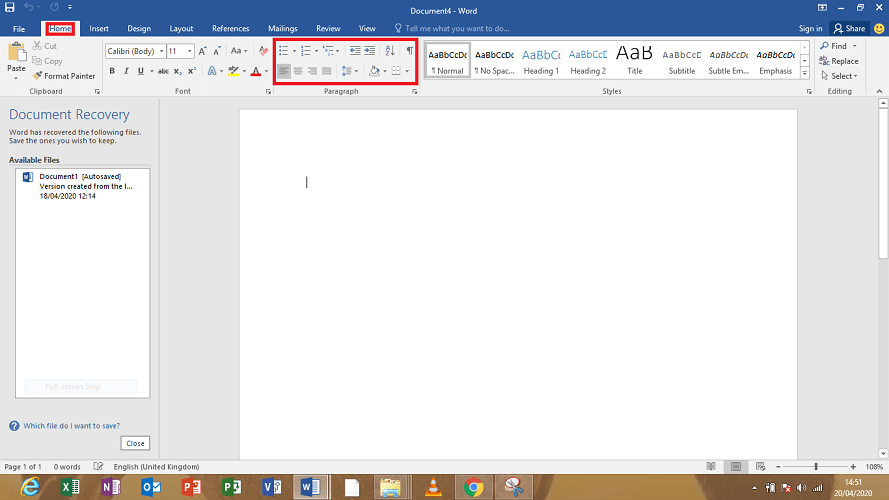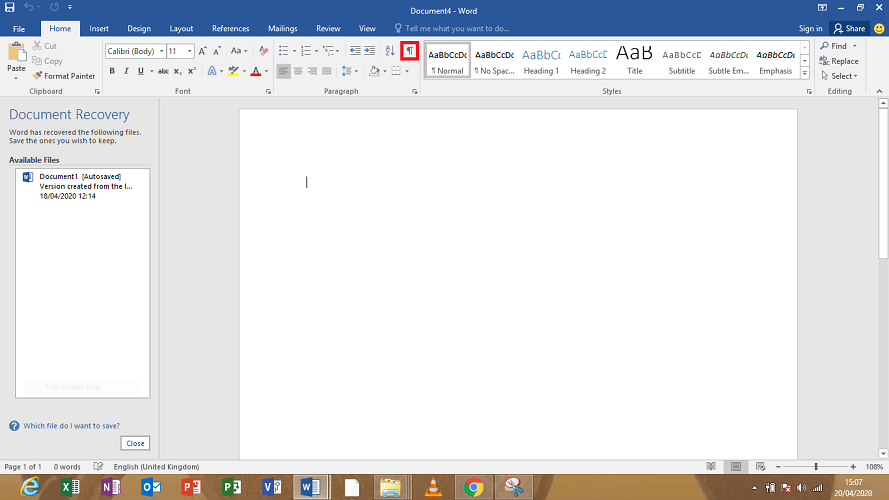How to Get Rid of the Paragraph Symbol in Microsoft Word
Who needs a Word document full of paragraph marks and other symbols?
- Microsoft is the dedicated text editor of the Microsoft Office Suite.
- There is no limit to what you can do to a text document, including the removal of paragraph symbols.
- For more great guides like this one, check out our dedicated Microsoft Word hub.
- If you want more guides, then you should also visit our Microsoft Office Tutorials page.
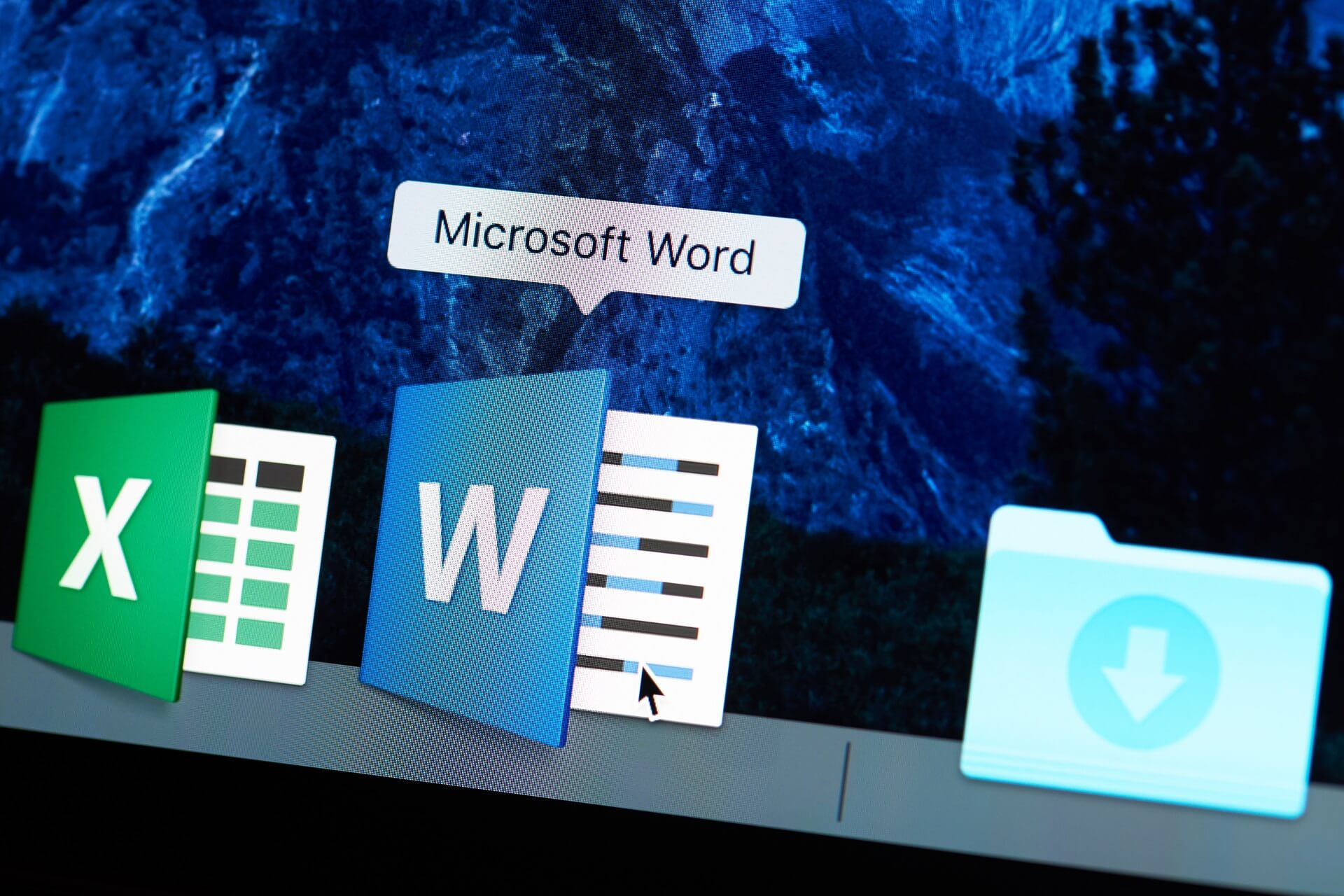
Having issues on how to get rid of paragraph symbol in Word? Look no further. Microsoft Word has a formatting mark button that looks like this ¶.
The paragraph symbol indicates where a paragraph is and can be helpful in some situations. Many users, however, find this symbol distracting to have it on while typing.
Also, there’s a chance that you end up printing out your documents with the paragraph symbols littered over it. Use one of the detailed methods below to learn how to turn the paragraph symbols on and off.
How do I get rid of paragraph symbol in Word?
Use the Hide/Show paragraph symbols button in the toolbar
- Navigate to the main toolbar and home button.
- Spot the Show/Hide Formatting Marks button.
- Click the Formatting Marks button to erase the paragraph symbols.
If you wish to turn it back on, you just have to click on it again.
Disable paragraph marks
A quick and secure method to ensure you get rid of the paragraph symbol in Word is to disable paragraph marks from showing on your documents using Settings. This option will apply to all your documents. All you need to do is follow these steps:
1. Press the Windows Key and type word in the search bar.
2. Click on the result to open the Word app.
3. In the app, select Options from the menu on the left.
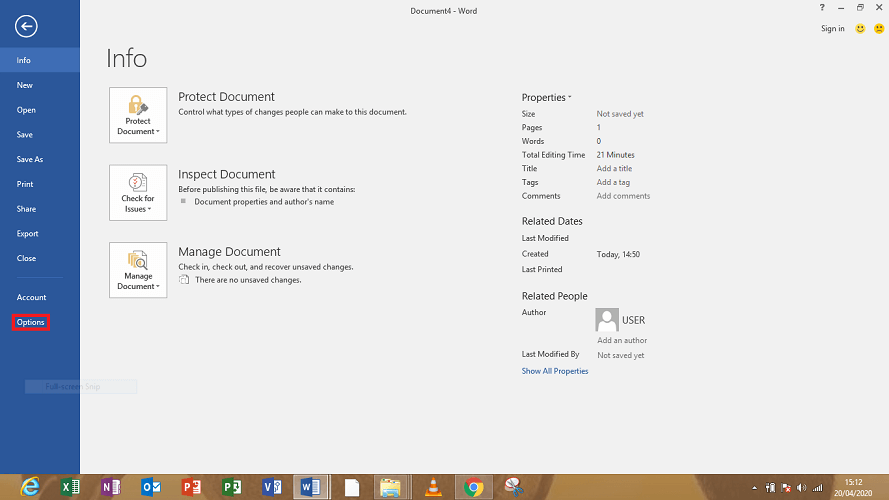
4. Click on Display.
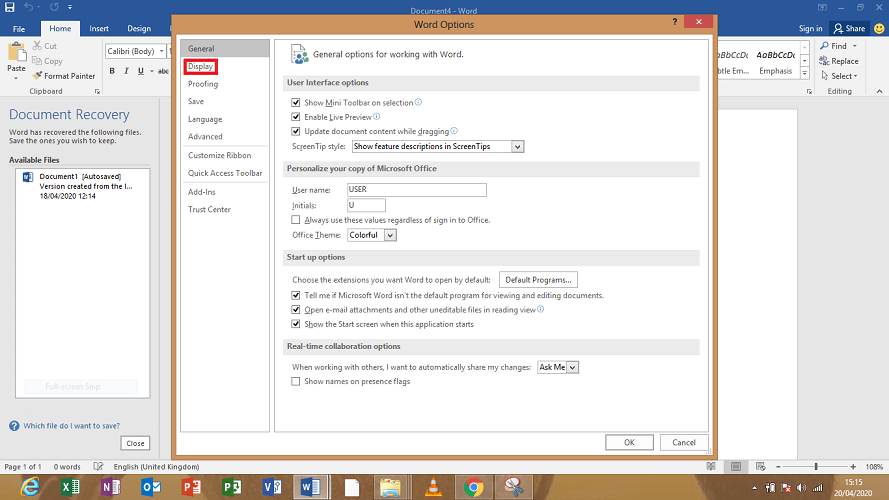
5. Below Display look for the section marked Always show these formatting marks on the screen.
6. You will notice a checked box labeled Paragraph Marks. Uncheck it.
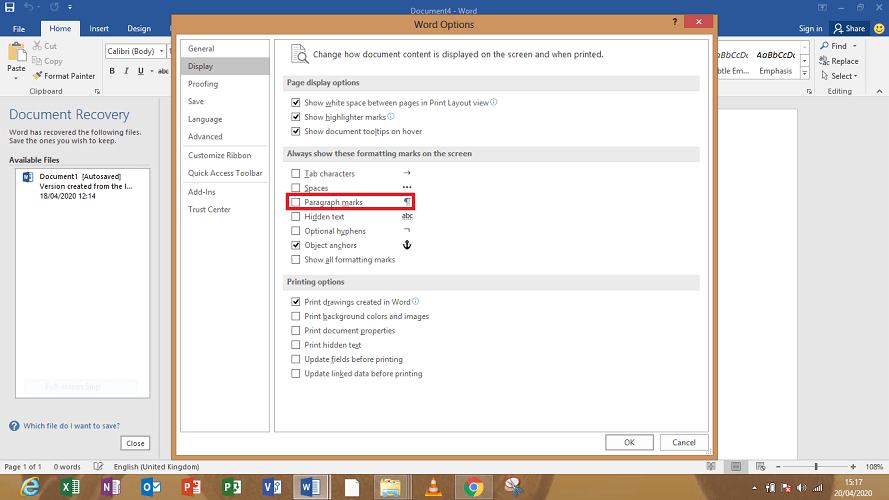
7. Click the OK button below to apply and save the changes. After this, the paragraph mark will seize to appear on any of your subsequent documents.
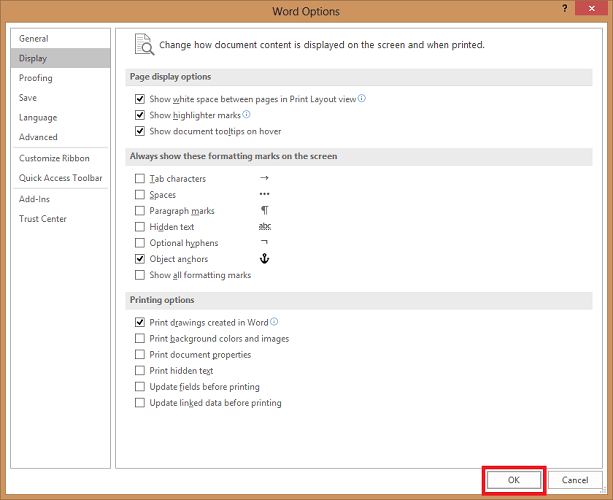
You can also uncheck any other formatting marks with this method, like hidden text, object anchors, and spaces.
How to get rid of paragraph symbol in Word for Mac OS X
- Select Preferences in the Word menu.
- Select View.
- You will see a section titled Nonprinting characters, check or uncheck the appropriate boxes to view the marks of your choice.
- Click OK to save your changes.
You can also toggle between displaying and hiding formatting marks. To do so:
- In the paragraph group section for Windows, click on the paragraph icon located in the Home tab.
- For Mac OS X, the paragraph Icon can be found in the standard toolbar. Click on it to toggle.
Having the paragraph symbols on while typing can be very helpful in situations where you need to delete a page break, and you can’t tell precisely where the markup is.
However, if you don’t want it and wish to remove it, then use the steps stated above correctly. Did it work? Let me know in the comments.