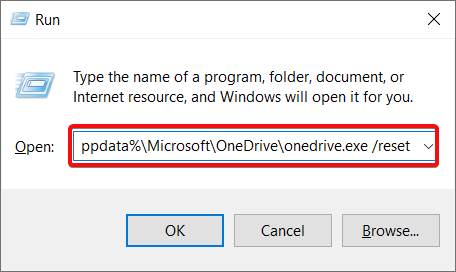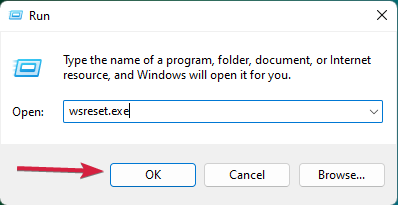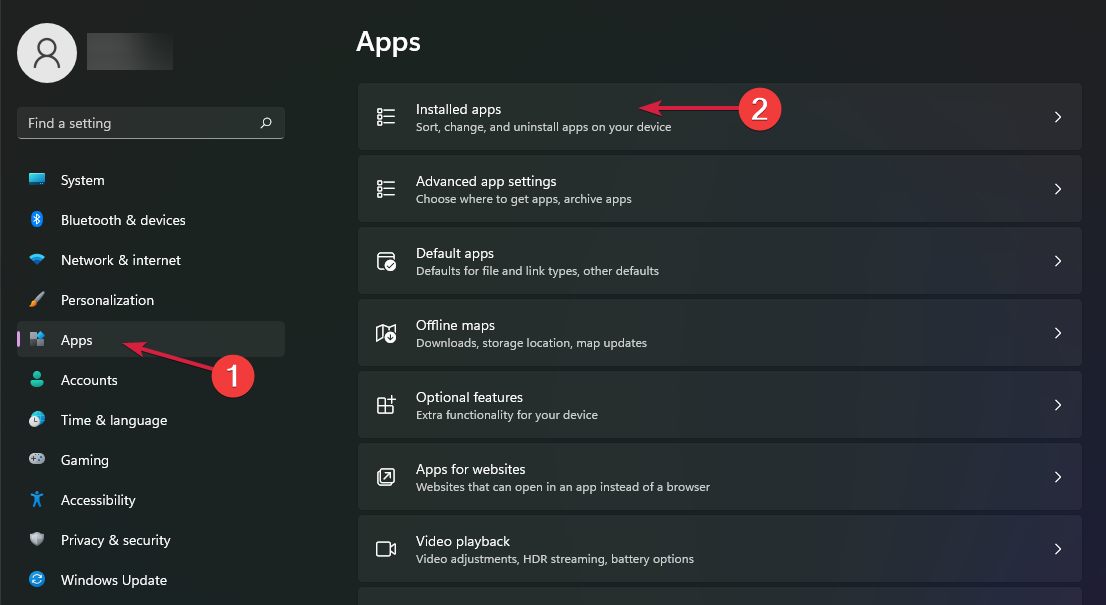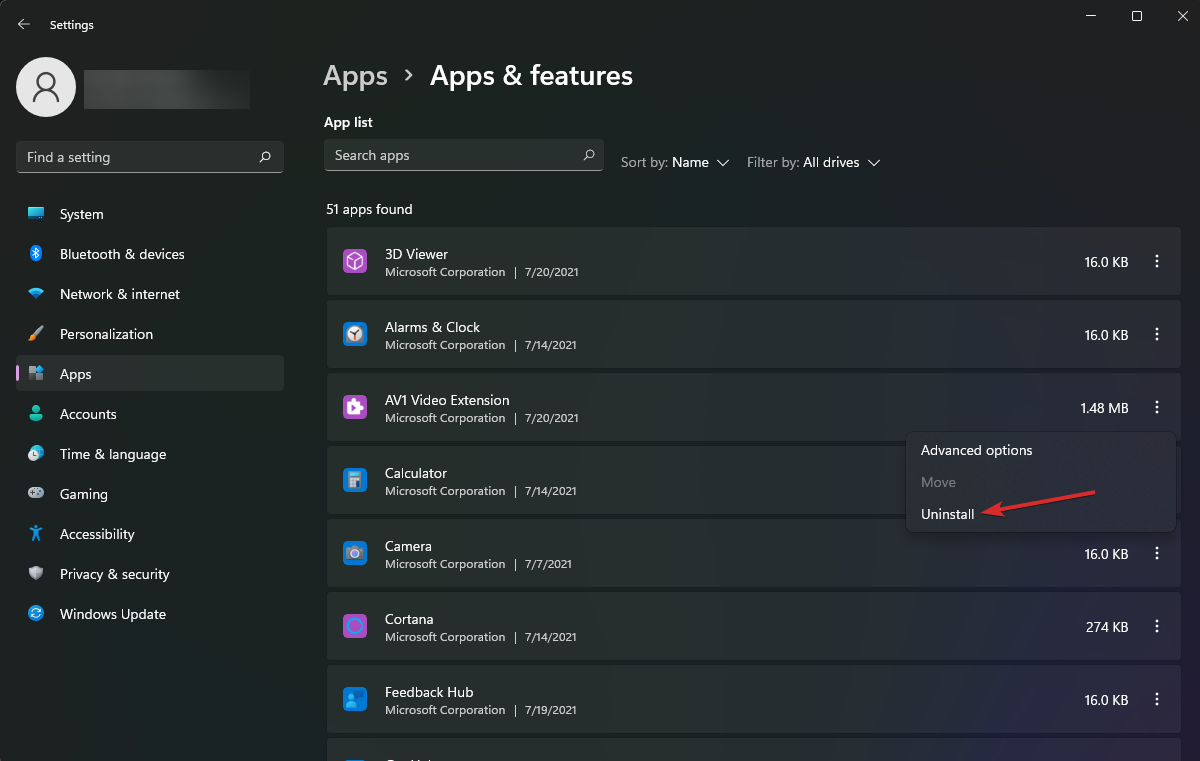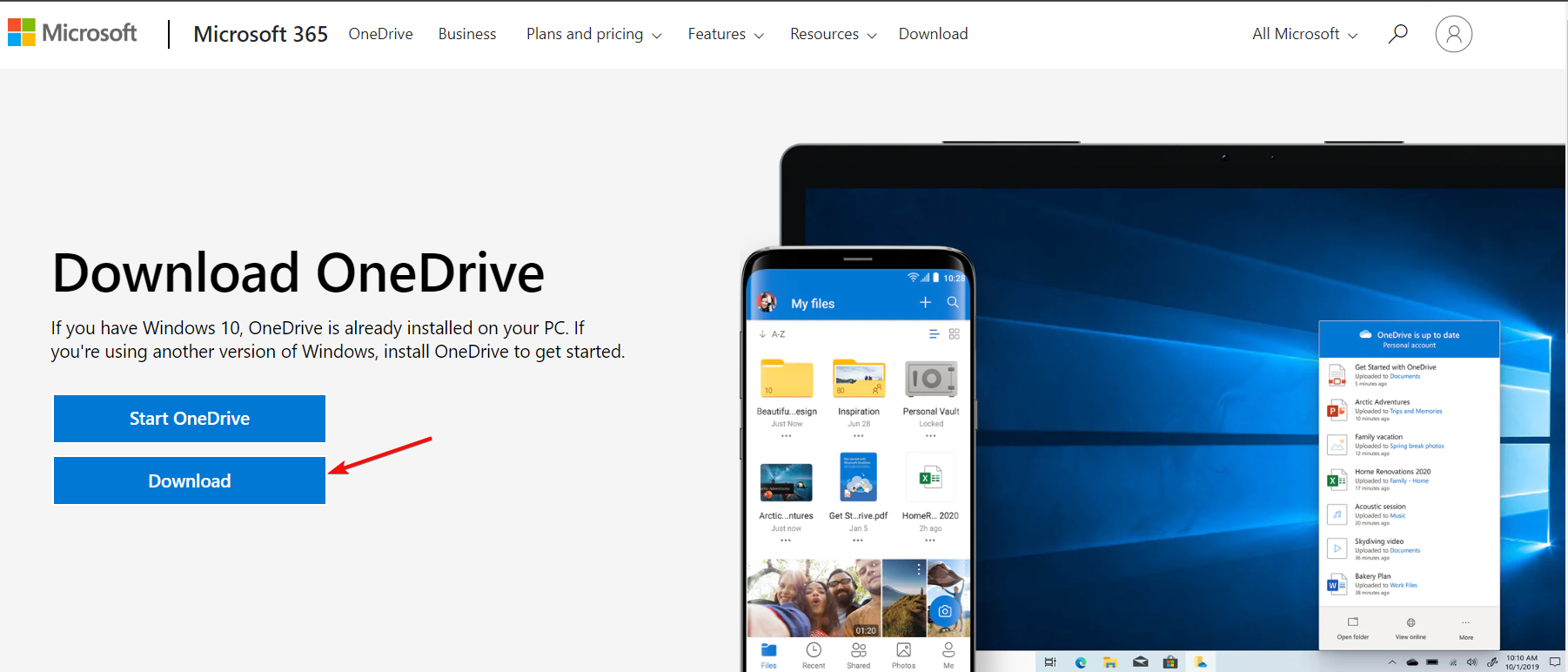OneDrive Sign-in Issue 0x8004e4be: How to Quickly Solve It
OneDrive error 0x8004e4be is linked to the client app
- If you run into error 0x8004e4be right after signing into OneDrive, something is wrong with the client app.
- Some of our readers reported that a simple reset of the software should solve the problem.
- You may also try to reset Microsoft Store and reinstall OneDrive for the same result.
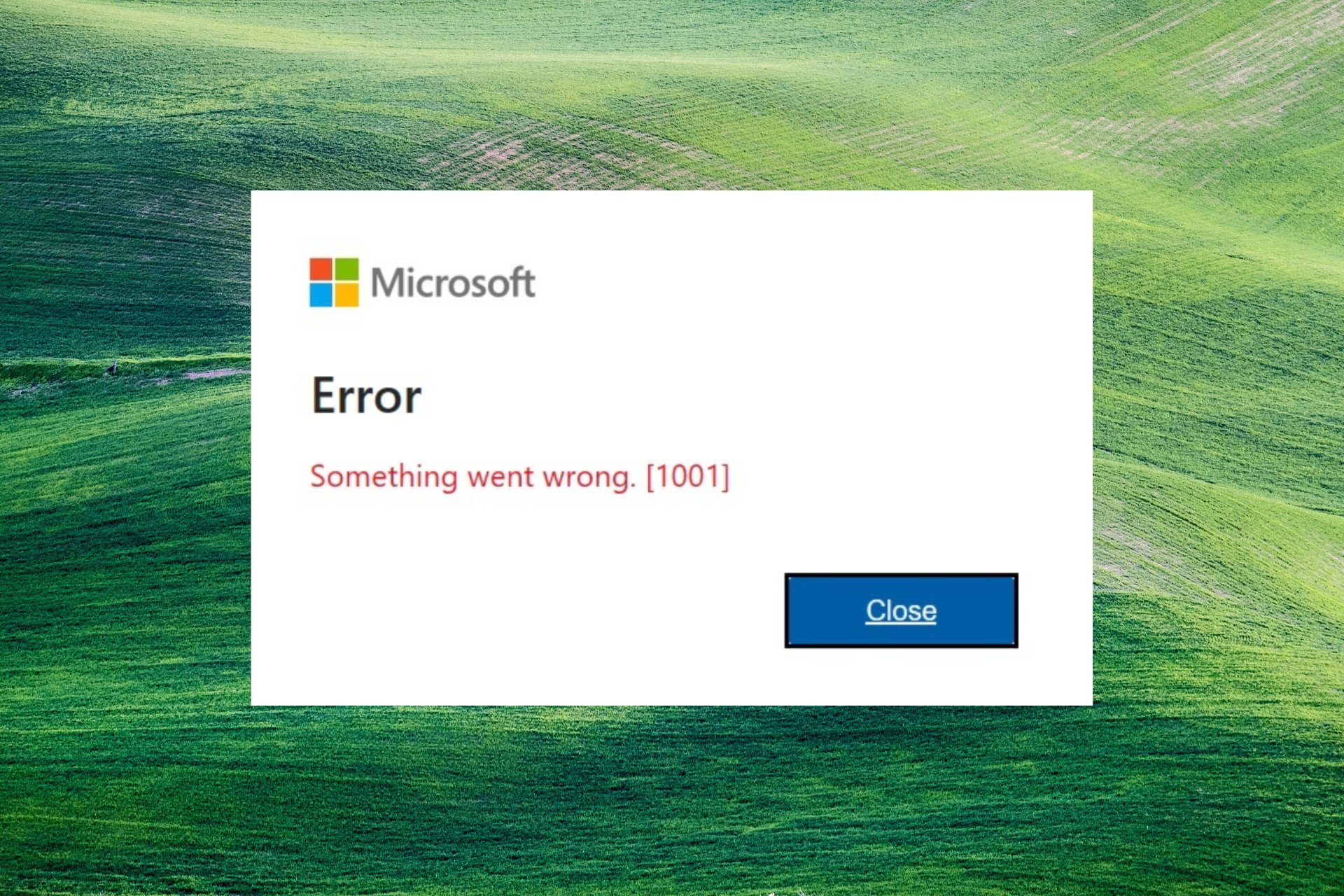
Some of our readers encountered the error code 0x8004e4be right after signing in to Microsoft OneDrive with the message Something went wrong [1001]. Logging in from the web seems to work perfectly, so 0x8004e4be is strictly related to the client app.
What is error code 0x8004e4be on OneDrive?
The OneDrive error code 0x8004e4be is a sign-in problem related to the client app on Windows. Here are some of the most important causes that may trigger this issue:
- Corrupted files – Corrupted system files or within OneDrive can cause the error 0x8004e4be when signing in on OneDrive.
- Interfering apps – This problem may also be triggered by apps interfering with OneDrive, especially firewalls or antiviruses.
- Inconsistent connection – If you have problems connecting to the OneDrive services, this may be caused by problems with your local connection, or the services may be down temporarily.
Now that we know probable causes for this issue, let’s go to the solutions.
How can I fix the OneDrive sign-in error 0x8004e4be?
Before proceeding with the more complex tweaks, let’s start with some workarounds:
- Restart OneDrive and your PC. Some of our readers reported that this fixes the problem temporarily.
- Install all the latest Windows updates. Sometimes, there might already be a fix for this problem.
- Disable your antivirus temporarily and see if you can log into OneDrive. If so, you should consider a better antivirus that won’t interfere with your apps.
- Log into OneDrive from your browser. At least you will be able to access your files until you fix the client.
If none of these fixes worked for you, let’s perform the solutions below to fix the 0x8004e4be error from OneDrive.
1. Reset OneDrive
- Press the Windows key + R and type or paste the following command:
%localappdata%\Microsoft\OneDrive\onedrive.exe /reset - Press Enter or click OK to run it. In a few seconds, OneDrive will reset.
- If you get a Windows cannot find… error, use this command in the Run console and press Enter:
C:\Program Files\Microsoft OneDrive\onedrive.exe /reset
You may also reset the app from its Settings menu, but if you can’t access OneDrive, that may be impossible.
Resetting the OneDrive app is the quickest way of solving this problem and it worked for many. However, you will have to enter your credentials again, manually after this procedure.
2. Reset Microsoft Store
- Press the Windows key + R to open the Run console, type wsreset.exe, then select OK or press Enter.
- After approximately 10 seconds, Microsoft Store will be reset, and the app will open.
- Try to log into OneDrive again.
Some of our readers managed to fix the OneDrive error 0x8004e4be by resetting Microsoft Store, so you should try it out by performing the above solution.
3. Reinstall OneDrive
- Click the Start button and select Settings.
- Choose Apps from the left pane and Installed apps from the right.
- Look for Microsoft OneDrive in the list of apps, click on the three dots to its right, and select Uninstall.
- Now, go to the official OneDrive download page and hit the Download button to get the app and install a fresh copy.
Reinstalling the OneDrive app may be the last resort to fix error 0x8004e4be, but it doesn’t take long, and if there’s an issue with the software, this will fix it for sure.
We hope our solutions helped you solve the OneDrive sign-in error 0x8004e4be, and it’s working fine now.
If OneDrive can’t sync the files in Windows 11, this guide will offer the necessary solutions to fix it.
For any other suggestions or questions, don’t hesitate to use the comments section below.
Still experiencing issues?
SPONSORED
If the above suggestions have not solved your problem, your computer may experience more severe Windows troubles. We suggest choosing an all-in-one solution like Fortect to fix problems efficiently. After installation, just click the View&Fix button and then press Start Repair.