GoTo Meeting vs Zoom: Which One’s Better in 2023?
We compared Goto Meeting with Zoom on key features
- If you're looking for a good web conferencing tool, we prepared a GoTo Meeting vs Zoom comparison to help you decide.
- GoTo Meeting has very good encryption on all the data but it lacks file transfer features.
- Zoom has a lot more integrations with third-party apps and comes with a free version.

GoToMeeting and Zoom are very good web conferencing tools, and both can be used for personal or business purposes. But if you’re choosing between GoTo Meeting vs Zoom, in this article, we will try to present all the key elements to help you make the right decision.
What should I look for in web conferencing software?
The best quality of a web conferencing tool is reliability. A tool that you can trust is better than anything, but there are a few other key elements you should consider:
- Audio & video quality – Although the equipment and internet connection are paramount for audio and video quality in a meeting, the app should be optimized to get the best from what you’ve got.
- File sharing capability – Sharing files during a meeting is extremely useful to convey a message. Without this feature, you need to go back to the old email, which can be a little frustrating.
- Seamless integration – It’s a great advantage to integrate third-party apps into your web conferencing tool because you can get myriads of other uses connected to scheduling, recording, translation, and transcripts, along with other CRM and productivity tools.
- Encryption – Although we left it in the last position, security is one of the most important aspects of meeting software because otherwise, important information might leak out.
Now that we understand some key aspects, let’s see how GoToMeeting and Zoom can help you.
GoTo Meeting vs Zoom: which one is better in 2023?
GoTo Meeting
GoTo Meeting is a web conferencing tool with a very simple interface but plenty of features to go around whether you decide to use it for personal or corporate needs.
It is focused on security, so the screen-sharing data, keyboard/mouse control data, and text chat information are TSL-encrypted in transit and AES 256-bit encrypted at rest.
Also, they use an SRTP with AES-128-HMAC-SHA1-based protocol to encrypt video and audio data and keep them secure at all times.
You may launch meetings directly from Slack, Outlook, Chrome, or Salesforce, and there are a lot of integrations to go around.
Zoom
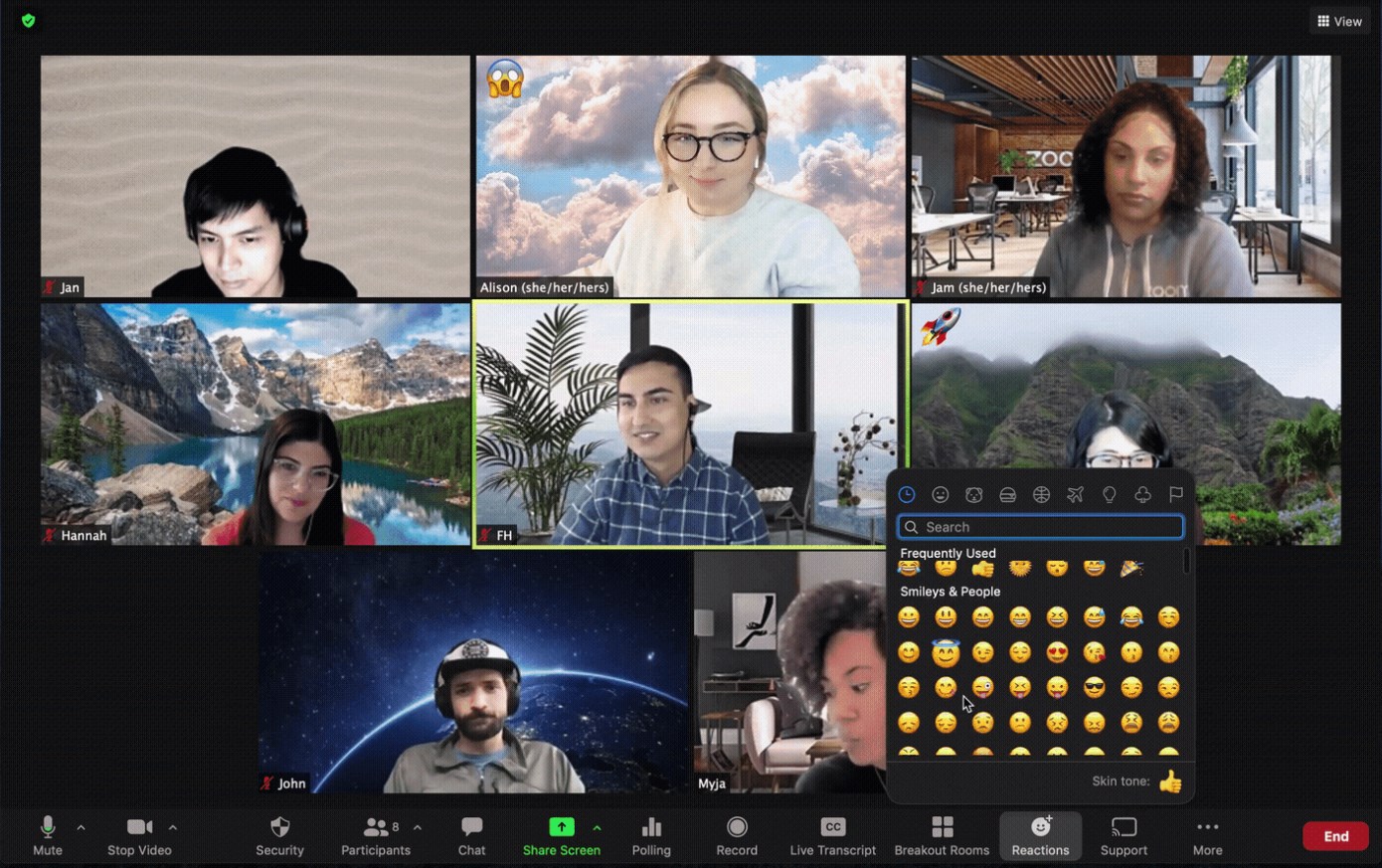
Zoom is definitely a much more popular web conferencing software than GoTo Meeting. The key elements that made it so loved by the users are that it has a free version and the UI are very easy to use.
However, the best part of Zoom is the integration with over 2000 third-party services and apps that can transform it into a proficient communication tool for everyone.
It comes with recording, presentation modes, file transfer, and even live transcripts that can be used for later meeting reports.
Even with a free version, you can host and participate in video meetings of up to 100 people.
⇒ Get Zoom
1. Audio & video quality
GoTo Meeting – Crisp sound and HD cameras
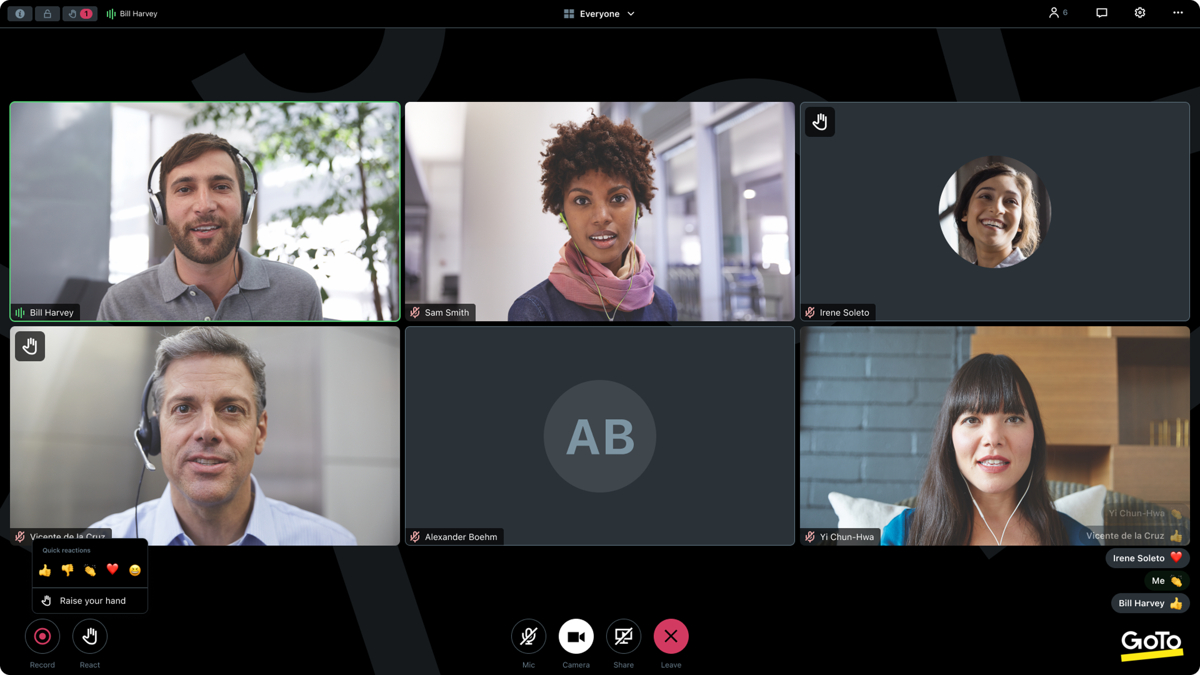
GoTo says that their conferencing tool, Meeting, has crisp sound and excellent video quality.
GoTo Meeting provides up to 25 webcam streams, and the resolution depends on how many attendees are in the session. A single webcam stream can be up to 1280x720px (720p).
However, if you go 1 on 1, you can use the Full HD resolution of your webcam without any issues. But in the end, it all comes down to your internet connection and the webcam quality.
Zoom – Not the best at all times
We have some guides on our website on how to fix the microphone not working on Zoom, freezes, and other problems.
But the main cause of those problems was a poor internet connection, not the app itself.
Expert tip:
SPONSORED
Some PC issues are hard to tackle, especially when it comes to missing or corrupted system files and repositories of your Windows.
Be sure to use a dedicated tool, such as Fortect, which will scan and replace your broken files with their fresh versions from its repository.
Otherwise, in our tests with Zoom, the video quality was on par with our connection and the sound was as good as our speakers.
2. File sharing capability
GoTo Meeting – No file sharing
GoTo Meeting doesn’t have a file-sharing capability, which can be frustrating for a meeting. Of course, that can save a lot of bandwidth, but it’s still pretty inconvenient to rely on other tools.
Zoom – File sharing within chat
With Zoom, you have file transfer option features in the Chat window. Send documents and file from your device or your cloud storage accounts with just a few clicks.
There is even a captioning tool available to instantly share something on your screen.
3. Seamless integration
GoTo Meeting – Only essentials
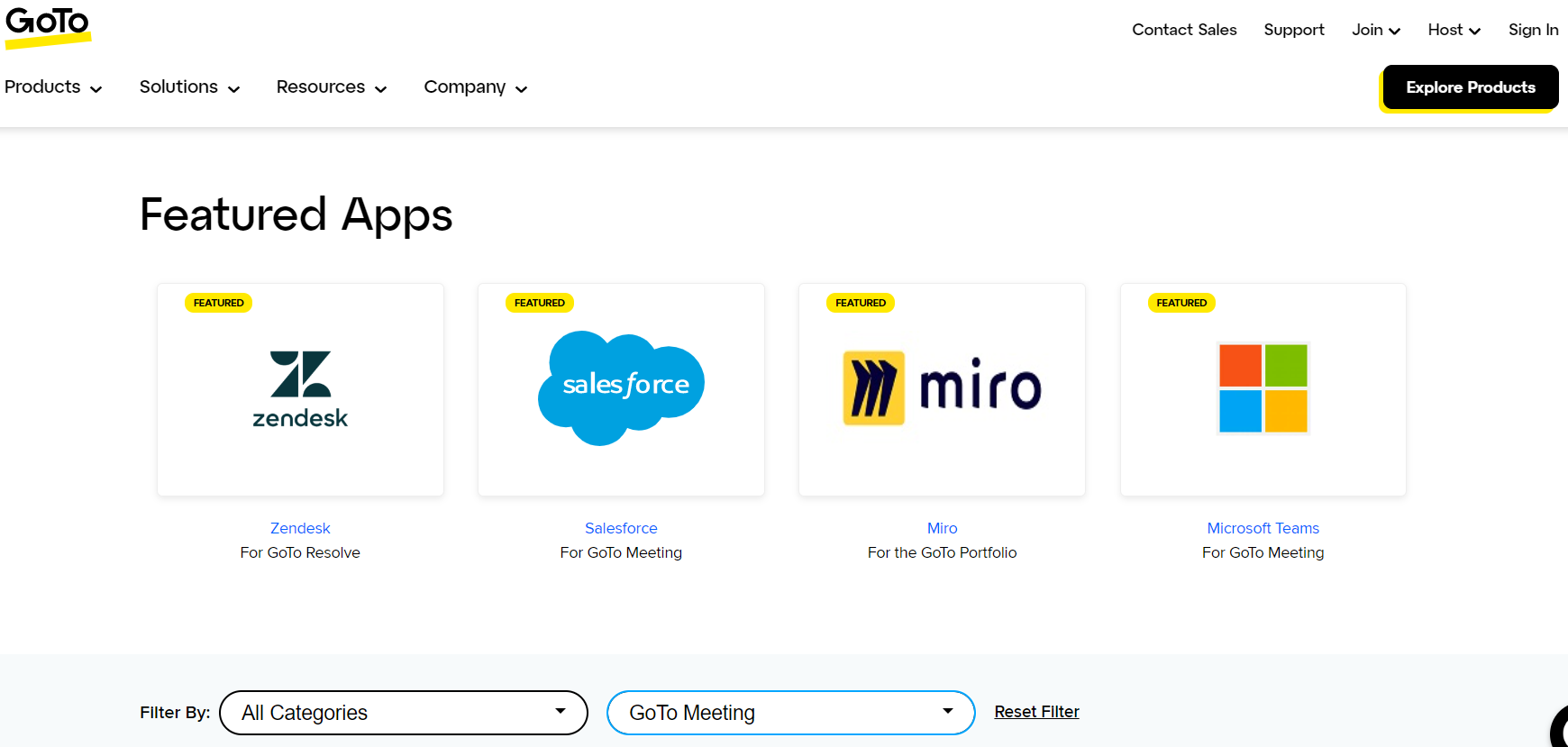
GoTo Meeting has only 28 third-party app integrations, among which we can highlight the Office 365 apps, Salesforce, Slack, and Calendly as the most important.
That is because GoTo Meeting is pretty new in this market, and the publishers want to keep things as simple as possible.
Zoom – The integration master
There are 2,363 apps in the Zoom app marketplace, of which 2,142 are just for Zoom Meetings. We declare Zoom the clear winner in this department.
There is little chance of not finding the integration you need. There are apps from absolutely all categories including financial, productivity, CRM, communication, office, and many others.
4. Pricing
While Zoom has a free version, GoTo Meeting only has a 14-days demo for the product.
GoTo Meeting has a professional plan starting from $12/organizer/month which can set the limit to 150 participants per meeting.
Zoom has a $14.99 Pro account that offers 5 GB of cloud storage, 30-hour meetings with up to 100 attendees, and some premium apps for free for 1 year.
Both have additional plans that you can explore further on their respective websites.
GoTo Meeting vs Zoom conclusion
Both apps are great for web conferencing, but GoTo Meeting lacks file transfer capabilities.
Also, Zoom has a free version that can be used for personal needs, while GoTo Meeting only comes with a limited demo.
Also, GoTo Meeting lacks a lot of integrations, and Zoom excels in that department. However, GoTo Meeting has advanced encryption capabilities, making it great for corporate usage.
Overall, Zoom comes up as a winner, but it all comes down to testing them yourself and finding the best match for your needs.
If you’re still undecided, you may also check our selection of the most secure web conferencing tools.
Which one did you choose? Let us know in the comments section below.
Still experiencing issues?
SPONSORED
If the above suggestions have not solved your problem, your computer may experience more severe Windows troubles. We suggest choosing an all-in-one solution like Fortect to fix problems efficiently. After installation, just click the View&Fix button and then press Start Repair.
