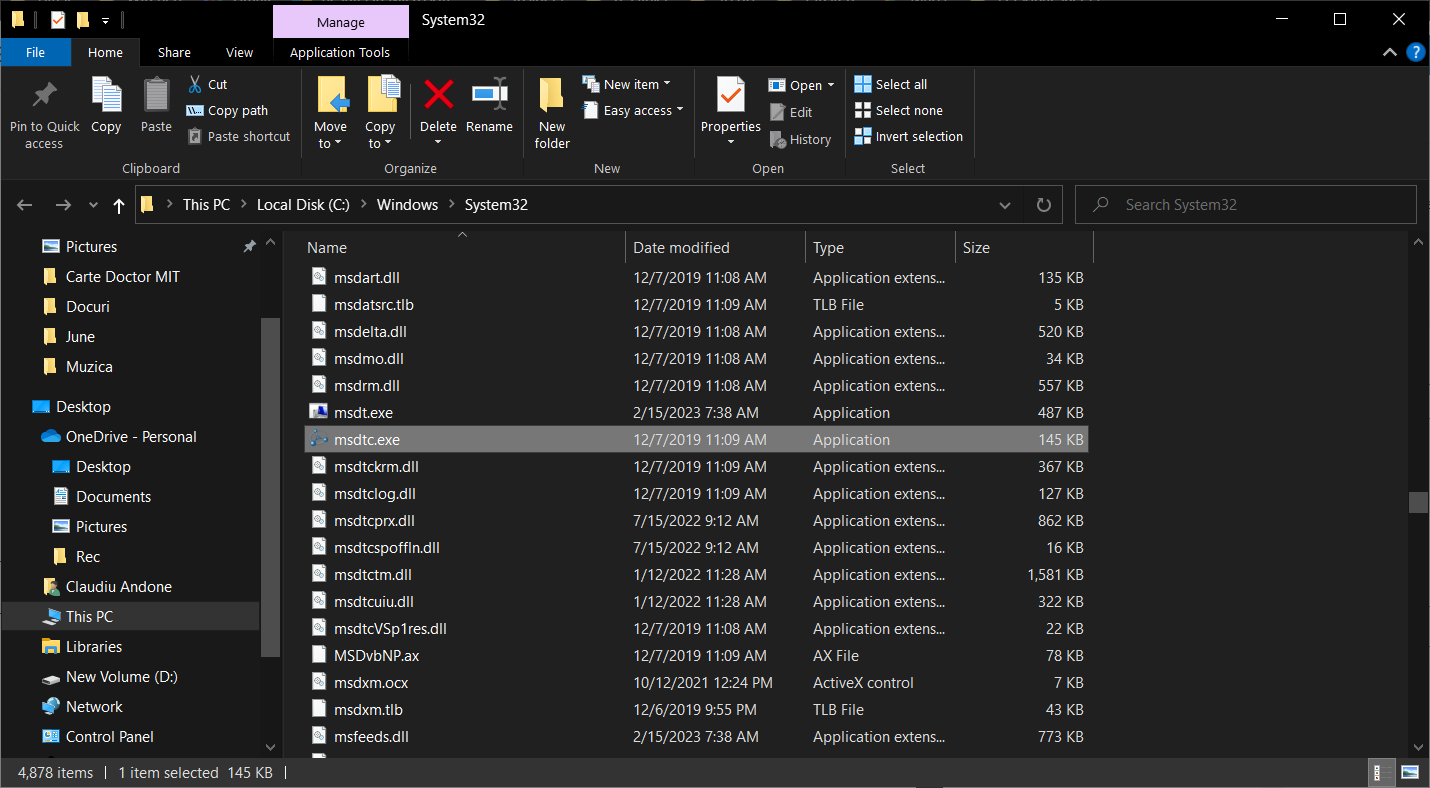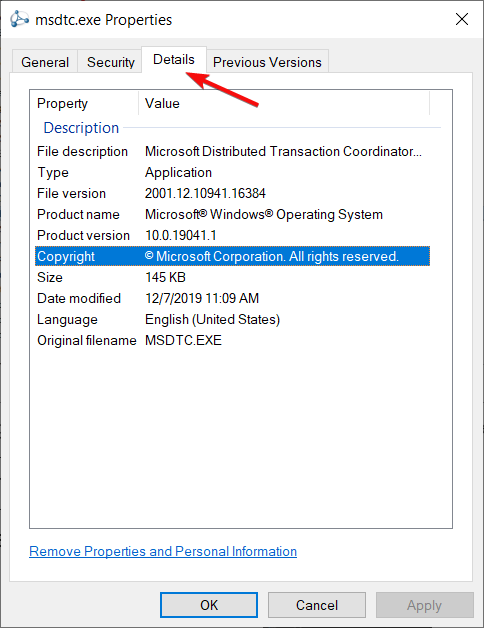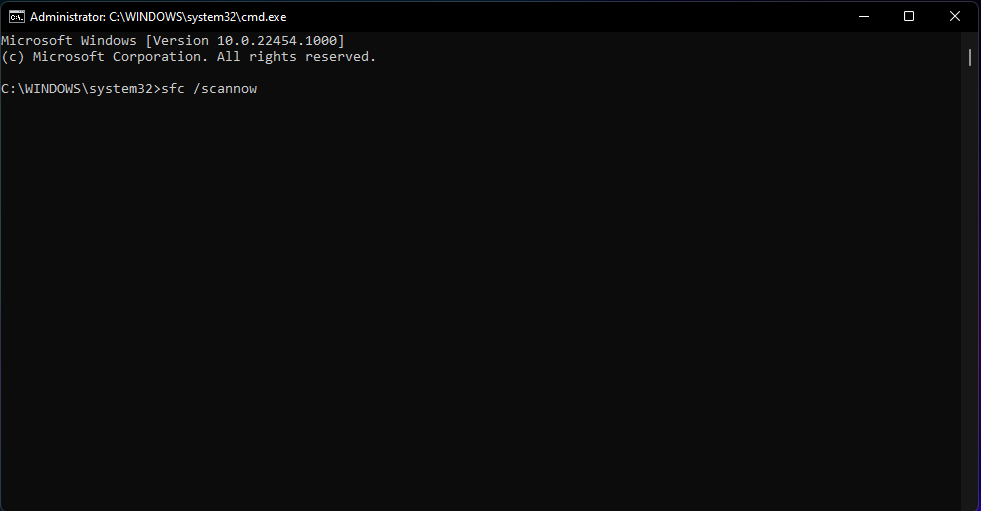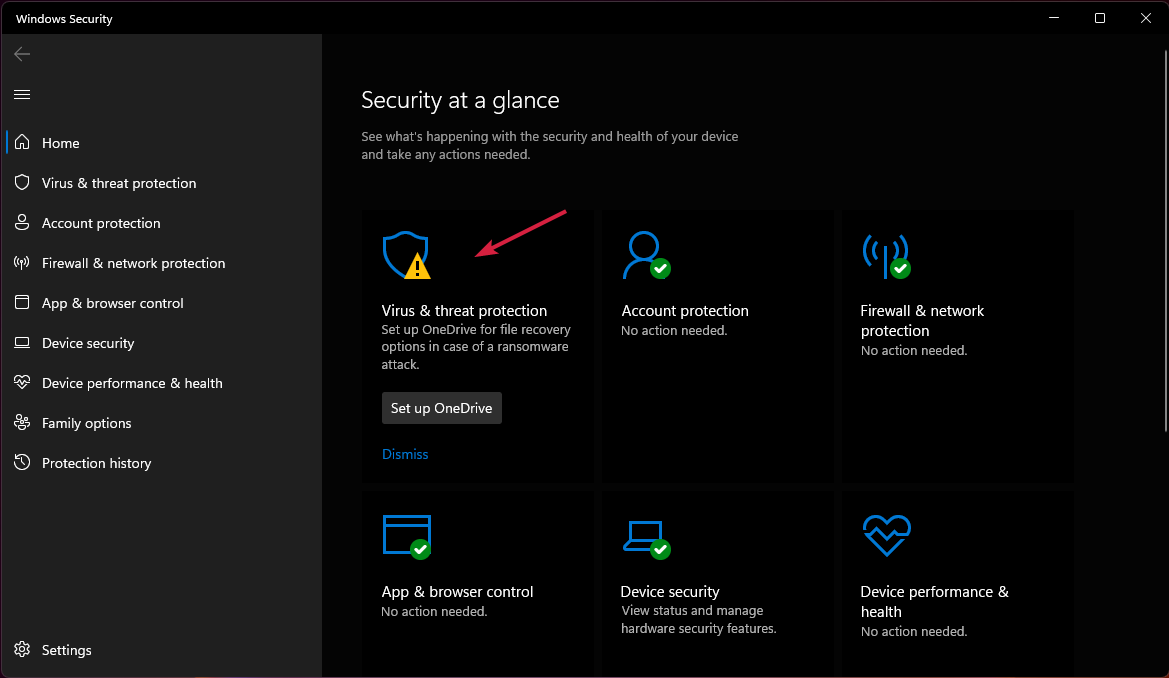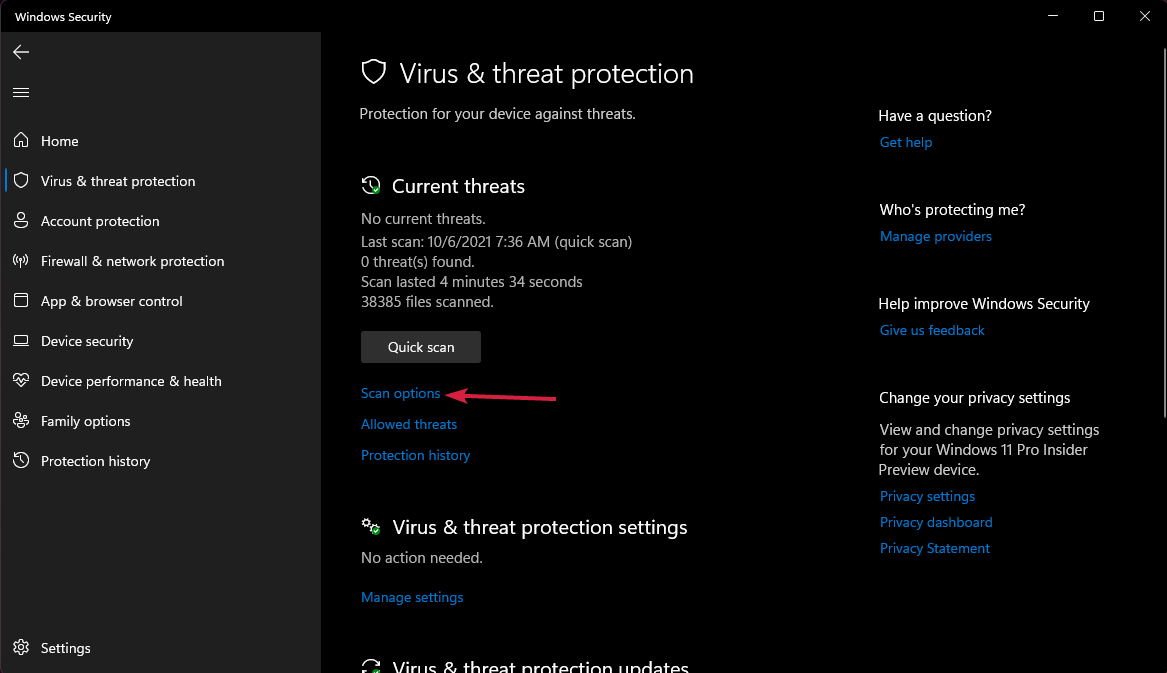What is Msdtc.exe & Should you Remove it?
Msdtc.exe is a legitimate system file
- Msdtc.exe is a component of Microsoft Distribution Transaction Coordinator (MSDTC) and it should not be removed or deleted.
- However, wrongdoers may find ways of disguising their malware as this executable file.
- Learn how to identify if the file is dangerous and how to remove it in this case.
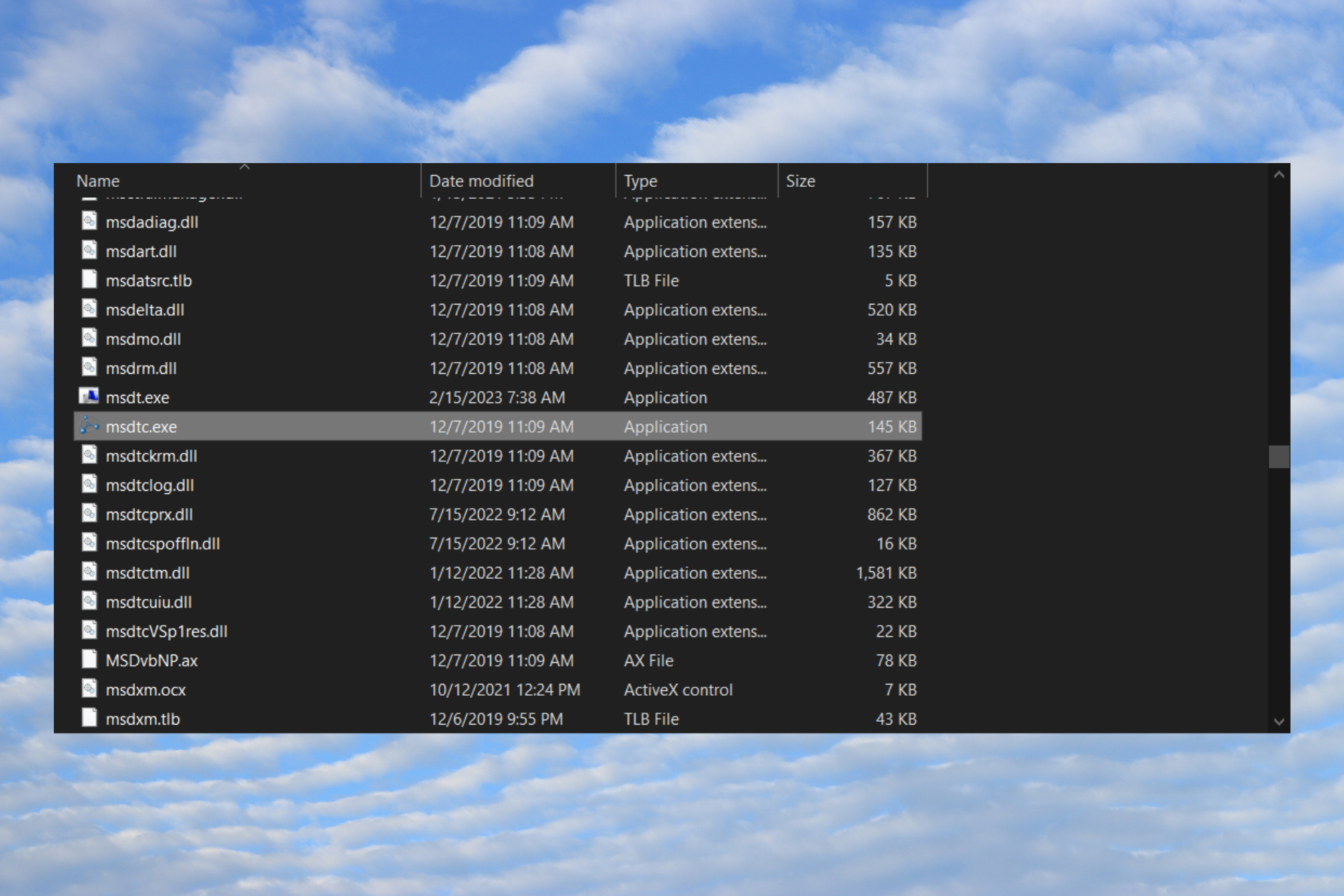
Msdtc.exe is a component of the Microsoft Distribution Transaction Coordinator (MSDTC) program and it’s a very important part of any version of Windows. Therefore, you should not remove it. However, some viruses can disguise themselves under the MSDTC moniker and perform malicious actions.
What is Msdtc.exe?
As we have mentioned above, Msdtc.exe is a perfectly legitimate file that is part of the system and which you can find in the C:\Windows\System32 folder.
The Microsoft Distribution Transaction Coordinator (MSDTC) app allows multiple client applications to have more than one source of data, for a transaction. Then, its process coordinates the distribution across the servers of the transaction.
However, do not confound it with Msdt.exe which is the Microsoft Support Diagnostic Tool that is also a legitimate file.
Is Msdtc.exe a virus?
Usually, the file is perfectly safe and you shouldn’t mess with it or its process. In fact, stopping it or removing the file will cause issues with all the related software that use it. Most likely, .NET Framework, ISS, and Visual Studio will be affected so we strongly recommend against removing it.
However, wrongdoers may also disguise their malicious software and processes under the Msdtc.exe file name (or with small letter differences) or its process.
Do I need to remove Msdtc.exe?
1. Find out if you have duplicate MSDTC duplicate services
- Right-click the Start button and select Task Manager.
- Click on the Services tab and look for MSDTC.
- MSDTC should have a single process under its name. If you find more, that’s a clear sign of infection.
2. Find out if Msdtc.exe is a legitimate file
- Press the Windows key + E to start File Explorer.
- Navigate to the following path:
C:\Windows\System32 - Find Msdtc.exe, right-click on it, and select Properties.
- In the pop-up window, select the Details tab and see if the file is registered under the Microsoft trademark. If you can’t find any details about it or if there is something different, that is a sign of infection.
- Also, while in File Explorer, do a search on msdtc and see if there are any other iterations of the file with different extensions such as SYS or DLL. There should only be only an Msdtc.exe file so if you find any other, delete it right away.
These are the ways you can learn if Msdtc.exe is a virus or if it’s dangerous to your system. If everything is in order, do not attempt to remove the file.
How do I remove Msdtc.exe?
1. Perform an SFC scan
- Click the Search icon on the taskbar, type cmd, and select Run as administrator from the results.
- Type the following command and press Enter:
sfc /scannow - Wait for the scan to finish, restart your computer, and see if you see if the fake service is running.
2. Perform a full antivirus scan
- Click the Search icon, type windows security, and launch the app.
- Select Virus & threat protection.
- Now, select Scan options.
- Check the Full scan box and click the Scan now button below.
Windows Defender is pretty powerful but if the fake Msdtc.exe has taken over, you might need to scan your system with a more powerful antivirus.
Here concludes our article on Msdtc.exe and we hope that now you know what is it, if you need to remove it, and how to do that.
We also recommend reading our article on what to do if MSDTC encountered an error in Windows.
For any questions or viable solutions, let us know in the comments section below.
Still experiencing issues?
SPONSORED
If the above suggestions have not solved your problem, your computer may experience more severe Windows troubles. We suggest choosing an all-in-one solution like Fortect to fix problems efficiently. After installation, just click the View&Fix button and then press Start Repair.