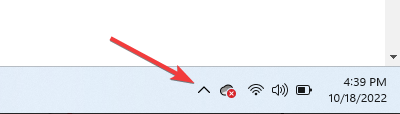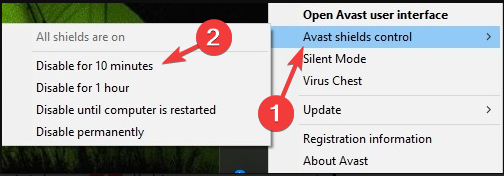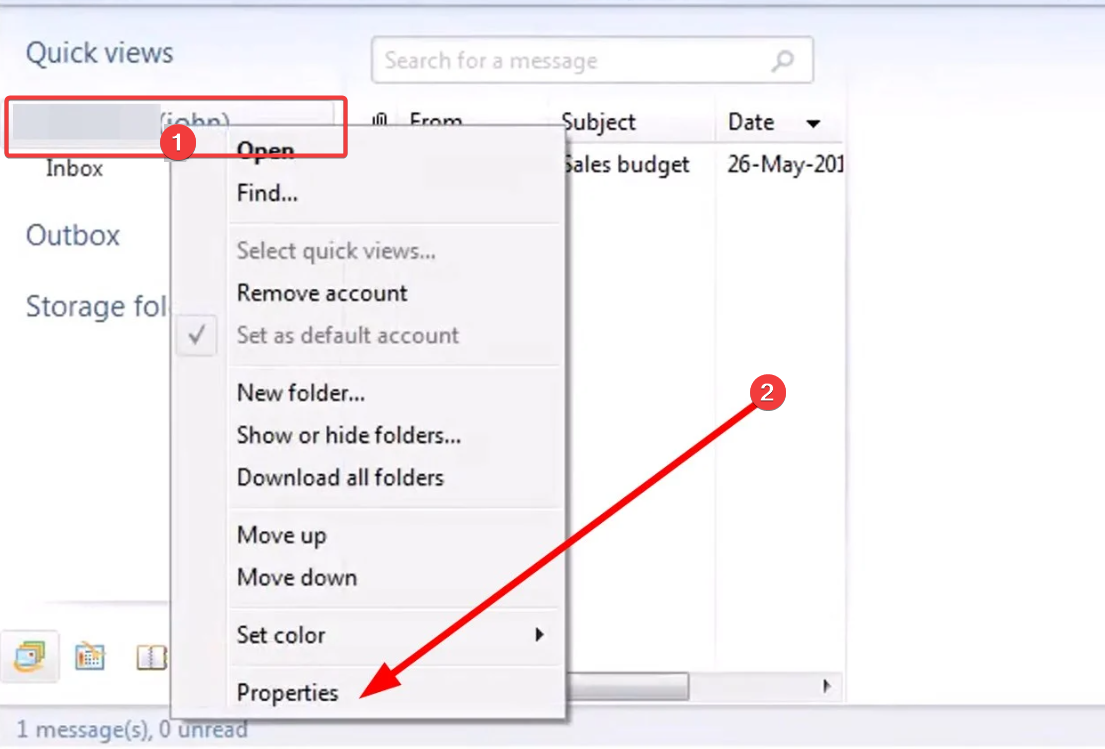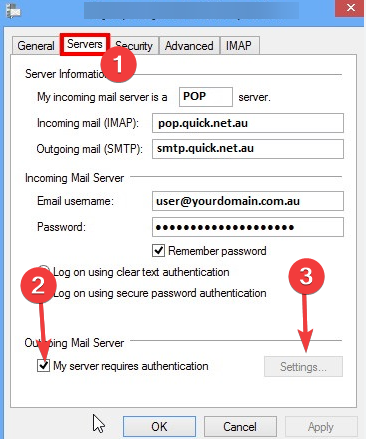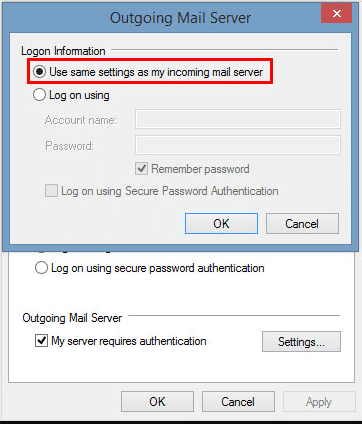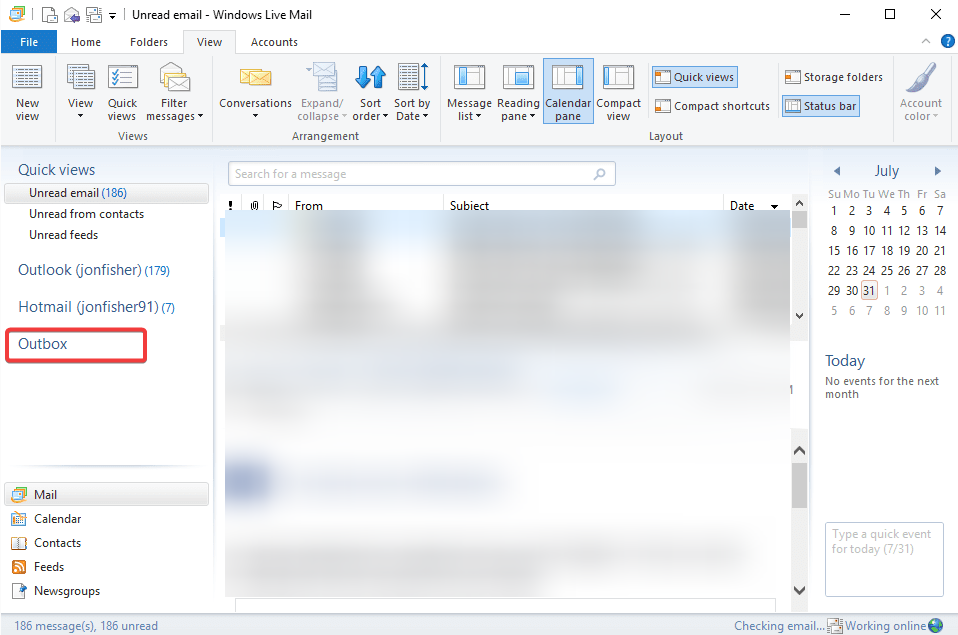Windows Live Mail not Sending Emails: These 5 Fixes can Help
Fix the problem and start sending emails again
- Windows Live Mail was the go-to email client for Windows long before the rise of Outlook.
- Before trying the solutions in this guide, you should rule out issues arising from a bad internet connection.
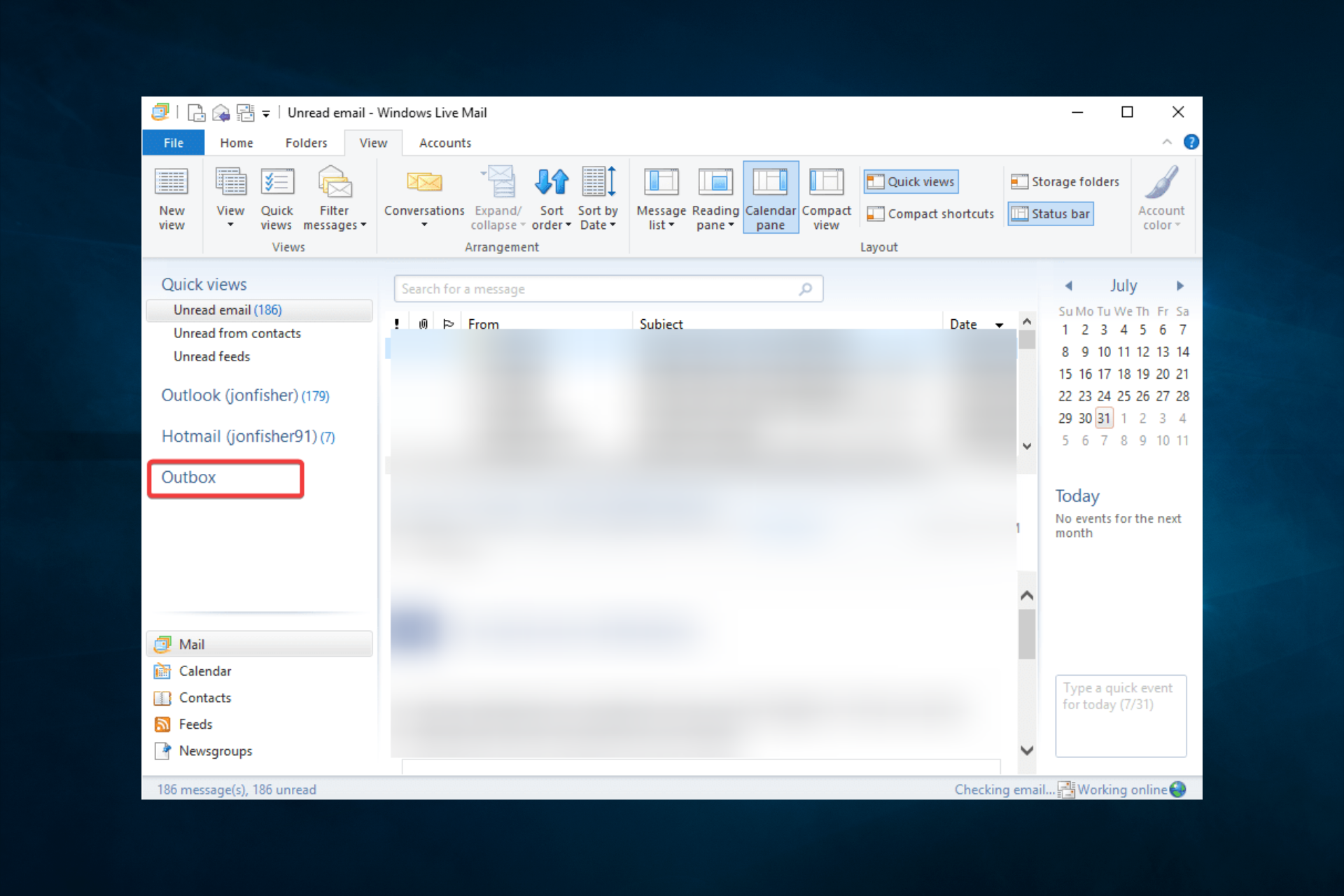
Is your Windows Live Mail not sending emails? A few factors may have triggered this.
Before Outlook appeared, Microsoft’s go-to email client was Windows Live Mail. However, the client has been discontinued, and problems have started to arise.
There have been reported errors, such as the impossibility of sending emails: neither replying nor creating new ones.
Knowing that you’re in a similar position, delete the failed message from the Outbox to clear the blockage. Once you’ve done that, check out some fixes below to finish the job.
Why is Windows Live Mail not sending emails?
There could be several reasons why Windows Live Mail is not sending emails:
- Connection issues – One of the reasons Windows Live Mail may not be sending emails could be due to a lack of internet connection or connectivity issues with your email service provider.
- Incorrect email settings – Windows Live Mail may only send emails if the email settings are correct. This can include issues with the email server settings, port numbers, or security settings.
- Outdated software – Another possible reason for Windows Live Mail not sending emails could be outdated software.
- Full Outbox folder – If the Outbox folder is full of unsent messages, Windows Live Mail may not be able to send new messages.
- Virus or malware – Windows Live Mail may not send emails if the computer is infected with a virus or malware.
Regardless of the trigger, it would be best if you succeeded using one of the solutions we explore below.
How can I fix Windows Live Mail if it’s not sending?
Before exploring the solutions, you may consider switching to a different service. We recommend Mailbird. You’ll see the latest emails from all your accounts in just one click. This email client makes it possible to connect with all your social media accounts.
1. Disable antivirus software
- Click on the hidden access arrow in the Taskbar.
- Click on your antivirus icon, hover over Avast shields Control and select Disable for 10 minutes (This step varies for different antivirus software).
- Try resending the email.
2. Test spam filtering
The content of the message most often contradicts a spam filter from one of the servers.
Expert tip:
SPONSORED
Some PC issues are hard to tackle, especially when it comes to missing or corrupted system files and repositories of your Windows.
Be sure to use a dedicated tool, such as Fortect, which will scan and replace your broken files with their fresh versions from its repository.
To rule out this option, compose a simple new text message with a unique subject and a few lines of plain text. Then, send it from the misbehaving account to the same account.
If the message arrives, you should be convinced there’s nothing wrong. If it doesn’t, look at the bounce message you get instead.
3. Send the pictures as attached files
If you attempt to send emails but fail with the error 0x8007007A in Windows Live Mail, the app cannot send any media attachments from OneDrive.
The latest updates in OneDrive caused this, so consider sending the images as attached files instead.
4. Use the same settings as the incoming mail server
- In your Windows Live Mail application, right-click on your email account, then select Properties from the menu.
- Now choose the Server tab, select My server requires authentication, and click Settings.
- Select Use same settings as my incoming mail server and confirm.
- Click OK to close the Properties window.
5. Delete potentially corrupted emails in the Outbox
- Open Windows Live Mail on your computer and click on the Outbox folder on the left-side panel.
- Select the email that you think is corrupted.
- Right-click on the selected email and choose Delete.
When Windows Live Mail keeps emails you try to send in the Outbox folder, and you know recipients are not receiving them, you most likely have one or more corrupted emails placed there.
This usually happens with the oldest ones, so start deleting them one by one.
The Windows Live Mail error 0x800CCC6A usually rights itself after a short while. This prevents sending messages out, but give it a few days, and things will likely return to normal again.
If fixing the problem seems too much, you can always change your email client to a better one. Check out this excellent list to find our top picks and choose the best fit for your needs.
For other questions and suggestions, reach out to the comments section below.