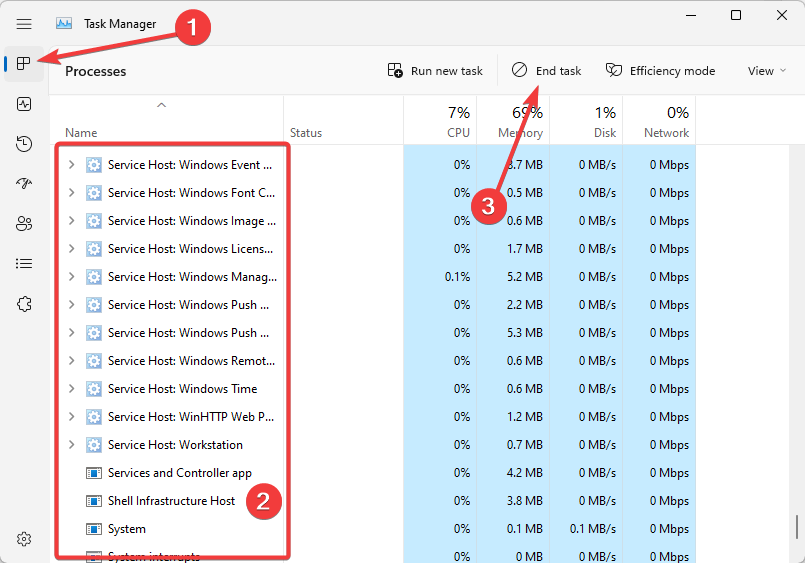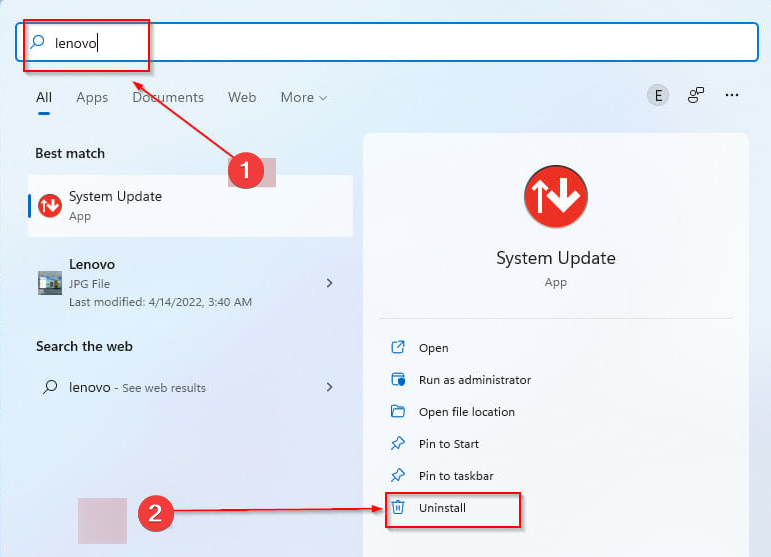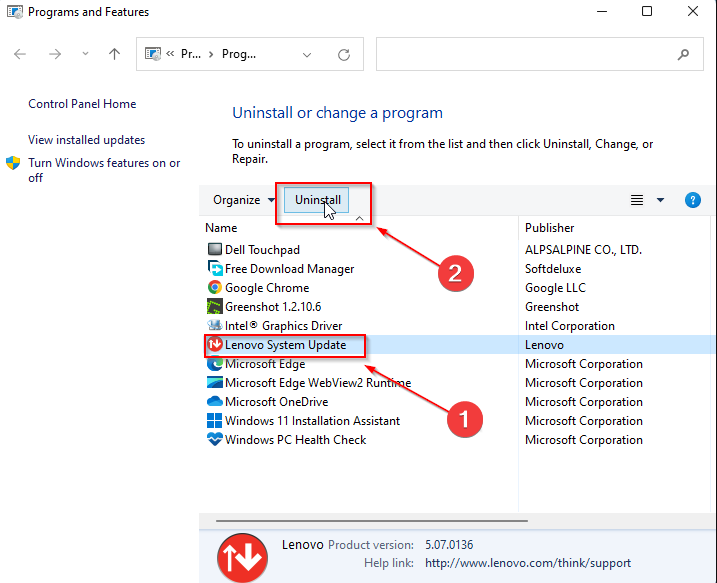LenovoVantageService High CPU Usage: 2 Methods to Fix it
Easy steps to minimize CPU workload
- Many Lenovo IdeaPad and ThinkPad users have reported issues where the System Update Service uses CPU at a high rate.
- The issue is caused by a Windows 10 bug, which can extrapolate to other essential functions of your system.
- There aren't many alternatives to fix it short of removing the app altogether.
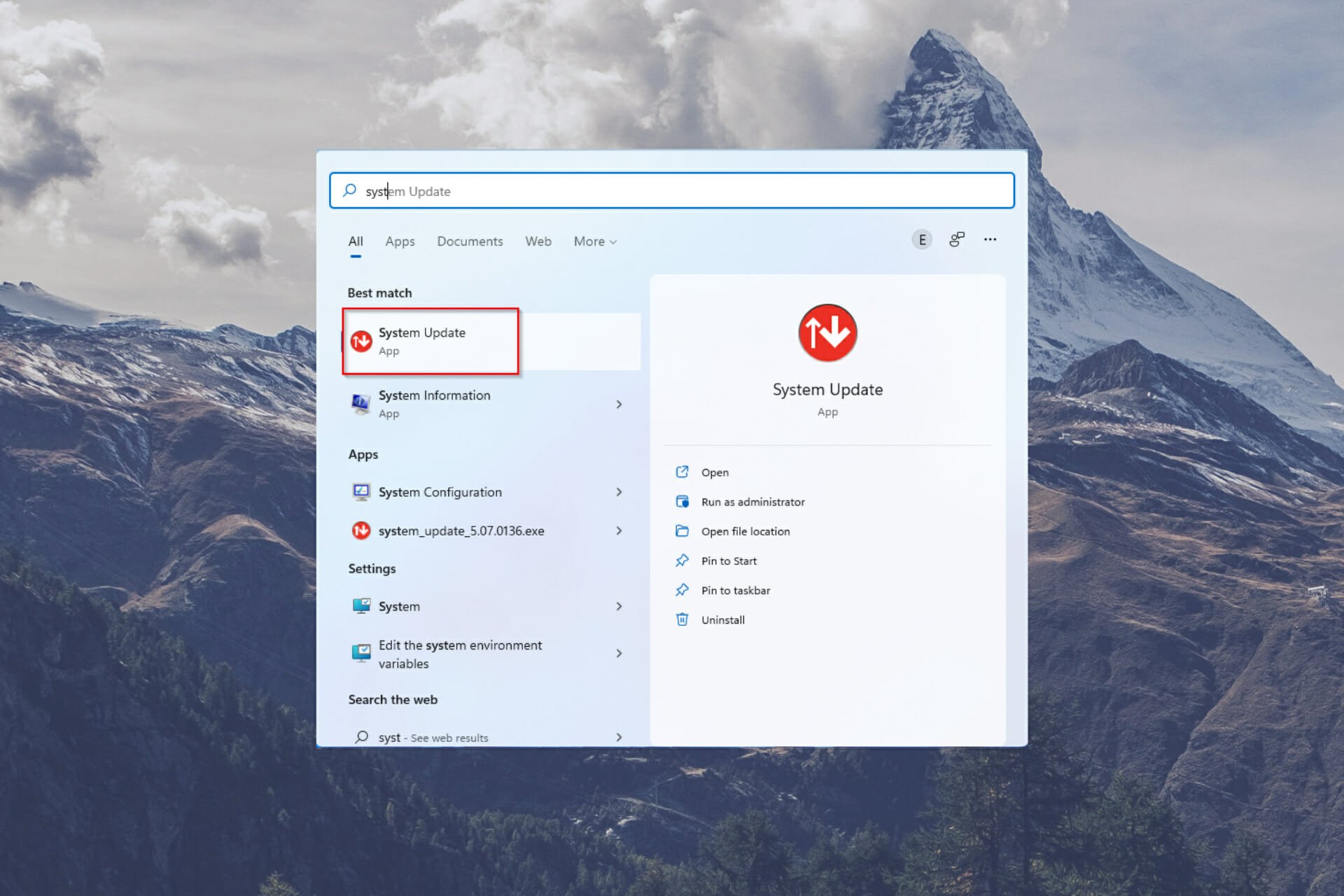
Let’s highlight the steps to fixing the LenovoVantageService high CPU problem.
The Lenovo brand is famous globally for its efforts at churning out a veritable line of quality electronics and PC hardware. Responsible for several tablets, workstations, storage devices, IT management programs/software, and servers, the System Update Service is of concern to us today.
Many Windows 10 users have complained about their PCs using a much higher CPU rate than usual upon using the System Update Service. Because this update is supposed to ease computer processes, it’s pretty worrying.
Why is LenovoVantageService causing high CPU usage?
There are several possible reasons why the Lenovo Vantage Service may be causing high CPU usage:
- Background updates – Lenovo Vantage Service may be downloading or installing updates in the background, which can consume significant resources and cause high CPU usage.
- Conflict with other software – If Lenovo Vantage Service conflicts with another program or application on your system, it can cause high CPU usage.
- Corrupted files – If the Lenovo Vantage Service files have become corrupted, it can cause the service to behave abnormally and consume high resources.
- Background scanning – The Lenovo Vantage Service may perform a background scan of your system, which can consume many resources and result in high CPU usage.
- Software bug – The Lenovo Vantage Service may have a software bug causing high CPU usage.
It is crucial to identify the cause of the high CPU usage and take the steps we recommend below to resolve the issue.
What is Lenovo Vantage?
Lenovo Vantage is a software tool provided by Lenovo for its Windows-based computers.
It offers a central location for managing various aspects of your Lenovo PC, including system updates, hardware scanning, system settings, support, and productivity tools.
Its centralized management approach makes keeping your system up-to-date and running smoothly easier.
How can I fix the LenovoVantageService’s high CPU usage?
1. Use the Task Manager
- Open the Task Manager by pressing Ctrl+ Shift + Esc.
- Under the processes tab, scroll down to the SUService.exe process and click the End Task button.
2. Uninstall the Lenovo System Update service
- Open the Windows tab by pressing Win + S.
- In the search bar, enter the term Lenovo, then click on Uninstall.
- On the next screen, click Lenovo System Update and click on Uninstall.
Unfortunately, there aren’t many fixes for this issue. So, short of uninstalling the app or ending the process from the Task Manager.
Finding quick software fixes for Lenovo devices is tricky because there’s no official customer support forum. Instead, they have an FAQ-style how-to page.
You can also check out some software to help fix CPU overuse issues.
You should note that the SUService.exe process is not unique. It’s possible to have malware disguising as the real thing especially. To be doubly sure, you can check out the local path; it’s advisable to run an antivirus scan.
Thank you for reading this article; we hope it’s been informative! Please share your thoughts on LenovoVantageService high CPU in the comments section below.
Still experiencing issues?
SPONSORED
If the above suggestions have not solved your problem, your computer may experience more severe Windows troubles. We suggest choosing an all-in-one solution like Fortect to fix problems efficiently. After installation, just click the View&Fix button and then press Start Repair.