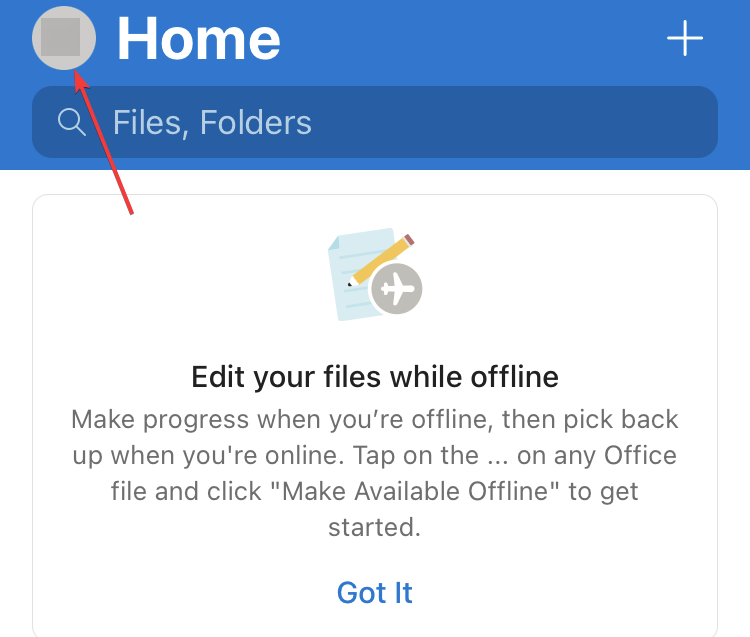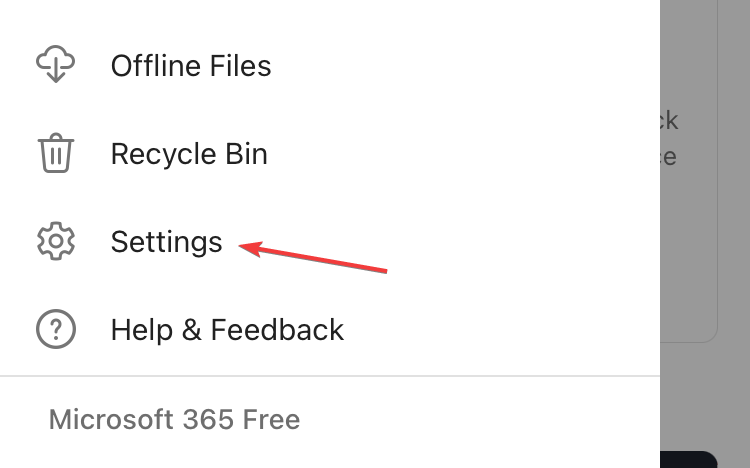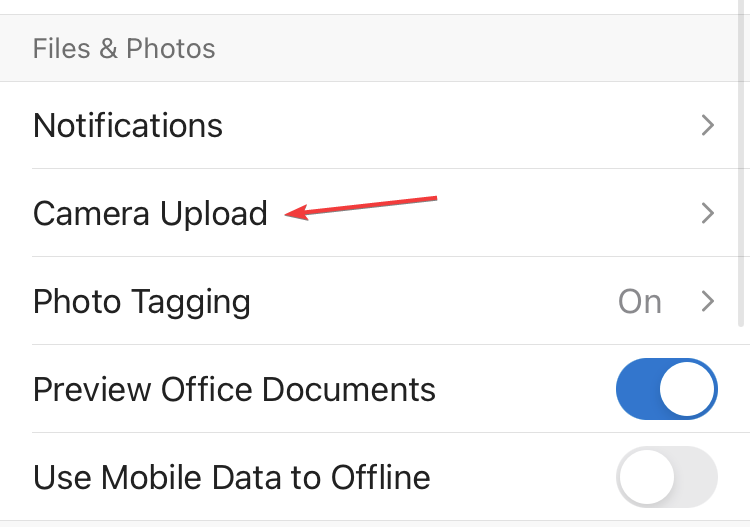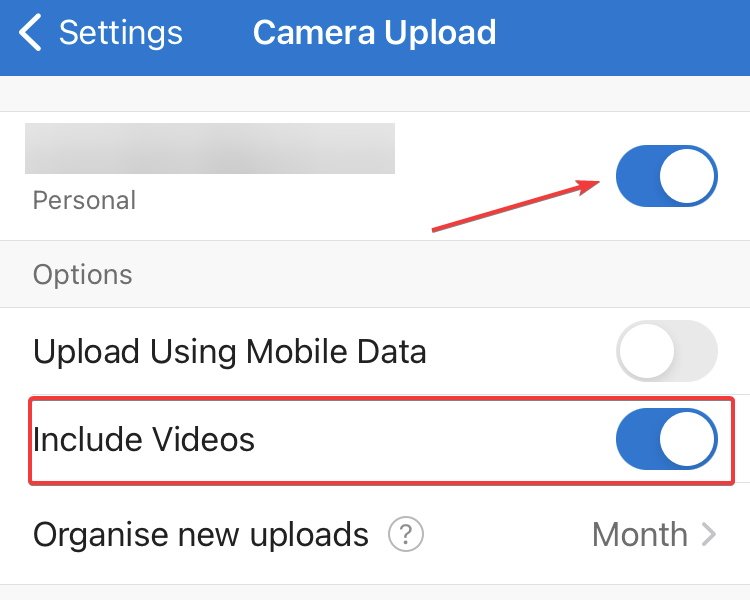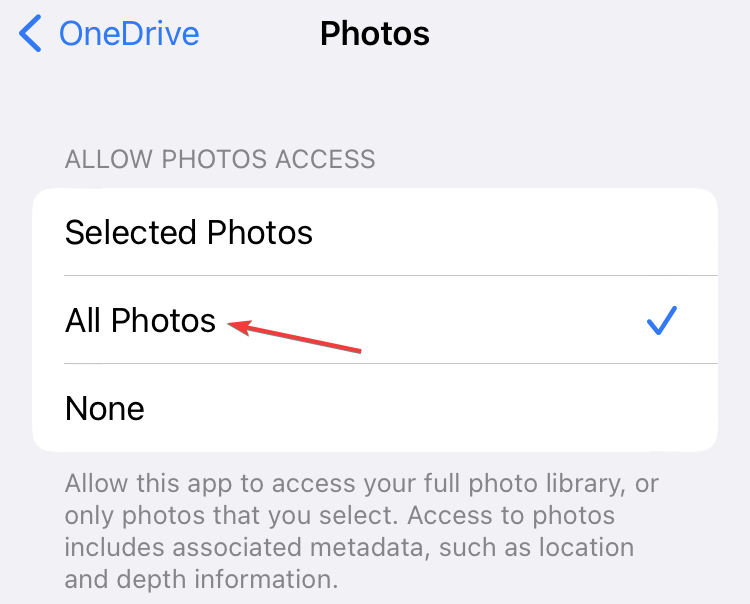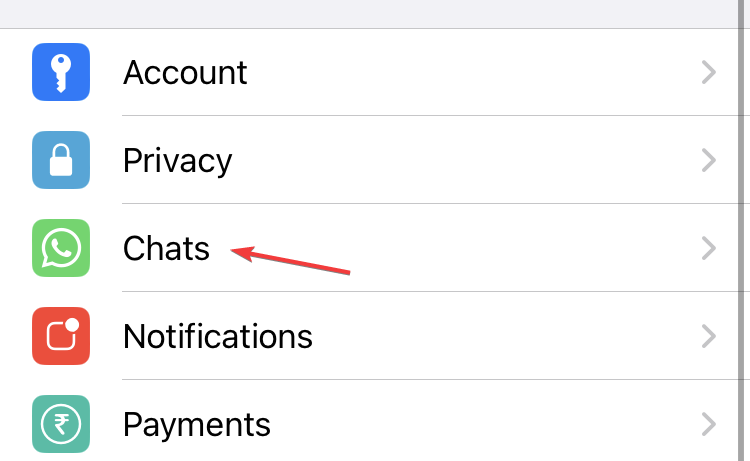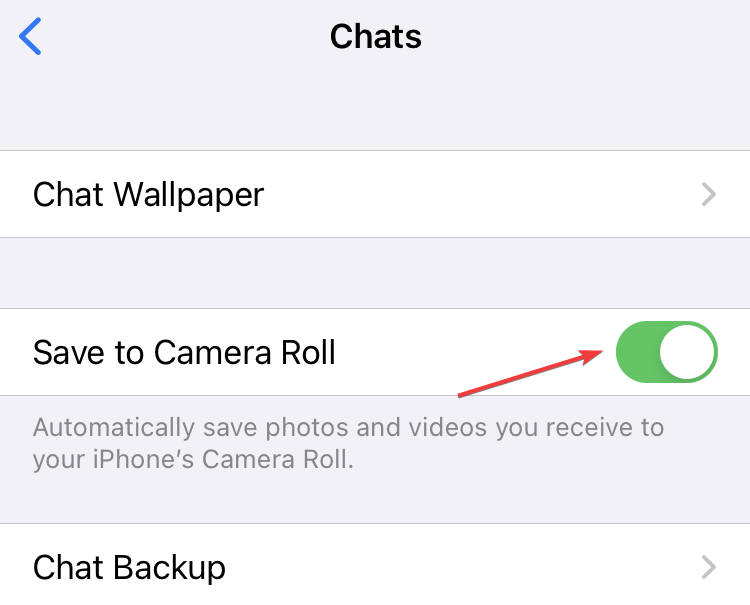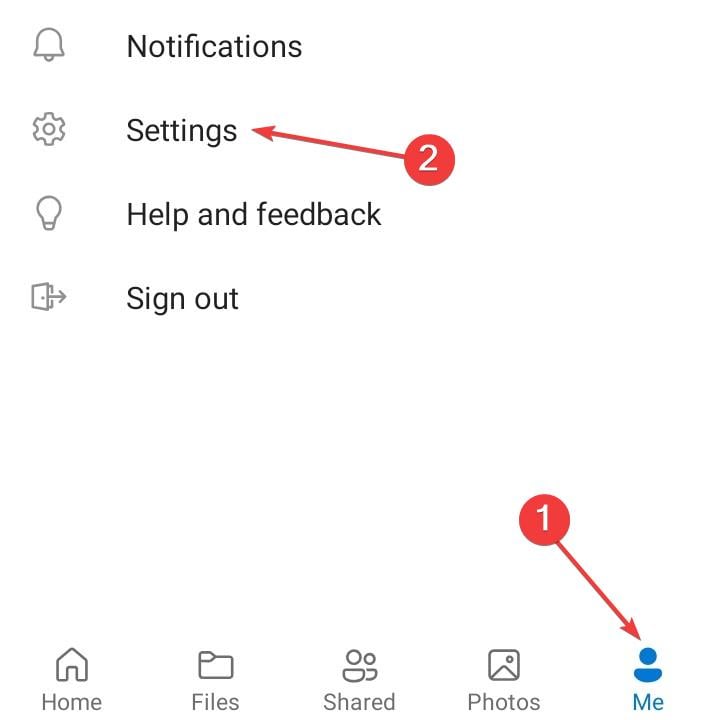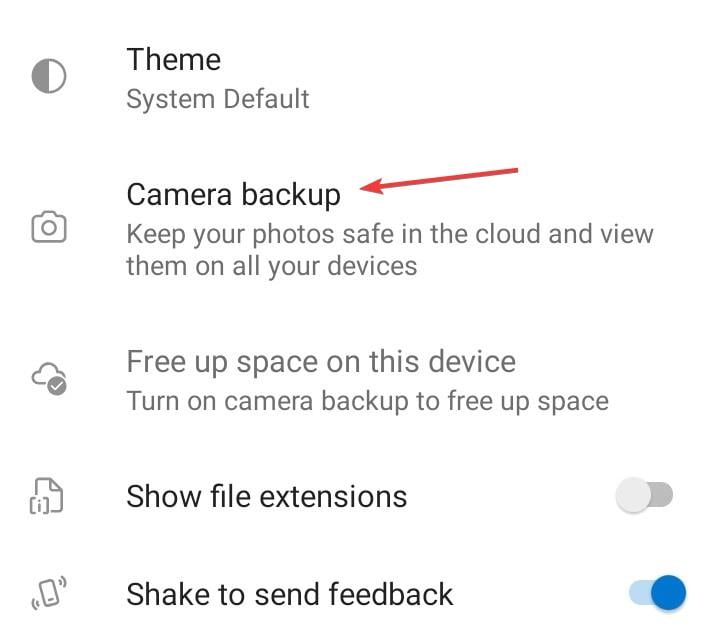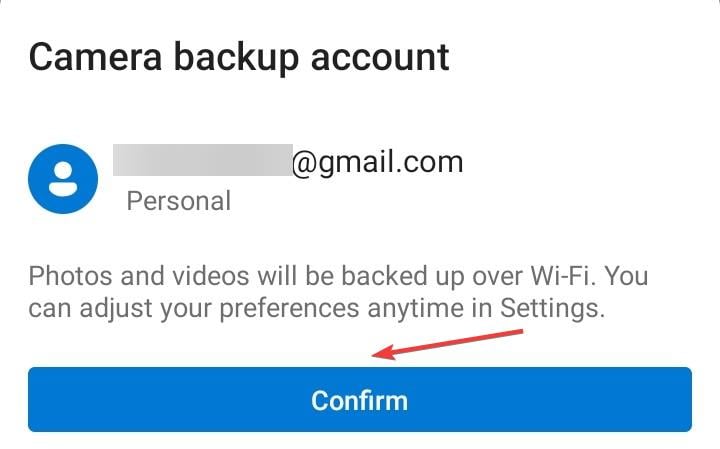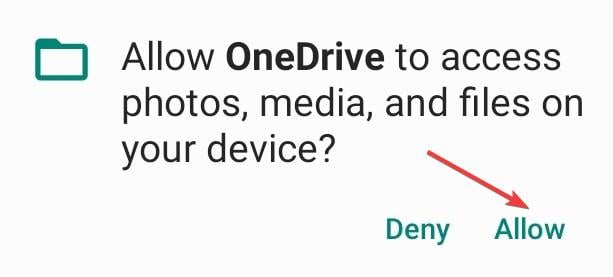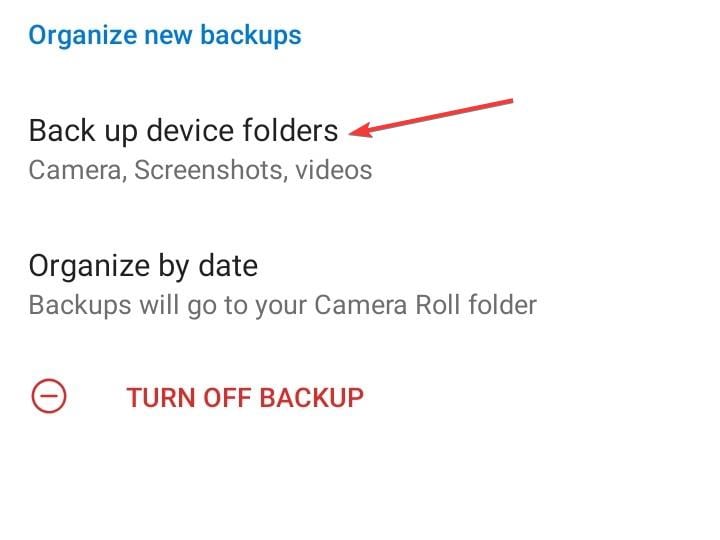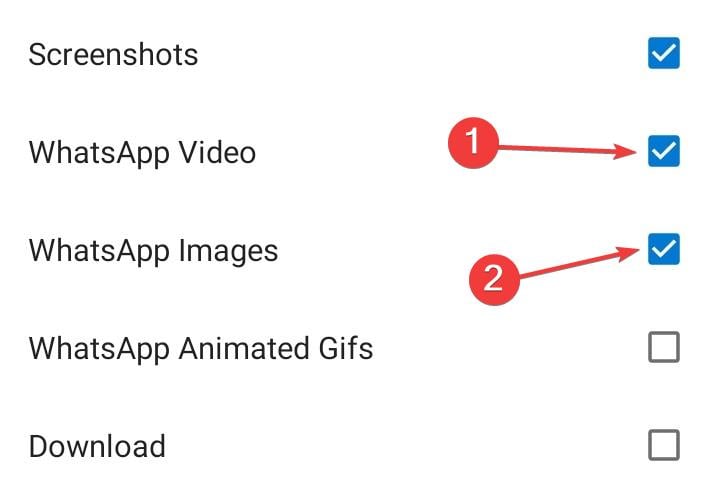How to Backup WhatsApp Files to OneDrive [iOS and Android]
Protect your photos and videos with a OneDrive backup
- WhatsApp is a popular messaging and VoIP service, and users often need to back WhatsApp files to OneDrive.
- You can back up WhatsApp images and videos to OneDrive on Android and iOS.
- All you need is the OneDrive app installed and sufficient storage to back up WhatsApp files.
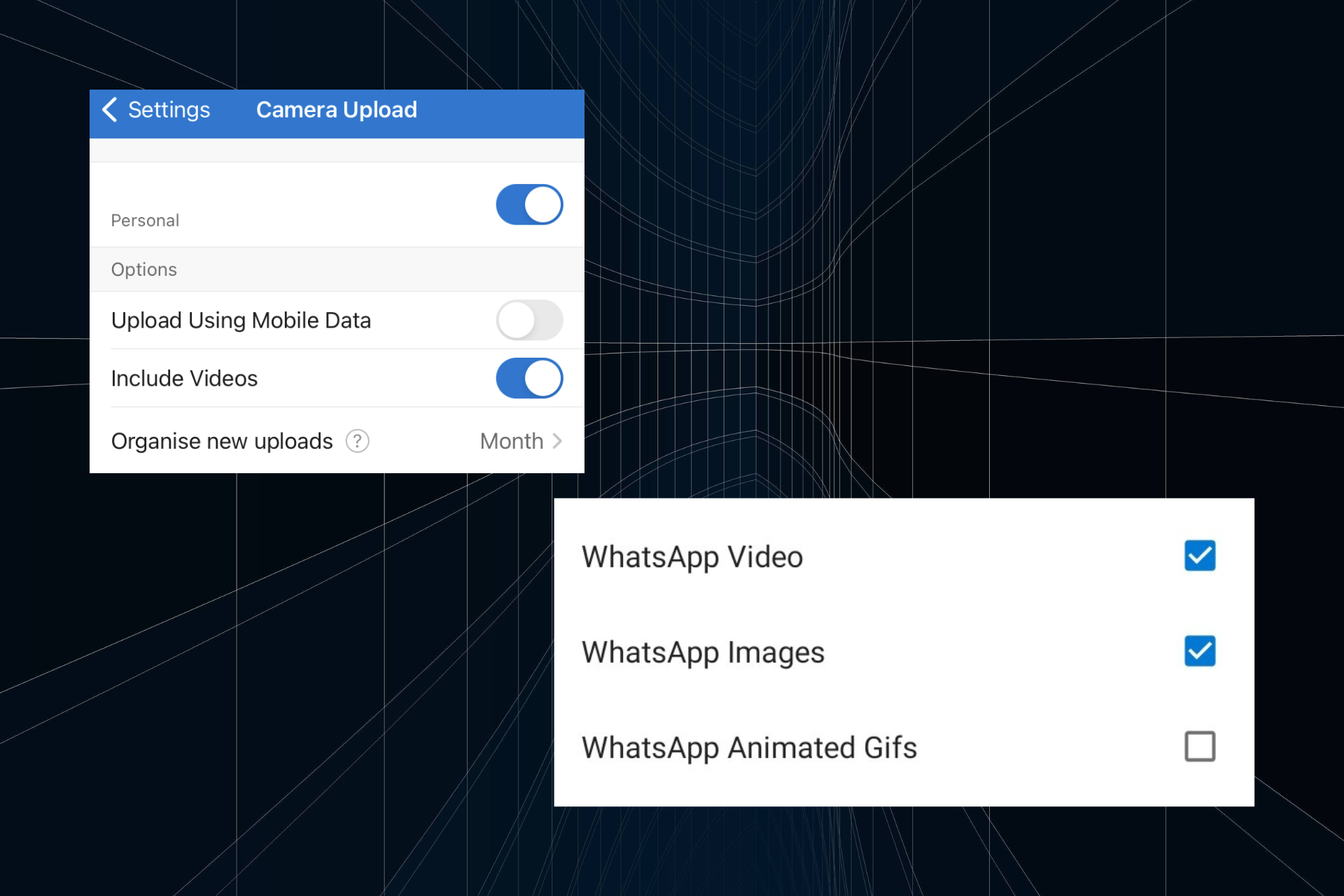
WhatsApp has developed native backup integration features with each platform. Android users can store the chat backup in their Google Drive account, while iOS users can store the backup in their iCloud account. But you can also store WhatsApp files on OneDrive.
Backing up WhatsApp is critical for many reasons, but it becomes all the more important when you switch devices and want to transfer files between the two. So, if you have been trying to find out how to sync WhatsApp photos to OneDrive, we have the solution.
Can WhatsApp be backed up on OneDrive?
Yes, you can have WhatsApp backup to OneDrive on your iPhone. Also, you can change WhatsApp backup from iCloud to OneDrive if you currently rely on the former.
Besides, users can also backup WhatsApp to OneDrive on Android, a popular OS amongst phone users. So, let’s find out how you can store WhatsApp photo and video files on OneDrive.
How can I back up WhatsApp to Onedrive?
1. On iPhone
- First, you will need to install OneDrive from Apple App Store.
- Open OneDrive and sign in.
- Now, tap on the Profile icon at the top left.
- Choose Settings.
- Tap on Camera Upload.
- Enable the toggle for your account at the top, and also the Include Videos one.
- If asked to grant permissions, make sure OneDrive has access to All photos. You could do so via the prompt that appears or from the settings.
- All that’s left is to ensure WhatsApp saves photos to the gallery. For that, open WhatsApp, head to Settings, and then choose Chats.
- Now, turn on the Save to Camera Roll option.
All the WhatsApp files will now be backed up to OneDrive on your iPhone.
2. On Android
- Download the OneDrive app from the Google Play Store.
- Open it and sign in.
- Go to the Me tab, and tap on Settings.
- Tap on Camera backup.
- Choose Confirm to proceed.
- Tap on Allow in the confirmation prompt.
- Now, tap on Back up device folders.
- Tick the checkboxes for WhatsApp Video and WhatsApp Images.
That’s it! You are all set. All your WhatsApp images and video files will now be automatically backed up on OneDrive and accessed from any device.
In case you have too many files taking up space, you could always use two OneDrive accounts. You can have one to back up WhatsApp files on OneDrive and another for other files from your computer.
Also, if WhatsApp photos are not showing in OneDrive, make sure the backup has been configured properly and that images are set to sync. Another trick is to restart the device or re-sign it into the OneDrive app. You can even force sync files to OneDrive.
If you have any queries or want to share something we may have missed, comment below.