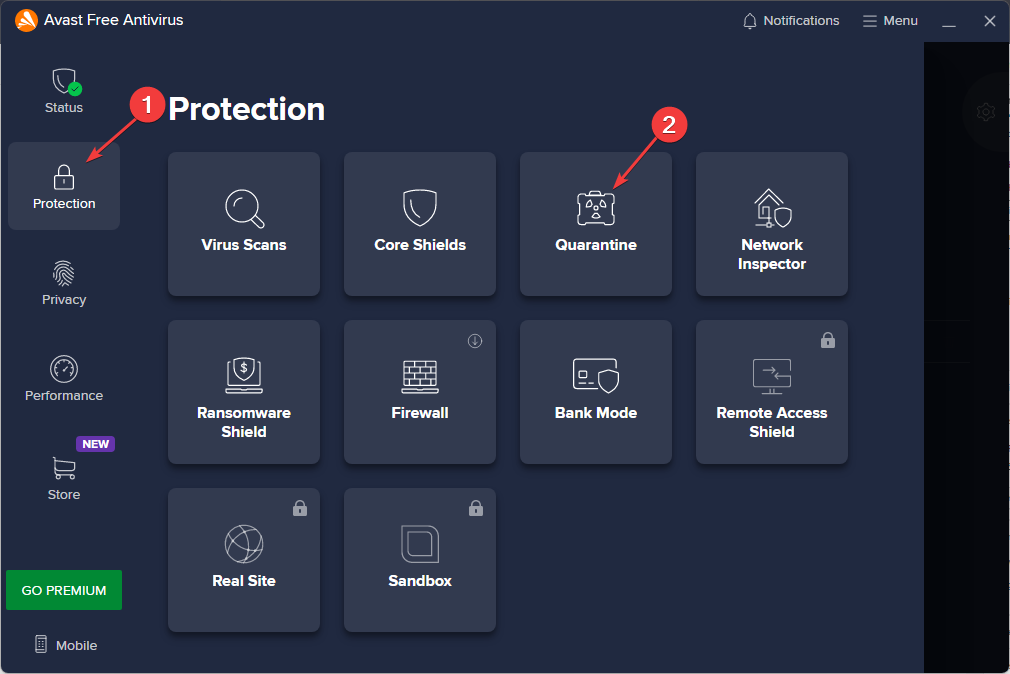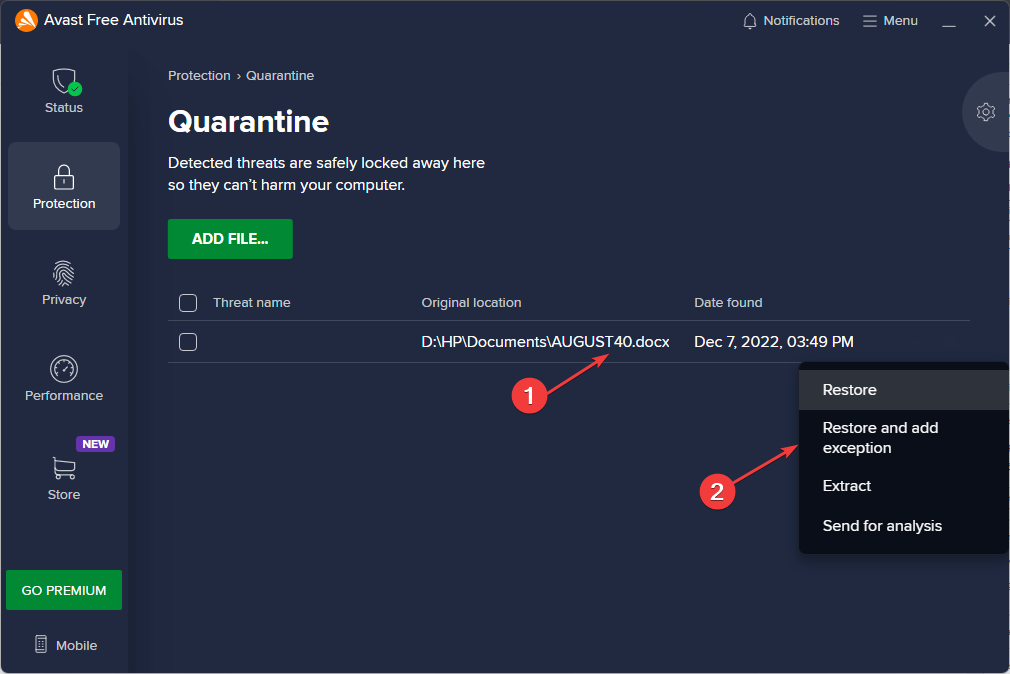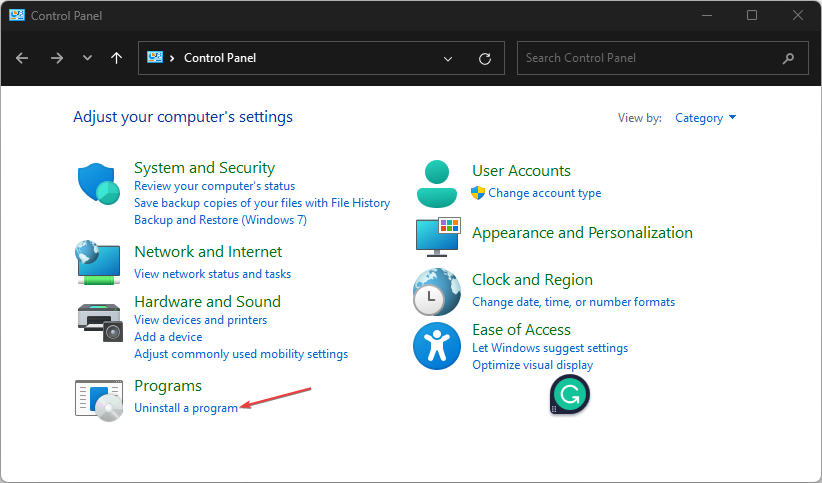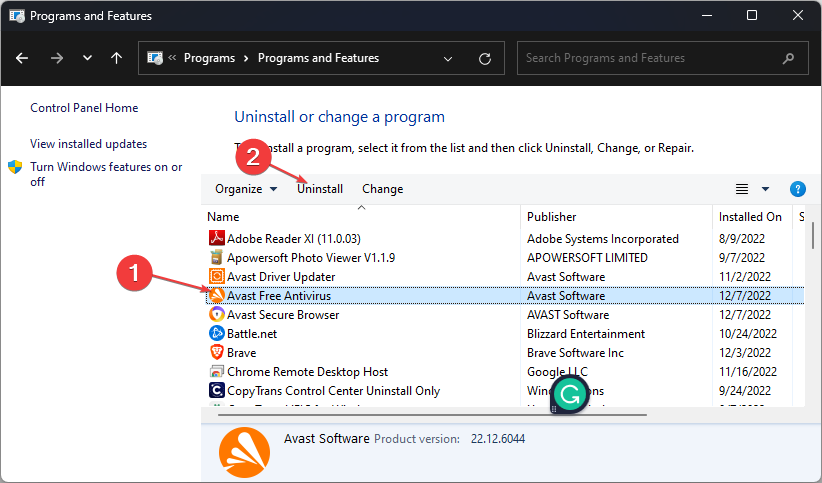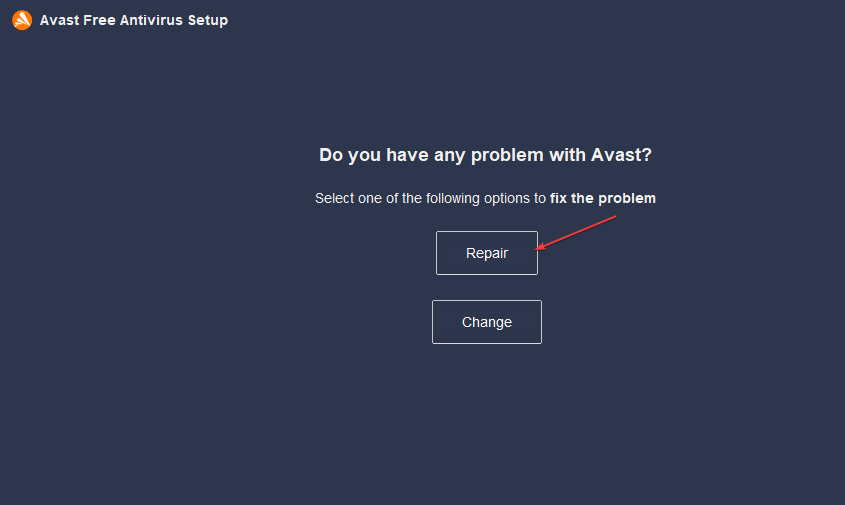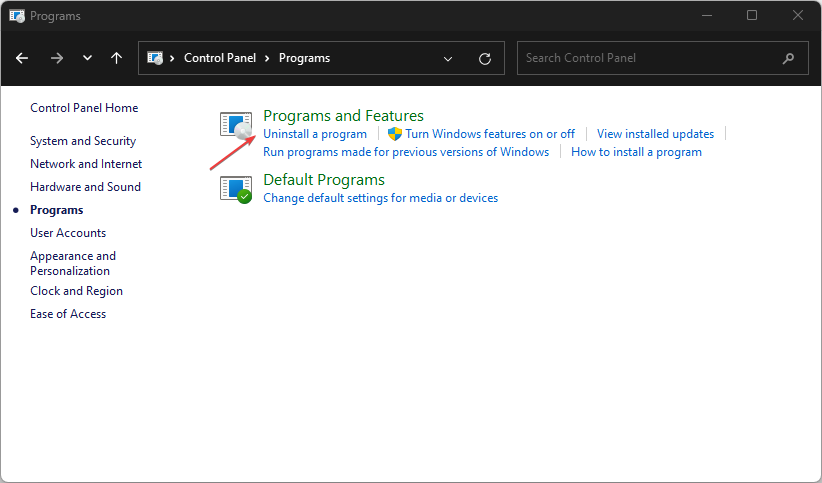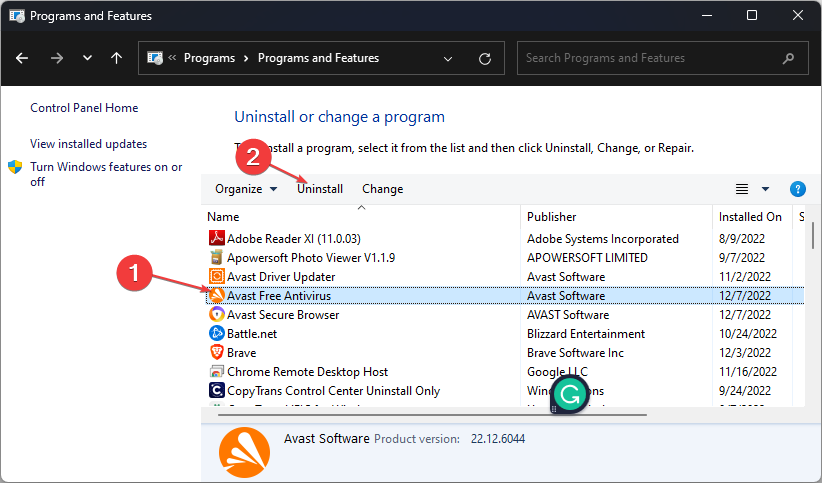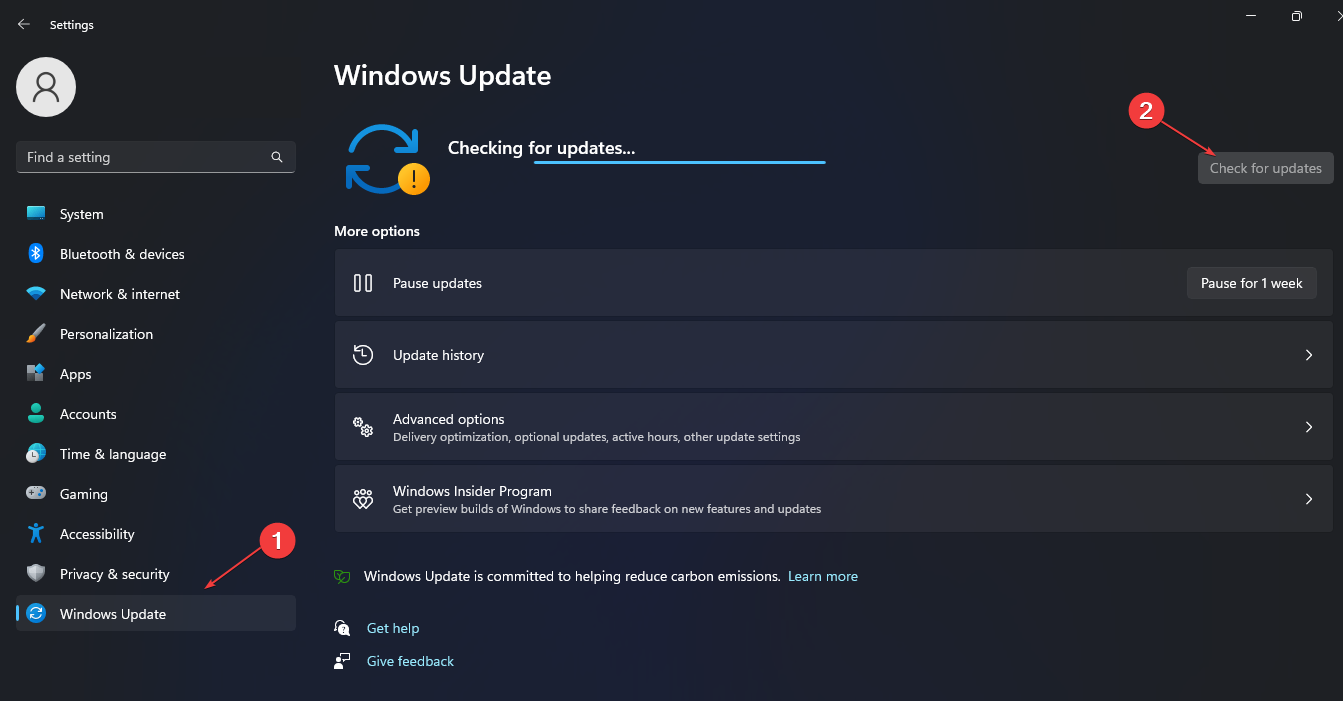How to Fix Avast This File Cannot be Restored Error [Quick Guide]
Try these simple solutions to fix Avast file restoration problems
- Whenever users come across the Avast this file cannot be restored error, it is because the Avast Virus Chest views the file as a threat.
- At times, when you close and reopen Avast Virus Chest from your Taskbar, it can fix the problem.
- Another viable way to troubleshoot the problem is to update the Avast antivirus on your PC.
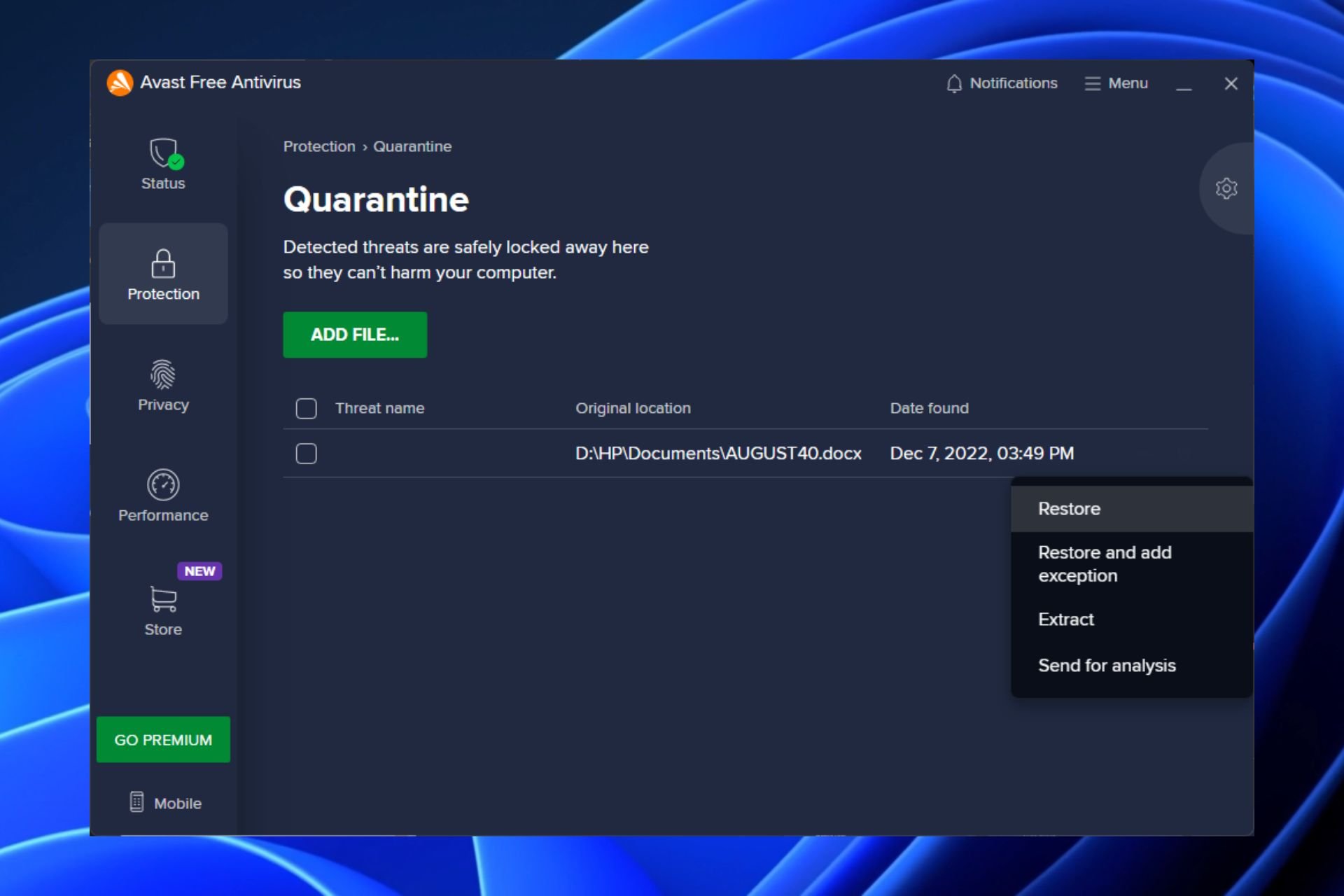
Recently, some of our readers have reported that they are receiving error messages on Avast –This file cannot be restored, while trying to recover some quarantined files.
So, we’ve dedicated this article to providing you with simplified steps to restore your files. Also, some of these fixes can troubleshoot Avast if it won’t open.
Why won’t Avast let me restore a file?
The Avast antivirus software has been upgraded to protect users from malware threats and attacks. One of the features of this utility protector is that it quarantines malware-detected files in a Safe Virus Chest.
Now, the reason users are experiencing problems with restoring such files from the Safe Virus Chest is mostly because of false-positive detection.
This means that files that seem clean to a user are detected as malware by Avast, hence the difficulty in restoring such files. You can stop Avast from blocking download files since they usually are targeted by the antivirus.
Now that you know the reason behind the Avast –This file cannot be restored error message, follow the solutions below to fix it.
How do I fix Avast if it doesn’t allow me to restore files?
Before starting the troubleshooting, you should perform the following quick checks that have worked for other users:
- Confirm that you’re running the latest Avast antivirus software.
- Simply close and reopen the Avast Virus Chest and check if your file can be recovered.
- Check if your Windows version is compatible with the Avast version.
After confirming the above checks, if the error persists, you can move to the next section to apply advanced solutions.
1. Reopen the Virus Chest and add file to exception
- Left-click the Start button, type avast antivirus, and click Open.
- Click on Protection on the left pane and select Quarantine.
- Right-click on the file that you want to restore and select Restore and add exception from the dropdown that appears.
By re-opening the Virus Chest/Quarantine, you should be able to access the files and restore them.
Also, due to the constant monitoring for threats, Avast antivirus may cause high CPU usage. So, check this guide to troubleshoot the problem.
2. Repair Avast Antivirus software
- Right-click the Start button, type the control panel, and click Open.
- Click on Uninstall a program under Programs.
- Locate and click the Avast antivirus, then click on Uninstall.
- Once the Avast Setup wizard appears, select Repair.
- Hit Yes to confirm the action and click Done.
- Restart your PC.
3. Clean install Avast antivirus
- Open Control Panel, then go to Programs.
- Navigate to Uninstall a program under Programs and Features.
- Choose Avast Antivirus and click Uninstall.
- Select Uninstall in the app uninstaller pop-up and agree to restart in Safe Mode.
- Once the uninstallation is complete, restart your computer, and reinstall Avast Antivirus.
Reinstalling Avast antivirus without the prior cache files might help fix the problems preventing you from restoring files from the Virus Chest.
Also, check out this guide for other ways to uninstall the Avast antivirus in Windows 11.
4. Download the latest Windows Update
- Press the Windows + I keys to open the Settings app.
- Select Windows Update and click on the check for updates button.
Sometimes, if your Windows operating system is outdated, it can also cause the Avast this file cannot be restored error.
However, if the Windows Update fails to work, then try the fixes outlined here to solve the issue.
Having tried any of the above fixes, you should be able to fix the error. In case you need help to stop Avast from blocking your file download, you can explore our article on that.
And if you come across avastui.exe application errors too, this directory is the best solution for you.
If you have any questions or suggestions, do not hesitate to use the comments section below.
Still experiencing issues?
SPONSORED
If the above suggestions have not solved your problem, your computer may experience more severe Windows troubles. We suggest choosing an all-in-one solution like Fortect to fix problems efficiently. After installation, just click the View&Fix button and then press Start Repair.