10 Quick Ways to Fix IPTV if it’s Not Working in 2023
IPTV issues are common, but below you'll find out how to fix them easily.
- IPTV is an excellent way to watch TV channels from around the world via the internet.
- However, it’s not uncommon for buffering and other glitches to disrupt streaming.
- If you’re struggling with IPTV not working in 2022, we look at the most common causes and fixes.

Internet protocol television (IPTV) lets you stream traditional television channels over the internet using a browser, app, Smart TV, or dedicated IPTV box.
While TV channels often have their own streaming platforms, popular IPTV services offer unrestricted access to content from all over the world via one app.
However, since there’s such a large library and many channels never intended for access outside of certain regions, glitches and buffering are common issues.
Why is my IPTV not working?
Is your IPTV not working in 2023? There are numerous possible reasons for this:
- Slow Internet – This is largely caused by due by a weak Wi-Fi signal, too many users on the network, hardware problems, or a bad ISP.
- Location – The channel you want to watch is based in another country and is either outright blocked or isn’t set up to effectively stream to your region.
- ISP throttling – Your ISP has a policy to slow down IPTV or streaming traffic to conserve bandwidth.
- Service is down – The channel or IPTV service itself is experiencing technical issues or has ceased streaming.
- Weak processor – Your device or Smart TV is old and underpowered for modern IPTV apps.
- Outdated app – Your IPTV app is out of date or no longer maintained.
What to do if IPTV is not working?
With all these potential issues in mind, here’s what you should do if IPTV isn’t working:
1. Test other channels
The first step is to test multiple channels on your IPTV service.
If only one or a few of them experience problems while others work flawlessly, you know the issue isn’t your network or hardware.
2. Troubleshoot your internet
If nothing will play, it’s time to test your internet connection.
- Go to Google and search “speed test”.
- Click Run The Speed Test and wait for the results.
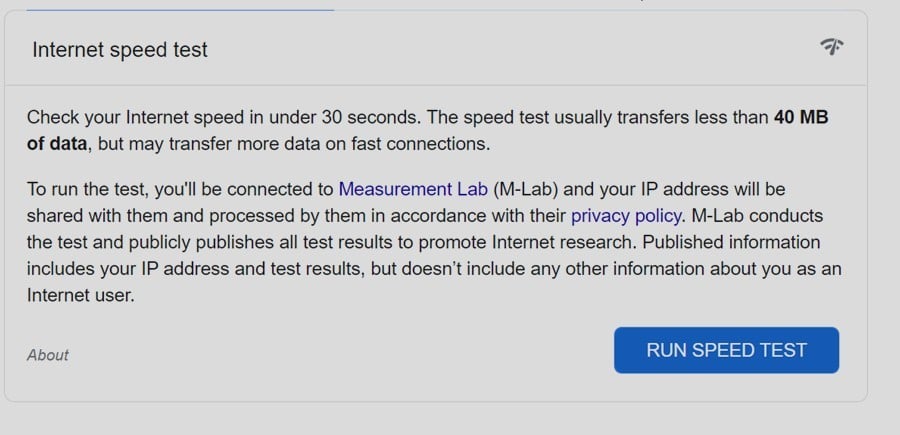
If your connection is particularly slow, you may have a problem with your ISP or hardware.
Wi-Fi is influenced by the positioning of your router and its distance from your devices. Try placing it away from obstructions and as high as possible.
Alternatively, to ensure the fastest speed for IPTV, use a wired Ethernet connection between your router and computer, IPTV box, or Smart TV.
3. Use a VPN
If you have a good connection but some channels are slow or are blocked in your region, a VPN is the ideal solution.
There are several good providers, but we recommend ExpressVPN due to its fast servers and leading encryption.
Here’s how to set it up:
- Subscribe to Express VPN and download the relevant app for your desktop, mobile, IPTV box, or Smart TV.
- Launch Express VPN and log in with your credentials.
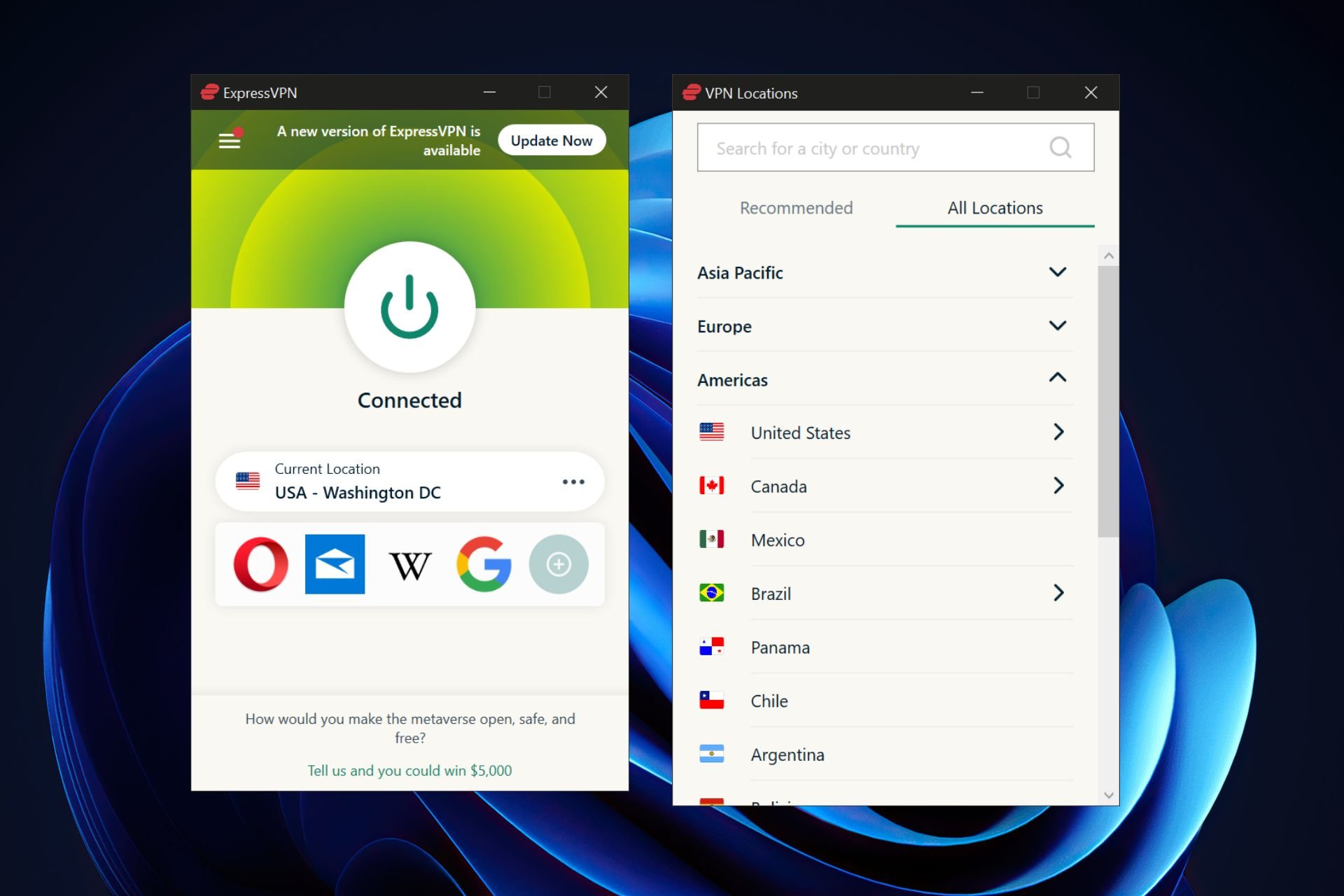
- Use the three dots to open a list of server locations.
- Search or scroll to the country where the channel you want to watch is located.
- Use the big on/off button and wait to be connected.
- Launch your IPTV app.
ExpressVPN will also prevent slowdowns and buffering if your ISP is throttling streaming speeds. And thanks to its vast server network, you’ll be able to access content from anywhere around the globe.
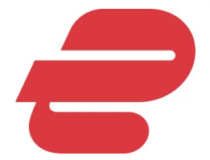
ExpressVPN
Unblock geo-restricted content and enjoy the highest streaming quality with ExpressVPN’s fast and reliable service.4. Clear IPTV cache
Clearing the IPTV app cache on TV or mobile can fix some errors that prevent streaming.
Here’s how to do it:
- Log out and close the IPTV app.
- Go to Settings and locate the list of installed apps.
- Scroll down until you find your IPTV app.
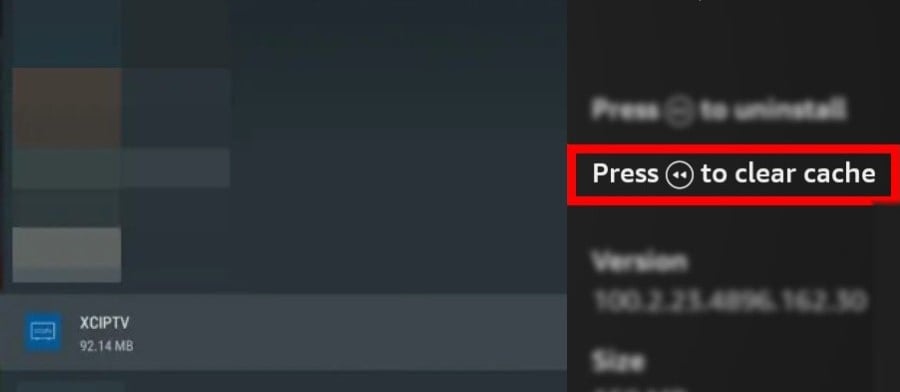
- Look for options that say delete or clear cache or data.
Apps like IPTV Smarters also let you clear the cache in-app.
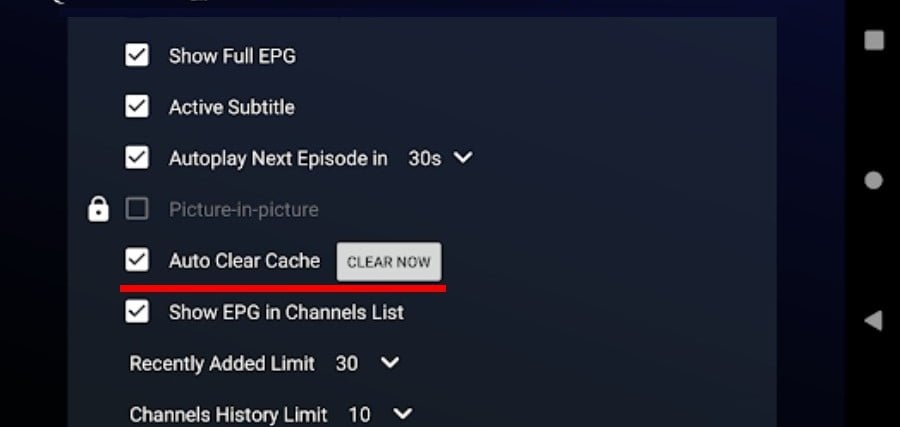
5. Update IPTV app
Another reason why IPTV may not be working is that your app isn’t up to date with 2023 standards. Frequent upgrades prevent glitches and maintain security while giving you access to new features.
Regardless of your device, most apps will prompt you to update or at least display a notification. However, you may need to venture into the settings or search for the app to perform an update.
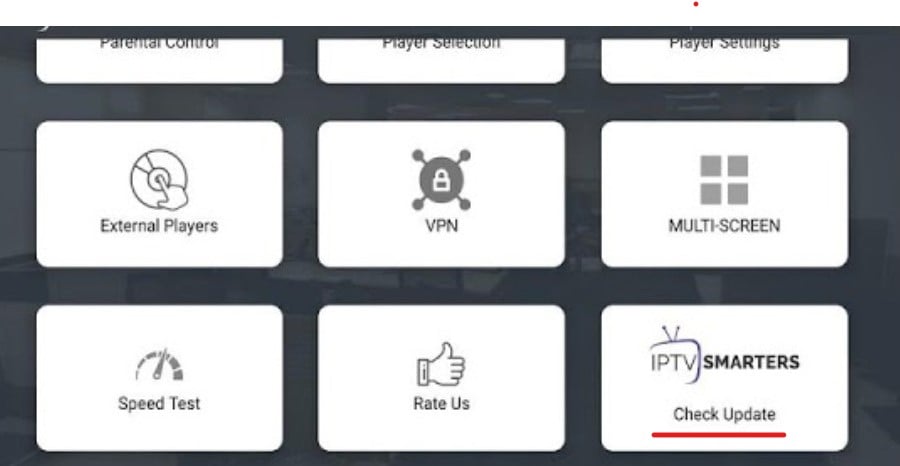
For example, you can keep the Smarters IPTV app up to date by going to Settings and selecting Check Update.
6. Try a different app
If you use an IPTV box, you may be locked into a certain provider and software. However, there are many different services you can try on your computer, mobile device, or Smart TV.
If a particular IPTV app has stopped working, even if it’s up to date, it may be time to try another one. The most popular include:
- IPTV Smarters
- Kodi
- TiviMate
- OTT Navigator
- GSE Smart IPTV
- Lazy IPTV
- IPTV Pro
- Perfect Player
7. Try a different playlist
While IPTV boxes and providers often come with preconfigured apps, all IPTV software uses underlying playlists. These make up the content library, which contains the channel links and other info required to access the streams.
If your channels have stopped working and you’ve tried other fixes, you may need a new playlist from a different provider.
There are hundreds, if not thousands of them. Simply googling “IPTV Playlists” or narrowing down your query to something like “IPTV Sports playlist” will yield results.
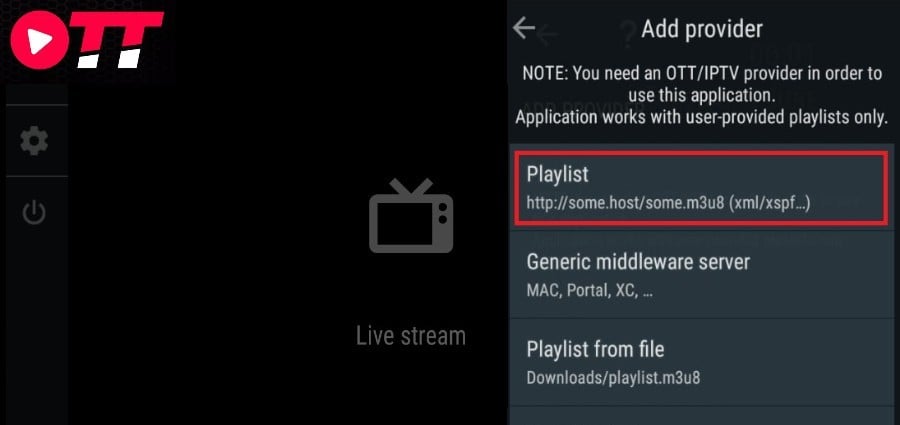
Here’s how to set everything up:
- Search for a new playlist or sign up for a premium IPTV provider.
- Copy the M3U URL or download the file locally.
- Open your IPTV app and locate the Playlists section.
- Add a new playlist and paste the URL or choose the local M3U file.
- Your channels should now be updated based on the playlist.
Note: Premium providers require you to create an account and log in with your credentials.
Depending on the app, you may be able to manage multiple playlists and modify them to your own liking.
8. Use a different device
Over time, Smart TVs, streaming sticks, and IPTV boxes can become outdated and fall behind the requirements of current software and playlists. At a certain point, old devices may no longer be able to carry new app updates at all.
Older setups also struggle to supply enough processing power and memory to handle modern streams.
Fortunately, IPTV apps work well on desktop computers and Android mobile devices. If your aging gadgets can’t handle IPTV, consider upgrading or switching to your computer or smartphone.
9. Use a Proxy
Like a VPN, a proxy can help you access geo-blocked content, though your connection won’t be encrypted.
You can also use a proxy to convert IPTV UDP multicast traffic to TCP unicast. This can improve streaming playback on some devices.
To use IPTV with a proxy, you must first have access to a working proxy server address and port and then set it up on the same device as your IPTV app.
Here’s how to do it on different platforms:
Windows
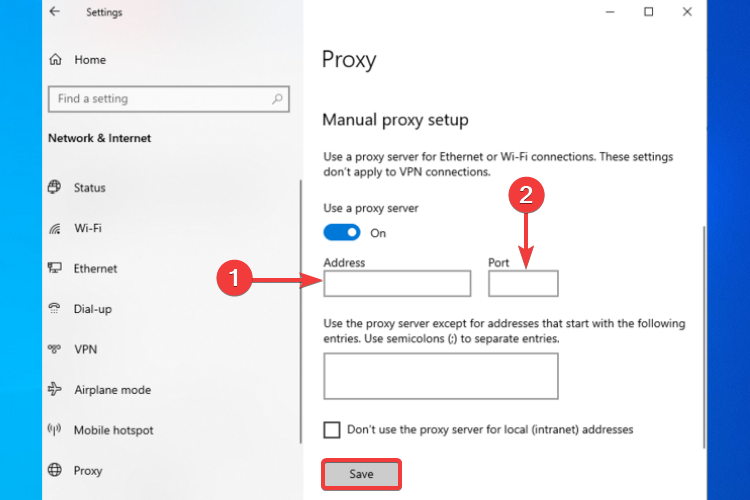
- Open Settings, search for “proxy”, and click Change proxy settings.
- Under Manual proxy setup, choose Use a proxy server.
- Enter the proxy address and port, then click save.
Android mobile data
The process on Android devices is equally simple:
- Open settings and go to Network & Internet and Mobile network.
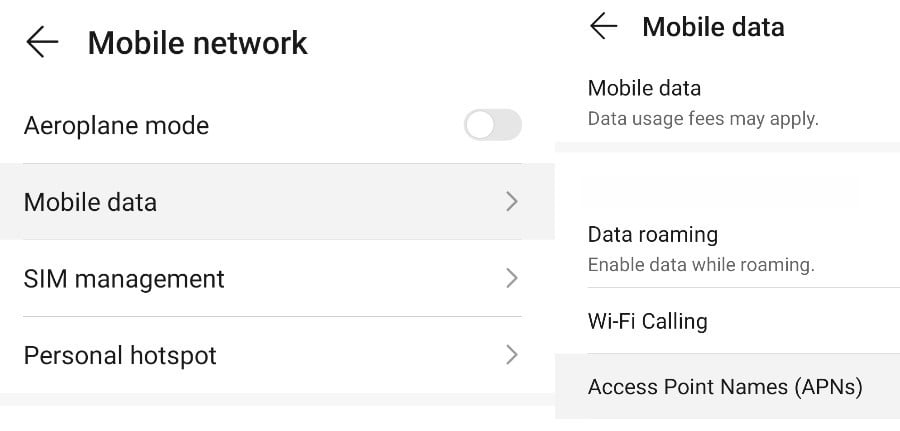
- Depending on the Android version, tap Advanced or Mobile data.
- Swipe down to Access Point Names (APN) and select your mobile carrier.
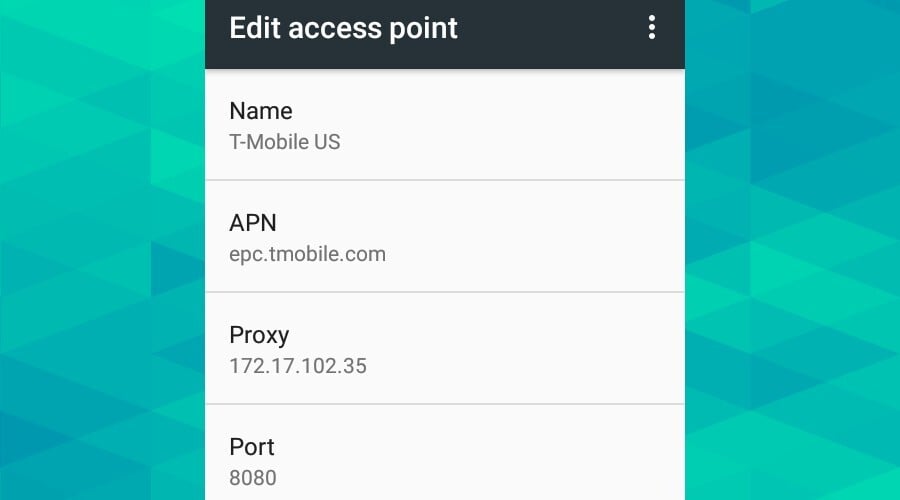
- You’ll then see options to enter the Proxy address and Port number.
Android Wi-Fi
If you’re using a wireless connection, follow these steps instead:
- Long-press the Wi-Fi icon.
- Long-press your Wi-Fi Network and tap Modify Network.
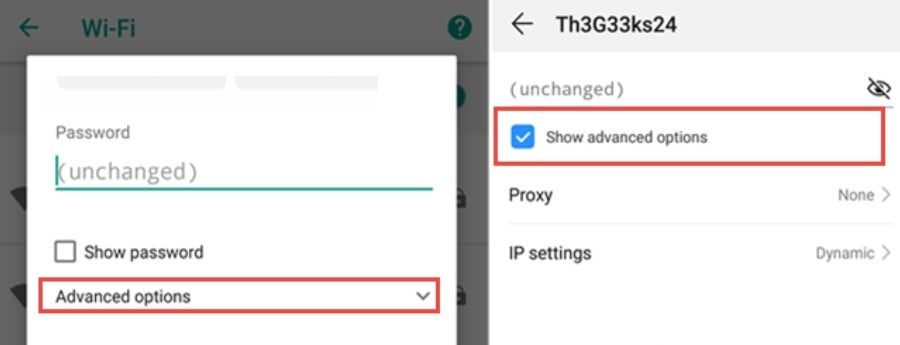
- Select Advanced Options.
- Under Proxy, enter the address and port, then tap Save.
Android-based Smart TV apps have similar settings.
10. Change ISP
If your internet is slow after troubleshooting your Wi-Fi connection and throttling is not an issue, it’s worth switching providers.
Anything less than 5Mbps and you won’t be able to consistently stream in HD. At least 10 Mbps is recommended if you have more than one active user on the network or intend to perform multiple tasks.
Conclusion
IPTV not working in 2023 is frustrating. The truth is, you’re likely to face playback issues more often with it than with traditional television or platforms like Netflix. However, if you know the above fixes, there’s no other service like it.
It’s cheap, or in many cases free, while supporting a much larger content selection than any other form of streaming.
And, alongside a VPN, you can easily watch channels from anywhere in the world.
FAQ
How do I clear IPTV cache?
The cache is where data related to your account, settings, and viewing habits is stored. By keeping it in memory, the IPTV service loads faster and more efficiently.
However, sometimes that data can be corrupted.
To clear your IPTV cache, go to your device’s settings and locate the list of apps. Find your IPTV app and look for the option to clear cache, data, or both.
Note: Depending on the app or IPTV service, this may result in some of your settings or saved channels being reset.
Why is my IPTV glitching?
IPTV can glitch for many reasons. The most common are a poor internet connection, an outdated app, old TV or device, or your ISP blocking or throttling the service.
How do you reboot IPTV?
Rebooting your IPTV service depends on how you access it.
- Desktop – Uninstall the IPTV software, restart your computer, and reinstall the software.
- Browser – Log out of the service, clear your internet cookies and cache, uninstall and reinstall any IPTV browser extensions, and restart your browser.
- Android App – Locate the list of apps in settings, find the IPTV app, force-stop it, clear its cache and app data, and restart your device.
- Smart TV App – Log out of the app, look for cache-clearing settings or reinstall the app. Then restart your Smart TV.
- IPTV Box – Log out of your device, delete the internet connection settings, turn off the power and unplug the box, then turn it back on. Alternatively, check the user manual to see how to perform a factory reset.
Will a VPN stop my IPTV from buffering?
A VPN can stop your IPTV from buffering if your internet provider is deliberately throttling your streaming speed. This is because a VPN encrypts traffic, preventing the ISP from recognizing you’re even watching IPTV.
A VPN can also sometimes improve the playback of content intended for other regions. For example, if you’re trying to watch a channel in France but are located in the US, connecting to a French server can be more stable than your regular connection.
Of course, this is especially true if content is blocked due to geo-restrictions, which is among the main reasons why IPTV is not working in 2023.


