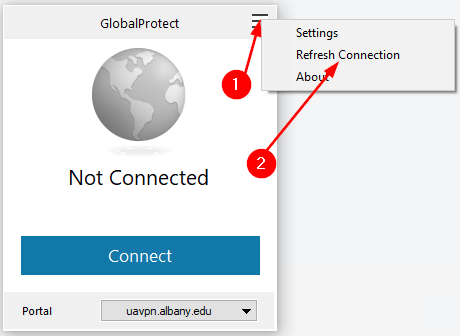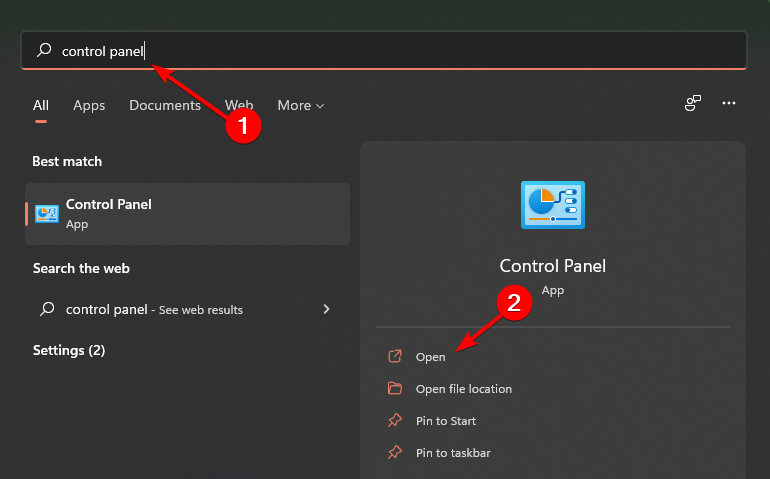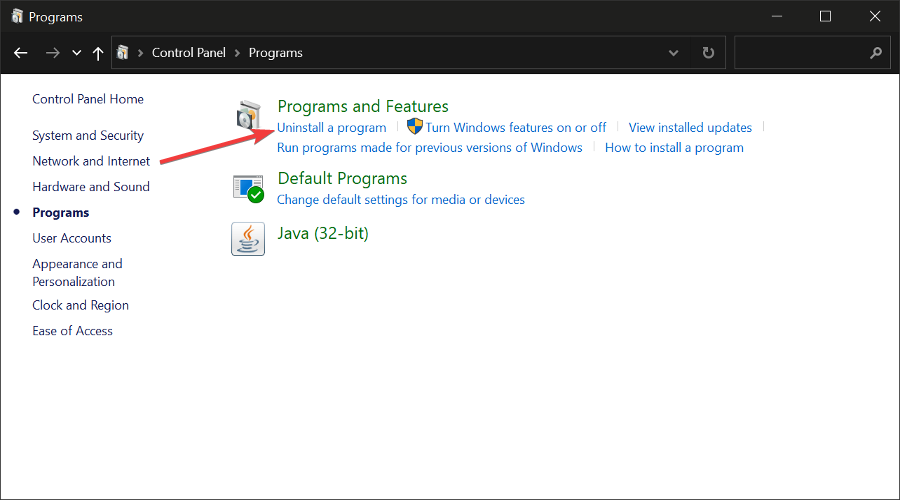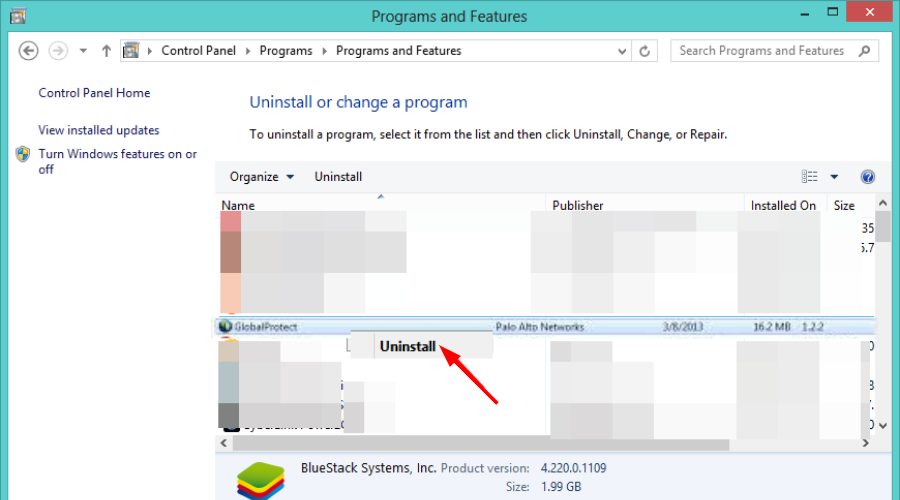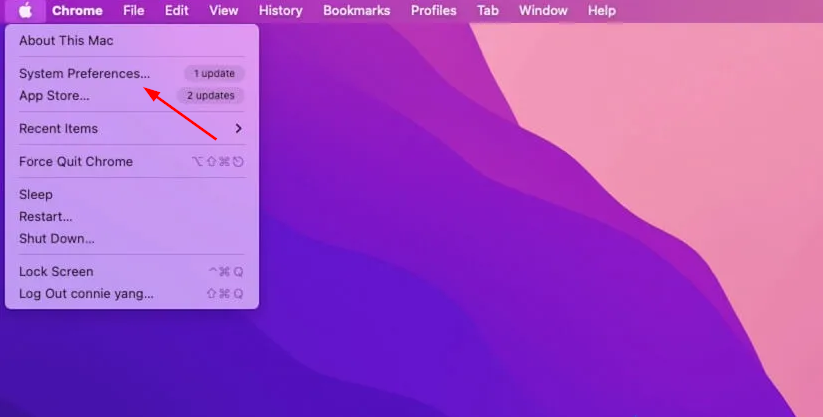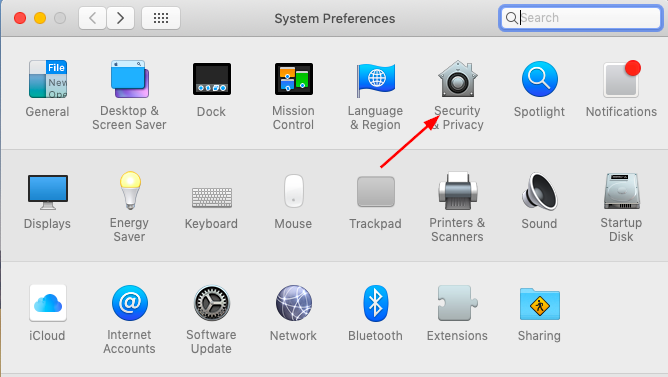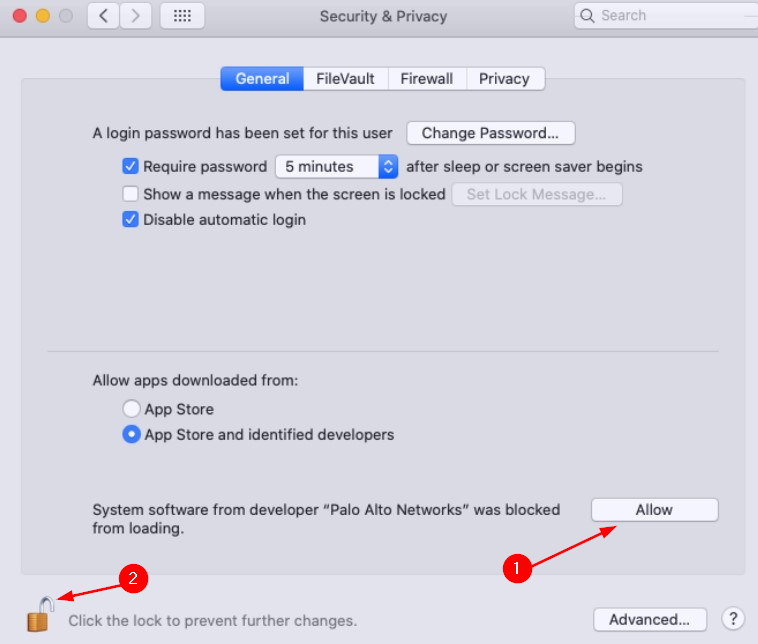Global Protect VPN not Connecting: Fix in 3 Steps
- GlobalProtect is an excellent VPN service but if not used in a long time, connection may fail.
- When this happens, you can restart the service and see whether connection will be re-established.
- If this fails, proceed to our advanced troubleshooting methods to resolve the issue.
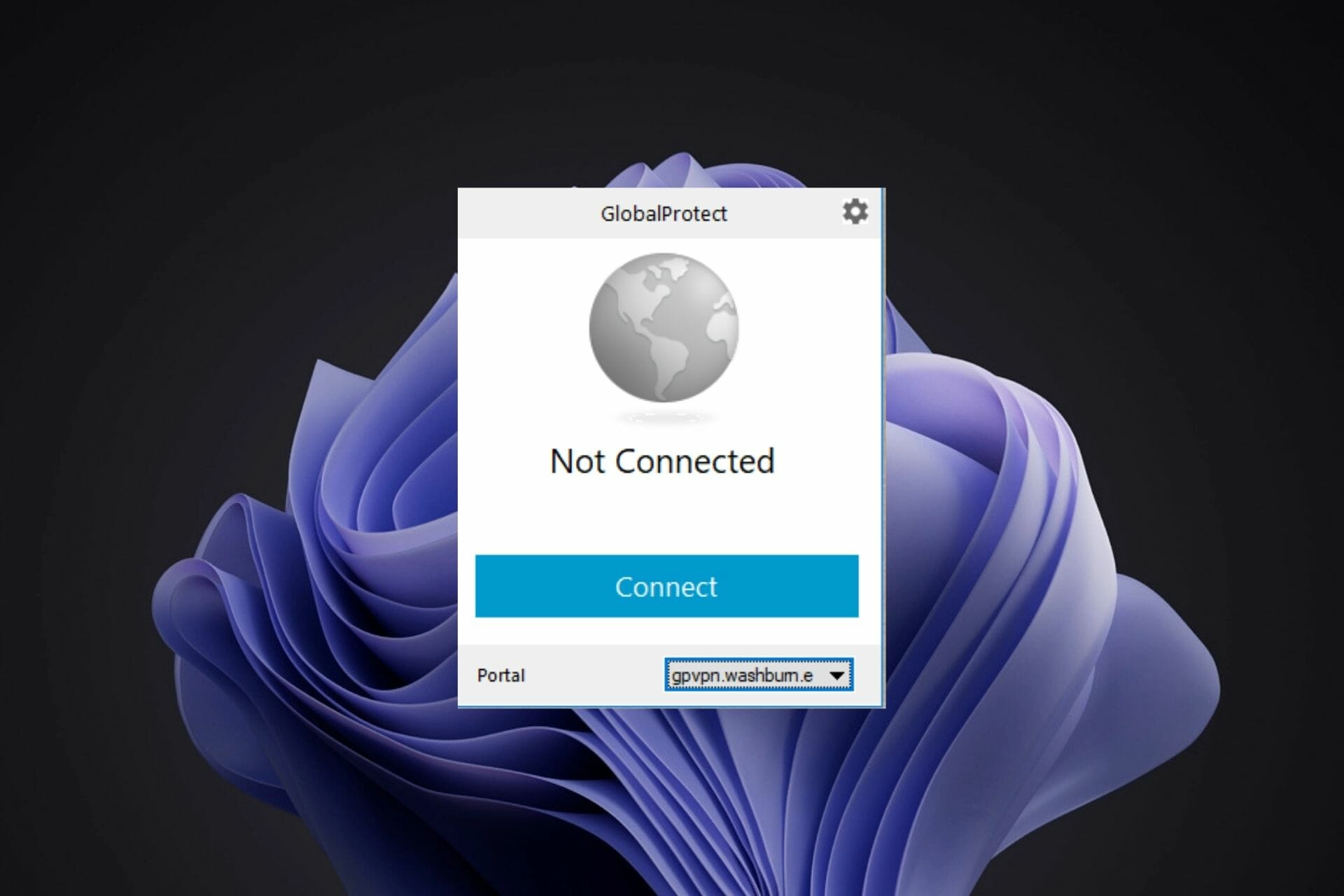
The GlobalProtect VPN service is designed to protect your organization’s network and data from threats outside the firewall. It uses a virtual private network (VPN) connection that connects your network to the cloud-based GlobalProtect service.
You can download GlobalProtect VPN and protect your devices even when using unsafe networks. This allows you to remotely access corporate resources, such as email and file servers, while also protecting those resources from unauthorized access by malicious software and hackers.
Although it does a good job, sometimes the connection may fail to leave your system vulnerable and at risk to attackers. In most cases, you’ll find that the GlobalProtect connection failed because the virtual adapter was not set up correctly.
Why is GlobalProtect not connecting?
When the network connection fails, GlobalProtect may not be available or may be limited in its functionality. You may get a message that says GlobalProtect VPN no network connectivity please verify your network connection or Connection failed: the network connection is unreachable or the portal is unresponsive.
Some of the causes of the disconnection include:
- Network failure – The most common cause of a failed connection is when GlobalProtect has no network connectivity. You can fix this by making sure that the firewall, VPN client, and GlobalProtect Gateway server are all on the same subnet and able to communicate with each other across the network.
- Improper firewall configuration – A firewall ruleset may be preventing traffic from reaching the GlobalProtect Gateway. The ruleset needs to allow all IP addresses in the subnet of the GlobalProtect Gateway and any IP addresses used by VPN clients.
- Port is blocked – If you have a firewall installed on your network, make sure that it’s not blocking the GlobalProtect gateway service. You can check this by running an Internet Control Message Protocol (ICMP) test from the client computer to the GlobalProtect gateway server IP address.
Once you have established a connection, you may be wondering, how do I refresh GlobalProtect connection?
Follow the steps below to refresh:
- Launch GlobalProtect on your desktop.
- Select the three horizontal lines on the top right corner to open Settings and click on Refresh Connection.
- Click OK in the next window that pops up to confirm.
If this doesn’t work, you can always restart your PC to re-establish the connection.
Quick Tip:
Even seconds of downtime for a VPN can risk the integrity of your organization’s data. It is crucial for a company to safeguard its data in every way.
If you use a free or a trial version of GlobalProtect that keeps causing problems, try using a more reliable VPN. Defend your privacy with the Perimeter 81 Always On VPN security solutions. Easily integrate and protect your company’s critical resources on a single platform.
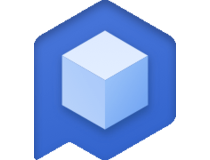
Perimeter 81
Always on security and encryption for high value companies.How do I fix GlobalProtect not connecting?
1. GlobalProtect not connecting on Windows 11 and Windows 10
1. Restart GlobalProtect Service
- Hit the Windows button, type Task Manager in the search bar, and click Open.
- Select the Services tab, locate PanGPS, right-click on it and click Restart.
- Try reconnecting.
2. Uninstall and reinstall GlobalProtect
- Press the Windows + X keys simultaneously, type Control Panel in the search bar and click Open.
- Navigate to Programs and Features and select Uninstall a Program.
- Locate GlobalProtect and click Uninstall.
- Navigate to your browser and download GlobalProtect to set up again.
3. Restart your PC
If you are using GlobalProtect and you are having difficulty connecting to the VPN, first confirm that your PC is connected to the Internet. Sometimes, GlobalProtect disconnects from Wi-Fi on its own.
In such cases, try rebooting your PC. Restarting your system helps close down any problematic programs that could be interfering with the connection. Once you log in again, you will be able to secure a connection.
2. GlobalProtect not connecting on Windows 7
If you experience this issue on Windows 7, it could be the application is outdated. Upgrading the GlobalProtect VPN client will solve the issue.
Should an upgrade fail to resolve the issue, try swapping to a different version. Sometimes, certain versions are affected by bugs and changing versions will do the trick.
3. GlobalProtect not connecting on Mac
Review security permissions
- On your Mac, click the Apple icon and select System Preferences.
- Click on Security & Privacy.
- Select the General tab and click Allow on System software from Palo Alto Networks was blocked from loading.
- Also, hit the lock icon to prevent further changes.
How long does GlobalProtect take to connect?
Although there are many factors that can affect the time it takes to connect to your GlobalProtect VPN, the general time is up to 15 seconds for the login screen to appear and 30-45 seconds for the actual connection.
Consequently, the speed of your network will also determine how long it takes to establish a connection. This means that a high-speed network with little traffic running over it may take less time than a low-speed network with lots of traffic on it.
You can expect a connection time of less than 10 seconds if the network is fast enough. If you are using a VPN with a slow connection, it may take up to 30 seconds or more.
If you were having connection issues with GlobalProtect, we hope you have tried one or more of our recommended solutions and resolved your problem.
While you are still here, you can also check out our excellent list of VPNs for small businesses that equally do a good job as GlobalProtect.
Let us know what VPN you use if you are a large-scale or small-scale business and some of the reasons why use it in the comment section below.