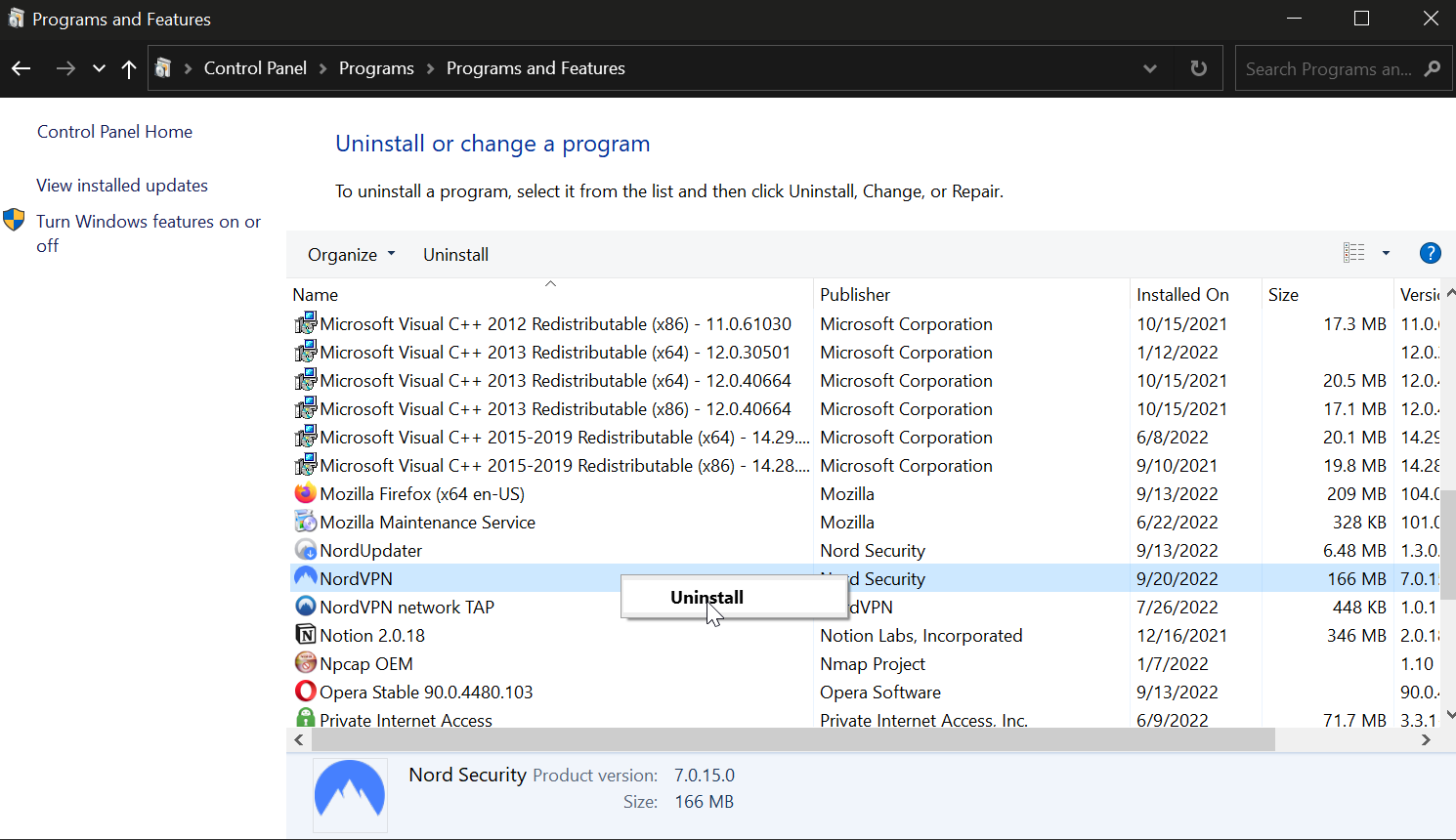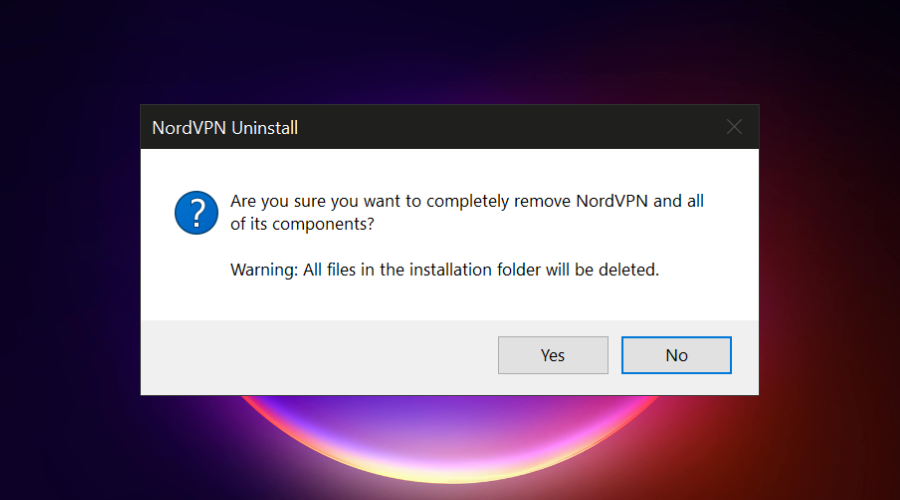Fix {“errors”:{“code”:101000,”message”:”internal exception”}} in NordVPN
Check your NordVPN and Nord Account settings to get rid of errors
- Occasionally, some NordVPN users may encounter the Something went wrong error message.
- More often than not, reinstalling NordVPN can fix the issue without significant effort.
- Unfortunately, sometimes the cause is more complicated, which requires advanced troubleshooting.
- If you encounter the error specified above, check out our guide and learn how you can fix it.
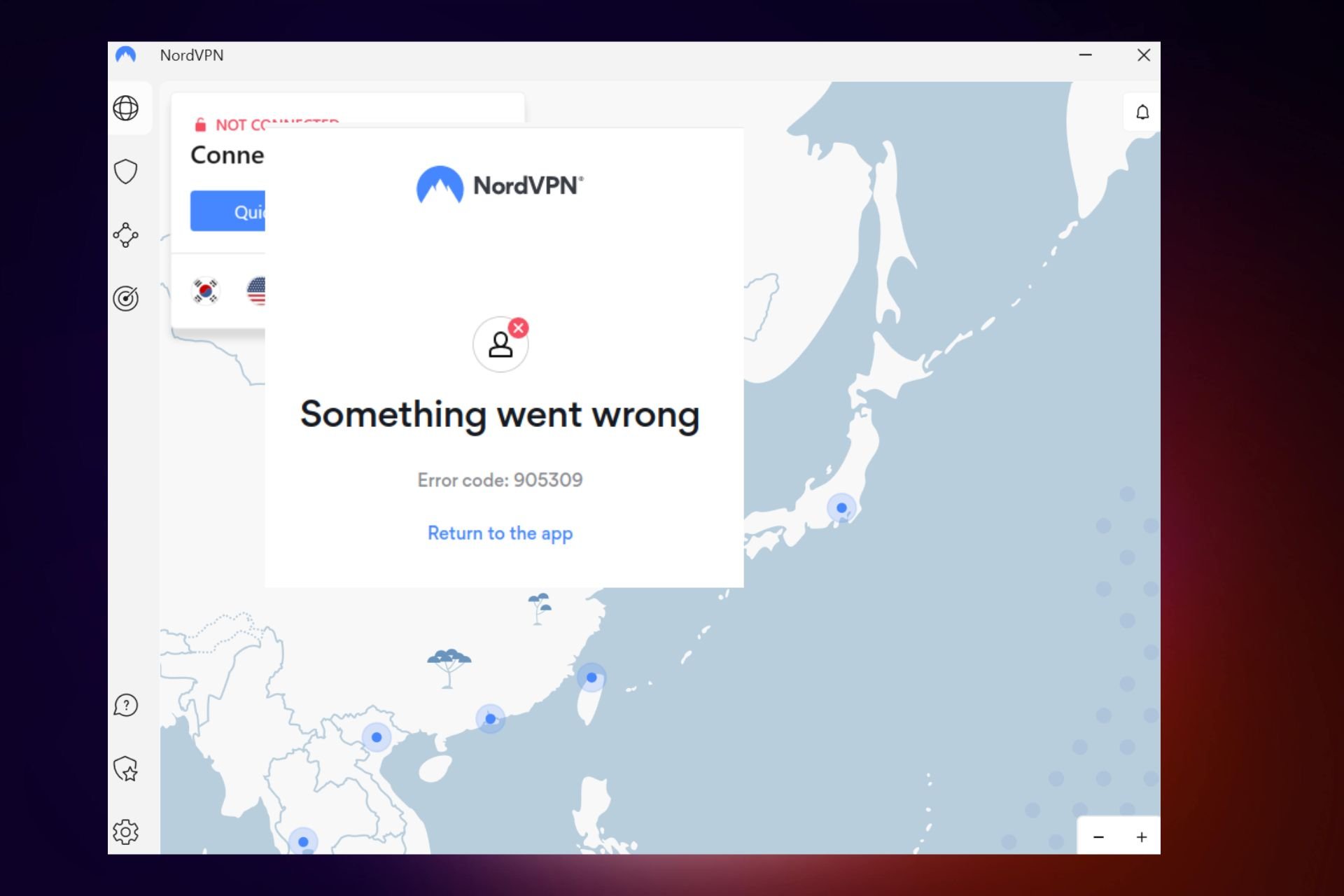
The error message Something went wrong when trying to buy a license inside NordVPN has been showing up on quite a few systems lately.
This issue can be extremely annoying, as, besides the fact that you can’t make the purchase, your account will not be activated either.
This is extremely important, especially if you’re using NordVPN to hide important information about yourself from third-party entities online, or you’re bypassing some server location limitations.
Even though an official release for this issue has not been released by the developers at NordVPN, we found some important steps you need to be aware of.
These steps are not actually a solution to the problem, but a series of checks that you need to perform in order to make sure that your payment goes through.
What’s Nord Account?
The Nord Account is the unified account that can be used to connect to all Nord products, not only NordVPN.
NordVPN’s developer (Nord Security) offers more than just the VPN, it has two more products: NordPass (password manager) and NordLocker (encrypted cloud).
That’s why, before accessing any of these platforms, you’ll have to log in to your Nord Account. You can use it to manage your subscriptions, and change your settings, and account info (billing, passwords, etc).
Is Nord Account the same as NordVPN?
No. While Nord Account is the way you get access to NordVPN, having a Nord Account doesn’t give you access to all the products. You need to get each of the Nord services separetely.
So for those of you that are confused and wondering if Nord Account is safe, the answer is yes, it’s safe and legit, owned by the NordVPN company.
Why will my NordVPN not connect?
If your connection is up and running and other applications work fine, then it’s possible that either your Nord Account or NordVPN app have some issues:
- Outdated/corrupt app – out-of-date NordVPN apps don’t display all the servers and often fail to connect at all
- Your plan expired – it’s possible that your subscription info expired or was disabled because you did not pay for it – check your account and transactions
- Your firewall is blocking NordVPN– sometimes security software may flag secure apps like NordVPN, check your firewall and add NordVPN as an exception, if necessary
The most common errors related to NordVPN not working include:
- {“errors”:{“code”:101000,”message”:”internal exception”}}
- NordVPN error code: 905308
- NordPasss: something went wrong
- Nord Account 500 error – 500 internal server error
- NordVPN Chrome extension something went wrong
- NordVPN sign-in failed/ something went wrong
- NordVPN connecting is taking too long
If NordVPN displays the Something went wrong message, or the above-mentioned errors, follow the steps below to troubleshoot and fix the issue.
How can I fix Something went wrong error in NordVPN?
1. Reinstall NordVPN from an official source
- Head to Start Menu > Control Panel.
- Up next, click on Uninstall a Program under the Programs section.
- Search for NordVPN inside the programs list and select it.
- Press Uninstall.
- Confirm your want to uninstall NordVPN.
- Follow the on-screen instructions to complete the removal process.
- After the VPN is removed, download the official NordVPN software.
Cracked VPN versions never work properly. If that’s your case too, make sure you grab the official Tefincom & Co., S.A. VPN solution this time.
After applying the above steps, try to activate it once more and confirm getting rid of the error. You’ll be able to enjoy online freedom anywhere in the world without any data limits.
If your wish is to speed up NordVPN, use a peer-to-peer server, change the server you are using, and use the confirmed tips from this detailed guide.

NordVPN
Reinstall NordVPN right away when getting the Something went wrong error!2. Make sure your card has enough funds available
Even though this idea seems like a no-brainer, some users have had this issue because they didn’t have enough funds on the card they chose to make the payment with.
Check your Nord Account to see which card is linked to them, then check if you have enough funds available to complete the payment.
3. Check the information you entered while setting up the payment
- Make sure that the data found on your card is exactly typed into the payment system inside NordVPN.
- Not having an exact match of the data there will cause the payment to not go through.
4. Check the expiration date of your card
- In case you see the error message Something went wrong when trying to pay your NordVPN subscription, you will need to make sure that your card is not expired.
- If you see that the date written on your card has passed, you will need to contact your card issuer (bank) and get an updated card.
5. Fraud detection
- Another reason for this error message and the inability to pay your subscription to NordVPN could be that you’re trying to perform the payment with a VPN service active or while using a proxy server.
- In the case that your IP address is not belonging to the country in which your card is opened in, it will cause the NordVPN software to decline the payment for security reasons.
- Disable your VPN or proxy and try to make the purchase again.
6. The transaction might have been declined by your bank
- Even though this issue doesn’t happen very often, there were cases in which the bank refused the payment for security reasons.
- To fix this, you will need to contact your bank and ask them to allow future payments to NordVPN.
In this article, we explored the most common reasons for encountering the Something went wrong NordVPN error message.
Please feel free to let us know if this guide helped you solve your issue by using the comments section found below.