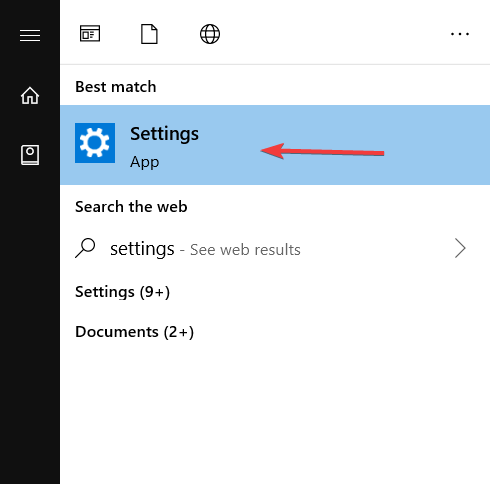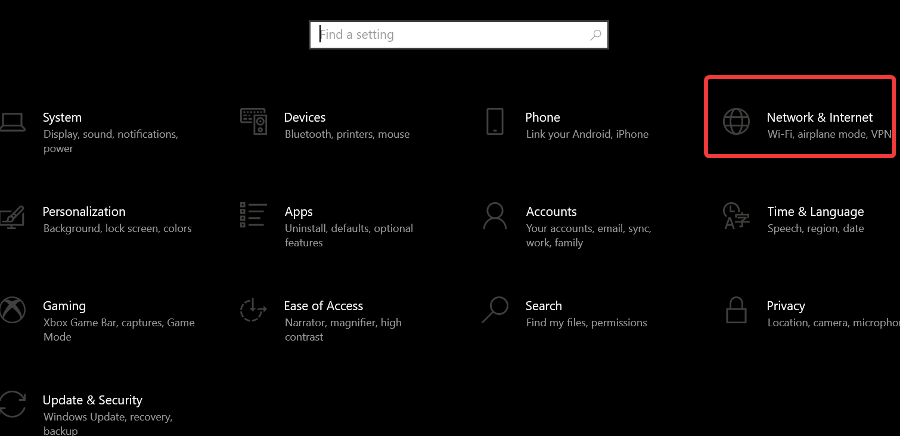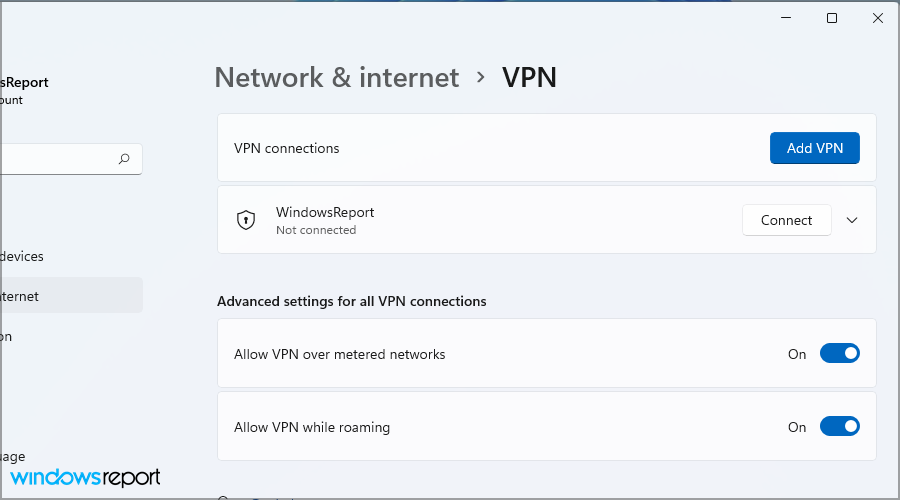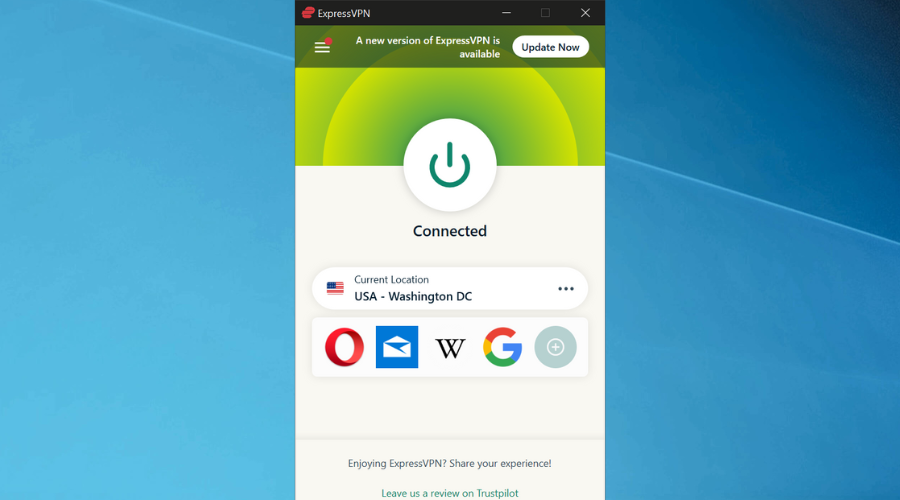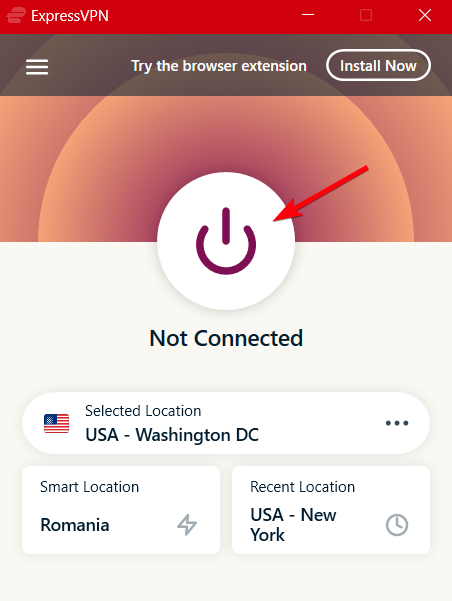How to Disable VPN on Windows 10 Temporarily or For Good
Using an easy VPN interface can disable your connection instantly
- Disabling a VPN connection when needed can become tricky depending on your client.
- In any case, turning off or removing VPN connections on Windows 10 should be instant.
- Just follow our guide and you'll be able to remove or disable VPN connections in no time.
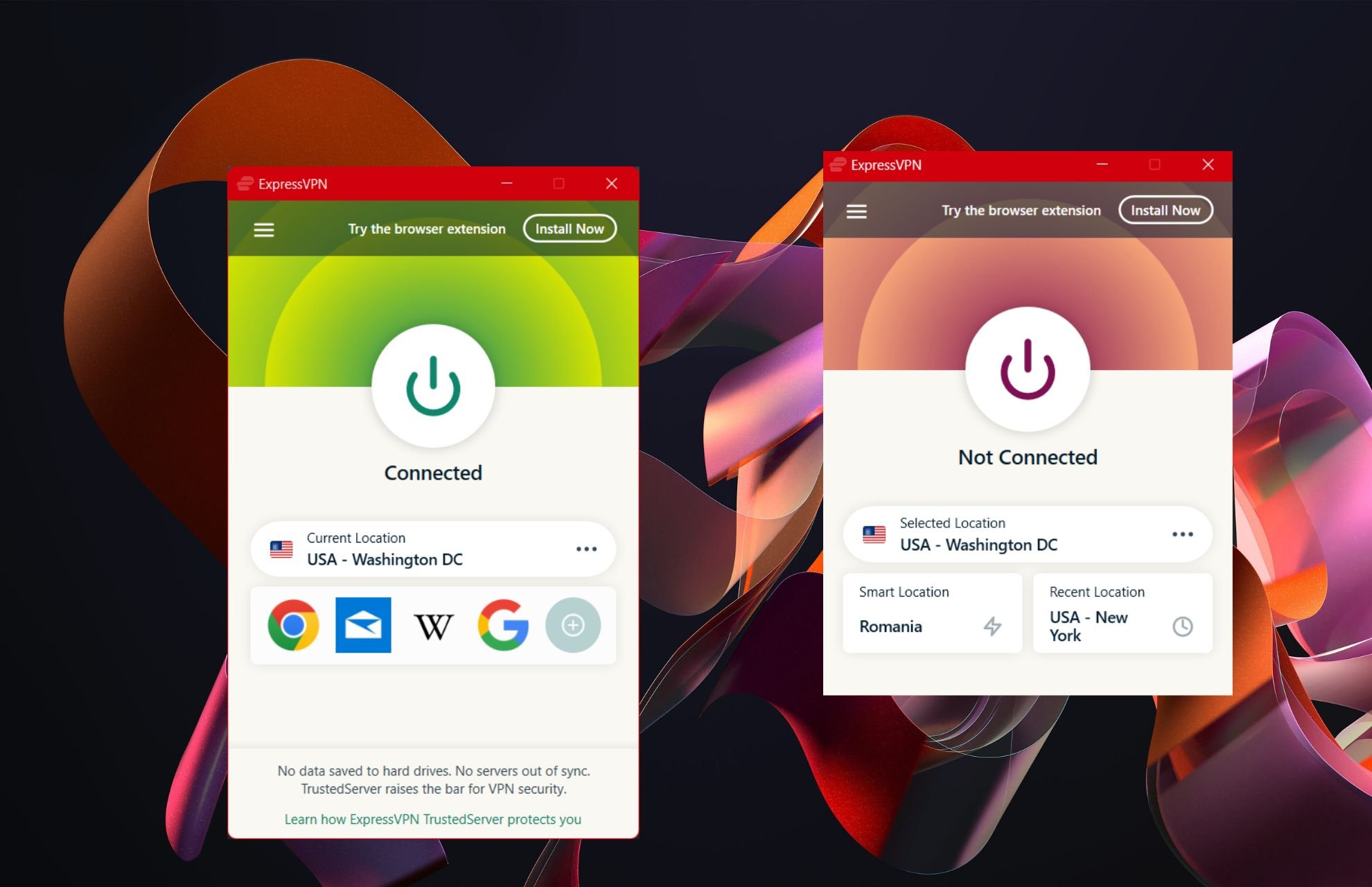
More and more users become interested in how VPN works and how it can be used to maximize online privacy.
However, another side to using a VPN is how to disable it, especially if its persistence becomes irritating.
Even though you need the privacy offered by the VPN most of the time, there are situations when you have to disable it. If it happens that you can’t disconnect your VPN, this guide can also help you.
For example, having an Internet connection error that requests troubleshooting doesn’t need a VPN connection, so you can disable it or even delete the VPN connection.
Although the answer might seem obvious, sometimes things might be a tad complicated. For instance, disabling a killswitch-ready VPN might render you unable to access the Internet.
When to turn off VPN?
The right answer depends on your security and digital privacy needs. Still, if you need the fastest Internet speed, you can turn off your VPN because it can affect your online navigation.
You can also disable the VPN for battery optimization since it might drain your device’s battery more quickly.
How to temporarily or for good disable VPN on Windows 10?
1. Using the build-in VPN connection on Windows 10
- Launch the Settings app in Windows 10.
- Click the Network & Internet button.
- Select the VPN category in the left-hand menu
- On the right, select the VPN connection you want to disable
- Click Disconnect if you want to disconnect or Remove if you want to delete it.
Alternatively, you can delete it by accessing the Adapter Settings window, right-clicking the VPN connection you want to remove, and selecting Delete from the context menu.
2. Using a third-party VPN software
- Launch your VPN client. (We tried ExpressVPN)
- Check if you’re connected to any server.
- Click on the Power button to disable the connection.
- Close the VPN interface.
ExpressVPN is a user-friendly VPN solution, which means that you won’t have any trouble operating it. You can disable it temporarily without complications, and you don’t even need to quit the app altogether.
If you want to disable your VPN to access LAN resources, you might not even have to do that. This VPN allows LAN traffic even when using the Internet killswitch.
More so, you can toggle a Split Tunnel option. This feature lets you configure a list of apps that will either bypass the VPN tunnel or always stay connected to it while the tunnel is active.

ExpressVPN
If you need to turn off your VPN in seconds, use this software with quick access functionality.Why should I disable a VPN?
In terms of digital security and privacy, there’s no reason to turn off your VPN. You can only disable your VPN connection in specific situations like your VPN slows down your Internet connection.
Plus, in case you’re setting up the Internet connection on your Windows, it’s better to keep the VPN disconnected.
Disable or removing VPN connections on Windows 10 couldn’t be easier
All things considered, if you follow the steps in our guide, you’ll be able to remove or disable VPN connections on Windows 10 even if you’re not exactly tech-savvy.
Although disabling or removing a manual VPN connection might seem a bit complicated, it’s not.
However, if you want to make sure you’re in control when it comes to your VPN connections, we suggest using a reliable service such as ExpressVPN. Its user-friendly interface is intuitive enough that even novices can operate it effortlessly.
Whether you need to allow LAN traffic, temporarily disable the killswitch or terminate the VPN connection, PIA lets you do all that with minimum effort.