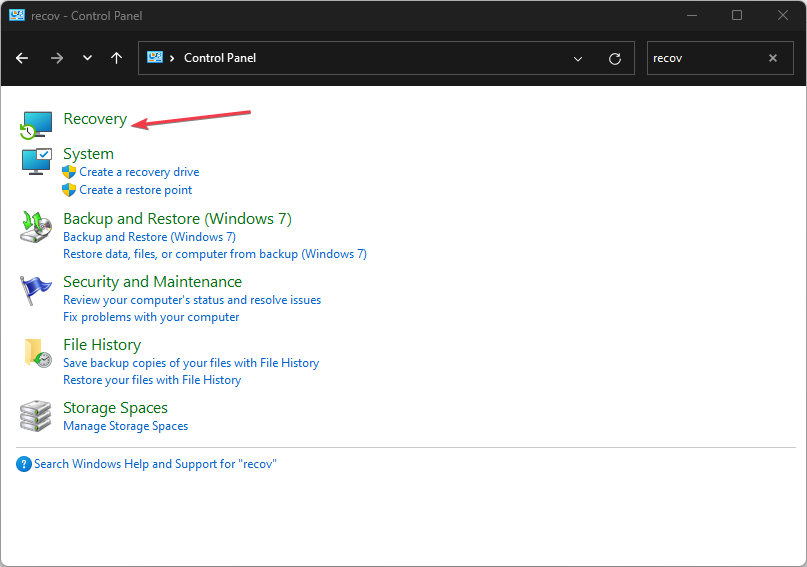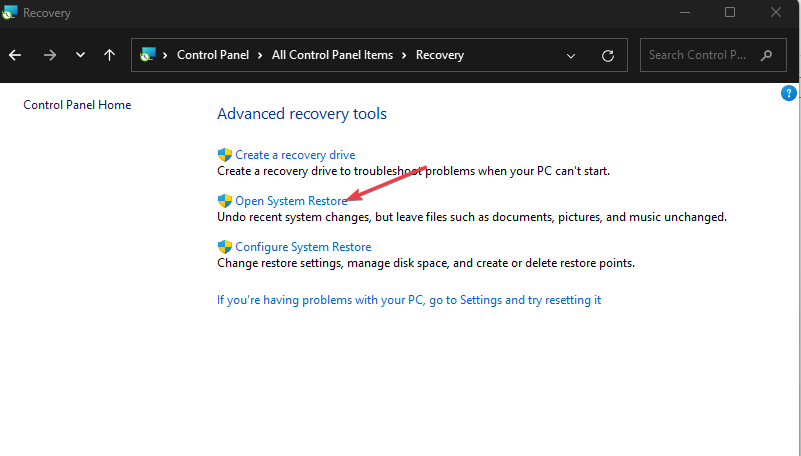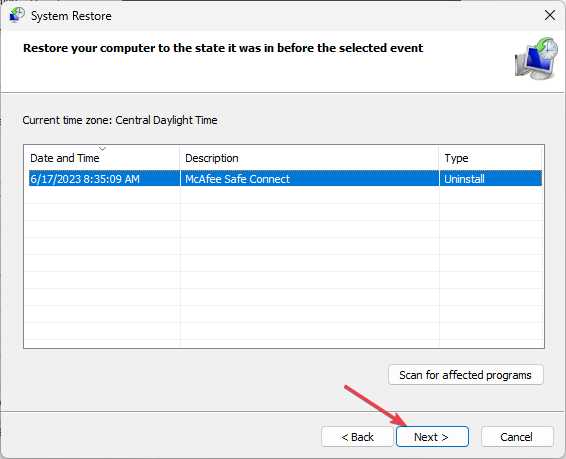0xc0000417 Unknown Software Exception: How to Fix it
The affected app may contain coding errors or bugs, causing this error
- Encountering the Exception unknown software exception (0xc0000417) on Windows can occur in different apps.
- The exception error can occur due to corrupt system files and firewall interference with the concerned app.
- Allowing the app through Windows Firewall is an effective way to resolve the Unknown software exception issue.
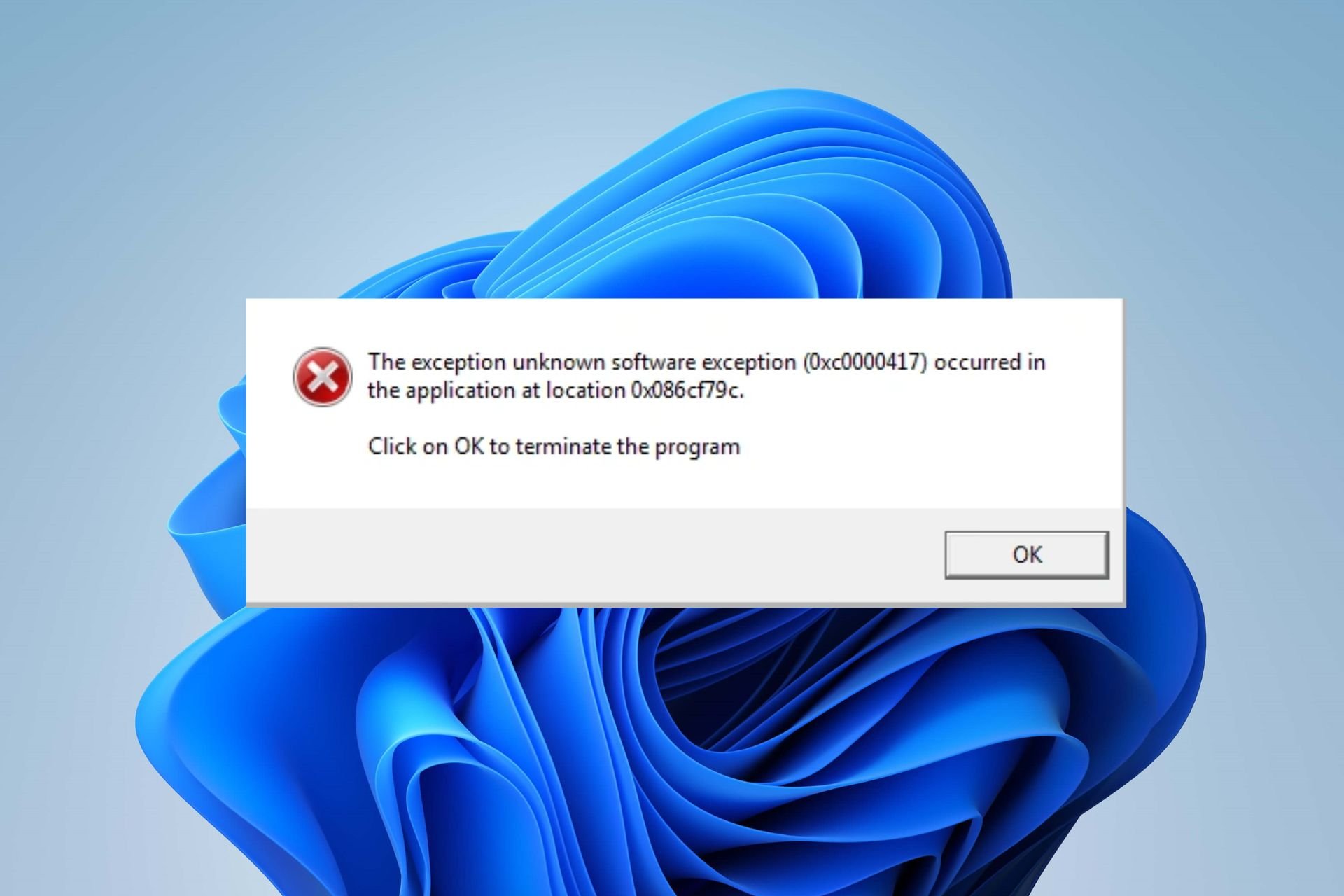
Exception unknown software exception (0xc0000417) is one of Windows users’ frequent errors. It is because it can affect any app running on the system and can be challenging to resolve without proper directives.
Consequently, users are left asking questions about what to do to fix and prevent the 0xc0000417 error. Hence, this article will discuss easy steps for fixing the issue.
What is the error code 0xc0000417?
- The exception unknown software exception (0xc0000417) is a Windows error indicating an error in a software program.
- It indicates the system could not identify the exact nature or cause of the exception.
- The error is represented by the hexadecimal number 0xc0000417.
- Something unexpected such as accessing invalid memory, executing an invalid instruction, or a runtime error, can also trigger the unknown exception error.
What causes exception errors?
- The concerned app may contain coding errors or bugs, resulting in unexpected exceptions during its execution.
- Incompatibility issues between the app prompting the error and the operating system or other software components can cause the error.
- Corrupt system files required for the application’s proper functioning can lead to an exception.
- Faulty or outdated device drivers could interfere with the application’s execution and trigger the error code 0xc0000417.
- Problems with hardware components, such as faulty RAM or hard drive issues, can cause unexpected exceptions or crashes when running some apps.
How do I fix the 0xc0000417 unknown software exception?
Before attempting any advanced troubleshooting steps, we recommend you go through these preliminary checks:
- Restarting your computer can resolve system issues prompting the exception error. Try these fixes if the computer won’t restart.
- Perform a clean boot to help troubleshoot the error.
- Verify if the app is compatible with your version of Windows to fix compatibility issues.
- Check the software developer’s website or app updates to see any patches or newer versions addressing the error.
- Run the System File Checker tool to scan and repair corrupted system files that may be contributing to the error.
- Ensure all device drivers are updated. If not, update outdated drivers on your PC.
- Update your Windows operating system to install bug fixes and patches interfering with the concerned app.
1. Allow the app through Windows Defender Firewall
- Left-click the Start button, type firewall, and open Windows Defender Firewall.
- Go to Allow an app or feature through Windows Defender Firewall.
- Scroll down and select the concerned app from the list of apps.
- Then, check the boxes for both Private and Public.
- Further, click OK to save the changes, restart your PC and check if the exception error persists.
Allowing the app to prompt the 0xc0000417 exception error through Windows Firewall prevents it from checking or delaying its processes.
You can check our guide on what to do if Windows Firewall is blocking other app features on your PC.
2. Run System Restore
- Press Windows + R key to open the Run dialog box, type control panel, then press Enter.
- Search recovery and select Recovery.
- Then, click Open System Restore.
- Click Next in the Restore system files and Settings window.
- In addition, choose the restore point you want to restore from, then click Next.
- Now, select Finish.
System Restore will backdate the PC to an earlier point. It retracts recent changes after the restore point, recovering the PC to the previous point and fixing issues causing the 0xc0000417 error.
Also, read our guide on how to fix Restore Point if it’s not working on your PC.
In conclusion, you may be interested in our detailed guide on how to fix the Exception unknown software exception (0xe0434352) error on Windows 11.
Should you have further questions or suggestions, kindly drop them in the comments section.
Still experiencing issues?
SPONSORED
If the above suggestions have not solved your problem, your computer may experience more severe Windows troubles. We suggest choosing an all-in-one solution like Fortect to fix problems efficiently. After installation, just click the View&Fix button and then press Start Repair.