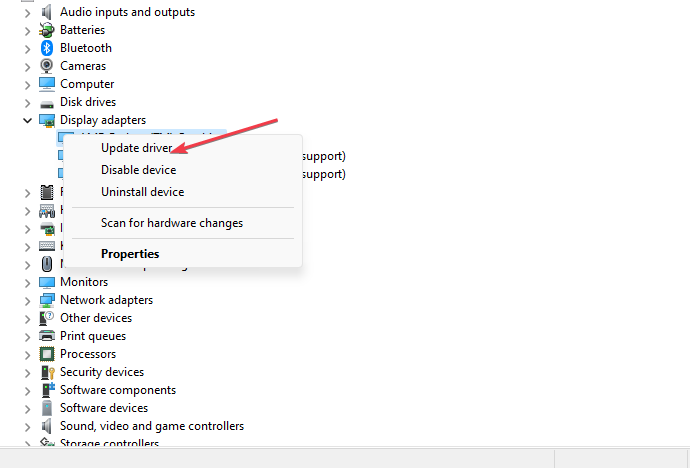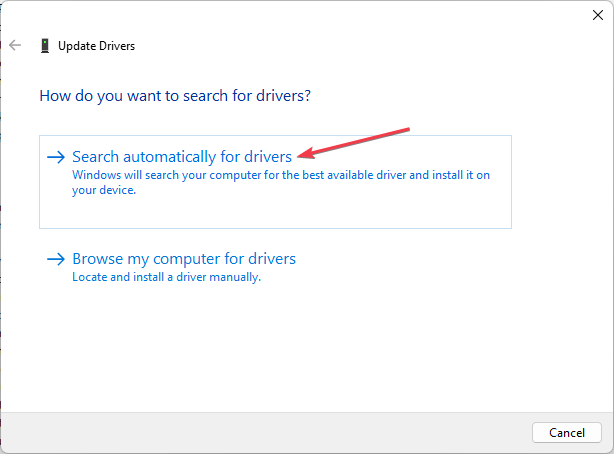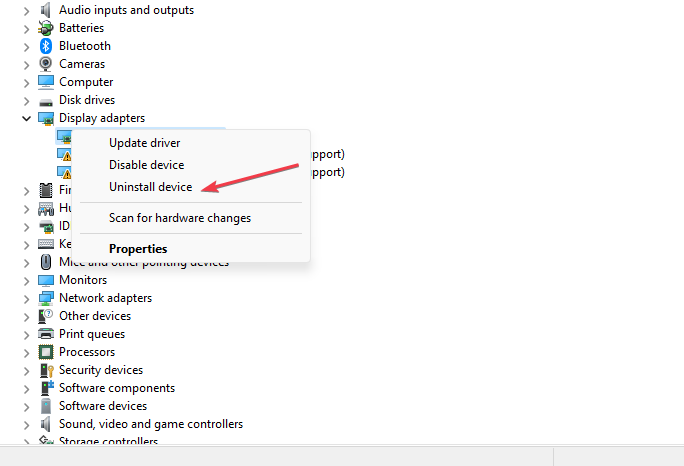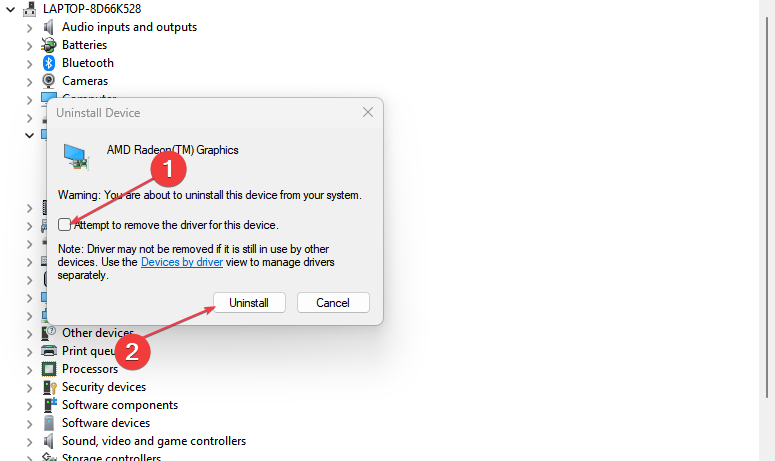Solving Nvwmi64.exe Errors and Clearing Virus Alerts [Practical Guide]
Update the Nvidia graphics driver to troubleshoot this problem
- Nvwmi64.exe application error when the executable file for drivers encounters a problem with its processing.
- Updating the Nvidia graphics driver or reinstalling it should resolve the problem.
- To clear the nvwmi64.exe virus error, you can end tasks for the process and delete the executable file.
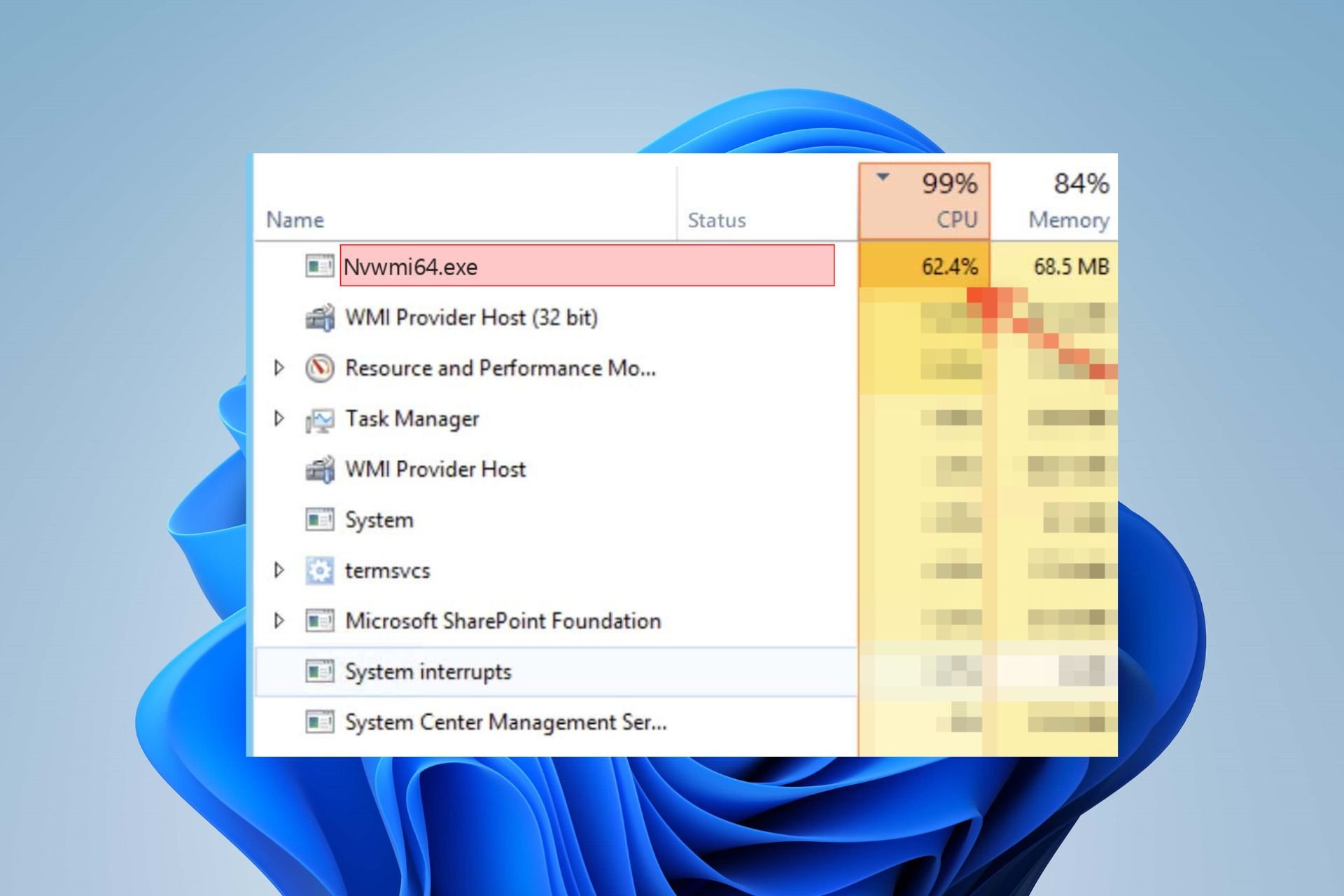
Nvwmi64.exe, also known as Nvidia WMI (Windows Management Instrumentation), is a component of the Nvidia GPU driver by Nvidia Corporation. However, the nvwmi64.exe application error can be triggered when it encounters an issue or fails to run correctly.
Consequently, it can result in a system or app crash or render the whole Nvidia GPU faulty. Hence, we recommend you explore this guide to the best fixes to troubleshoot it.
What does a nvwmi64.exe application error mean?
- The nvwmi64.exe application error indicates a problem with the nvwmi64.exe executable file associated with Nvidia graphics drivers.
- This error message can appear when the Nvidia WMI provider(Windows Management Instrumentation) encounters an issue or fails to run correctly.
- It might lead to crashes of applications or processes that rely on it.
- Any error related to the original file may affect the functionality of your GPU.
- A nvwmi64.exe application error might cause the system to freeze, stutter, or even have the infamous Blue Screen of Death (BSOD).
- Exe errors can cause issues connecting to NVIDIA drivers, impacting the detection and operation of your GPU.
- If nvwmi64.exe has stopped working, it can cause the overall system to slow down.
Regardless, you can resolve the nvwmi64.exe application error on your computer using the fixes discussed in the coming section.
How do I verify if nvwmi64.exe virus alerts?
Although the file is considered harmless, hackers could camouflage it to breach your PC. Hence, to assess the security risk rating of this file, you need to verify the following:
- Ensure the file is stored in this file location to avoid registry error:
C:\Program Files\NVIDIACorporation\Installer2\Display.NVWMI.0\nvWmi.exe - Verify the digital signature on the file properties as Nvidia Corporation to ensure its legitimacy.
- Check for differences in file size. If the file size is too big, you may need to remove it.
- If the process causes high CPU usage, excessive fan speed, or memory consumption, you may need to remove it.
- Run an antivirus scan via the Windows Defender to identify issues with the file if it appears in autostart entries.
To effectively clear the nvwmi64.exe virus alerts on your computer, follow the steps below, end the task, and delete nvwmi64.exe malware from File Explorer, but only if you’re positive that the file is infected.
How do I fix nvwmi64.exe errors?
Before attempting any advanced troubleshooting steps for the nvwmi64.exe Application Errors, go through these preliminary checks;
- Restart your computer to resolve temporary issues causing the nvwmi64.exe error.
- Try performing a clean boot to identify if third-party apps are causing conflicts with the nvwmi64.exe process.
- Temporarily disable antivirus software and turn off background apps on your computer to resolve any interferences.
- Run a thorough scan with your antivirus software to check for any malware infections that might be affecting the system’s stability.
- Update your Windows operating system to fix bugs and install patches for resolving compatibility issues with Nvidia graphics cards.
If the above steps can’t fix the issue, go ahead with the fixes below:
1. Update the Nvidia graphics driver
- Press Windows + R keys to prompt the Run window, type devmgmt.msc, and click OK.
- Click on the Display Adapters entry, right-click the Nvidia driver, and click Update driver.
- Then, click the Search automatically for drivers.
- Restart your PC and check if the nvwmi64.exe application error persists.
Updating the Nvidia graphics driver will fix bugs causing the error and install patches to improve the driver’s performance.
Further, check our article about other steps for updating graphics drivers on Windows 11 if you have any issues with the steps above.
- Download and install Outbyte Driver Updater.
- Launch the software.
- Wait for the app to detect all faulty drivers.
- Now, it will show you all the malfunctioning drivers listed to select the ones to Update or Ignore.
- Click on Update & Apply Selected to download and install the newest versions.
- Restart your PC to ensure the applied changes.

Outbyte Driver Updater
Secure your Windows PC with Outbyte from various errors caused by problematic drivers.2. Uninstall and reinstall Nvidia drivers
- Visit the official NVIDIA website to download the latest driver.
- Press Windows + R key to open the Run dialog box, type devmgmt.msc, and press Enter to open the Device Manager.
- Click on the Display Adapters entry, right-click the Nvidia driver, and select Uninstall device from the drop-down menu.
- Then, check the box for Attempt to remove the driver for this device and click on Uninstall.
- After uninstalling the driver, restart your computer.
- Navigate to the location of the downloaded driver and double-click the executable file to start the installation process.
- Then, follow the on-screen instructions in the Nvidia driver installer to complete the installation process.
- Restart your PC and check if it helps resolve the nvwmi64.exe crash.
Reinstalling the Nvidia driver can help resolve issues related to the previous installation, compatibility, or performance problems. Then, check our guide about what to do if the Nvidia driver is not installing on your PC.
In addition, feel free to explore our article on what to do if the Task Manager is not responding or opening on Windows 11.
Conclusively, read our article about what to do if the Nvidia graphics card is not detected on Windows PCs.
Should you have further questions or suggestions, kindly drop them in the comments section.
Still experiencing troubles? Fix them with this tool:
SPONSORED
Some driver-related issues can be solved faster by using a tailored driver solution. If you're still having problems with your drivers, simply install OutByte Driver Updater and get it up and running immediately. Thus, let it update all drivers and fix other PC issues in no time!