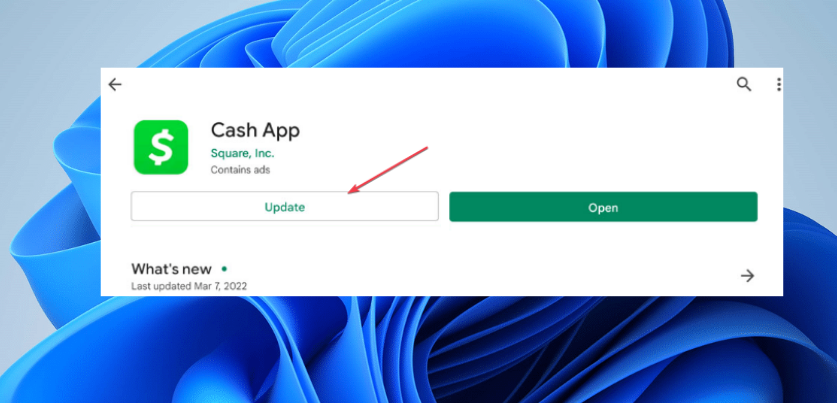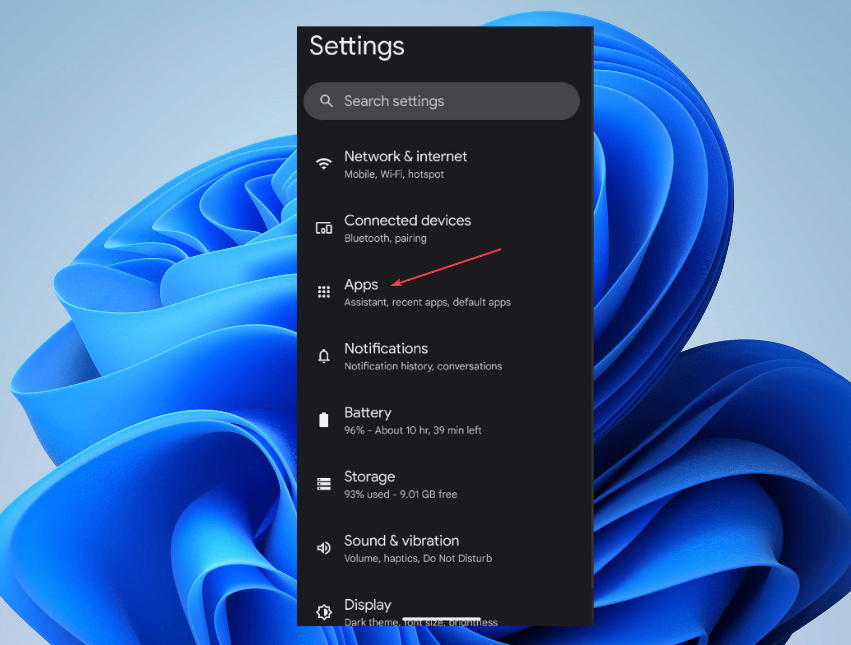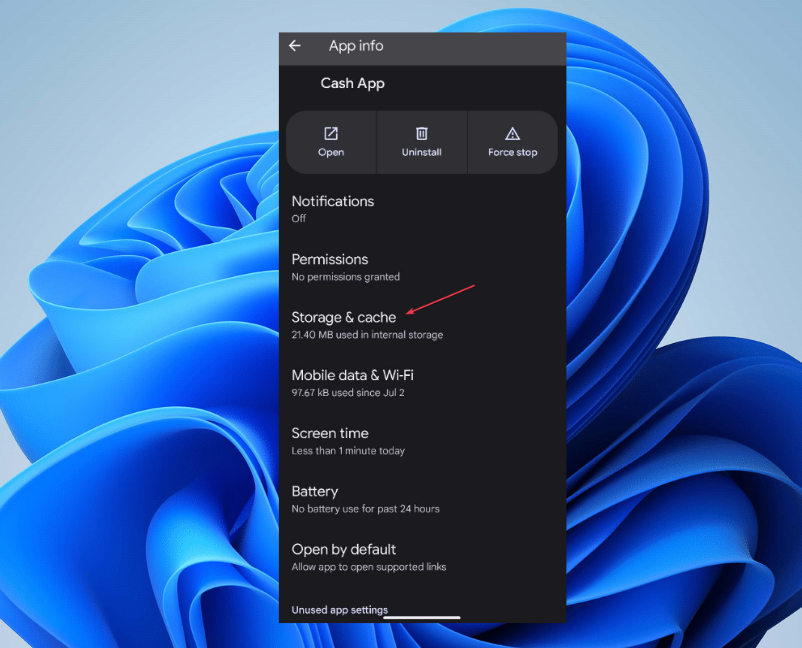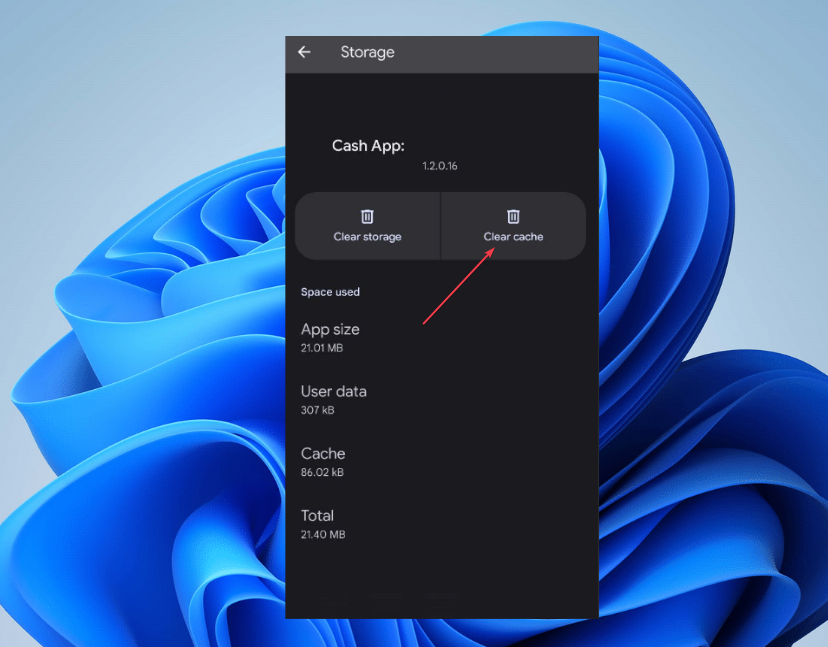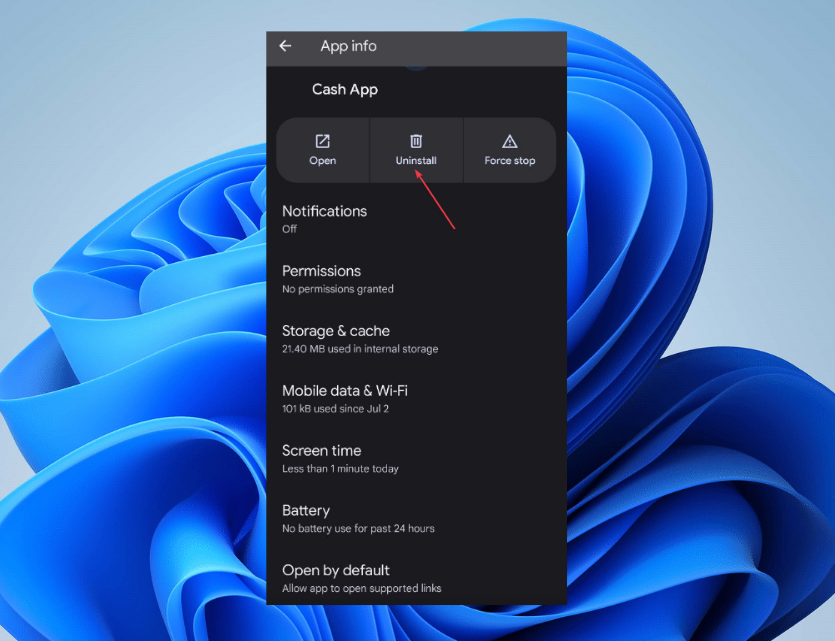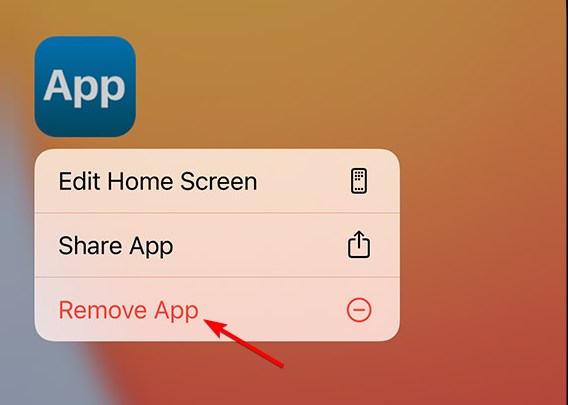Cash App not Working? Here’s How to Fix it
Try to clear the app cache or uninstall and reinstall to solve the issue
- Cash App not working can occur in numerous instances, like the app not launching or transactions not going through.
- Network connection issues or an outdated Cash App can make it not to work.
- Updating the Cash App can help troubleshoot the problem.
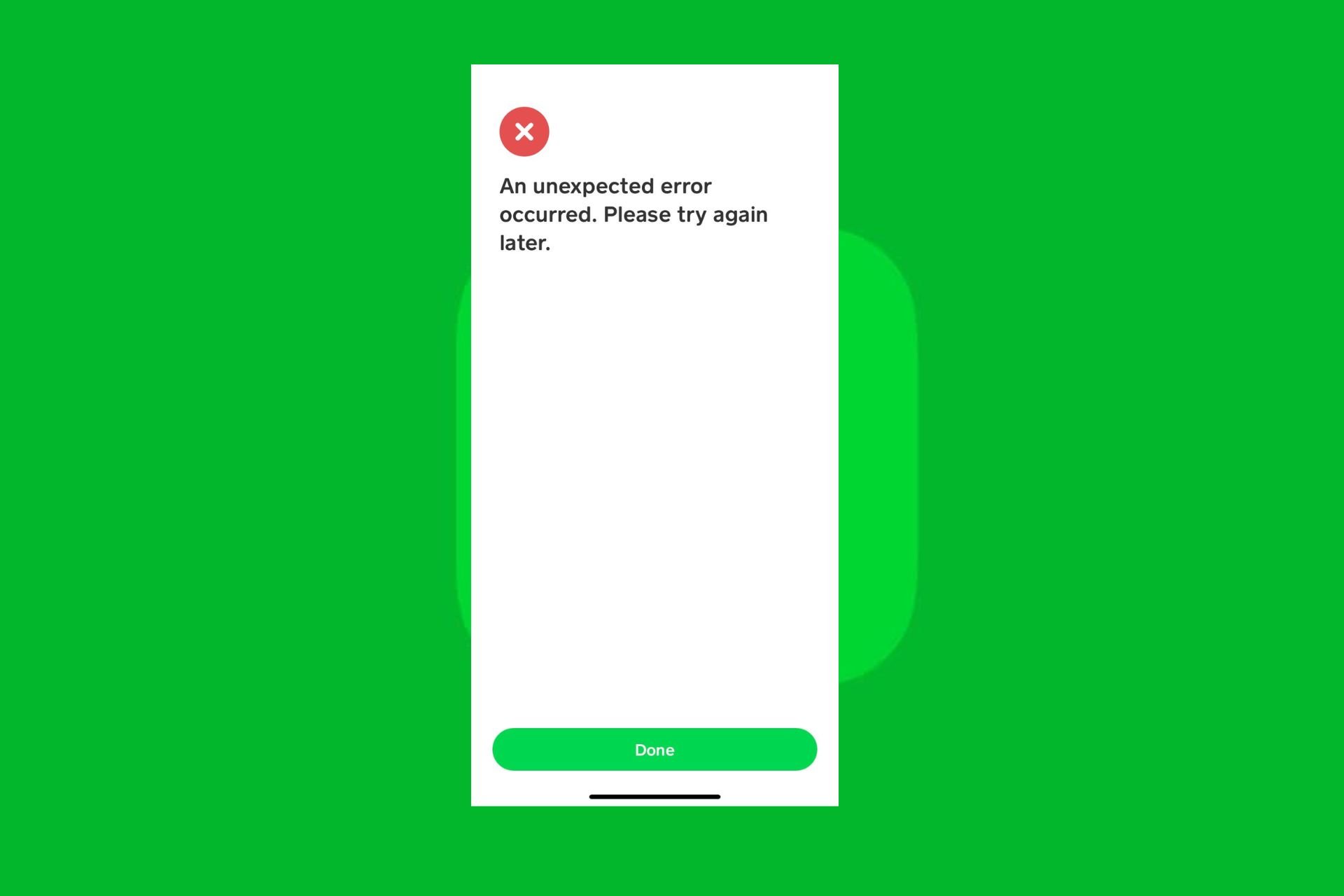
Purchasing or paying online can be frustrating when the finance app isn’t working correctly, irrespective of the cause. This has been the case with several of our readers who have complained the Cash App is not working for their online purchases or cash sharing.
However, you can experience the problem in numerous instances, making it difficult to pinpoint the exact cause. Hence, this guide will discuss why Cash App is not working and some ways to troubleshoot it.
Why is my Cash App not working?
- Poor internet connectivity or network congestion on your device can prevent the app from connecting to its servers.
- If Cash App’s servers are down due to maintenance or technical problems, you may experience issues with the app not working.
- Running an outdated Cash App on your device might result in compatibility issues and malfunctions.
- Like other software, Cash App can encounter glitches or software bugs that can disrupt its functionality.
- If Cash App detects suspicious activity or potential security breaches, it may temporarily block the account, resulting in the app not working.
- Cash App may have certain geographical restrictions, causing some features or services unavailable.
What can I do if my Cash App is not working?
Before proceeding with any advanced troubleshooting steps, we recommend you observe the following preliminary checks:
- Close the Cash App and reopen it to resolve minor glitches or temporary issues affecting it.
- If restarting the app didn’t work, try restarting your device to fix other app processes and glitches impeding Cash App’s functionality.
- Connect to another internet network or power cycle your router/modem to fix network-related issues.
- Check the Cash App server status or their social media accounts for updates to identify current problems with the platform and to know the status of their repair.
- Use the Cash App web app to see if it works and ensure the problem is limited to only the mobile app.
If the above steps can’t fix the Cash App not working on your Android, iOS, or web app, go ahead with these solutions:
1. Update the Cash App on your device
- Open the app store on your mobile device (Google Play Store for Android or App Store for iOS).
- Search for the Cash App you want to update.
- If an update is available, tap on the Update button.
- The app store will begin downloading and installing the latest version of the app.
Updating the Cash App client on your computer will install updates and patches for fixing compatibility issues liable to cause it not to work.
2. Clear the app cache and reinstall the Cash App
2.1 Android
- Open the Settings app on your Android device.
- Navigate to Apps (the exact wording may vary depending on your device’s manufacturer).
- Find and select the Cash App.
- Look for the Storage or Storage & cache option, then click the Clear cache option to delete the app’s cache files.
- Click the Uninstall button and click OK to confirm the uninstallation process.
- Go to the Google Play Store and search for Cash App. Download and install the app.
- Try using it to see if the issue persists.
2.2 iPhone
 NOTE
NOTE
- Open the Settings app on your iPhone.
- Go to General from the menu and click on iPhone Storage.
- Scroll through the list of Apps and click on the Cash App client.
- Select the Remove App button and tap the Remove App prompt to confirm the process.
- Go to the App Store and search for Cash App. Download and install the app.
- Try using it to see if it works correctly.
After reinstalling it, it will start fresh without the corrupt app data causing Cash App not working. Also, it troubleshoots faulty installation issues affecting its performance.
Moreover, the steps above are tested and confirmed to be effective for fixing Cash App problems. Nevertheless, you may be interested in our article about the best Virtual credit cards.
If you have any questions or suggestions regarding this guide, please drop them in the comments section.
Still experiencing issues?
SPONSORED
If the above suggestions have not solved your problem, your computer may experience more severe Windows troubles. We suggest choosing an all-in-one solution like Fortect to fix problems efficiently. After installation, just click the View&Fix button and then press Start Repair.