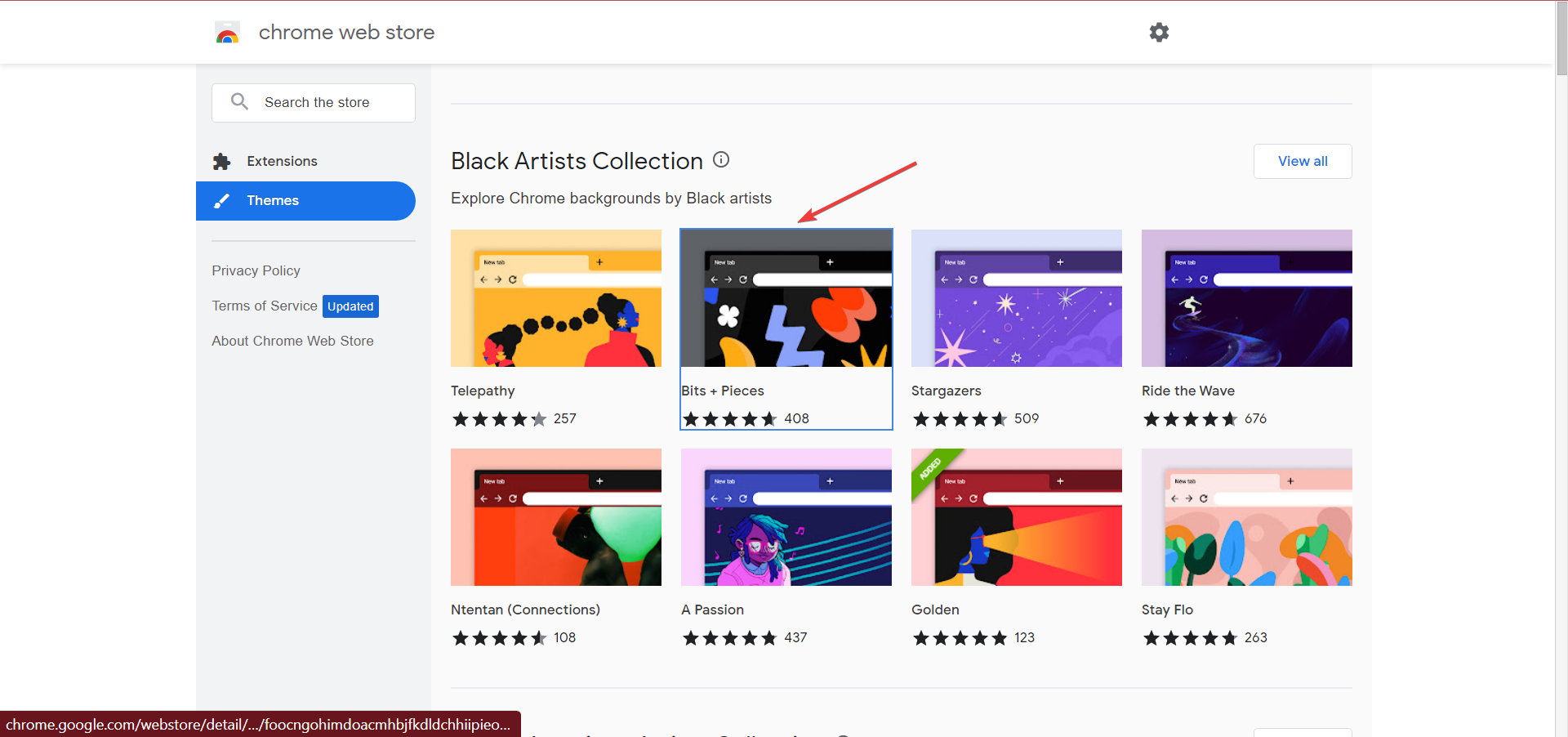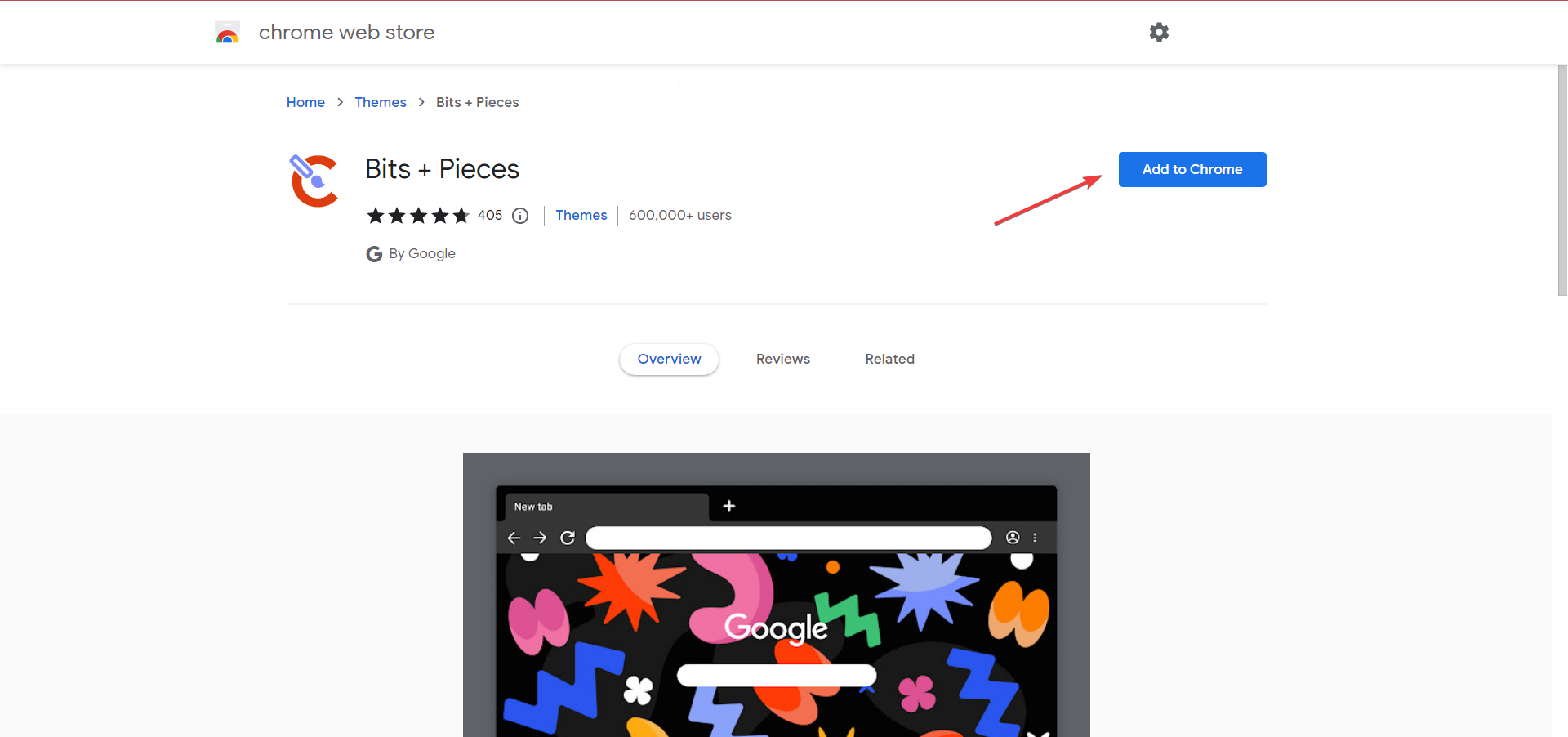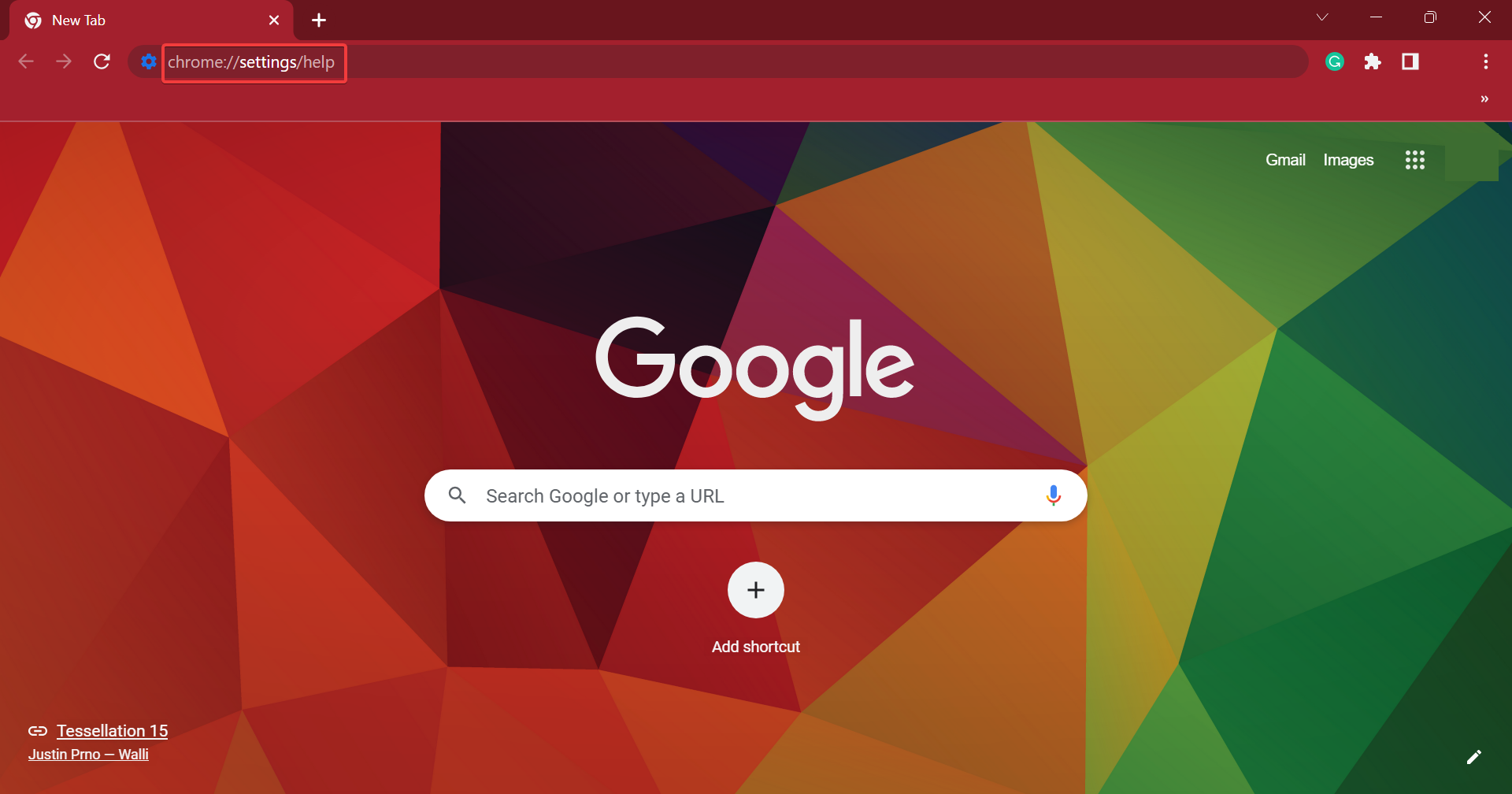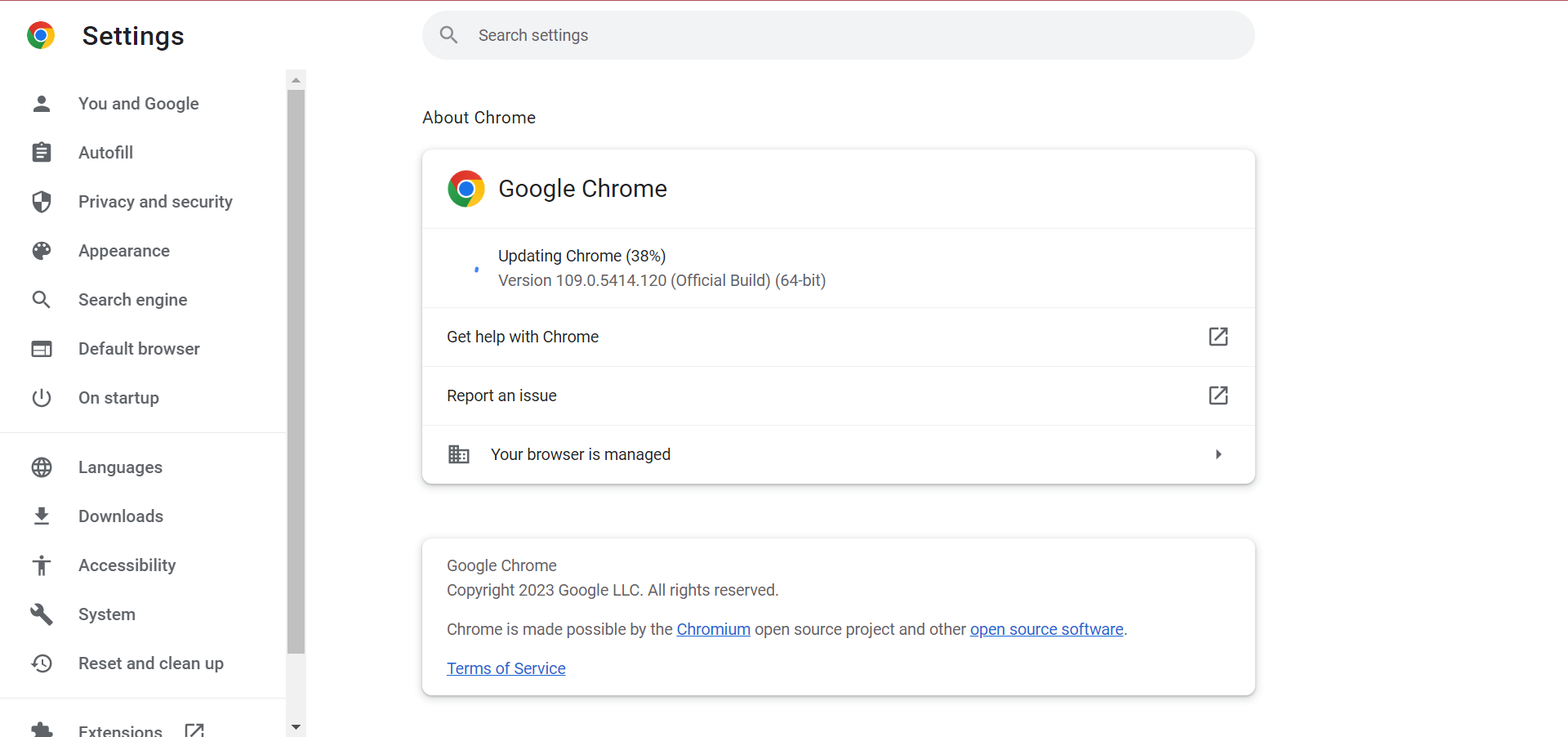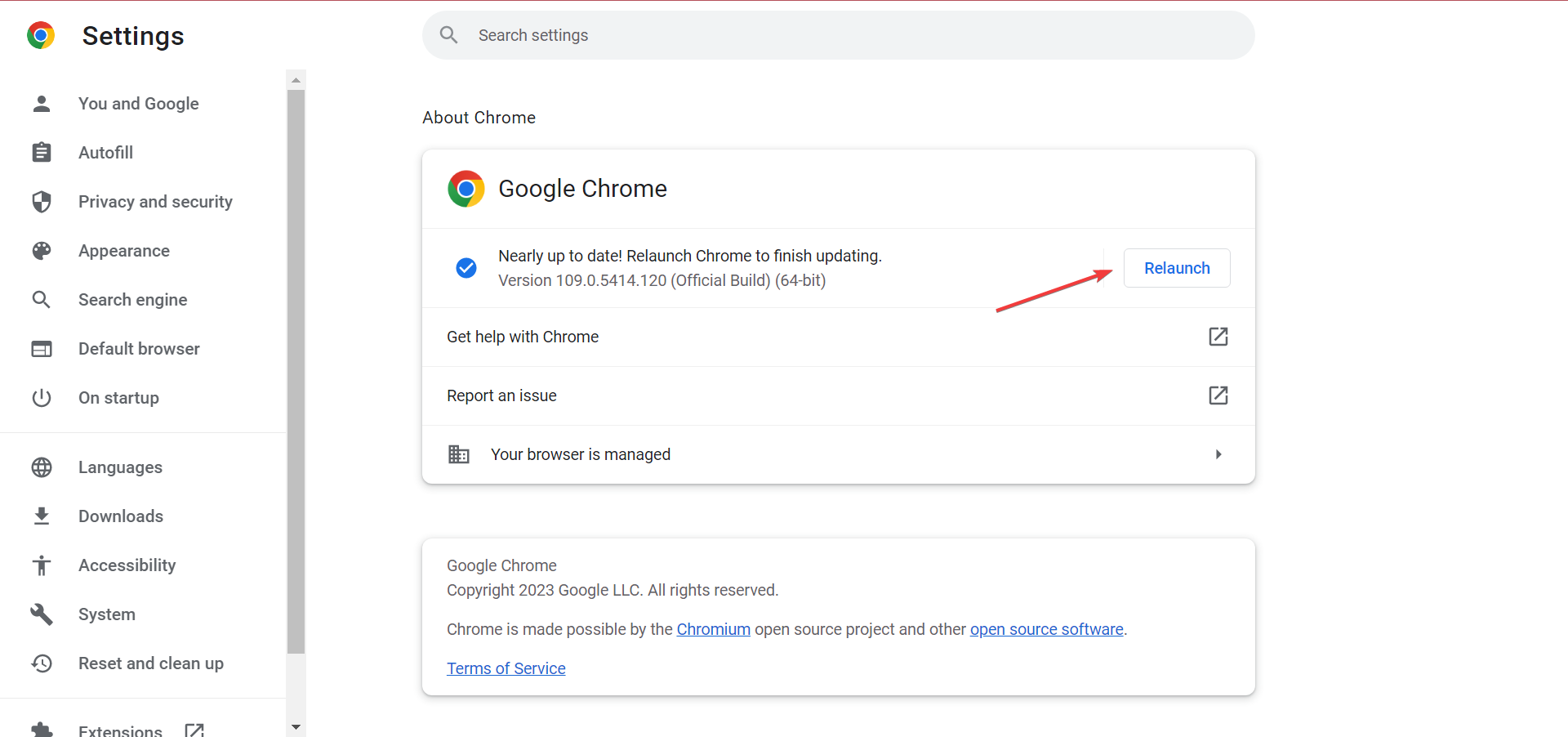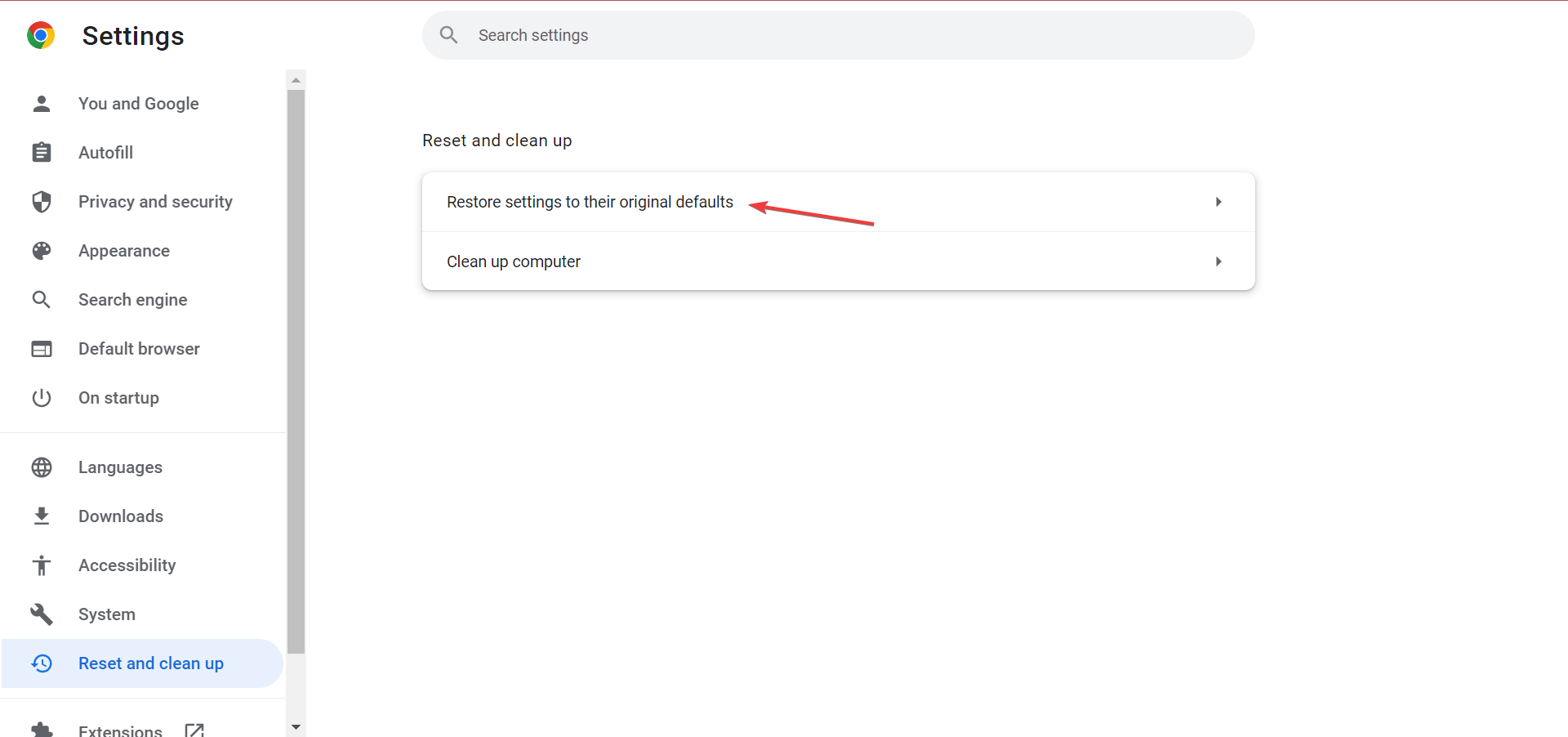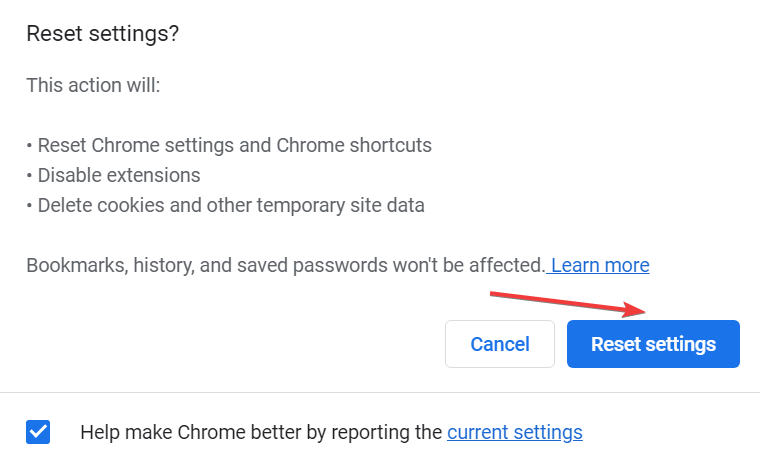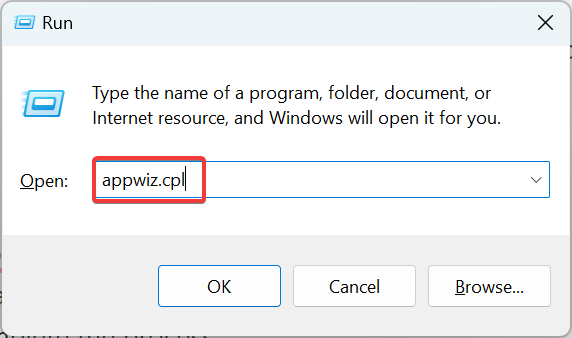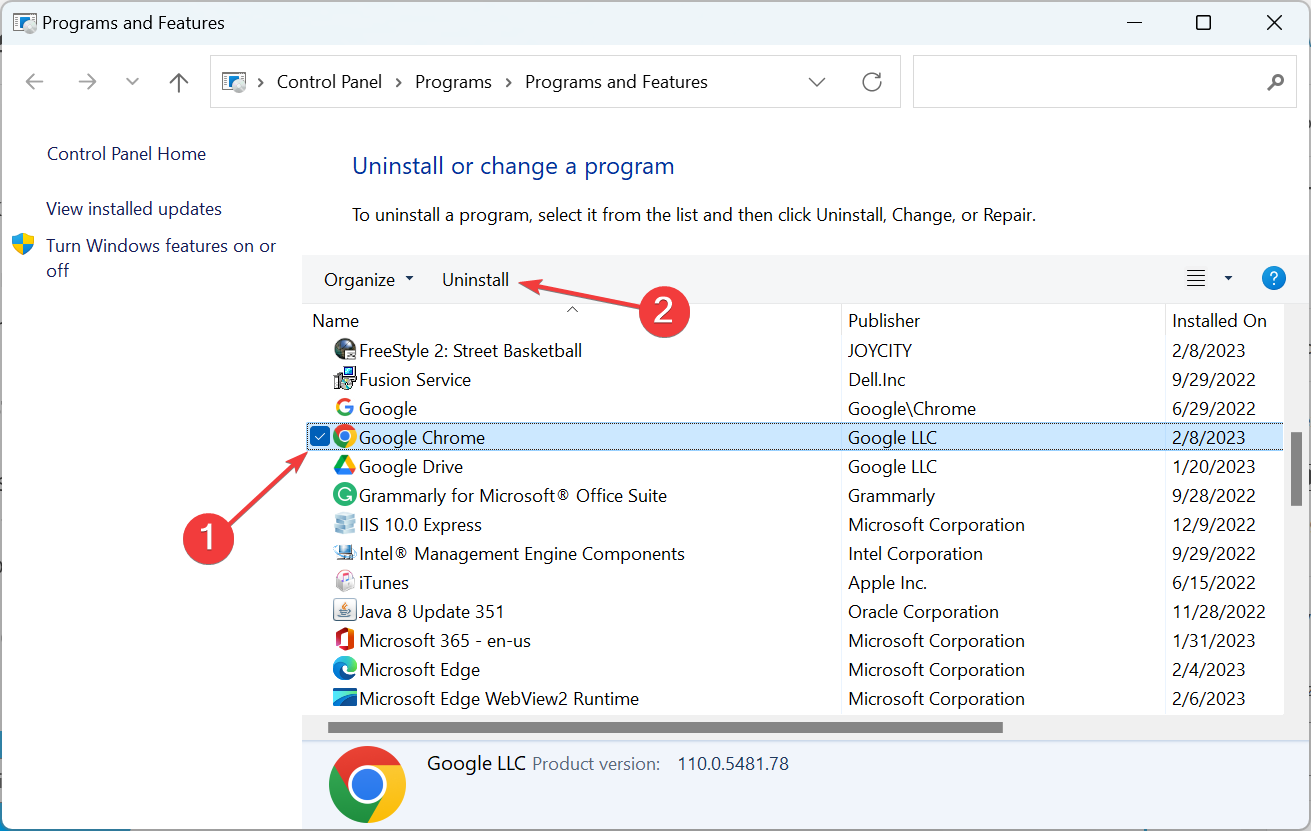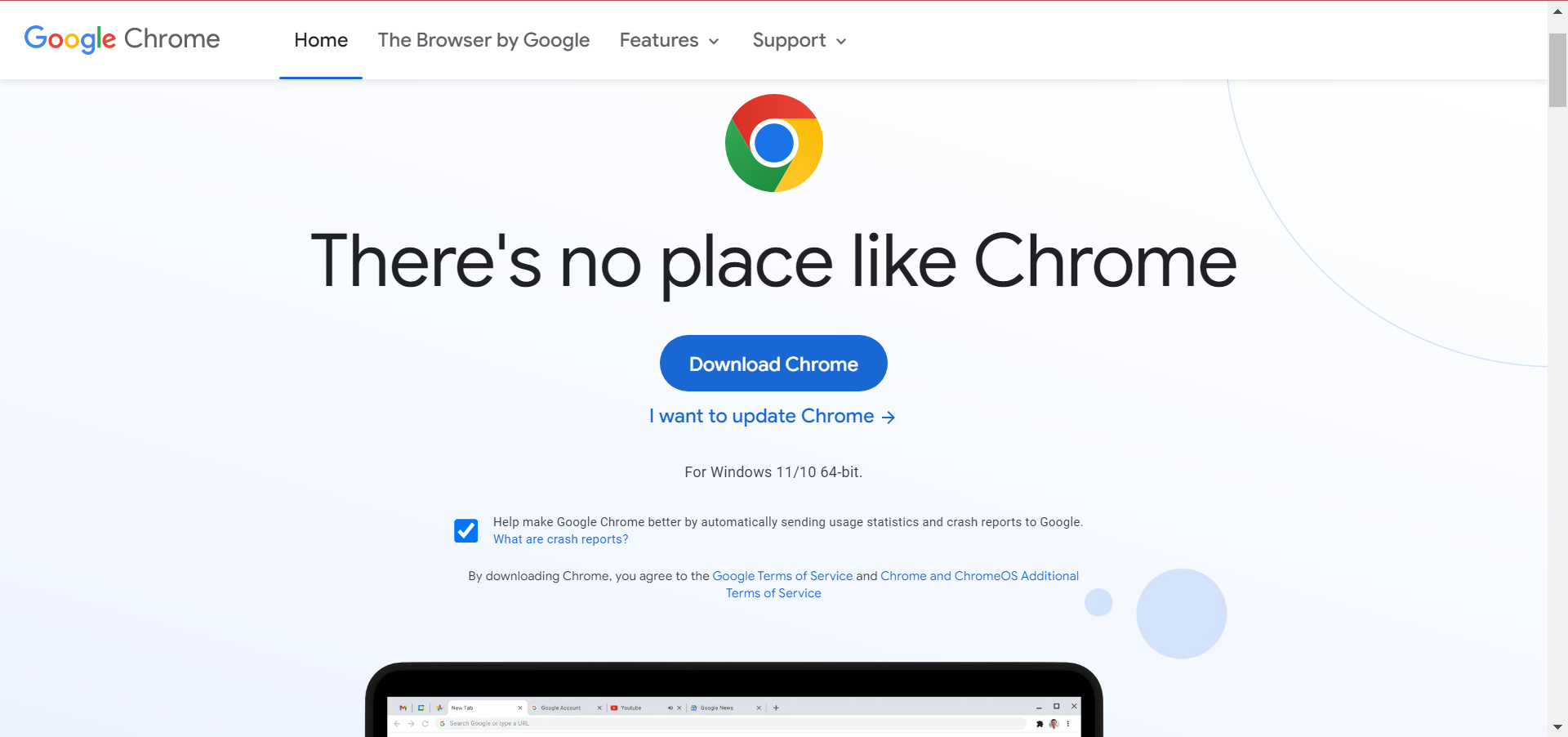Chrome Toolbar Missing: 5 Tested Ways to Get It Back
Check easy fixes for a quick resolution
- When the Chrome toolbar is missing, users cannot access their bookmarks and extensions.
- A common workaround to get rid of the problem is to reset the graphics driver.
- Many also fixed things by updating Chrome or resetting it to the default settings.
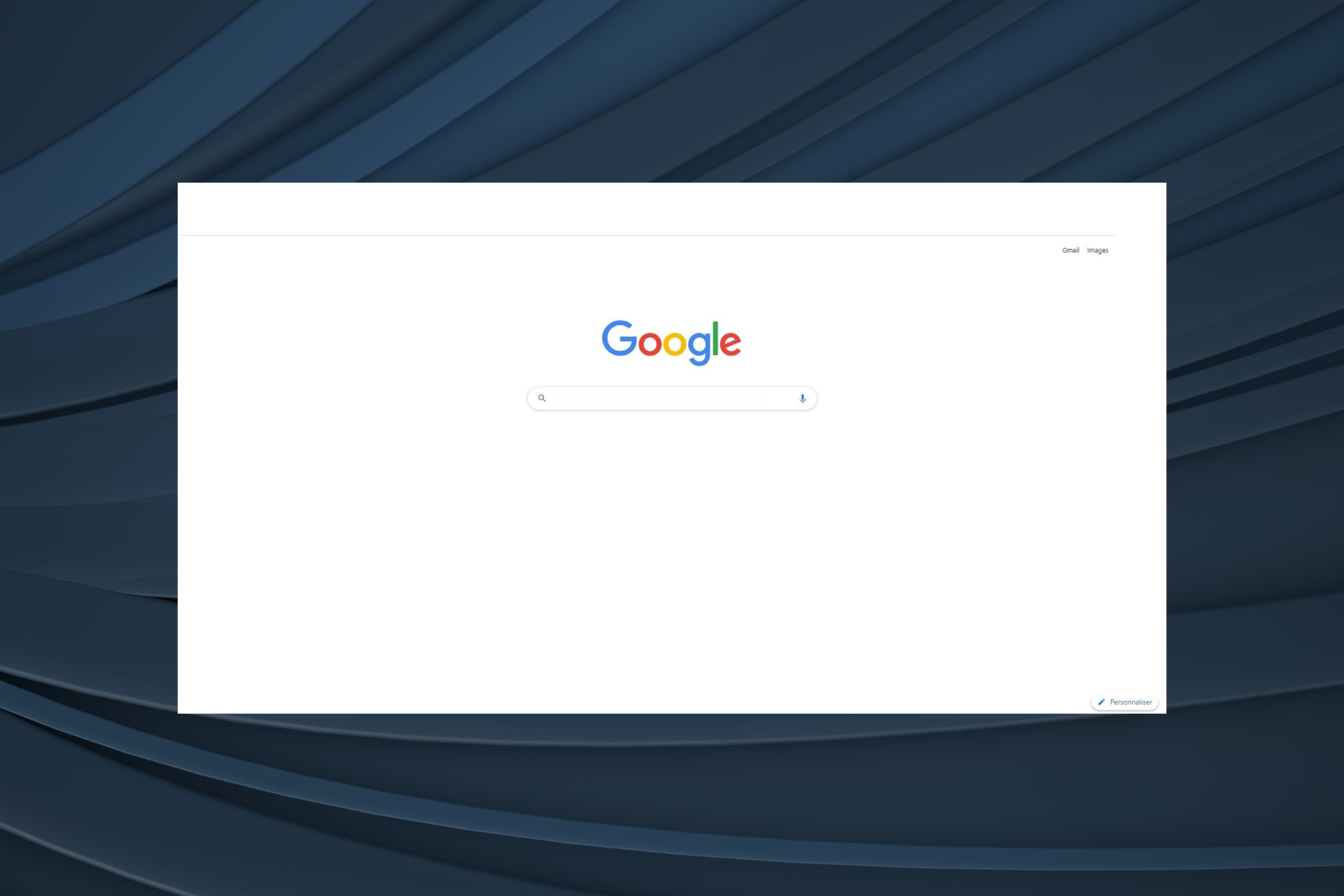
Google Chrome is one of the most popular web browsers currently available. It is fast, efficient, and has extensive add-on support. But like any software, it, too, has a fair share of issues, with some reporting that the Chrome toolbar is missing.
The problem was seen on Windows 11, Windows 10, and even the previous iterations of the OS. When users encounter this error, the address bar, extensions, and bookmarks are all missing. So, let’s find out more about the problem.
Why is my toolbar not showing in Chrome?
Here are some reasons why the Chrome toolbar is missing:
- Browser is in full-screen mode: If you have accidentally switched to full-screen mode, the toolbar will be hidden in Chrome.
- Disabled bookmarks and extensions: In many cases, users reported inadvertently disabling bookmarks which gave the impression that the toolbar is missing in Chrome.
- Bug in Chrome: The problem could also arise due to a bug in the installed version of the browser. If it was updated recently, chances are that this is the underlying cause.
Quick Tip:
It’s not unreasonable to expect the toolbar shown in your browser. When this fails to happen on Google Chrome, make sure to try out Opera One instead.
You can further customize Opera One’s functionality with sidebar integrations. Take a peek at the weather forecast right from the browser’s toolbar if you’d like or enjoy automatic page translation.

Opera One
If the toolbar is not showing in Google Chrome, consider using this web app.How do I get the toolbar back in Google Chrome?
Before heading to the slightly complex solutions, first, try these quick ones:
- Press the F11 key (used to enable/disable full-screen mode) twice and check whether the toolbar reappears in Chrome.
- If you have a dual-monitor assembly, unplug the secondary monitor for a while or turn it off and on. This workaround seemed to do the trick for many.
- Press Ctrl + Shift + Windows + B to restart the graphics driver, wait for the beep sound, and the Chrome toolbar should not be missing anymore.
- Check whether any updates are available for the OS, and install the latest version of Windows.
If these don’t work, head to the fixes listed next.
1. Change the Chrome theme
- Go to the Themes section of Chrome Web Store, and choose any of the options listed here.
- Now, click on the Add to Chrome button near the top-right.
- Once done, restart the browser for the changes to fully come into effect.
If the missing toolbar problem is limited to Chrome and the others app works fine, it could be a broken theme to blame. And in this case, adding a new theme to the browser should do the trick.
2. Update Chrome
 NOTE
NOTE
- Launch Chrome, paste the following path in the address bar, and hit Enter:
chrome://settings/help - If an update is available, it will automatically be installed.
- Once done, click on Relaunch to restart the browser for the changes to apply.
3. Reset Chrome
- Paste the following path in Chrome’s address bar, and then hit Enter:
chrome://settings/reset - Now, click on Restore settings to their original defaults.
- Click Reset settings in the confirmation prompt.
If it’s a conflicting extension, corrupt data, or misconfigured settings behind the missing toolbar in Chrome, resetting the browser would fix the problem in no time.
4. Reinstall Google Chrome
- Press Windows + R to open Run, type appwiz.cpl in the text field, and hit Enter.
- Locate Google Chrome, select the program, and then click Uninstall.
- Follow the on-screen instructions to complete the process.
- Once done, head to Chrome’s official website and download the browser.
- Now, run the setup to complete the installation process.
If none of the solutions so far have worked, reinstalling the browser would help fix things when the Chrome toolbar is missing.
5. Try another browser

It’s not unreasonable to expect the toolbar shown in your browser. When this fails to happen on Google Chrome, make sure to try out Opera One instead.
Just install it with the help of the link below, and you will automatically be prompted to import all your data from the previous browser.
You can further customize Opera One’s functionality with extensions. Take a peek at the weather forecast right from the browser’s toolbar if you’d like, or enjoy automatic page translation.
Besides all these, keep in mind that Opera One puts your privacy first – its free VPN reduces online tracking, and the tracker blocker keeps you safe from analytic scripts and other new methods of data collection.
 Tip
Tip
Before you leave, do check some great tips and tricks to make Windows faster than ever.
Tell us which fix worked for you in the comments section below.
Still experiencing issues?
SPONSORED
If the above suggestions have not solved your problem, your computer may experience more severe Windows troubles. We suggest choosing an all-in-one solution like Fortect to fix problems efficiently. After installation, just click the View&Fix button and then press Start Repair.