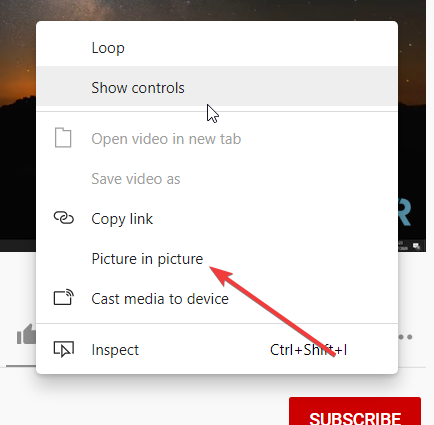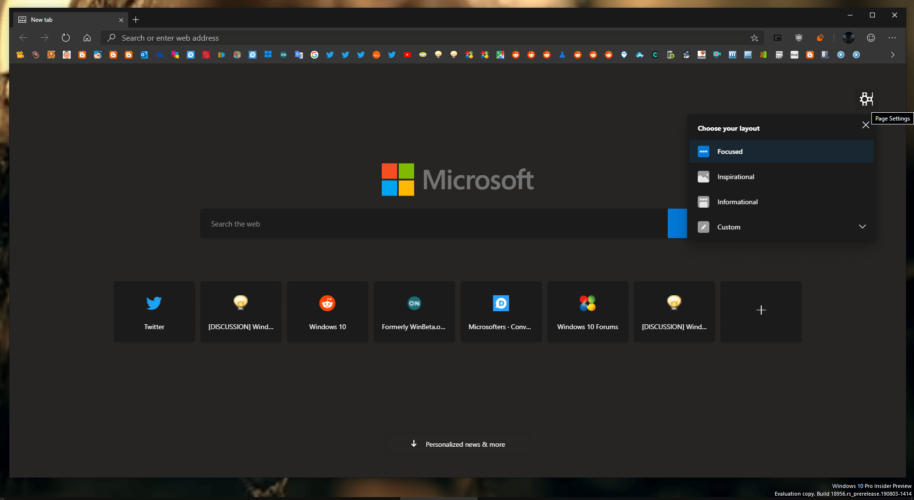How to use Picture in Picture mode in Chromium Edge
- Most of the modern browsers support the PIP mode including the popular Google Chrome.
- Picture in Picture enables users to view a video on top of other windows.
- Would you like to read more guides and tips? Visit our Tech Tutorials page for a world of information.
- The browsers are probably the most used tools on our computers. Read more about them in our Browsers Hub.
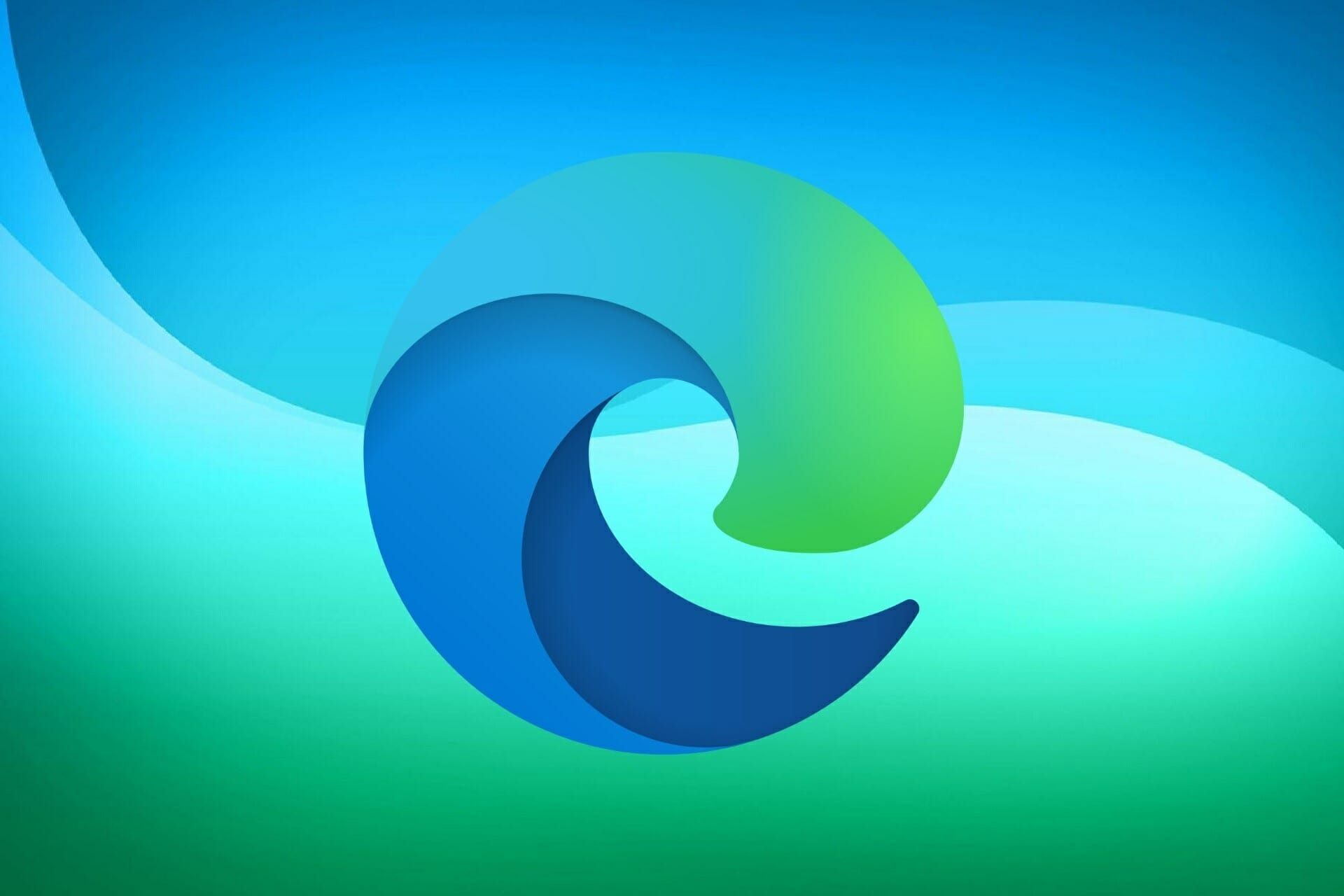
Most modern browsers support the Picture-in-Picture mode including the popular Google Chrome.
Picture in Picture enables users to view a video on top of other windows. PiP is already supported by Chromium-based Opera One and Vivaldi and the Chrome web browser itself.
Recently we have spotted a leaked version of the Chromium-based Microsoft Edge browser. Many users already started testing the build of the upcoming browser version.
Quick tip:
You can struggle with tweaking an unstable version of a browser, or you can switch to Opera One, a browser that already has the PIP function embedded in its stable version.
You can detach online videos from almost any video provider like YouTube, Netflix, or Twitch into their own window that you can adjust to your liking. Also this browser comes with a native AI.

Opera One
Pop-out your videos, move them, or resize them while still remaining in complete control.How can I use Picture in Picture mode in Chromium Edge?
- Launch a new Microsoft Edge browser on your system.
- Visit YouTube and play a video of your choice.
- Select Picture in Picture after right-clicking on the video twice.
- The video will start playing in PIP mode by using in new Edge browser’s back to tab option
Note: If you have issues enabling the Picture in Picture version in Edge browser, you need to enable two of the related tags including the use of SurfaceLayer objects for videos and Picture in Picture.
The Picture in Picture mode to the Firefox browser is currently in the development stages. Users can test the feature in Nightly version.
It is recommended to try the new build in a Virtual Machine so that you won’t have to bear the risks attached to the installation of software from an unknown source.
Other features for Chromium-based Edge
The dark mode fans must be pleased to see that the new Edge comes with an experimental dark mode. The company has hidden it behind a setting flag at the moment.
The other major features are going to provide a firm foundation for Chromium-based Edge’s adoption. For example, users will be able to directly install extensions from the Chrome Web Store.
Are you planning to give Edge another chance once the new version is out? Let us know in the comments below.
Still experiencing issues?
SPONSORED
If the above suggestions have not solved your problem, your computer may experience more severe Windows troubles. We suggest choosing an all-in-one solution like Fortect to fix problems efficiently. After installation, just click the View&Fix button and then press Start Repair.