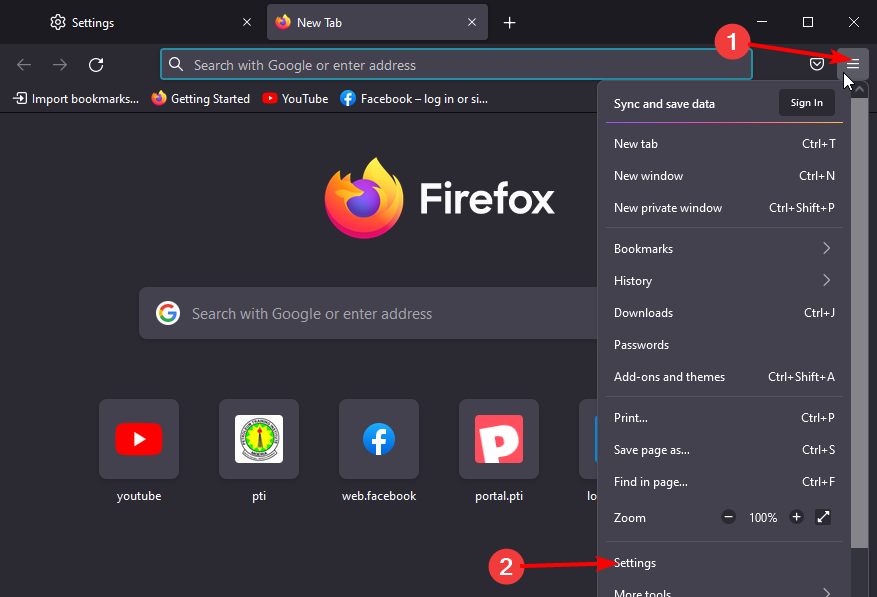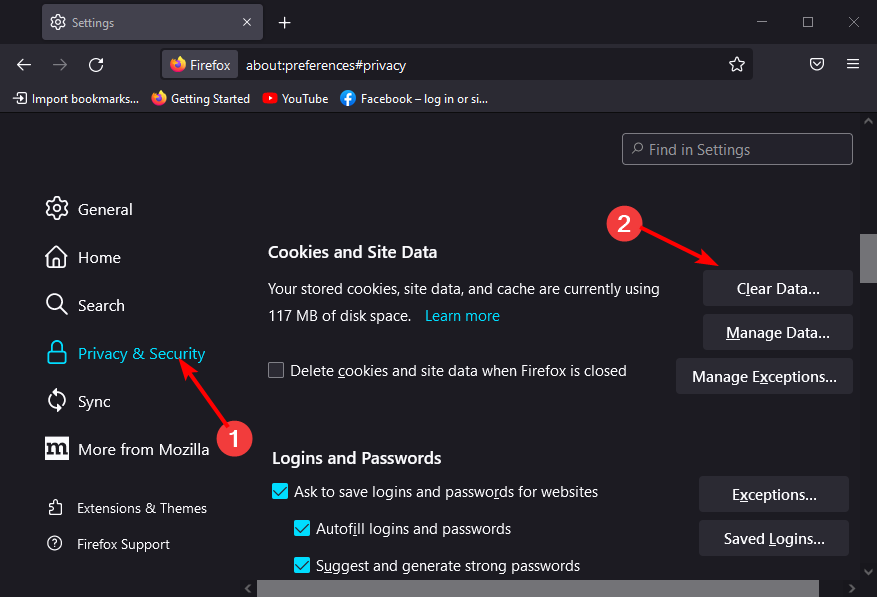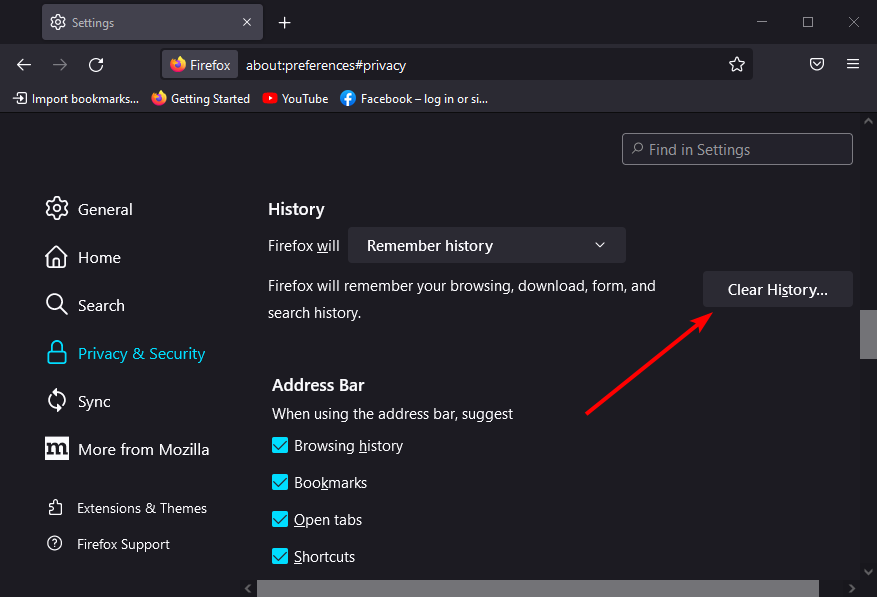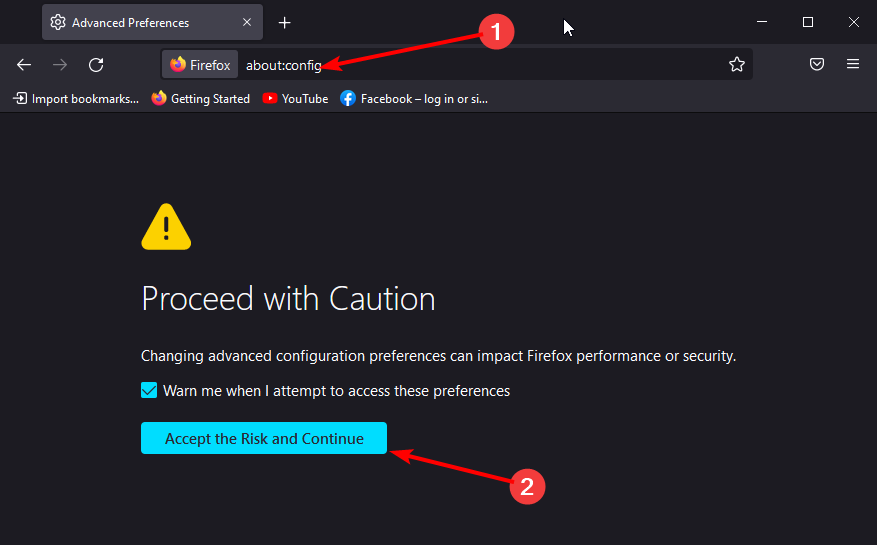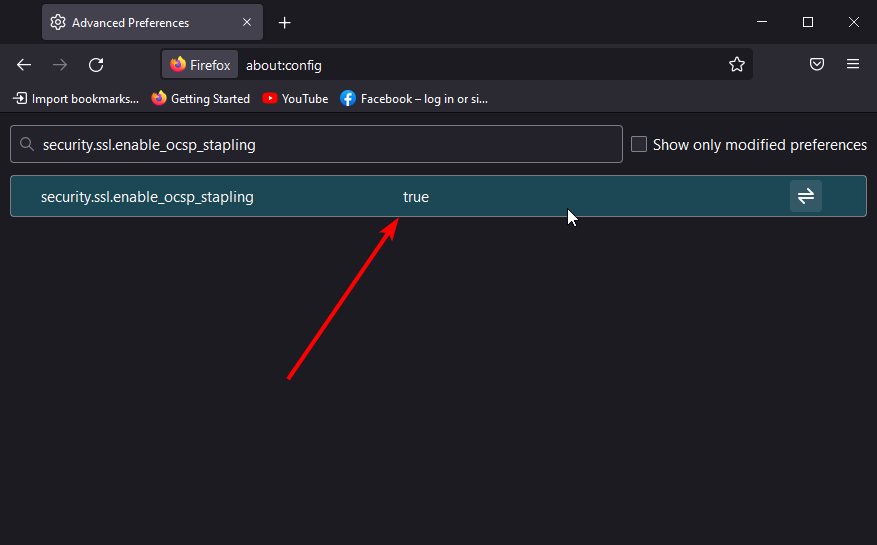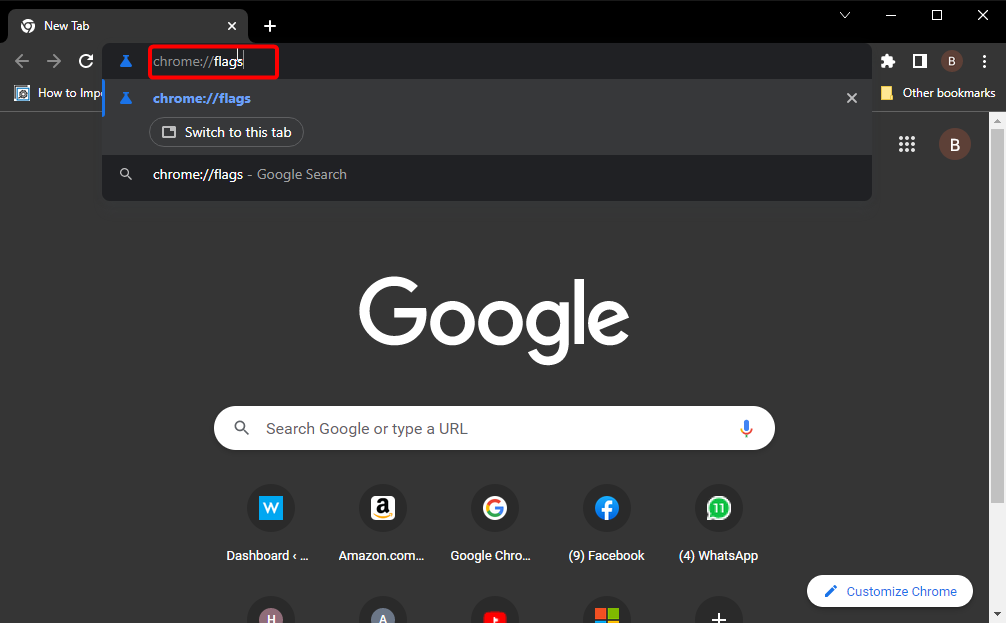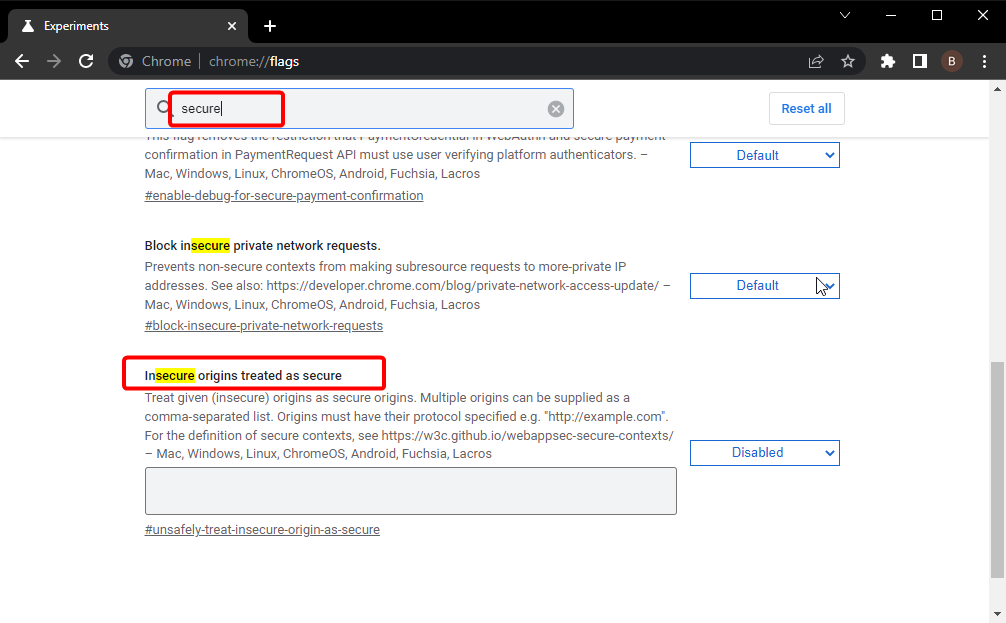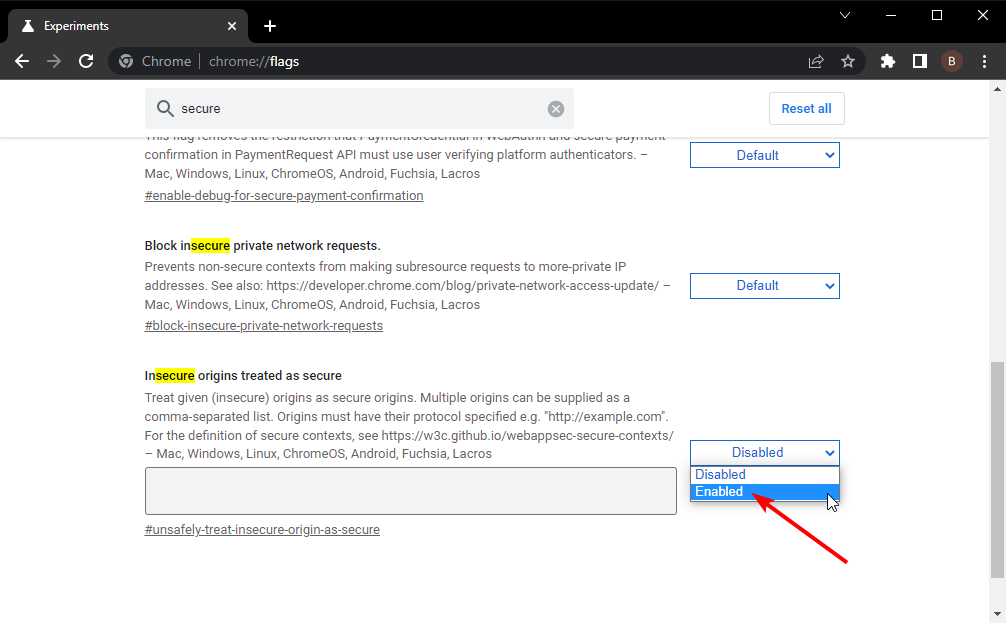2 Ways to Bypass YouTube’s Secure Connection Failed Error
Interference from antivirus software may cause this issue
- The Firefox secure connection failed error generally appears when the browser cannot establish a secure connection with a website.
- Facing this error on a credible website like YouTube depicts a deeper problem due to factors like corrupted browser data.
- This issue can be solved by clearing some of Firefox’s data.
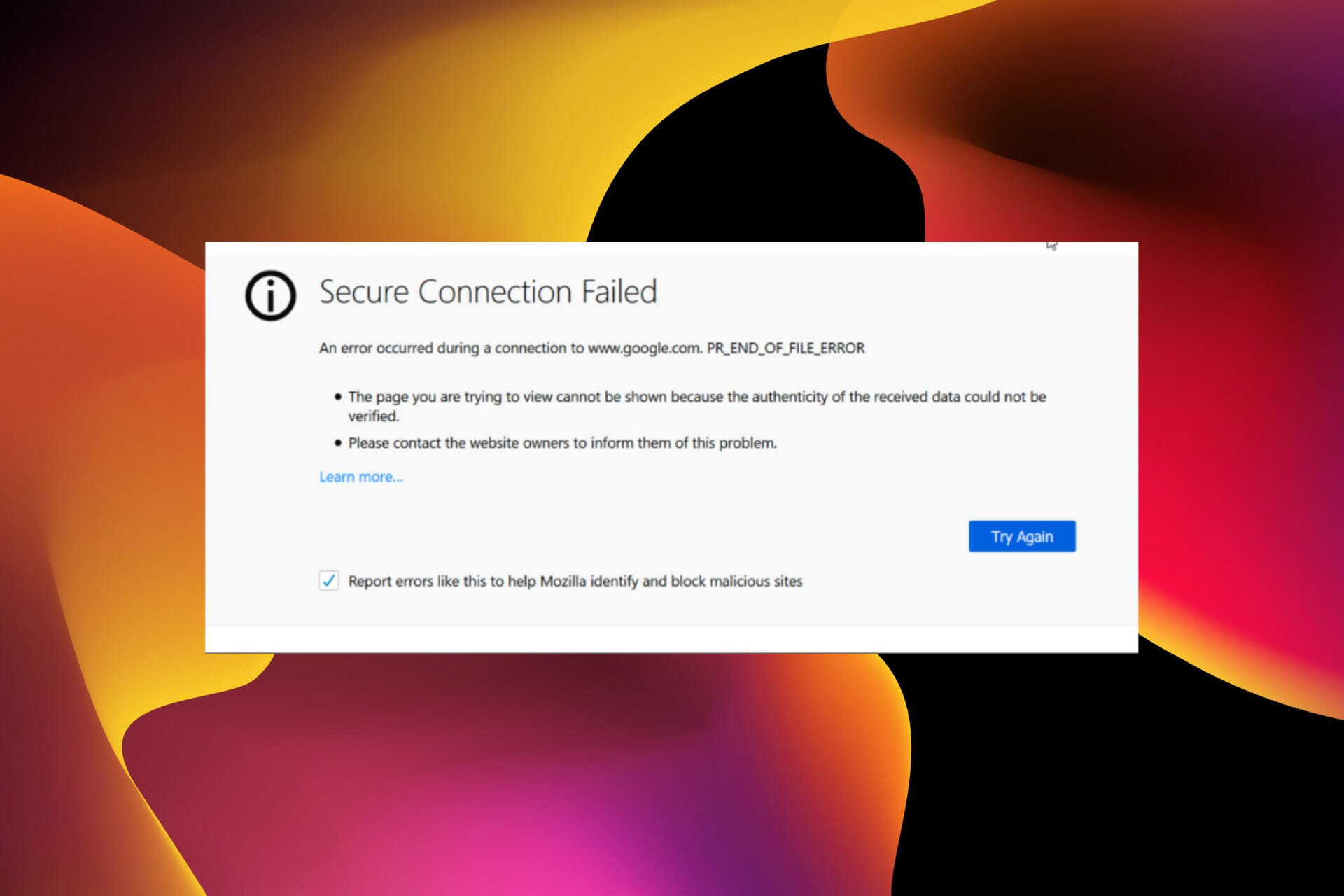
Firefox boasts a secure connection feature that verifies a website’s security certificate and the connection method. If this verification is successful, it will establish a connection. Otherwise, it will display a Secure Connection Failed error.
This is to keep you secure against malicious websites and links. However, this error showing up on a trusted website like YouTube shows a problem with the browser rather than the website.
Making this more frustrating, it will not display any prompt to add a security option to bypass this error.
As always, we have gathered three practicable fixes for this issue. All you need to do is follow the instructions and be fine.
Why do I keep getting secure connection failed?
The secure connection failed issue often happens due to certificate verification problems. However, if YouTube can’t provide a secure connection or the problem occurs on well-known websites, it is usually down to issues with your browser.
Below are some of the popular causes:
- Corrupt browser data
- Interference from antivirus software
- Glitches within your browser
Quick Tip:
Fixing YouTube’s connection issues on Firefox might prove difficult no matter how hard you try. In this case, there is an alternative browser in Opera One.
Opera One is a secure browser that protects your online presence without blocking access to trusted sites. It features built-in VPN support for identity and data protection online, and an Ad blocker that removes all ads.

Opera One
Enjoy a seamless YouTube experience with this fast browser with a built-in adblocker and secure VPN.How can I fix YouTube secure connection failure on Firefox?
1. Clear Firefox cache and history
- Click the menu button (three horizontal lines) in the top right corner.
- Select the Settings option.
- Choose the Privacy & Security option on the left pane.
- Now, scroll down to the Cookies and Site Data section and click the Clear Data button.
- Lastly, scroll to the History section and click the Clear History button.
Expert tip:
SPONSORED
Some PC issues are hard to tackle, especially when it comes to missing or corrupted system files and repositories of your Windows.
Be sure to use a dedicated tool, such as Fortect, which will scan and replace your broken files with their fresh versions from its repository.
For more advanced browser cleaning options you can use a dedicated utility such as CCleaner. It has more specific categories such as download history, last download location, specific sessions, and more.
2. Disable SSL on your antivirus software
Most modern-day antivirus software has a special security feature called SSL scanning or SSL filtering. This feature keeps you secured online by filtering through the security certificates of the websites you visit.
With this, the antivirus blocks access to malicious websites and links. However, it is not worth it if it is starting to block secure websites like YouTube.
Hence, you should disable SSL filtering within the app if YouTube secure connection still failed on all browsers after clearing your browser data. If this does not solve the problem, you can disable the Firefox secure connection we showed how to enable above.
The only difference would be to replace the value true with false in the last step and relaunch your browser.
How do I enable a secure connection in Firefox?
- Type about:config in the Firefox Address bar and press the Enter key.
- Click the Accept the Risk and Continue button when prompted about the security of your PC.
- Copy and paste the command below in the search bar of the newly opened window.
security.ssl.enable_ocsp_stapling - Double-click on the search result to set the value to true.
If the value is set to true, you don’t need to make any changes.
How do I enable a secure connection in Chrome?
- Open Chrome and type chrome://flags in the address bar.
- Press the Enter key.
- Type secure in the search box and locate the Insecure origins treated as secure.
- Click the dropdown in front of it and select the Enabled button.
- Restart your browser.
Allowing this feature is not advisable as it makes you vulnerable to malicious websites. However, if YouTube or other trusted websites failed to secure a connection on Chrome, you can enable it temporarily.
The YouTube secure connection failed on Firefox problem can be frustrating, especially when you need to visit the website urgently. Thankfully, it is not an issue that is difficult to fix, as we have shown.
If you face other YouTube errors aside from this, you can check our detailed guides to fix them effectively.
Feel free to discuss the fix that got YouTube working perfectly again on Firefox in the comments section below. You can also mention any verified fix you have tried that is not on this list.