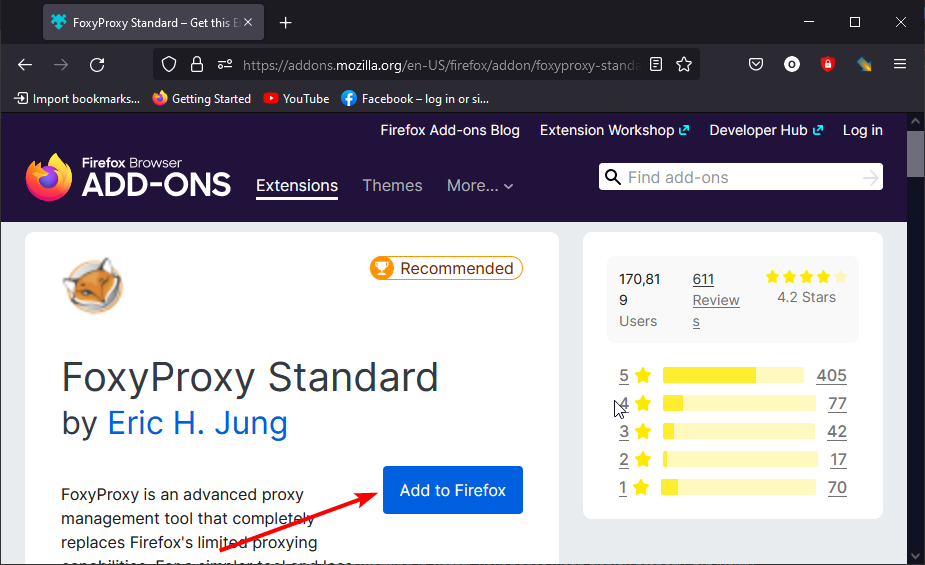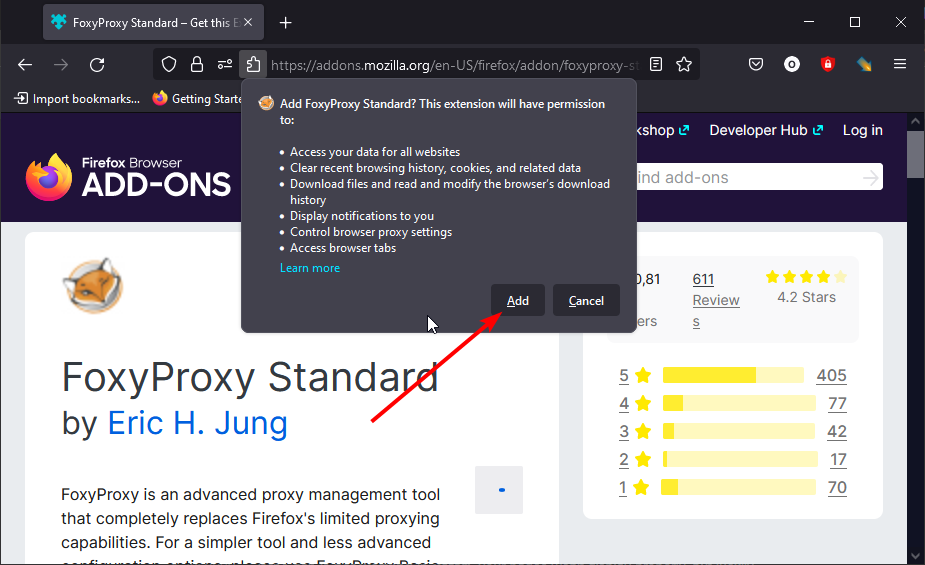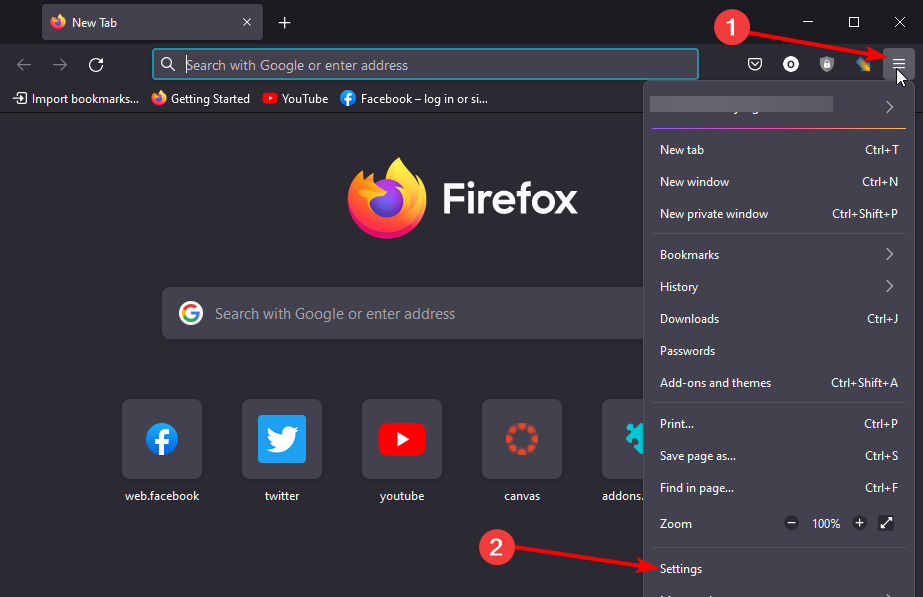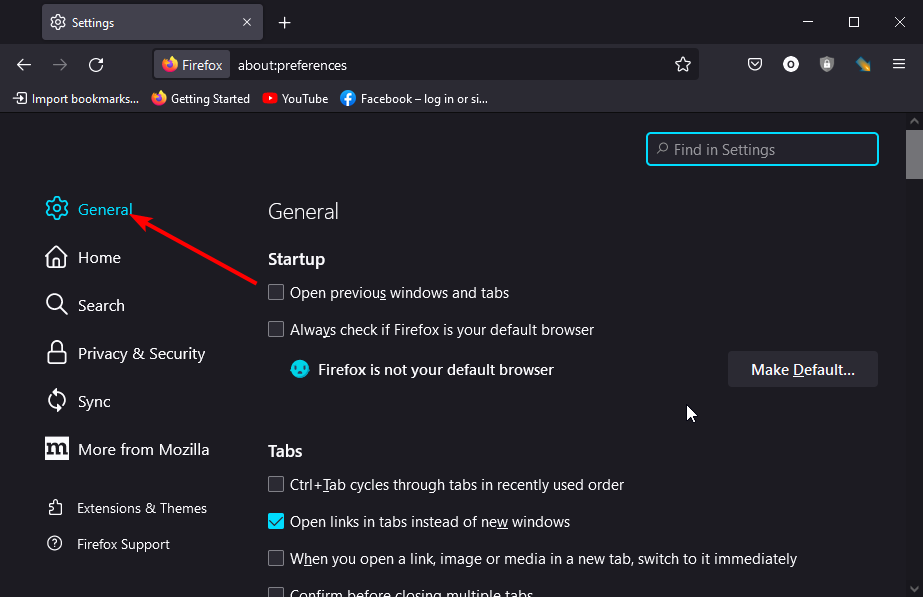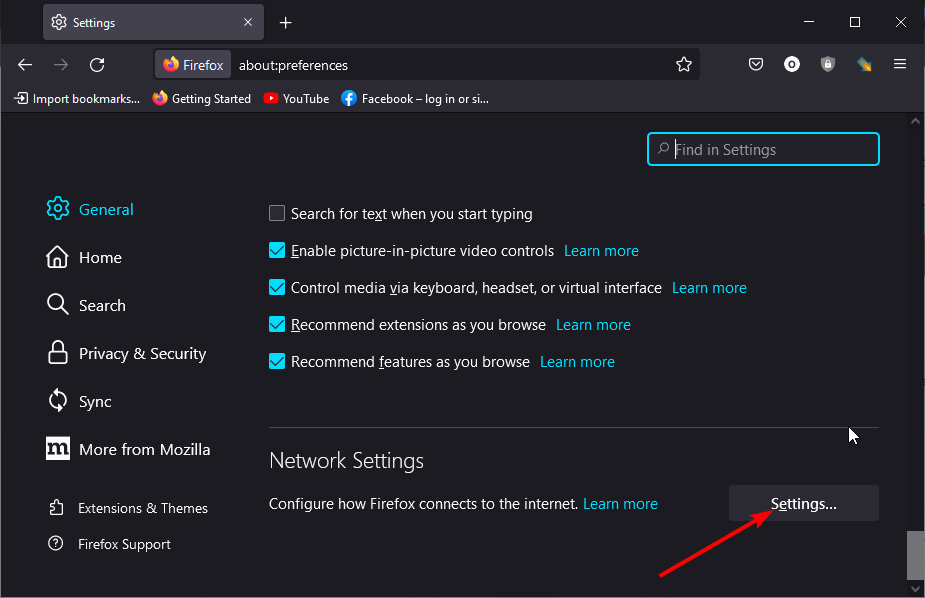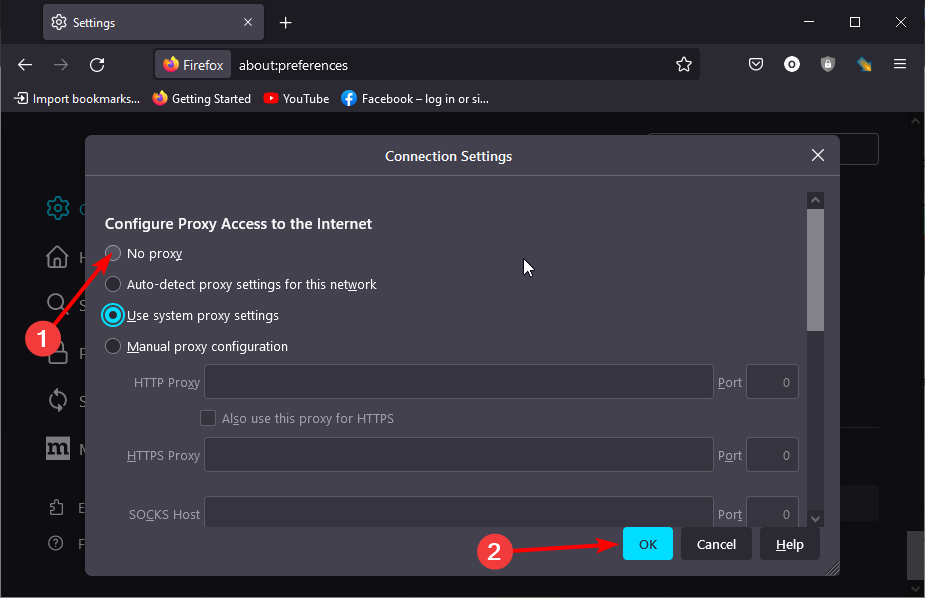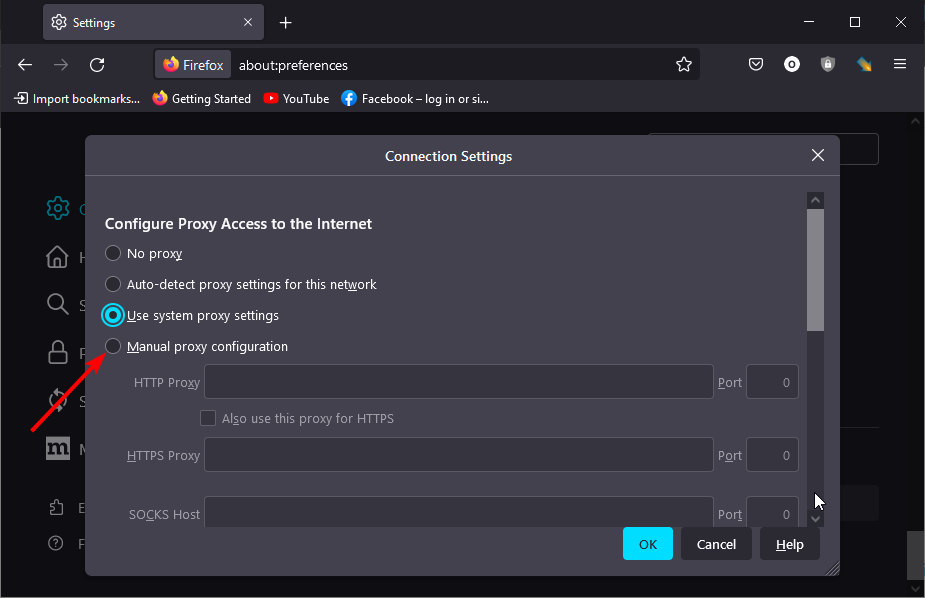How to Fix FoxyProxy if It’s Not Working on Firefox
Get back accessing proxy servers easily on Firefox with these fixes
- The FoxyProxy is an easy-to-use extension that simplifies the process of browser configuration for proxy-servers access.
- The FoxyProxy not working on Firefox issue is caused by incompatibility with your browser version.
- A quick and effective fix to the problem is downloading and installing the latest version of the extension.
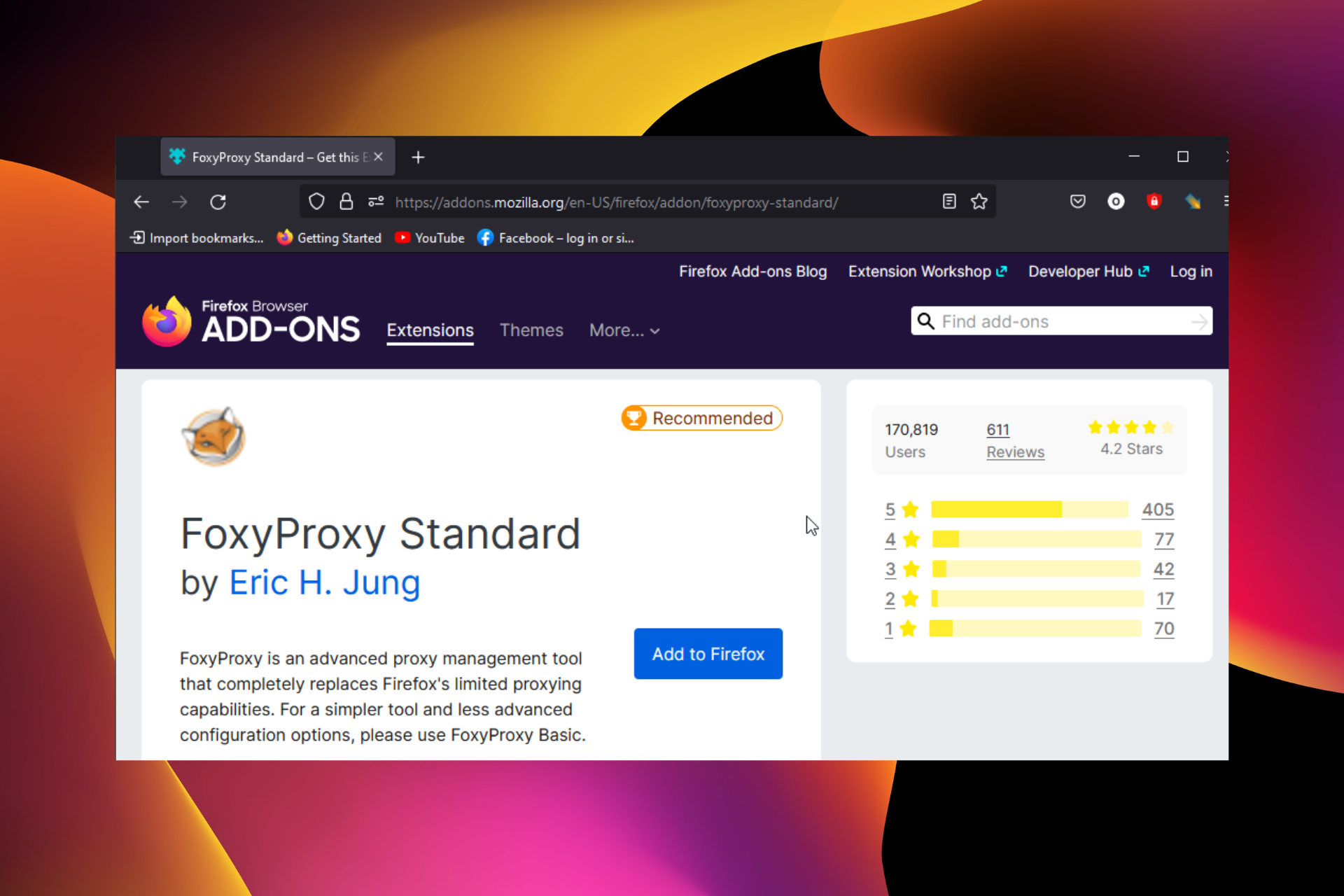
Firefox is one of the best cross-platform browsers used on most modern devices. One of its endearing features is the availability of many extensions to extend its functionality further.
Among the safe extensions to use on Firefox is FoxyProxy. This extension simplifies the process of configuring your browser to access proxy servers.
However, users are starting to complain that FoxyProxy is not working on Firefox, especially the Nightly version. This guide will show you to fix the issue easily without breaking a sweat.
Why is FoxyProxy not working?
The major reason FoxyProxy is not working on Firefox is incompatibility with your browser. The earlier versions of the extension were not compatible with some Firefox releases like Nightly.
This leads to all forms of issues while using the extension.
Quick Tip:
If you keep having problems, try another browser. We recommend Opera One browser because it has a free, built-in VPN that can help you hide your IP and change virtual location. It gives you access to several locations around the world, and the traffic data is unlimited.
The Opera One browser has a lot to offer in unique features. In Opera One you’ll find, already built-in, features like Ad blocker, Ai, social media and messaging apps.

Opera One
Use Opera’s VPN as an up-to-date and unlimited alternative to FoxyProxy!How do I fix FoxyProxy on Firefox?
- Visit the Mozilla addons store to download the latest version of Foxyproxy.
- Click the Add to Firefox button.
- Click on the Add button when prompted.
The compatibility issues that are the chief cause of the FoxyProxy not working on Firefox have been fixed in the latest version of the extension. So, updating it should solve the problem.
How do I fix the proxy server error in Firefox?
- Click the menu button on Firefox and select Settings.
- Select General in the left pane.
- Click the Settings… button under the Network Settings section.
- Select the No proxy option.
- Click on the OK button and restart Firefox.
- If you want to configure your proxy, select the Manual proxy configuration option instead to set it up.
With the steps above, you should be able to reset your proxy on Firefox and fix all related issues.
The FoxyProxy not working on the Firefox issue takes away the ease of use with the extension. But with the solution in this guide, you should be able to solve the problem easily.
Are you facing other issues like DownloadThemAll not working on Firefox? Then, check our detailed guide on how to fix it easily.
Feel free to let us know if you still have problems with FoxyProxy in the comments area below.
Still experiencing issues?
SPONSORED
If the above suggestions have not solved your problem, your computer may experience more severe Windows troubles. We suggest choosing an all-in-one solution like Fortect to fix problems efficiently. After installation, just click the View&Fix button and then press Start Repair.