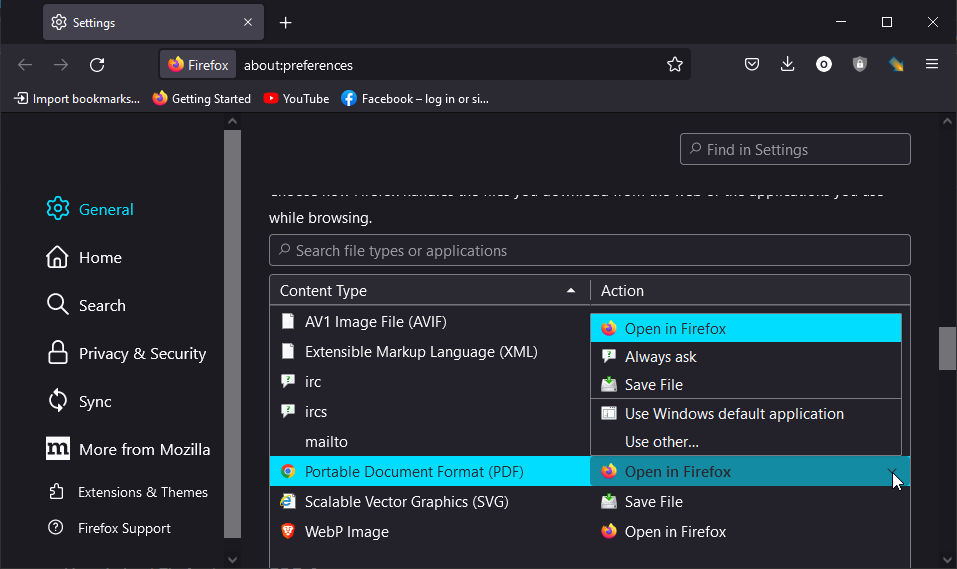How to Open Firefox’s Downloaded PDFs with Edge PDF Reader
Everything to know about opening PDFs with the default reader
- Microsoft Edge PDF Reader is the default app for opening PDFs in Windows 10.
- Firefox has a feature that lets you open downloaded PDFs with the default (system) PDF viewer.
- There is also a built-in PDF Reader on Firefox and the browser allows you to download extensions for the purpose.

Firefox, being one of the best browsers for all devices, has many endearing features. One of them is a built-in PDF Reader that allows you to open PDF files on the browser easily.
However, Microsoft Edge PDF Reader is the default app for opening PDFs in Windows 10. So, sometimes when you open a PDF file on Firefox with the system viewer, you might be using the Edge PDF Reader.
This guide will show you everything you need to know about the feature and how to use it.
Does Firefox have a PDF Reader?
Firefox has a modern PDF viewer that allows you to view and read PDF files within the browser. It is the default PDF Reader on the browser and will help you open your files when you click on them.
However, Firefox allows you to download and change your PDF viewer and use the Windows default option.
Quick Tip:
If you work with lots of PDFs and need easy access to view and read them, we recommend Adobe Acrobat Reader for this job.
Adobe Acrobat Reader is a free app that gets you the best viewing experience for all types of PDFs. Also, it comes with fill and sign options for important documents.

Adobe Acrobat Reader
Simple and fast PDF viewer lets you access files from any device.How can I open Firefox’s downloaded PDFs using Edge PDF Reader?
Use Open in System Viewer or Always Open in System Viewer
Gone are the days when you required Acrobat Reader to open PDFs. With common browsers like Chrome, Edge, and Firefox offering built-in PDF readers, you no longer have to deal with the troubles of installing or troubleshooting Acrobat Reader.
But each browser’s PDF reader has unique features, shortcomings, and strengths. Well, Firefox lets you use Open in System Viewer or Always Open in System Viewer to read downloaded PDFs.
To do so, press Ctrl + J in Firefox to access the PDFs you downloaded using the browser. When you right-click on a PDF, the context menu that comes up includes the new options for viewing PDFs:
- Open in System Viewer: This option lets you open the document in the default PDF reader just once.
- Always Open in System Viewer: This option lets you view PDFs in the default app. Therefore, clicking on a downloaded PDF opens it right away, always.
Of course, you can set the default PDF viewer to another app instead of Microsoft Edge PDF Reader in Windows. In that case, the other app you select will launch your PDF documents if you choose any of the Open in System options in Firefox.
The Edge PDF Reader itself received new enhancements recently, including the ability to highlight words or sentences when reading a PDF.
Why won’t Firefox open a PDF?
If Firefox doesn’t open a PDF file in the browser window, it might be because of your settings. If the browser is set to download PDF, Firefox will need to download the file before you can open it from the downloads folder.
To revert this, you need to change the settings to open PDF. With this, when you click a PDF file, your browser will immediately open it in a new tab.
Have you figured out how to use the Edge PDF-reading tool yet? Try this guide we prepared for you!
Meanwhile, you may leave us a message in the comments below to share your thoughts on the new options for viewing downloaded PDFs in Firefox.